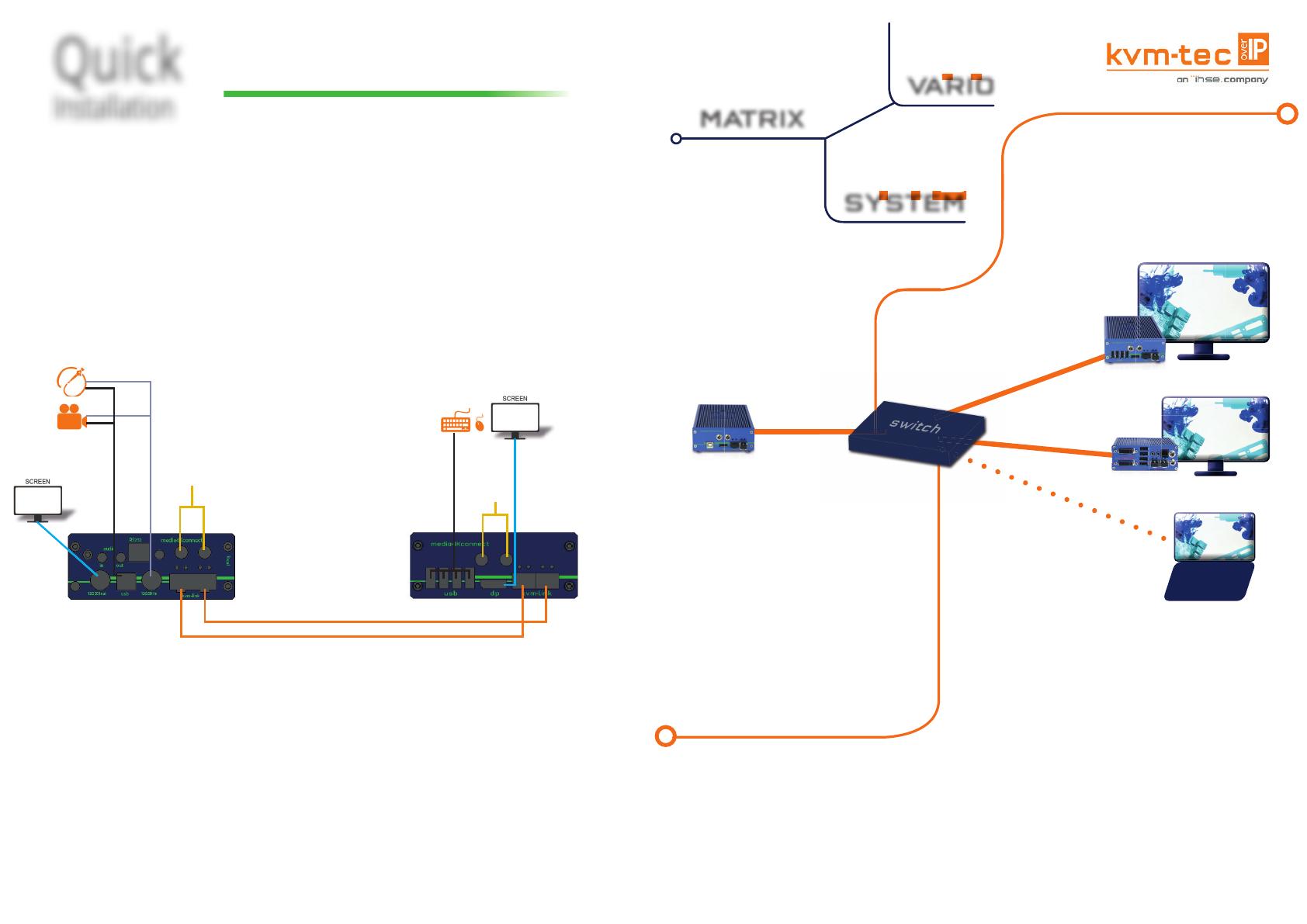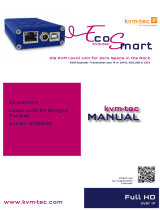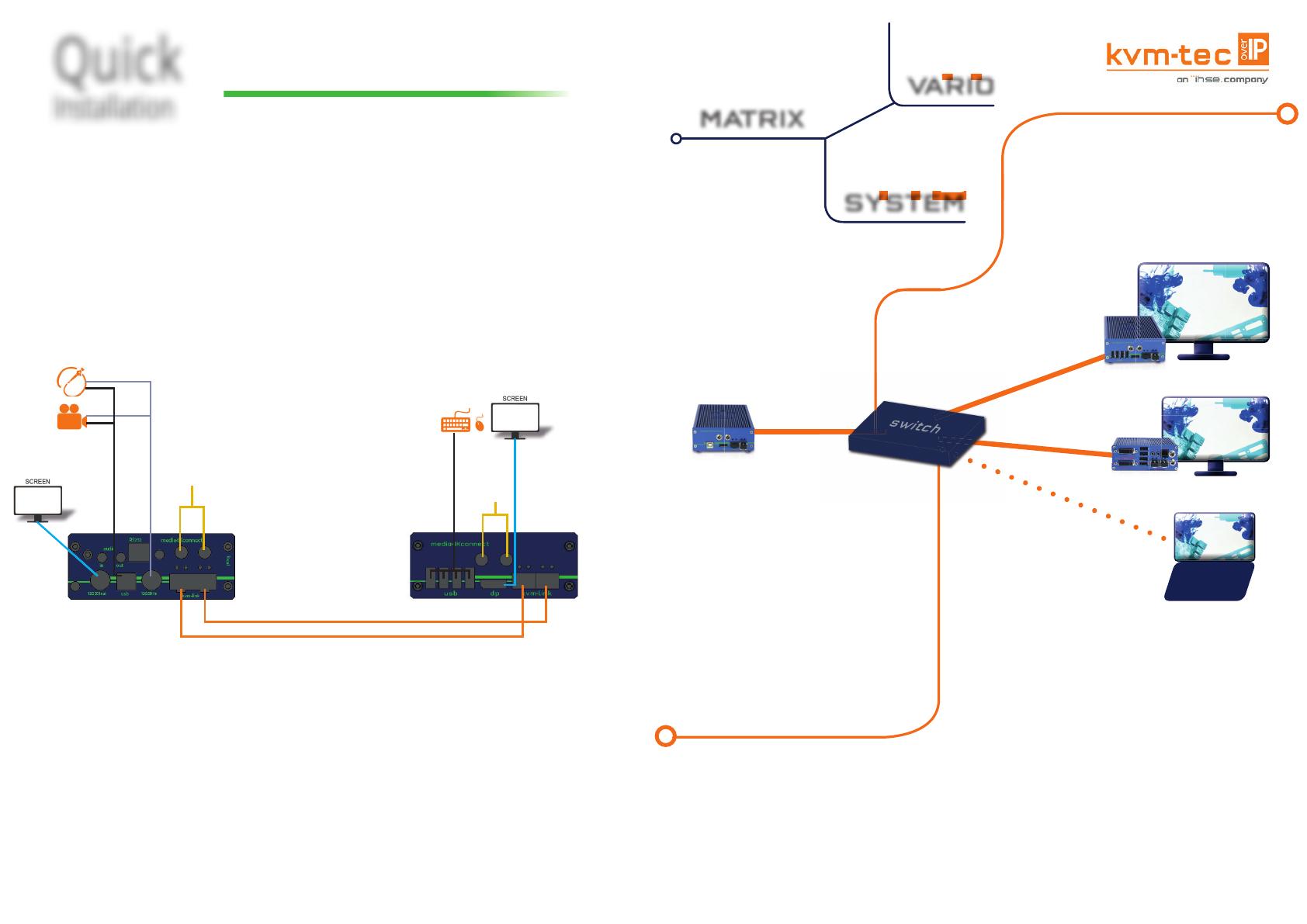
Quick
Installation
kvm-tec
media4Kconnect
12G SDI - 4K
Misprints, errors and technical changes reserved
DP out
to Monitor
USB from
keyboard and mouse
power supply
for 12V 2A
1. Connect the CON/Remote and the CPU/Local Unit with the supplied 12V 2A power supply.
2. Now connect the USB cable to a USB socket of your PC and connect the other end of the USB cable to
the Local Unit. Connect the keyboard and mouse to the Remote Unit.
3. Connect the Local and the Remote Unit with a network fi ber cable.
4. Connect the DP cable to the DP socket of the PC to the DP socket SDI/in of the Local device and connect
the screen on the remote side with the DP cable.
HAVE FUN - Your kvm-tec Extender is now in use for many years (MTBF approx. 10 years)!
Duplex multimode OM4-fi ber cable (LC) up to 300m/984 ft main link 1
Duplex multimode OM4-fi ber cable (LC) up to 300m/984 ft main link 2
FIBERCABLE
Please also use an OM4 cable to have enough bandwidth
SDI out
to Monitor
power supply
for 12V 2A
SDI in
from camera / Endoscope
USB to Camera / Endoscope
4K
Full
HD
MATRIX
VARIO
SYSTEM
2
Get the
DUAL View
Simultaneous Downscaling from 4K to Full HD
In the Matrix vario system, the
media4K local unit is the star
Because in the Matrix Vario system, a sing-
le local media4Kconnect unit is everybody‘s
darling on the remote wishlist and two dif-
ferent resolutions can be displayed and edi-
ted simultaneously.
4K sources can be displayed simultaneous-
ly in 4K and with downscaling in Full HD
on the remote unit. The output of the stre-
am is done at 4K over 10G bandwidth. Two
streams are transmitted simultaneously, so
the 4K stream has 9 GBIT and the second
stream in Full HD 1 Gbit.
The streams can be routed and shared inde-
pendently and one source can be split to any
number of screens. One user has full USB
control (keyboard and mouse etc).
Full
HD
4K
Full
HD
media4Kconnect remote
Flexline remote
Laptop mit gateway2GO
media4Kconnect
local
Who is for new KVMs? 4K or Full HD ?
Many solutions have the disadvantage that a decision
between 4K and Full HD has to be made during the plan-
ning phase. The Matrix vario system allows 4K to be used
where it is needed, making the solution more affordable
and fl exible to use.
Who is Who in the Matrix Vario System
Local Unit/TX/CPU: media4Kconnect – DP1.2 Extender in Fiber
Remote Unit/RX/CON: media4Kconnect for 4K resolution
Flexline KVM Extender over IP Extender for Full HD resolution
Gateway2go APP – for alle Remote – Home Offi ce applications or in LAN
the KVM solution without remote extender