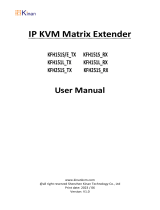Page is loading ...

Rev. J, September 2021

T L X V i d e o & K V M E x t e n s i o n M o d u l e s R e v . J , S e p t . 2 0 2 1
Page 1
Copyright Notice
Copyright © 2021. All rights reserved. Printed in the U.S.A.
All trademarks and service marks are property of their respective owners.
Thinklogical, A BELDEN BRAND
100 Washington Street
Milford, Connecticut 06460 U.S.A.
Telephone: 1-203-647-8700
Subject: TLX Video & KVM Fiber-Optic Extension Modules Product Manual
Revision: J, September 2021
tl
Website: https://www.thinklogical.com
Facebook: www.facebook.com/ThinklogicalUSA
LinkedIn: www.linkedin.com/company/thinklogical
YouTube: www.youtube.com/user/thinklogicalNA
Twitter: @thinklogical

T L X V i d e o & K V M E x t e n s i o n M o d u l e s R e v . J , S e p t . 2 0 2 1
Page 2
PREFACE 3
About Thinklogical 3
Note and Warning Symbols 4
Product Serial Number 4
Connection to the Product 4
Class 1 Laser Information 4
INTRODUCTION 5
Features of the TLX Extender and Matrix Switch System 5
PRODUCT OVERVIEW 6
DisplayPort and HDMI Connectors 6
Form Factor 7
Mixing TLX Modules and Non-TLX Modules in a single Chassis 8
Air flow through VQM Modules 8
Pluggable SFP+ Modules 9
LC-Type Fiber-Optic Cables 9
TLX Extender Fiber-Optic Cable Configurations 10
OPERATING FEATURES 12
The 12G SDI Extender 13
Types of Connections 14
The Management Port 15
Setting Up the Extender Modules 15
The CHS-2 and CHS-4 15
Method 1: DHCP Mode 15
Method 2: Static IP Address Mode 17
The CHS-1 Chassis 17
How to Configure a PC with a Static IP Address 21
TLX Part Number Guide 24
Module Dimensions 25
KVM Extender Modules 26
Video Extender Modules 29
12G SDI Display Extender Module 29
USB 2.0 and USB HID Extender Modules 30
Supplied Cables 31
TLX Video & KVM Module Technical Specifications 32
TLX Video & KVM Module Audio Specifications 33
FPGA and Firmware Update Applications 34
Status Indicator LEDs 34
Intuitive Mouse 38
REGULATORY & SAFETY COMPLIANCE 39
Safety Requirements 39
Symbols Found on the Product 39
Regulatory Compliance 39
North America 39
Australia & New Zealand 39
European Union 39
Standards with which Our Products Comply 39
Supplementary Information 40
HOW TO CONTACT US 41
Customer Support 41
Website 41
Email 41
Telephone 41
Fax 41
Product Support 41
Warranty 41
Return Authorization 41
Our Addresses 41
APPENDIX A: TLX Video and KVM Module Quick Start Guide 42
APPENDIX B: TLX 12G SDI Extender Quick Start Guide 43
APPENDIX C: FPGA Program Code Update Procedure 44
TLX KVM/Dual Video Modules 44
TLX KVM/Single Video Modules 45
TLX Video Modules 46
APPENDIX D: RJ45 to DB9 Adapter Pin-outs 47
APPENDIX E: EDID and DDC for TLX Modules 48
How to Change DDC Modes 50
APPENDIX F: Monitor a Device with a Web Interface 51
APPENDIX G: TLX LCD Menu Options 55
APPENDIX H: TLX User Menu Instructions 65
APPENDIX I: Flex Keys 86
APPENDIX J: Supported SDI Video Formats 92
SDI to SDI 92
SDI to HDMI 95
HDMI to SDI 98
Table of Contents

T L X V i d e o & K V M E x t e n s i o n M o d u l e s R e v . J , S e p t . 2 0 2 1
Page 3
PREFACE
About Thinklogical A BELDEN BRAND
Thinklogical, a Belden Brand, is the leading manufacturer and provider of fiber-optic and
CATx video, KVM, audio, and peripheral extension and switching solutions used in video-rich,
big-data computing environments.
Thinklogical offers the only fiber-optic KVM Matrix Switches in the world that are
accredited to the Common Criteria EAL4, TEMPEST SDIP 24 Level B, and NATO
NIAPC Evaluation Scheme: GREEN and the U.S. DoD DISA JITC UCR 2013 APL
information assurance standards. And Thinklogical Velocity products are the first
system with both KVM and video matrix switching capabilities to be placed on the
Unified Capabilities Approved Product List (UC APL) under the Video Distribution
System (VDS) category.
Thinklogical products are designed and manufactured in the USA and are certified to
the ISO 9001:2015 standard.
Thinklogical is headquartered in Milford, Connecticut and is owned by Belden, Inc., St. Louis,
MO (http://www.belden.com). For more information about Thinklogical products and
services, please visit https://www.thinklogical.com.

T L X V i d e o & K V M E x t e n s i o n M o d u l e s R e v . J , S e p t . 2 0 2 1
Page 4
Note and Warning Symbols
Throughout this document, you will notice certain symbols that bring your attention to important
information. These are Notes and Warnings. Examples are shown below.
Note: Important Notes appear in blue text preceded by a yellow exclamation point
symbol, as shown here.
A note is meant to call the reader’s attention to helpful information at a point in the text that is relevant to
the subject being discussed.
Warning! All Warnings appear in red text, followed by blue text, and preceded by a red
stop sign, as shown here.
A warning is meant to call the reader’s attention to critical information at a point in the text that is
relevant to the subject being discussed.
Product Serial Number
Thinklogical products have a unique serial number, which includes a date-code, printed on an
adhesive label that is affixed to the unit. The format for the date-code is 2 digits for the month,
dash, 2 digits for the year, plus at least four digits for a unique unit number. For example:
06-210138 indicates the unit was built in the 6th month of 2021 and is unit number 138.
Connection to the Product
Connections and installation hardware for our products use industry-standard devices
and methods. All wiring connections to the customer equipment are designed to minimize
proprietary or customized connectors and cabling. Power connections are made with regionally
appropriate power cords and approved methods.
Class 1 Laser Information
TL
X Extenders and Matrix Switches, like all Thinklogical
fiber-optic products, are designed and identified
as
Class 1 LASER products.
This means the maximum permissible exposure (MPE) cannot be
exceeded when viewing the laser with the naked eye or with the aid of typical magnifying optics (e.g.
magnifying glass, eye loupe, etc.).
CLASS 1 LASERS do not require any special
precautions under conditions of normal use.
SFP
Modules
Fiber-Optic
Cables
Class 1 Lasers

T L X V i d e o & K V M E x t e n s i o n M o d u l e s R e v . J , S e p t . 2 0 2 1
Page 5
Introducing Thinklogical’s newest family of switching and extension solutions, for
uncompressed, high resolution video and KVM systems over fewer cables.
Features of the TLX Extension & Matrix Switch System
Offering a higher bandwidth solution, the TLX product line provides 10Gbps
bandwidth per port to preserve signal integrity and provide uncompressed, high
resolution video with no artifacts, latency or lost frames.
The TLX Product Family offers these features to enhance ease of integration:
• Hybrid switching solutions (fiber and CATx) start at 12 ports and scale up to 640 ports.
• A higher bandwidth solution to address new video resolutions and prepare for future
protocols.
• Reduces system cabling by half by enabling transmission through higher bandwidth.
• Extend and switch:
Single display up to 4096x2160 @ 30Hz with full 4:4:4 color depth, over a single fiber or
shielded CATx cable.
Single display up to 4096x2160 @ 60Hz with full 4:4:4 color depth, over two fibers or two
shielded CATx cables.
Dual displays up to 4096x2160 @ 60Hz with full 4:4:4 color depth, over four fibers.
• Dual connectors on most TLX Extenders, offering support for both HDMI and DisplayPort,
reduces the number of extenders and converter cables required and enables users to
future-proof system designs.
This connector is installed on every TLX Video and KVM extender module.
(HDMI 2.0 is supported by the “E” versions of TLX extenders, only.)

T L X V i d e o & K V M E x t e n s i o n M o d u l e s R e v . J , S e p t . 2 0 2 1
Page 6
TLX-TMM-U00E40 Dual 60Hz Display Transmitter with USB HID, USB 2.0, RS-232 & Audio
TLX Fiber-Optic Extenders are functionally equivalent to Thinklogical’s Velocity Q-Series Video
Extenders, but TLX uses a frame-based 10 Gbps transport.
• All TLX Extenders are compatible with each other, but not backwards compatible with Velocity
6.2208 Gbps transport.
TLX Video and KVM Extension Systems
• Supports HDMI 1.4 (4K @ 30Hz) and HDMI 2.0 or DisplayPort 1.2 (4K @ 60Hz) cables
• The 12G SDI Extender supports HD, 3G, 6G or 12G SDI with up to four HD-BNC inputs
• 10Gbps bandwidth per port
• Multi-mode fiber and single-mode fiber configurations
• Extension of up to 80km over fiber-optic cables
• Support for a single display up to 4096x2160 @ 30Hz over a single fiber-optic cable
• Support for a single display up to 4096x2160 @ 60Hz over two fiber-optic cables
• Support for two displays up to 4096x2160 @ 60Hz over four fiber-optic cables
• Supports HDCP content
• Local output port(s)
• Ethernet port for configuration, management and updates
• Supports either Line-in or embedded audio at the Receiver’s Line-out port
• Support for unbalanced analog audio and serial RS-232
• Support for USB HID (1.5 Mbps) and USB 2.0 (480 Mbps), on KVM Extenders
• Modular, hot-swappable form factor
• Several chassis types available, for surface mount and rack mount applications (pg. 7).
• HID models work with Hotkeys (see Appendix I: Flex Keys, pg. 86)
Thinklogical includes an innovative connector on its TLX Extenders. The connector can receive
HDMI 1.4, HDMI 2.0 and DisplayPort 1.2 cables, reducing the number of extenders needed and
eliminating the need for an external adapter or dongle to convert from DisplayPort to DVI or HDMI. It
also allows the customer to upgrade from HDMI to DisplayPort with no change in equipment. When
combined with a Thinklogical TLX Matrix Switch, it’s easy to combine and connect HDMI/DVI and
DisplayPort sources and displays.
Note: DisplayPort 1.2 Video Cables and HDMI 2.0 Cables support up to 4K @ 60Hz. HDMI 1.4
Video Cables support up to 4K @ 30Hz. Install either DisplayPort or HDMI cables at both
the Transmitter and Receiver.
DisplayPort Connector
HDMI Connector

T L X V i d e o & K V M E x t e n s i o n M o d u l e s R e v . J , S e p t . 2 0 2 1
Page 7
TLX extension systems are available in a modular form factor. The modular extenders are compact and
hot-swappable, so users can field-configure any modular chassis. The optical modules, the SFPs, are
also hot-swappable. The modular system promotes system flexibility and scalability and reduces
maintenance costs and down-time.
The TLX Modular Extender Chassis Line
Several chassis types are compatible with all TLX modular extenders, allowing users to mix-and-match
chassis types to reduce the overall footprint of the design. Users can choose from the rack mount
chassis (housing up to four video extenders or up to two KVM extenders in a single rack unit) with
redundant and hot-swappable power supplies, or from our more compact, space-saving designs for
desktop applications.
Each TLX Chassis accommodates the full line of TLX Extender Products.
• The CHS-4 is a rack-mount unit for up to 4 modules of HDMI, DVI, RGB or SDI in a 1RU chassis.
• The CHS-2 is a desktop solution that accommodates one 7.4” or two 3.7” modules of HDMI, DVI,
RGB or SDI in a compact, desktop chassis. Rack-mount attachments are available.
Both the CHS-4 and CHS-2 Chassis can combine a variety of modules in transmit/receive units for a
space-saving and cost-effective solution.
• The CHS-1 stand-alone chassis will accommodate one 3.7” TLX video module.
All TLX Chassis are powered by standard 100-240 VAC, 50-60 Hz.

T L X V i d e o & K V M E x t e n s i o n M o d u l e s R e v . J , S e p t . 2 0 2 1
Page 8
Mixing TLX Modules and Non-TLX Modules in a Single Chassis
Besides TLX products, Thinklogical also carries the Q-Series line of 6G extension products in a modular
form. Non-TLX modules, such as Q-Series (VQM), are fully compatible with the CHS-4, CHS-2 and
CHS-1 chassis as well as their own Q-4300, Q-2300 and Q-1300 chassis. However, because VQM
modules generate less heat than TLX modules, they were not deigned to allow air flow through their
enclosures as in TLX modules.
Air flow through VQM Modules
To avoid over-heating of TLX modules when mixed with non-TLX modules, the simple solution is
to always install all non-TLX modules on the left side of the chassis (as looking from the back
where the modules are loaded) and install all TLX modules on the right side, next to the cooling-air
intake fans (The side next to the power cord receptacles). This will allow proper air flow over the
warmer TLX modules and will prevent over-heating. This is true for both the CHS-4 and CHS-2 Chassis
and for both the Q-4300 and Q-2300 Chassis.
Warning! To avoid over-heating of TLX modules, always install all non-TLX modules on
the left side of the chassis (as looking from the back where the modules are loaded) and
install all TLX modules on the right side, next to the cooling-air intake fans (The side next
to the power cord receptacles).
Note: Non-TLX modules, such as Thinklogical’s Q-Series (VQM), were not designed to
allow air flow through their enclosures as in TLX modules.
To avoid over-heating, always install all non-TLX modules on the left
side of the chassis and install all TLX modules on the right.

T L X V i d e o & K V M E x t e n s i o n M o d u l e s R e v . J , S e p t . 2 0 2 1
Page 9
Pluggable SFP+ Modules
Each TLX Extender Module contains one or more SFP+ modules that serve as
the fiber-optic couplers for the fiber cables to and from the Thinklogical
transmitter and receiver extenders.
The SFP+ Optical Module is a 10Gbs Short-Wavelength Transceiver designed
for use in bi-directional Fiber-Optic Channel links. The modules are hot-
pluggable and operate on 3.3VDC. Arrows on the bale indicate input and output.
Always use dust caps to protect against dust and damage when a fiber-optic
connector is not attached to a device. All Thinklogical Extender SFPs are
fully populated with dust plugs upon shipment.
Note: It is good practice to immediately install dust plugs in unused SFP modules and on
the ferrules of unconnected fiber-optic cables.
LC-Type Fiber-Optic Cables
On TLX Extenders and Matrix Switches, fiber-optic
cables connect an SFP’s output port (Transmit) to
any other SFP’s input port (Receive).
OPTICAL OUTPUT PORT (Transmit)
OPTICAL INPUT PORT (Receive)
Requirements: Thinklogical recommends connecting the Transmitters, Receivers and Matrix Switch
with OM3 Laser Enhanced Fiber-optic Cable, 50 or 62.5 microns, terminated with LC-type connectors.
Multi-mode fiber can extend up to
400 meters (1300 feet)
and Single-mode fiber can extend up to 80km
(50 miles).
Handling Fiber-Optic Cable: Unlike copper cabling, fiber-optic cable requires special handling. A
small speck of dust or a scratch to the ferrule tip (the end of the connector) can attenuate the
optical signal, rendering the cable inoperable.
Warning! The ends of the connectors
(the ferrule) should never come in
contact with any foreign object, in-
cluding fingertips. Always install a
dust cap immediately on the ferrule
of any unused fiber to protect the tip.
Dust cap installed on the ferrule.
Warning! Minimum bend diameter
must be no less than 3”. Be careful
not to kink or pinch the fiber when
using ties.
3"

T L X V ide o & K V M E x t e n s i o n M o d u l e s R e v . J , S e p t . 2 0 2 1
Page 10
TLX Extender Fiber-Optic Cable Configurations
SINGLE VIDEO MODULES
DUAL VIDEO MODULES
Note: On Dual Video models, SFPs 1 & 2 are Video 1 and SFPs 3 & 4 are Video 2.

T L X V ide o & K V M E x t e n s i o n M o d u l e s R e v . J , S e p t . 2 0 2 1
Page 11

T L X V ide o & K V M E x t e n s i o n M o d u l e s R e v . J , S e p t . 2 0 2 1
Page 12
• DisplayPort 1.2 Video head with loop out
• HDMI 1.4 / 2.0 Video Head with loop out
Note: Install either DisplayPort or HDMI cables at both the Transmitter and Receiver.
• Mechanical lock for HDMI connectors
• HDCP Compliant
• 10.3125G Fiber transceiver interface (SFP+)
• Fiber Protocol 802.3ae Compliant
• Audio Option
➢ Supports standard L/R Audio; Line/Mic In, Line Out on both TX and RX.
• RS-232 Serial Port Extension Option (includes CAT5 cable and RJ45 to DB9 Adapters with Tx)
➢ Maximum baud rate is 115,200.
• 10/100 NIC Extension Option (includes CAT5 cable)
• Text Overlay Option
• “E” models support HDMI 2.0
• The 12G SDI Extender supports HD, 3G, 6G or 12G SDI with up to four HD-BNC inputs (see pg. 13)
• KVM modules support USB HID and/or USB 2.0
• Redundant Video option (TLX-TMM-UR0E20/TLX-RMM-UR0E20, TLX-TMM-UR0D20/TLX-RMM-UR0D20)
• The Management (MGMT) Port
➢ In-band System Management Interface
➢ Ethernet on Module (i.e. Wiznet)
➢ All front panel controls configurable via the Management Port
➢ All front panel status reported via the Management Port
• Bi-color indicator LEDs
• EDID Table DDC Modes: Static, Dynamic, Local Acquire, Remote Acquire, Load Custom
➢ Default LSI-DVI Table
➢ Default 1080p DVI Table
➢ Default 1080p HDMI Table
➢ Default 4K 30 Hz
➢ Default 4K 60 Hz
➢ Custom Table loaded via Management interface
• Temperature sensor
• TLX Chassis Interface compliant (physical and protocol)
• Single-wide (3.7”) and Dual-wide (7.4”) TLX modules
• Power: 3A @ 5V Max.
• Fiber link will not reset on a single bit error.
• Remote Update of S/W and Firmware
• FPGA Configuration supports ‘Golden Boot Image’ as backup for failed update.
• Audio De-embedding in Receiver Module
➢ Line Out User Selectable between TLX Line In or De-embedded Audio
• DisplayPort 1.2 cables included. HDMI 2.0 cables available.
• HID models work with Hotkeys (see Appendix I: Flex Keys, pg. 86)

T L X V ide o & K V M E x t e n s i o n M o d u l e s R e v . J , S e p t . 2 0 2 1
Page 13
The 12G SDI Extender
• Part numbers: TLX-TMM-N00S20 (Tx), TLX-RMM-N00S20 (Rx)
• The Transmitter accepts single, dual, or quad HD-BNC inputs (from a single video source).
• The Receiver can convert the received fiber-optic signal back to its equivalent SDI signal or convert
specific formats for cross conversion. (Appendix J: Supported Video Formats, pg. 92.)
• Thinklogical recommends Belden 6G (1694A) coaxial cable or better to extend 12G SDI signals.
• 12G SDI Extenders support the following signal formats:
➢ 1 x HD-SDI (1.485/1.4835 Gbps), per SMPTE ST 292
➢ 2 x HD-SDI Dual-Link (1.485/1.4835 Gbps), per SMPTE ST 372
➢ 1 x 3G-SDI (2.97/2.967 Gbps), per SMPTE ST 425-1
➢ 4 x 3G-SDI Quad-Link (2.97/2.967 Gbps), per SMPTE ST 425-5
➢ 1 x 6G-SDI (5.94/5.934Gbps), per SMPTE ST 2081-10 MODE 1 and MODE 2
➢ 2 x 6G-SDI Dual-Link (5.94/5.934Gbps), per SMPTE ST 2081-11 MODE 1
➢ 1 x 12G-SDI (11.88/11.868 Gbps), per SMPTE ST 2082-10 MODE 1
➢ 8-bit and 10-bit color
➢ RGB and YUV color space
➢ 4:2:2 and 4:4:4 encoding
• All signals are transported via either multi-mode or single-mode fiber:
➢ One video fiber: Transports HD, 3G, or 6G video with ancillary data.
➢ Two video fibers: Transports 12G SDI video signals (4x3G, 2x6G, or 1x12G).
➢ Return fiber: Required for 10/100 Ethernet and/or RS-422 extension.
• The RS-422 port interfaces with SMPTE 207M communication equipment.
• 10/100 Network port (includes CAT5 cable)
TLX 12G SDI Extender Connections
(Also see Appendix B: 12G SDI Extender Quick Start Guide, pg. 43.)

T L X V ide o & K V M E x t e n s i o n M o d u l e s R e v . J , S e p t . 2 0 2 1
Page 14
All physical connections to the product are industry-standard, commercially available and are
found on the front panel of each module.
All models are connected via fiber-optic cables (see pg.
9) to provide communications to and from the transmitter. The Transmitter connects to the CPU with
supplied
video
cables (and audio, serial or network cables in applicable models). The Receiver
provides an interface to the monitor(s) (and audio, serial or network devices in applicable models).
Fiber-Optic Cables Standard multi-mode fiber-optic cables
up to 400 meters
connect Transmitters to
Receivers. Cables must be 50 or 62.5 microns, terminated with LC-type fiber-optic connectors.
Video Cables Supplied: HDMI 2.0 video cables. Note that HDMI 2.0 video and DisplayPort 1.2
support up to 4K @ 60Hz. HDMI 1.4 Video cables support up to 4K @ 30Hz. Install either HDMI or
DisplayPort cables at both the Transmitter and Receiver. The 12G SDI Extender uses up to four 6G
coaxial cables.
RS-232 Extenders can be configured as either DTE (data terminal equipment) or DCE (data
communications equipment). On the Tx and Rx, set one to DTE (computer) and one to DCE (modem).
RS-422 The DB9-F ports on 12G SDI Extenders interface
with SMPTE 207M communication equipment. Data direction
can be changed from Master-mode to Tributary-mode via the
module’s front panel menu or management port. For
example, to connect an Extender to a Tributary device (tape
player), configure the Extender for Master mode. Conversely,
to connect an Extender to a Master device (machine
controller), configure the Extender for Tributary mode.
Transmitter A transmitter module connects to the computer and peripheral sources through standard
copper cables. View TLX Transmitter connector configurations in detail on
pgs.
27 through 31.
Receiver A receiver module connects to a viewing device (monitor, projector), audio and HID devices
with standard cables. View TLX Receiver connector configurations in detail on pgs. 27 through 31.

T L X V ide o & K V M E x t e n s i o n M o d u l e s R e v . J , S e p t . 2 0 2 1
Page 15
TLX system configuration can be performed using the Front Panel LCD and Navigation Buttons
on a CHS-4 or CHS-2 Chassis (See TLX LCD Menu Options in Appendix G, pg. 55.) or, using a keyboard
and mouse, via the MGMT Port, which provides remote management over the Ethernet through a
computer connected to a common network. (See TLX User Menu Instructions in Appendix H, pg. 65.)
The MGMT feature is necessary for managing configurations when using the CHS-1 Chassis, as
there are no Navigation Buttons or LCD on this model.
Setting Up the Extender Modules
• The CHS-4 and CHS-2 Chassis
Method 1: DHCP Mode
To access the MGMT Port remotely, first gather information from the chassis LCD:
1. Connect an Ethernet cable to the module’s MGMT port and turn chassis power ON. The Chassis
model and revision will be displayed on the front panel LCD.
2. Using the down arrow, scroll to the module’s Card
Slot. (KVM Modules occupy Cards 2 and 4).
3. Using the right arrow, Navigate to the #Network
Parameters menu.
4. Using the right arrow, navigate to the DHCP Mode.
Verify that DHCP is ENABLED. To ENABLE DHCP,
press enter. The last letter of DISABLED will show an
underscore, meaning it can be changed.
5. Press the up arrow. (enter) DHCP is now ENABLED.
6. Using the right arrow, navigate to the Telnet Server
and verify that it is ENABLED.
7. Right arrow to #Network Parameters, then down
arrow to #Network Status.
8. Right arrow to Link State. When connected to a
DHCP network, shows Linked, DHCP leased.
9. Using the right arrow, navigate to DHCP IP address
to retrieve the IP address.
10. Open PuTTY (or a similar terminal program) on the
computer.

T L X V ide o & K V M E x t e n s i o n M o d u l e s R e v . J , S e p t . 2 0 2 1
Page 16
11. Enter the IP Address and select Telnet. Ensure the Port is now 23. Click Open.
12. At the prompt, enter ID: admin Password: admin
12a. Press the return key to continue.
13. From the Main Menu, select 3: User Access Parameters.
14. Select 5: Enable/Disable Web Server.
15. Enter y (Enable Web Server) at the bottom of the screen prompt, then Ctrl x to exit.
11
13
14
15
12a
12

T L X V ide o & K V M E x t e n s i o n M o d u l e s R e v . J , S e p t . 2 0 2 1
Page 17
Method 2: Static IP Address Mode
To access the MGMT Port remotely, first gather information from the chassis LCD:
1. Connect an Ethernet cable to the module’s MGMT port.
2. Select the module’s Card Slot from the LCD menus.
3. On the chassis front panel LCD, Navigate to the *Network Parameters menu.
4. Using the Right Arrow Button, navigate to the DHCP Mode. Verify that DHCP is DISABLED.
5. Using the Right Arrow Button, navigate to the Telnet Server. Verify that it is ENABLED.
6. Navigate to the Network Parameters Menu and then to Static IP Address. Use the arrow
and enter buttons to create an address. Extenders are shipped with a default static IP
address, but this can be modified by the user via this menu option if desired.
7. Refer to How to Configure a PC with a Static IP Address on
pg.
21.
• The CHS-1 Chassis
The CHS-1 has no LCD or Navigation buttons, therefore the MGMT Port must be used.
Connect an Ethernet cable to the module’s MGMT port.
Thinklogical’s installed default addresses:
TX IP Address: 192.168.1.101
RX IP Address: 192.168.1.102
IP Mask: 255.255.255.0
Gateway: 192.168.1.1
1. Once connected via MGMT Port, the address can be changed using option 2: Network
Parameters on the main menu.
2. The new IP Address takes effect once the current telnet session is terminated.
3. Pressing the RESET button next to the MGMT Port will return any addresses that have
been changed by the user back to the factory defaults listed above.
4. Refer to How to Configure a PC with a Static IP Address on
pg.
21.

T L X V ide o & K V M E x t e n s i o n M o d u l e s R e v . J , S e p t . 2 0 2 1
Page 18
Access an Extender Module via the Management Port
1. Open PuTTY (or a similar terminal program) on the computer. The window below will appear.
2. In the Host Name (or IP address) window, enter the address from Step 9,
pg.
15.
3. Select the Telnet button. Verify that the Port number is now 23. Click OPEN.
4. A WELCOME! window will appear (right).
5. At the prompt, enter: ID : admin
Password : admin (above, right).
5a. At successful login, press the Return key to continue.
6. The Main Menu will open (below).
1
2
3
4
5a
5
6

T L X V ide o & K V M E x t e n s i o n M o d u l e s R e v . J , S e p t . 2 0 2 1
Page 19
7. For example, click on selection 3: User Access Parameters in the Main Menu
(Step 6) and key modifiable parameters can be accessed (below). Enter m to return to the Main
Menu.
8. From this menu, users can change or enable key modifiable parameters, such as 5:
Enable/Disable Web Server, for example.
9. These parameters can be viewed and modified by selecting from within the menu. For
example, entering 6: Change Telnet Inactivity Timeout (above), will allow
users to change the timeout from the default 300 seconds.
10. Change the Telnet Inactivity Timeout by entering Y (above).
11. Enter a value in seconds between 60 and 1500 (600, in this example, above). Press ENTER
7
8
9
10
11
/