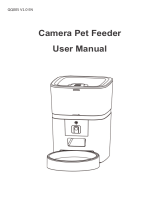Page is loading ...

Battery Back-up Cover
Moisture
Absorbent Box
Food Bucket
Bucket
Release Button Rotator
Silicon Rubber Seal
PRODUCT OVERVIEWSPECIFICATIONS
Product Name: Dogness Cube App Feeder
Model: F11
Capacity: 4 Liters
Size: 13.82” L x 7.99” W x 12.68” H
Weight: 4.19 lbs.
Product Material: ABS/ Stainless steel
Network: Wi-Fi 2.4GHz
Smartphone Compatibility: iPhone 7 or above, Android 5 or above
Application: Dogness App
Dual-Power: Input 100-240V 50/60Hz 0.4A; Output 5.0V, 1000mA., with 3 “D” back-up batteries
(not included)
Includes: Feeder, USB Powercord, Adapter, Stainless Steel bowl and Holder.
USB Powercord X1 USB Adapter X1 User Manual X1 Warranty Card X1
Feeder X1
The authorization, trademark, and font size of the manual belong to DOGNESS and other related
parties. If the content of the manual is inconsistent with the actual product (including APP), the actual
product (APP) shall prevail. DOGNESS reserves the right (including electronic version) to interpret and
modify the manual within the scope permitted by law. If you have any objection to any content or terms
of the manual, please submit a written objection to DOGNESS: within 7 days after purchasing the
product. Otherwise you agree, understand and accept the entire contents within this user manual.
The company respects and protects the personal rights of all users who use the service. In order to
provide you with accurate and personalized services,this product will use and share your personal
device operation rights in accordance with the authorized directions. This application will treat this
information with a high degree of diligence and prudence. Except as otherwise provided in this
authorization statement, this product will not disclose or provide this information to third parties
without your prior permission.
Additional users authorized by you to access the product will have the usage rights of your device,
including but not limited to; function, control, video recording, photography,microphones, listening, etc.
The decision to authorize means that you are fully aware and understood the above terms. The
company does not assume any form of responsibility for the loss of personal privacy, relationship
disputes, property, credit, etc. as a result. Please use caution with the authorization function. The
company has the final right to interpret the license terms, and the authority to terminate the service
agreement with the authorized user(s) immediately.
MANUAL FEEDING: Short press the button to dispense food.
RESET THE FEEDER: Press and hold the button for 6 seconds to restore to the factory setting.
WI-FI LIGHT: Fast Flashing Green (connecting to Wi-Fi), Solid Green (connected to Wi-Fi).
NOTE: Battery power provides the minimal amount to maintain the established feeding plan.
It does not provide sufficient power to maintain a network connection.
Battery power should be used only during power failures or outages
Wi-Fi & Food Outlet
(blockage detection light)
MIC
1 2
Dogness Cube App Feeder
User Manual
Thank you for purchasing DOGNESS smart products. For your safety and concern, please read this
product manual carefully prior to use. Failure to follow and operate this product in accordance within
the manual and issues that result in any personal injury, property or other losses, DOGNESS has no
liability except as expressly provided by law.
BEFORE USING THIS PRODUCT, PLEASE READ THIS MANUAL.
ABOUT THE PROUDUCT MANUAL
AUTHORIZATION STATEMENT
PRODUCT CONTENTS
FEATURES
SCHEDULED FEEDINGS: Program up to 20 meals a day, 1 to 39 portions per meal, or feed on demand
with a push of a button on the App or the feeder.
WI-FI ENABLED: Connects to your homes 2.4Ghz Wi-Fi network through the free Dogness App, no
fees required.
CLOG - FREE DISPENSER: Anti-food jamming design ensures the food is delivered on time, every time.
INSECT & MOISTURE RESISTANT: Built-in top cover silicone seal keeps the food fresh and dry. The
food outlet closure prevents insect and moisture build-up.
DUAL- POWER SUPPLY: Includes a 10’ ft. USB power cord and a backup battery compartment
(requires 3 “D” size batteries, not included).
LOW FOOD NOTIFICATION: When your feeders food level is low, it will automatically send a notice to
your smartphone to replenish the supply.
HEAR & SPEAK: With a built-in microphone and speaker you can listen and speak to your pet through
your smartphone. Record a personalized message to announce at each feeding.
EASY CARE: The stainless steel bowl and the food hopper are removable for cleaning.
PAW PROOF: Push-and-pull lid and food outlet closure keep it inaccessable to prying paws.
LARGE CAPACITY: Translucent food hopper holds up to 4 Liters of Dry pet food.
AI COMPATIBILITY: Alexa.
Lid Lock
Translucent Bucket
Bucket Release
Reset and Manual
Feed Button
Food Outlet
Rubber Feet
USB Power Port
Stainless Steel Bowl
POWER SUPPLY
USB Power Port
Battery Compartment
Requires 3 “D” Batteries

1. Pressing twice will manually feed 1 serving.
2. Press and hold for 6 seconds until it makes a "Di~Di Di" sound to
reset the feeder.
1. Open the Dogness App, go to settings, Recording settings.Add
Recording click the recording button on your smartphone to talk to the
device, release the recording button. click the Trial and listen to the
recording.
2. Number of recordings1
1. Green status indicator:
①Slow Flash; configuration mode, feeder is ready to connect to your
Wi-Fi network.
②Fast Flash; pairing mode, feeder is attempting to connect to the
Wi-Fi network.
③Solid Light; connected, normal operation.
④Slow Flash after successful reset.
2. Red Light:
①Solid: Battery powered.
②Slow Flash: Food Blockage.
Description of the indicator light functions
Android 5.0 version or above
IOS 7.0 version or above
DOWNLOAD THE APP OR SCAN THE QR CODE TO INSTALL
INSTALL THE DOGNESS APP FEEDER & SMARTPHONE PAIRING
Follow the instructions within the APP to connect the Feeder to your smartphone.
You can begin using once they are paired.
Reset Button
Voice recording
function
Wi-Fi Indicator Light&
Food Detection Sensor
Light
Entrusting Party: Dogness Group LLC
Address of Entrusting Party: 4116 W Spring Creek Pkwy, Plano, TX 75024
Manufacturer: Jiasheng Enterprise Co., Ltd.
Address of Manufacturer: No. 3 W Yuehua Rd, Tongsha New Industry Park, Dongguan,
Guangdong, China 523127
Website: www.dogness.com
Customer Service Hotline (U.S.): 1-833-DOGNESS (364-6377)
Function Description
PRECAUTIONS
1. Fill the food bucket before using the feeder for the first time.
2. When plugging and unplugging the adapter, do not pull on the power cord directly.
3. Don’t insert foreign objects into the feeder, modify or attempt to repair this product without prior
authorization from a Dogness representative.
4. Please use the original power adapter and original USB power cable.
5. When using battery power only, the feeder will only operate offline but it will maintain the feeding
schedule. Battery power provides just enough energy to feed, it lacks sufficient power to support the
camera or other app functions.
6. The battery back-up power supply uses 3 “D” alkaline batteries (provides up to 7 days of normal use)
Please dispose of all used batteries properly and according to your local or national regulations. Please
remove the batteries if the feeder isnt or wont be used for an extended period to prevent leak damage.
7. This product is only suitable for indoor use, avoid direct sunlight exposure.
8. This device contains electronic parts and is not waterproof. It is not recommended to be used in moist
or wet enviroments.
9. This product is not suitable for any other purposes except feeding pets.
10. This is not a toy, those who lack relevant experience and knowledge (including children) must use it
under the supervision and guidance of a responsible adult.
11. Clean and maintain this product.
12. If the product fails or produces smoke, or abnormal heat, please disconnect from power and contact
customer service at (US) 1-833-DOGNESS (364-6377).
Q. I am connected to 2.4 Wi-Fi and i still can’t connect?
A. Reset the feeder by pressing and holding the button on the side of the feeder for 6 seconds, when the
green light starts to flash slowly, proceed to setting up the feeder within the App again.
Q. Is there another way to connect to the feeder?
A. Try using the device “hot spot” connection method. On the page where the App failed to connect, click
the orange font "Reconnect to device hot spot connection mode" which is under "Reconnect". Before using
the hot spot connection, press the RESET button for 2 seconds until the indicator light flashes blue, then
enter the device selection page,select the device to be connected, and follow the prompts.
Q. I am still having trouble, who can i contact?
A. Contact customer service at 1-833-Dogness (364-6377).
Q. Why wont the food dispense?
A. The food bucket may be empty or the Wi-Fi network is disconnected or delayed or it could be
obstructed.
Q. What can l do if my App account suddenly fails to login?
A. First, make sure that the network is normal and if you share the feeder with a friend check to see if
they’re logged into the account. Otherwise, it is recommended to reinstall the App again. Android users
can clear the cache by going to settings in their smartphone and try again.
Q. I want to change my account number and information within the App, how do i do that?
A. The App does not support direct replacement of the account. It’s suggested to set-up and register a
new account using a different email address or phone number than previously used. Make sure to
uninstall and reinstall the App.
If you have any other questions, please visit our website at https://www.dogness.com.
Q. Why cant i connect the feeder to the internet?
A. The feeder is compatible with 2.4Ghz Wi-Fi networks only, if you have both 2.4Ghz and 5GHz Wi-Fi (also
known as Dual-Band Wi-Fi), make sure your smartphone is connected to the 2.4Ghz Wi-Fi band. Then
during the set up process within the App, enter your 2.4Ghz Wi-Fi name and password when prompted.
Both your smartphone and the Feeder must be connected to 2.4Ghz Wi-Fi. If you’re not sure what Wi-Fi
band you have contact your internet provider for more information.
FAQ
(2.4Ghz)
Power on the feeder by plugging the USB cord and adapter into a power outlet.
Make sure both your smartphone and the feeder are using the same 2.4Ghz Wi-Fi network.
(not compatible with 5Ghz Wi-Fi).

This device complies with Part 15 of the FCC Rules. Operation is subject to the following two conditions: (1) this device may not
cause harmful interference, and (2) this device must accept any interference received, including interference that may cause
undesired operation
NOTE: This equipment has been tested and found to comply with the limits for a Class B digital device, pursuant to Part 15 of
the FCC Rules. These limits are designed to provide reasonable protection against harmful interference in a residential
installation. This equipment generates, uses and can radiate radio frequency energy and, if not installed and used in accordance
with the instructions, may cause harmful interference to radio communications. However, there is no guarantee that
interference will not occur in a particular installation.
If this equipment does cause harmful interference to radio or television reception, which can be determined by turning the
equipment off and on, the user is encouraged to try to correct the interference by one or more of the following measures:
-- Reorient or relocate the receiving antenna.
-- Increase the separation between the equipment and receiver.
-- Connect the equipment into an outlet on a circuit different from that to which the receiver is connected.
-- Consult the dealer or an experienced radio/TV technician for help.
Warning: changes or modifications not expressly approved by the party responsible for compliance could void the user's
authority to operate the equipment
Radiation Exposure Statement
This equipment complies with FCC radiation exposure limits set forth for an uncontrolled environment.
This equipment should be installed and operated with minimum distance 20cm between the radiator and your body.
/