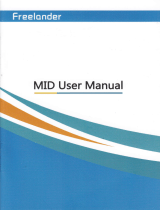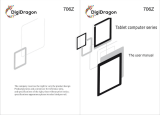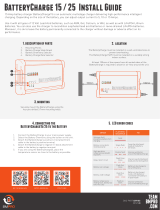Page is loading ...

MID USER
MANUAL

nB
handbook
@ntains
ampodant
securily
measures
and the
cor.€ct
use
ot the
producl
ilmaton,
in
order
io avoid
accidonls.
pls
make
sure
to
reading
the
manualcarefuly
hfueu$Sedevice.
a
Pleasedon't
be in
high lemperature.moislure
orverydusl place
a
Pleasedon'tbeinhightemperalure,Especialyinsummerdon,tputthedoviceinthe
€rwhen
Windows
closed.
a
AvoidfallorViotentcoltisionofthed6vice.don,tmaketheTFTdisptayscreenwere
violent
tremor,
This
could
cause
TFTdisplay
screen
abnomal
or damage.
O
Please
choose
theappropriatevotume,Use
headphones
shoulds
notbetoo
big
volume,
lf fe6l
ti nn
itus, Lower
the votu
m6 or
slop using
it
O please
charge
tn the
foflowing
condition,
A,
The
baflery
power
TCONS
shows
have
no
power
B. The
system
automalically
shutoff,stadup
afr6rpowerotf
soon
C. Opeaalion
buttons
no
response
D.
Themachinelhatthotoprghtcornershowred
icons
a
men
the
devicein
the format
or
ongoing
uptoad
and
downtoadfite, ptease
do
nl
suddonly
dlsconnecl,
Thjs
could
cause application
error
a
Forthose
who
b€causo
ofdamage
to the
product,
repaii
orothereuses
oferasod
tu memory,
The
company
shal
nol be
liabt€ forany
responsibitity,pteas€
folow
the
usrmanual
for
the
standardiz6d
operation
lo use the
dsvice.
a
Don'tdasassembletheproduct,don,tusealcohol,
Thinnerorbenz6netoscrubbing
a Oon'tusethe
device
onsof
the
ptaceof
prohibatto
use
6tectronic
equipmenl
in
regional(such
as
ths
ptane)
a
Pleasedon'tusing
lhe
Tabtel
pCwhen
you
in
driving
orwalking
down
the
sfe6t,
a
USBjuslonlyb€usedfordalakansmission
fte
@mpany
reserves
the righl
to improve product,
products
specification
and desi
gn
have
any change,
The information
is subject
to
changeswithourprior
notice.
Ohis
bblet
is
no
waterproof
function)
IRefrarkl All
picturesin
this manual
is
just
for
your
reference.
products
spgcificati
m
and
design
have
any
change,
The
information
is
subjecl
to changes
without
pri
1. appearance
and
bufroni
1.1
Touch panet
_
^
Ciladl&e
touch pan6t:
tn
The
Operation,
to
ctick,dragging
on
the
touch panet
1.2
POWER
_
stadup:Long
press
and
hotd
the
power
bulton,
the
syslem
wi,
enter
the
main
in
.
shuldown:
ln
th6
main
menu
intedace,press
the powerbullon
about5second
to
shutdown,The
syst6m
can
hint,poweroff,optjon,Ctike.
ok,. you
can
sa"i;";;,;"."
Lock
screen:Shod
press
powerbullon
to lockscreen
orunlockscreen.
Rema*
1.
When power
isempty,
system
will
shutdown
automatjcally.
2.ilt€gat
turn
offthe
devic6,restart
wilt
scan
and
restor6_th6
dask,
it
may
take
tong€rtime
to
enterinto
syst6m
r.3
ESC
Shofr
Press
ESC
buflon
wiil
return
the
tastintsdace,
tong
pr6ss
ESC
buttonwifl
return
the
main
intedace
thoTabretundernormar
operating
conditions,
shonpress
M
buttof,wi,
Backtothe
1.5Volume
+,
Volume_
the
buttons
on
topVolume
+,Volume,achieve
chang6s
in
lhe
votum6.
1.6
earphonejack
3.5
mm
standard
earphonejack
1.7
Vidso
output
intedacs
HDMI
output
intet'ac6
1.8
TFcard
TF-CARD
sott:
externat
T_FLASH
card
l.9MiniUSB
MiniUSB
jackt
you
can
use
ittoconn€ctthr
andexternarconnecrionusBfrashdrive
ecomputerfordatatranamission,charging
1.10
Reset
Whsn
the
Tablel
under
the
condition
ofth{
RESETbulton,
TabretwiI
force
to snutoown]
ash,
useth6smaflobjects
to
shodpress
lRemarkl:untessunabtetoshutdown,otheMisedon,tusethereset,suggestyouto
shutdown
by
normat,
ifno
wilt
easyto
damage
the
machinesystem.
2. Firsl
use
2.1
Battsry
manag€ment
and
cha196
Beforefirstuse,
pteasesetthodevice,sbatreryisfuilycharged
JuslneedtoconnecttheadaptororUSBintedace,
thenyoucancharge
Thefirsttwotimescharging
please
keepabout6hours,
afterthatyoulustne€d4

(Remarkl
:This
labletusing
Built in
type
polymer
batterv
Charge
must be
to choose
standardadapto(lnput:AC110-240v50/60HzMax:
180MA..Output:
DC5.O-5.5V/1.5-2.0A),1his
device
without supply
DC charginq,USB
intedace
can charge'
Choose USB
intedace
io charger
During the
charging,
the battery
icon will scroll
When
finished
charging,batlery
icon
wil become
green and slop
rolling
lnordertoprolongtheservicelifeofthemachne,suggesluseoutbatterypowerbefore
charge
it
IRemarkl
: 1. lf
you
longtime don
tto use
lhisTablet'in
orderto
avoid
power
consumption
caused
damage,pls
charge/plav
ihe batlerv
once a
monih'
2. After
low battery
shui
down, conn€ct
OC
adaptor.
device
will remind
low
batlery,charging,
need to
wait some
tlme unlil
the batlery
is enough
power
to enter into
3.
Device charging
should
be in
standbv status
for
reach normal
charging
lime
Because
with device
and screen
consumption,
il may cause
longerchargingtime'
2.2 Connection
with PC
U Use
USB cable
to conneci
dev ce
to PC,device
will
pop
up
the USB connection
window,clickTurnon
USBstoragetoconnectto
PC
lntothe load
mode
you
can copy,
delele lhs
fil€ on
th€ dovico
nnd
th'r ll3
oo rh0 nronrorv
3. Equipment
operation i.tedace
3.1 Main intedace
describe
Afrer
stadup wjll
enter lhe main
inledace
Management
main
inteilace
software JCONS:
tong
press
the icons
3 second,
after t
he icons
will biger,
then
you
can
drag anywhere
in the interface.
Deleteicons:longpresstheicons
3second,dragtheiconstolheRecycteBin
ico
n,
once it become
red,Loosen your
hand, after
that
you
detete icon
You touch
lhe screen
keep a tjme,appea.
the diatog box"Add yo
Home
screen"as
shown

3 2 siatus bar describe
.
The status
baraboveofthe
screen
Top lefr display
main
intedace software'
T Flash card, USB
connection
status
and
Top
right display
lhe ballery,
batterycharge
icons curent
lime, set
time
S
ettings
Menu,
ESC button.
3.3 Use
touch
panel
Device equipped
with a
7 touch screen.
Following
the
main touch
sc'een area
is
described.
and describes
some
ofihe iips
lor how to use
the louch
screen'
No matter
whichinteface
you
are on
thescreen'
can
go backto main
screen
through
pressing thesoftkeyE
on
the botlom
righicornerofthe
main screen'
(Attention)
The main screen
soft kev
t
f!nctions
as the
machine
o""t ttvd
ln different
applications,
bv
tapping the
back softkey
I
on the
bottom right
corner on
the touch screen,
you can return
to its intedace
on lhe
upfloor
ln different
applicalions,
bv tapping
the menu
kev[on tne
upper risnt
.orner oflouch screen.
the screen
will appear
the operation
setting
interface
as follows,
(
Remarkl
: The main s"r".n
"ot
t"vI trn"lions
as tne
macnine
manu E
ln
the main
inledace, you
can
touch
the icon
to open
the Apps
ln ditrerent
browse(fjte,music,video.piciures) you
shift
and
d.ag the
scroil
bar
sothatthefjstlisrcan
up ordown
lo
ro t.
4. Equipmentbasic
sel
setling:
ctickserins
ic-"
m,
"r",
setlino
inteilace

4. 1 Silent
mode,Volume,Noiifcalion
ringtone,Audible
seleciion
Screen
lock sounds,
4.2 Application
Manage applicaiions
Unknown sources:
Click
"Unknown
Sources",
then cllck
OK'
Manase
application:
manager
and uninstall
Application
(RemarkI
iwhenyouFirmware
Upgrade,pscloselheUSBconnect
,.
"*",
Eil
"""u,nn','Apprrcarion">"Manase
apprication"
And rhe there
wi I be

2. Click
you
want
lo uninstatt
icons, wiI
enter
the foilowing
intedace
4.sIRemark):plstouchoption"deleteSDcard',sothalcansafetvtoromevesDcard
4.4 Slorage
Remove
TF
card, view
ofthe availabte
storage space
4.6. Language &
keyboard
Select
Language:
54 kind of naliona
languages
are available

Rema*: Android
sFtem cn
suppod
g
kind of anguage,
now manu intedace
just
supod
14 language.
Android
keyboardr
Android keyboard
sefl ing
Sound on
Key-press
Show suggesiions:
Djsplay
suggested
words wh ite
typing
Aulo-complete:
Specebarand
puncluation
aulomaticaIy inse(
hightighted
word
4.7 Date
& time setiing
Setdate,setlime,Selectlime
zone
and setect
dale formal
4.8
USB Mode
Select
Chmse
USB wo*
pafrern:OTG/HOST/SmVE......
5. Apps lnsta I and
manage
5.1 Appinsialler
This
Tablet can supportAndroid
APP in
market by lhird
party, most Apps can install
in ihe
netwaork, can copy
to NAND FLASH or
SD card.
C ickAppinstaller
lcon. wil appear
lnstall.manage.Ex
t options.
rsLalr
Clic^rlsial' enle'Aph
rrslal irle'IacF
Separaiely
for lnternal
Memory disk and
SD Card disk.
SelecklheAPKyouwouldliketoinstall,clickiltoinstall,gobacktomainmenu
willdisplav
lhe inslalled
app
you
just
selected.
Remark:
some 3'' APP must
lnstall
propeily
by memory card
,downloaded
3'"
paty
app
may noi install
properly on device.
Manage:
clickmanage, enterthird
pany
ntetrace
Clicklnsta
I lcon. will
enterAction inieilace
6.
Problem solulion
Devlce can'tioopen
1. Check
the battery
power
2.
Connectadaptorfirsl,thencheckagain
3 Aflercharg nglhencan'tioopen,
plsconlacywiththesupplier
Afier sta(up lhe
screen or the opening
p
cture has been
appear, ihe device appear
1.
Power ls not enough,
please
charge
Headset can'l
hearthe voice
1. Pis checkthe
volumewhethersetio
0

2. Check
themusicfalewh6ilh6rdamaged.Tryptayingothermusic,if
thefile
havo
damaged may l6ad
lo s6rious noise or hop
sounds.
Can copy
fll€or
palymuslc
end
soon
2. chock lhe
memorystoaago spac6 l6
aheadyfull
3. checltho uSBcablelsgoodornot
4. USBconnectionisdis@nnected
7. Basictunctlon
hard[are
conf iguration
CPU
processor
spe6d:1.0-1.5cHz
M6mory:4GB-32G8
mM:512M8-1GB
TF card: 1 28MB-1 6cA
Disp!ayscreon:
Cap6citivsmulti-touchTFTrosiEtivalouch
Resolulion:800'480,
800t600, 1024'600, 1024'768
Battory and cepaclty: rschaEeabl€
Bullt-in typ€
polyme.
battery
USB:USB 2.0
G-sensorSO
Record: bulti-in microphone
Operation System:Android 4.O(lCS)
Video:MKV(H.264HP).AVl.RM/BMVB.
FLVMPEG-1/2
Music:MP3.WMA.APE-FLAC.AAC.AC3.WAV
Pidures:JPEG.BMPGIEPNG-TlF
/