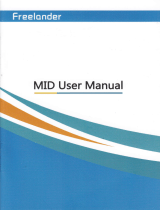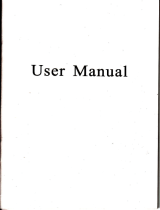Page is loading ...

User
Manual

Contents:
Preaution
rnd
Notice
In
the Box
Bssic
Intmduction
1. OverView
2. Accessory
2.1
Charging
by AC
adapter
2.2
Charging
by Cr
Chargr
2.3
USB
Cable
uage
2.4
Iostall
lhe
Cil
Mout
Svstem
Mein
frracdon
lntroducdon
"
I . Starting
up
2.
Powo
uving
3. Main
Fuctious
3.t GPS
3.2
Muic
3.2.1
Music Play
3.2.2
Music
List
3.2.3F4ual;rer
3.3 Movie
3.3.1
vidrc
3.3.2
video
[st
3.4
Photo
3.4.1 photo
3.4.2
phoio
list
3.4.3
firll
screen
3.5
Ebook
3.5.1Eb@k
3.5.2
Ebook
Lisr
3.5.3
Foot
Settitrg
3.5.4
Color
Setting
3.5.5
bmlmrk
3.5.6
b@l@rk
list
3.6
Flsh
3.6.1FlrohList
3.7 Blwtmth
3.7.1DiaI
3.7.2 Dail
R@ord
3.7.3Pat
3.7.4
Setting
3.7.5
Pair
Devices
3.7.6
Outgoitrg
cau
3-7.7
callfail
3.7.8
incoming
call
3.7.9
a*irye
call
3.8
Gmes
3-8.1Memory

3.8.2
Linlink
3,8.3
Russia Block
3.8.4 JawBrea(er
3.8.5
BoxMm
3.8.6
Breakout
3-8.7 Snake
3.9
Tools
3.9.1 Calculator
3.9.2Uilt
3.10
Setting
3.10.1 Volume
3.10.2
Backlight
3.10.3
Lmguage
3.10.4
FM Tmsmitter
3.10.5
DateTime
3.10.6
Calibmtion
3.10.7 System
Info
3.10.8 usB
3.10.9
Factory
Reset
3.10.10
Nav Path
3.ll
GPS
Info
Precaution
and Notice
> cis
l, operated
md
controlled
mdq
the sole
responsilility
of the Govemmetrt
of
the united
States
of
^America,
who ue
lesponsible
for
its av;itability
md
accurcy.
Any chmees
in
GPS
avaitability
md accurcy,
or in enviromental
conditions,
my
impact
the opeBtion
of
you
device
.Wi cm not
accep
my liability
for
the availability
and accurcy
of GPS'
> rt
"
pNo
i, u."a
only
as a navigation
aid.
It is
not for
precise
measwemenl
of
direction,
distmce,
tocation
or topogmphy.
The
user-must
follow
atl traffic
signs md
local
regulations
along the
roads'
> CiS ,"t"ttit"
.ilrdh
cmot
pass
tkough
solid mterials
(except
glass)'
When
you
ue
inside
a
tumel
or building,
GPS
position
is
not available.
> a aini*u.
of
+-'Gps mtellite
signals
ue
rceded
to detemine
cwent
location.
signal
reception
"",
U" ,fr"t"a
ty situations
suclias
bad
weather or
wireless
devices or
dense
overhead
obstacles
(e.g.
tall
buildings).
> ilden
yo, get
oit ofthe
cu,
do not leave
you
PND
on the
dashboard
or subject
to direct
smtight'
The overheiting
of
the battery
may cause
mlfunctions
md./or dmgerous
conditions'
> i-
yo*
o*
.if"ty, do
not operaie
the controls
ofthe
PND while
driving
Do not
mout
where the
driver's field ofvision
is blocked
h
the Box
In the box
you will find
ffim
ru&
M
(
1
)
Chuger Indicator Light
(2)
Power Switch
(3)
Speaker
(4)
SD Cud Slot
(5)
Earphone
Jack
(6)
Reset Key
(7)
USB Comector
2.
Accessory
2.1 Charging by AC adapter
Please use the AC adapter to chtrge the device for the fist time. To mximize the life
of
the battery
device must be fu[ of chilge for the fist time.
Plug the adapter's
DC
port
into the device's USB
port
on its right-side
pmel
Plug
the adapter
into the main supply socket.
The
chaging indicator will light. When the uit is fulty charged, the red indicator will tum blue.
ry,
2.2
Charging by Car Charger
The cil charyer
supplies
power
to
you
device
when
you
re using the device in a
cr.
l. OvGNiew

vacuu
seal
Caution:
To
protect you
device
against sudden surges
in cunent, comect the cil
charger only after
the
car engine
has been started.
Comect one end ofthe
car chilger to the
power
comector
ofyour device.
Comect
the other end
to the cigarette lighter
in the car to
power
and charge
you
device.
a)
Bl
EI
,
tl
1. Device
power
comector
2.
Vehicle
power
comector
2.3 USB
Cable usage
The
USB cable
is
provided
for system
upgrudes.
This USB cable
will work on
the PC either
with
Microsoft
Active Sltc@ or
as a mass stonge
media. You cm
select the
mode itr the
"Setting-USB"
meou.
For upgrade
and more
infomation about
Microsoft
Active Slac,
please
visit Microsoft
web.
Use the tuo
screr
to
adiust the
angle and directiotr
ofthe PND
Step2r lnstsll
the
holder itrto the
Crrcrrdle bvthe sockets
II
Main
function introduction
l.
Starting up
Insert the
supplied SD card
(optional)
into the slot at the bottom ofdevice.
2.4
Instalt the Car
Mount System
Take offthe
protected
film on
the bottom ofthe
suction. Then
put
the bracket onto
a suitable location
of
your
windscreen
or side
window, make
sue the window or
the suction or windscreen
is clean
md
without
water and some
dity things
inside, flL\itrg the stmd
on that
position.
Never
place
the stmd
where
the ddve/s held ofvision
is blocked.
Ifthe
ca's windshield
is tinted with a
reflective coating,
m extemal antema
(optional)
may
be needed
to route the rcads.
The extemal
antema is stick
to the top of the car
though a window.
When closing
the car window,
be careful not
to
pinch
the antema
cable
(Ca$
with
m mti-jam window
design
may
automatically
leave adequate
space as needed.).
Install
PND into
the holder
To remove
the bracket, three steps
as below:
Press 2 side
button,
pull
left
lightty md then
take offthe suction. Ifthe
bracket still doesn't
detach
ftom
you
windscreeq
tug
gently
on the clear
plastic
tab at the edge
of the suction momt,
to break
the
ro-&
2. Power saving
i]/l\'i
Press the
power
buttotr
:--:
on the top side of
you
device to tm off
you
device, the device actMlly
enterc a suspeod
state md the system stops operation. Once
you
tm on the system again, it resmes.

3.
Main Functions
Prcss the
powq
button to tum on the GPS unit. The Main Menu screen will be displayed
as below:
'Iap
the icon 5!S or *S* can choose
functiorl
3.1 GPS
Double tap the
"GPS"
icon
3.2 Music
Tap the icon
"Music"
on
the main menu and enter
into following interface.
3.2.1 Music
Play
Tap the
"Music"
icon
m
".
&8
on the
main menu again
md
enter
jnro
following
interface
C
D
E
w
FGHIJK
A: rc1um
to the main
menu
B: minimize
C: order ofplay:
mndom,
repeat, single, play
all, repeat
all
D: equalizer
E:
previous
F:
speed bar
G:
pause/play
H: next
I:
stop
J: music
list
K: volume
control
3.2.2 Music List
Tap the
"Music
List" icon
md enter into
the following
interface
A:
prcvlous
B:
increase single
C:
increase
all
D: delete
single
1l;i:i
or
lt*!,. to startprogram.

F: delete all
3.2.3
Equalizer
Tap the
"Equalizer" icon and enter
into the following
interface
A:
previous
Br
tap it and can select
play
style
as blew interface
C:
tap it and can
use the equalizer
D: reset the
equalizer
3,3 Movie
Tap the
icon
"Video"
on
the main
menu and enter
into following interface
G
3.3.1
video
Tap the
"video"
icon
A:pause/play
A B C D
E F
B: speed bar
C: stop
D: video
list
E: rctum to the
main menu
F:
volume
control
3.3.2 video list
Tap the
S&tti$
icon and entei into the following interface
3.4 Photo
Tap the icon
"Photo"
on
the main
menu
and enter
into following intedace
C
D
i:13
".
S,& on
the main menu again
and enter into following
interface
3.4.1
photo

s"I
".64{
Iap rhe
'Photo"
icon or 6{ifiX on the main menu again and enter into following
interface
,4.BC
A:
previous
B: next
C:
zoom irt
D: zoom out
E:
rotate
Fi full
screen
G:
photo list
H:
retum to the main menu
3.4.2
photo
list
Tap the
;l.!.t** icon and enter i
3.4.3 full screen
Tap ihe
"photo lisf icon and enter into the
full screen.
Then tap
the screen again and enter into
the following interface
A: set time
for
playing picture.
ls-'l0s.
A
Previous: tap
the screen
once more
3.5 Ebook
Tap
the icon
"Ebook"
on rhe main
menu and enter into
following interface
3.5.1 Ebook
Tap
the icon W
",
M
on the main
menu again and
enter into following
interface
H3ry Pofts xx: highlt
unuflal boy in many
r.yj- tur oDe
thino,
he hid the sunlg holid:rs
@re th.n any oths tie
oa
yBr.
to. another, h. r€lly
!a.td to do has ho.:ifi*
bur
to do r in sd, in rhe
dd oi nisht. And heJe
h.ppmd to
tEr{ L}raEr@r r&
+++J+++
HBCDEFG
1l
icon and enter into the

A: renm to the maln menu
B:
previous
C: next
Di font setting
E: color
setting
F: bookmark
G:
bookmark
iisl
H: ebook
list
3.5.2 Ebook
List
Tap
the icon
"ebook
list"
and enter into
following interface
3.5.3 Font
Setting
Tap the icon
"font
setting"
md enter
into following
interface
A:
previous
B: saving
3.5.4 Color
Setting
Tap
the icon
"color
setting"
and enter
into following
interface
.\:
previous
B: saving
3.5.5 bookmark
Choose to add as part
ofthe bookmark texr,
click on the
/
icon. and enrer
into following interface
Choose
"OK"
or
"Cancel"
3.5,6
bookmark list
Tap the icon
"bookmark list" md enter into following
interface-
A:
previous
B:
enter into bookmark
C: delete bookmark
3.6 Flash
Tap the icon
"Flash"
on the
main menu ed enter
into following interface

on the
main menu
again md enter into
foilowing
interlace.
AB
A:
pause/play
B:
stop
C: speed
bar
D: flash
list
E:
return to
the maiD menu
F:
volume control
3.6.1
Flash List
Tap the
icon
"flash
list" and enter
into fol
on
the main
menu and enter
into following
interface
1.7.1
Dial
Iap
the icon
K! or the Bluetooth
menu and
enter into
the following
interface
Ai
retum to
the Bluetooth
menu
B:
backspace
C:
pair and connect
with the mobile
you wmt
D: call
Record
3.7.2 Dail
Record
Tap the
icon ffi
o. th.
gtr"tooth
meou
and enter
into the
following
interface
H
B
C
D
I
t
t
:
I
B
C
D
3-7 Rluetooth
Tap the icon
"Bluefooth"
E<-
F

i
A: retum to the
Bluetooth menu
B: connect with
the mobile
you
want
C: delete
the
recorded number
you
chose
D: delete all the
call records
E: incoming call
record
F: outgoing call record
G: missed call record
H:
previous
I: next
3.7.3 Pair
r:t
Tap rhe icon ;il on the Bluetooth
menu and enter into the tbllowitrg
interface
1.7.5 Pair
Devices
Tap
the icon
W on
rn" Blueiooth
menu
and
enter lnto
the following
interface
B
3.7.4
Setting
Tap the
icon
Kl on tne ntretooth menu and enter rnto the lbllowing intedace
-\:
retum
to the
Bluetooth
menu
B: comect
the Devices
you chose
C: disconnect
the
Devices
you chose
D: dclete
all the
Devices
infomation
A: PIN setting
B: music selecting
Tap
"PtN
setting" button and
enter into the following interface

3.7,8 incoming call 3.7.9 active call
3.8 Games
Tap the icon
"Games" on
the main
menu and enter into following interface
-*
?.4
JK,
Taprhercon
or'{l'
"
onthemainmenuagainandenterintofollowinginteface
1.8.1 Memory
r
lEd
fap the icon
l!!!
and enler into [ollowing interface
3.8.2 Linlink
i; !
Tap the
icon kS and
enter into following
interface
3.8.3
Russia Block
i,Xl
Tap the icon
Si* and enter
into following
interface
3,8.4 JawBreaker

Tap the icon
W md enter into following
mtedace
3.8.5 BoxMan
tffitl
Tap the icon ffQ${$ and enter into
following intertace
3,9 Tools
Tap the icon
"Tools"
on the main
menu and
enter into
the following interface
3.8.6 Breakout
:ttt:
Tap the icon
':":'-:
and enter into following interfacc
m rfir
Tap the icon
!p'{
or
yF
ii
on the
main menu
again and enter
into following
interl'ace
3.9,1 Calculator
Tap
the icon W
and enter into
foilowing intertace
3.8.7 Snake

-'&::,::..O-.-.
4,.:.;i,-
-:.,i..a....
.+..,.-.-
'_--'.'-''t
.
,'.._{''-tIr'
}
_
,'r{&:
-.4
.5.:.r-!,:r:a.,.
-S,.i
.t.
,::i::r.-J.;
1'_1'.
'.4!-q9:r..ir:.-....%.
lrxr
t1: r I
i.: ,.-
'...'.''
':
i:,nt-
. ..
€--..
.-:G.
,. .
M.
3.9.2 Unit
Tap
the icon K and
enter into followitrg
intedace.
Unil:Length,
Weight Mass,
Cubic Capacity,
Square Area, Circular Angulat
Power,
pressure,
Speed,
Tempelatue
Tap
the icon A on
the main meun
or B on
the system as
belos'
B+
And enter
into following
interface
3.10 Setting
Tap the icon
"Setting"
on the main
menu and enter into the following
interface
g
ir3 a!
Tap the icon
lr:'
o.
llt*9.&!
on the
main again menu and
enter into following interface

A:
previous
B: saving
C: volume
cotrtrol
D: cm select
"Enable
somds for
taps"
or not
E:
stil-up
music
3,10.2 Backlight
rI
Tap the icon t on the system meuD aod enler inlo lbllowing interlace.
CBA
A:
previous
B: saving
C: backlight
control
D: select auto of
time
3.10.3 Language
II
Tap lhe icon
l!!l on rhe system mem md enter inlo follou ing interface.
3.10.4 FM Transmilter
Tap the icon A on the main mew or B on
the
system
meu as below
And €nter
into following
intedace
A:
previous
B: saving
C: select
use FM
D: select
emissive
ftequency ofFM
E: tap
"+rror
'r-'r
icon to increase
or decrcase
the emissive
fiequency
ofFM
3.10.5 DateTime

Tap the
icon A
on
the
maiq meu or
B
on
the
system meun as below
B-
And enter into
following inteface.
A:
previous
B: saYing
C, tup
K or ffi icontoadjustthetime
D: tap
m
or ffi icon to adjust the date
E: tap
"<"
or
'>"
icon to adjust
the time zone
3.10.6 Calibratiotr
3,10.7 System
Info
Iap the
icon A or the
main meu
or icon B
on the System
meu 6 below
And enter
into the following
display
3.10.8 USB
Tap the
icon ffil o.
th" System
-eu
,
to set the UsB
working
mode
w
ffi

T
3.10.9 Factory Reset
n
Iap the icon l!l{ on the
System meu ild enrer inlo following
interface.
;:
"o,
***
on the system mem md enrer into rouowing
interrace.
Tap the icon A or B or C on the main meuo 6 below
And enter into the
This docment is for
guidme
only
md des Dot fom
part
of ily coutBct,
md my be subject to
chmge without notice.
3.11 GPS
Info
Tap the icon
"GPS
Info"
on
the
min menu md enter into the following interface.
/