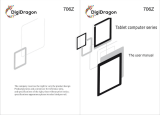Page is loading ...

MANUAL
MANUAL
MANUAL
MANUAL DE
DE
DE
DE INSTRUCCIONES
INSTRUCCIONES
INSTRUCCIONES
INSTRUCCIONES
PREMIER
PREMIER
PREMIER
PREMIER GAMMA
GAMMA
GAMMA
GAMMA TABLET
TABLET
TABLET
TABLET V1.5
V1.5
V1.5
V1.5 (7" )
(7")
(7")
(7")
TAB-5074-8G
TAB-5074-8G
TAB-5074-8G
TAB-5074-8G
DEAR
DEAR
DEAR
DEAR CUSTOMER
CUSTOMER
CUSTOMER
CUSTOMER
In order to achieve the best performance of your product, please read this instruction manual carefully
before using, and keep it for future reference.
If you need extra support, please write to

CAUTION
CAUTION
CAUTION
CAUTION
RISK OF ELECTRIC
SHOCK, DO NOT OPEN
Caution:
To
reduce the risk of electric shock do not open this
device, there are not serviceable parts for customers. Please
refer any maintenance or repair to qualified personnel.
This sign means the existence of dangerous voltage at the
inside of the u nit, which states a risk of electric shock.
This sign means that there are important instructions of
operation and handling in the manual that comes with this
device.
PREMIER
PREMIER
PREMIER
PREMIER CUSTOMER
CUSTOMER
CUSTOMER
CUSTOMER SERVICE
SERVICE
SERVICE
SERVICE
Venezuela:
Venezuela:
Venezuela:
Venezuela: 0800 – ELECTRIC (353-2874)
Panama:
Panama:
Panama:
Panama: 300-5185
Website
Website
Website
Website www.premiermundo.com
E-mail:
E-mail:
E-mail:
E-mail: servicioalcliente@premiermundo.com
NOTE
NOTE
NOTE
NOTE
This unit may be submitted t o changes in specifications, ch aracteristics and/or operation without prior
notice to the user, in order to continue improving and developing its technology.
P
P
P
P-1
-1
-1
-1

Attention:
This handbook contains important security measures and the correct use of the product
information, in order to avoid accidents. Pls make sure to reading the manual caref ully
before use the device.
Please don’t be in high temperature, moisture or very dust place
Please don’t be in high temperature, Especiall y in summer don't put the device in the
car when Windows closed.
Avoid fall or Violent collision of the device, don’t make the TFT display screen were
v
iolent tremor, This could cause TFT display screen abnormal or dam age.
Please choose the appropriate volume, Use headphones shoulds not be too big
volume, If feel tinnitus, Lower the volume or stop using it
please charge In the following condition,
A、 The battery power ICONS shows have no power
B、 The syste m automatically shut off, startup after power off soon
C、 Operation buttons no response
D、 The machine that the top right corner show red icons
When the device in the format or ongoing upload and download file, please do
n't suddenly disconnect, This could cause application error.
For those who because of damage to the product, repair, or other causes of erased
the memory, The company shall not be liable for any responsibility, please follow the
user manual for the standardized oper ation to use the de vice.
Don’t disassemble the product, don’t use alcohol、Thinner or benzene to scrubbing
products
Don't use the dev ic e one of the place of prohibit to use electronic equipment in
regional (such as the plane)
Please don't using the Tablet PC when you in dri vi ng or walking down the street,
USB just only be used for data transmission
The company reserves th e right to improve product, p roducts s pecification and desi
gn have any change, The information is subject to changes without prior notice.
(This tablet is no waterproof function)
【Remark】Al l pic tures in this m anual is just for your reference . products specificati
on and design have any change, The information is subject to changes without pri
or notice.
P-2
P-2
P-2
P-2

Turn
Turn
Turn
Turn on/off
on/off
on/off
on/off
·Power up the device: Hold down the right power button of the device, which is located at the upper
right corner.
·
To
turn off the device, hold down the button which is located at the top upper right corner until the
monitor shows the "OFF" option. Click on the OFF option and click on the "OK" button. The monitor
will turn off after a few seconds.
To
restart the monitor, press the power switch again.
P-
P-
P-
P-3
3
3
3
TAB-5074-8G
DC Input 5V 2.0A
1
2
3
4
5
6
7
8
9
1 POWER 2 EARPHONE 3 USB 4 DC 5 VOLUME 6 TF CARD 7 RESET 8 BACK CAMERA 9 FRONT CAMERA
POWER SWITCH

1. appearance and button:
1.1 Touch panel
7” Capacitive touch panel: In The Operation, to click,dragging on the touch panel
1.2 POWER
startup: Long Press and hold the power butt on, the sys tem will enter the main in
terface
shutdown: In the main menu interface, Press the power butto n about 5 second to
shutdown, The system c an hint "power off" option, Clike ”ok”. you can saf ely shut down.
Lock screen: Short press Power button to lock screen or unlock screen.
Remark 1.When power is empty,system will shut down automat
ically.
2.Illegal turn off the device,restart will scan and restore the disk,it may take
longer time to ent er into system
1.3 ESC
Short Press ESC button will return the last interface, long Press ESC button will return
the main interface
1,4 Menu
the Tablet under normal operating conditions, short press M button will Back to the
home screen
1.5 Volume +, Volume-
the buttons on top Volume +, Volume-achieve changes in the volume.
1.6 earphone jack
3.5 mm standard earp hone jack
1.7 TF card
TF-CARD solt: external T-FLASH ca
rd
1.8 MiniUSB
MiniUSB jack: you can use it to connect the computer for data transmission, charging
and external connection U SB flash drive
1.9 Reset
When the Tablet under the con dition of the crash, use the small objects to sho rt press
RESET bu tton, Tablet will force to shutdown.
【Remark 】: unless unable to shutdown, otherwise don’t use the reset, suggest you to
shutdown by normal, if no will easy to damage the machine system.
2. First use
2.1 Battery management and charge
Before first use, please set
the device's battery is fully charged
Just need to connect the adaptor or USB interface, then you can charge
The first two times charging please k eep about 6 hours, after that you just need 4
hours to charge.
【Remark 】: This tablet using Built-in type polymer battery, Charge must be to choose
P-4
P-4
P-4
P-4

standard adaptor (Input: AC110~240V 50/60Hz Max:180MA.. Output: DC5.0~5.5V/2A),
this device without supply DC charging, USB interface can charge , Choose USB interface
to charger
During the charging, the battery icon will scroll
When finished chargi ng , battery icon will become green and stop rolling
In order to prolong the service life of the machine, suggest use out battery power before
charge it
【Remark 】: 1. If you long time don’t to use this Tablet, ,in order to avoid power
consumption caused damage,pls
charge/play the battery once a month.
2 、 After low battery shut down,connect DC adaptor,dev ic e will remind low
battery,charging,need to wait some time until the battery is enough power to enter into
main menu.
3. Device charging should be in standby status for reach normal charging time.
Because with device and screen consumption,it may cause longer charging time.
2.2 Connection with PC
U Us e USB cable to connect dev ic e to PC,device will pop up the USB connection
window,click Turn on USB storage to connect to PC
Into the load mod e, you can copy, delete the file on thedevice and the file on the memory
card.
3. Equipment operation interface
P-5
P-5
P-5
P-5

3.1 Main interface describe
After startup will enter the m ain interface
In the main interface, you can :
Management main interface software ICONS: long press the icons 3 second, after t
he icons will biger, then you can drag anywhere in the interface.
Delete icons: long press the icons 3 second, drag the icons to the Recycle Bin ico
n, once it become red, Loosen your hand, after that you can delete icon
You touch the screen keep a time, appear the dialog box”Add yo Home screen” as sho wn
below:
P-6
P-6
P-6
P-6

3.2 status bar describe
The status bar above of the screen
Top left display main in terface software, T-Flash card, USB connection status and
so on
Top right display the battery, battery charge icons, curr ent time, set ti me, S
ettings Menu, ESC button.
3.3 Use touch panel
Device equipped with a 7 “ touch screen. Following the main touch screen area is
described, and describes some of the tips for how to use the touch screen.
No matter which interface you are on the screen, can go back to main screen
through pressing the soft key
on the bottom right corner of the main screen .
【Attention】The main screen soft key
functions as the machine bac k key
In different applicatio ns, by tapping the back soft key on the
bottom right corner on the touch screen, you can return to its interface on the upfloor.
In different applications, by tapping the menu key
on the upper right
corner of touch screen, the screen will appear the oper ation setting interface as follows,
【Remark 】: The main screen soft key
functions as the machine manu
P-7
P-7
P-7
P-7

In the main interface, you can touch the icon to open the APPs
In different browser(file, music, video, pictures), You shift and drag the scroll bar,
so that the f ile list can up or down to roll.
4. Equipment basic s et
Setting: Click setting icons
, enter setting interface
P-8
P-8
P-8
P-8

4.1 Silent mode,Volume,Notif cation ringtone,Audible selec tion,Screen lock sounds,
P-9
P-9
P-9
P-9

4.2 Application
Manage applications
Unknown sources: Click “Unknown Sources”, then click “OK”
Manage application: m an ager and uninstall Application
【Remark 】: when you Firmware Upgrade, pls close the USB connect
How to uninstall?
1. enter
“setting”>”Application”>”Manage application” And then there will be
P-10
P-10
P-10
P-10

installed the program list
2. Click you want to uninstall icons, will enter the followin g interface
3. Click Uninstall, then you can felete the application
4.3 Privacy
Factory data reset
4.4 Storage
Remove TF card, view of the available storage space
P-11
P-11
P-11
P-11

【Remark 】: pls touch option”delete SD card ”, so that can safety to romeve SD card
4.6. Language & keyboard
Setting: (Language), text input and automatic error correction options;
Select Language: 54 kind of nati onal languages are available
P-12
P-12
P-12
P-12

Remark: Android system can support 54 kind of language, now manu interface just
suport 14 language,
Android keyboard: Android keyboard setting
Sound on Key-press
Auto-capitalisation
Show suggestions: D is play suggested words while typing
Auto-complete: Specebar and punctuation automatically insert highlighted word
4.7. Date & tim e setting
Set date, set time, Se lect time zone and select date format
4.8 USB Mode Select
Choose USB work pattern: OTG/HOST/SLAVE……..
4.9 About device
P-13
P-13
P-13
P-13

5. Apps Install and manage
5.1 Appinstaller
This Tablet can support Android APP in market by third pa rty, most Apps can install in the
netwaork, can copy to
NAND FLASH or SD card.
Click Appinstaller icon, will appear Install, manage, Exit options.
Install: Click install, enter Apk install interface
Separately for Internal Memory disk and SD Card disk.
Selec the APK you would like to install,click it to install,go back to main menu,will display
the installed app you just selected.
Remark: some 3
rd
APP must install properly by memory card,downloaded 3
rd
paty app
may not install properly on device.
Manage: click manage, enter third party interface
Click install icon, will enter Action interface
6. Problem solution
Device can’t to open
1. Check the battery power
2. Connect adaptor first, then check again
3. After charging then can’t to open, pls contacy with the sup plier
After startup the screen or the opening picture has been appear , the the device appear
shutdown
1. Power is not enough, please charge
Headset ca
n't hear the voice
1. Pls check the volume whether set to 0
P-14
P-14
P-14
P-14

2. Check the music file wherther damaged. Try playing other music, if the file
have damaged may lead to serious noise or hop sounds.
Can copy file or paly music and so on
1. Pls check between computer and device is corre ct connection
2. check the memory storage space is already full
3. checl the USB cable is good or not
4. USB connection is disconnected
P-15
P-15
P-15
P-15
/