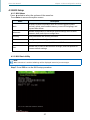UM_Libra_v4.1_041719
Libra
Server Motherboard
User's Manual

Content
Table of Contents
Preface ������������������������������������������������������������������������������������������������� i
Safety Instructions ������������������������������������������������������������������������������ ii
About This Manual ������������������������������������������������������������������������������ iii
Chapter 1� Product Features ��������������������������������������������������������������1
1.1 Componenets ...........................................................................................1
1.2 Specications ..........................................................................................2
1.3 Feature .....................................................................................................3
Chapter 2� Hardware Setup ����������������������������������������������������������������4
2.1 Central Processing Unit (CPU) ................................................................4
2.1.1 Removing the processor ....................................................................................4
2.1.2 Installing the processor ......................................................................................6
2.2 System Memory .....................................................................................10
2.2.1 DIMM Installation Order .................................................................................. 11
2.2.2 DIMM Installation ............................................................................................ 13
Chapter 3� Motherboard Settings ����������������������������������������������������� 14
3.1 Motherboard Block Diagram ................................................................. 14
3.2 Content List ............................................................................................ 15
3.3 Motherboard Layout ..............................................................................16
3.4 Connector and Jumper ..........................................................................17
3.5 System LED ............................................................................................25
3.5.1 Internal LED ...................................................................................................... 25
Chapter 4. BIOS Conguration Settings ������������������������������������������� 26
4.1 Navigation Keys .....................................................................................26
4.2 BIOS Setup .............................................................................................27
4.2.1 BIOS Menu ....................................................................................................... 27
4.2.2 BIOS Basic Utility ............................................................................................. 27
4.2.3 BIOS Update ..................................................................................................... 30
4.3 Main ........................................................................................................ 32
4.3.1 Main .................................................................................................................. 32
4.4 Advanced ................................................................................................33
4.4.1 Peripheral Conguration ................................................................................. 33
4.4.2 PCH SATA Conguration ................................................................................ 34

4.4.3 PCH SSATA Conguration ............................................................................... 34
4.4.4 Video Conguration ......................................................................................... 34
4.4.5 USB Conguration .......................................................................................... 35
4.4.6 PCH Chipset Conguration ............................................................................ 35
4.4.7 Processor Conguration ................................................................................. 35
4.4.8 Advanced Power Management Conguration .............................................. 36
4.4.9 Common RefCode Conguration .................................................................... 36
4.4.10 QPI Conguration ......................................................................................... 37
4.4.11 Memory Conguration .................................................................................. 38
4.4.12 IIO Conguration ............................................................................................ 39
4.4.13 Console Redirection ...................................................................................... 41
4.4.14 System Event Log .......................................................................................... 41
4.4.15 SPS ME ICC Conguration ............................................................................ 41
4.4.16 H2O IPMI Conguration ................................................................................ 41
4.4.17 OEMBoard Function ....................................................................................... 42
4.5 Security ..................................................................................................43
4.5.1 Set Supervisor password ................................................................................ 43
4.6 Power......................................................................................................44
4.6.1 Power ............................................................................................................... 44
4.7 Boot ........................................................................................................45
4.7.1 Boot .................................................................................................................. 45
Chapter 5. BMC Conguration Settings �������������������������������������������� 47
5.1 Method 1 (Use the BIOS Setup) ............................................................47
5.2 Method 2 (Use a Dos Tool - Syscheck) ................................................48
5.3 Connect to BMC .....................................................................................49
5.4 Web UI ....................................................................................................50
5.4.1 Dashboard ........................................................................................................ 50
5.4.2 Field Replaceable Unit(FRU) ........................................................................... 51
5.4.3 Server Health ................................................................................................... 52
5.4.4 Conguration ................................................................................................... 53
5.4.5 Remote Control ................................................................................................ 57
5.4.6 Auto Video Recording ..................................................................................... 59
5.4.7 Maintenance .................................................................................................... 60
5.5 Updating BMC Firmware .......................................................................62
Chapter 6� Technical Support ����������������������������������������������������������� 63
Content

Copyright © 2014 AIC, Inc� All Rights Reserved�
This document contains proprietary information about
AIC products and is not to be disclosed or used except in
accordance with applicable agreements.

Document Release History
Release Date Version Update Content
September
2014
1 User's Manual release to public.
August
2015
2 Specication update
November
2017
3 Grammar update
August
2018
4 Content update
April
2019
4.1 New Cover

Copyright
No part of this publication may be reproduced, stored in a retrieval system, or
transmitted in any form or by any means, electronic, mechanical, photo-static, recording
or otherwise, without the prior written consent of the manufacturer.
Trademarks
All products and trade names used in this document are trademarks or registered
trademarks of their respective holders.
Changes
The material in this document is for information purposes only and is subject to change
without notice.
Warning
1. A shielded-type power cord is required in order to meet FCC emission limits and also
to prevent interference to the nearby radio and television reception. It is essential
that only the supplied power cord be used.
2. Use only shielded cables to connect I/O devices to this equipment.
3. You are cautioned that changes or modifications not expressly approved by the
party responsible for compliance could void your authority to operate the equipment.
Disclaimer
AIC shall not be liable for technical or editorial errors or omissions contained herein.
The information provided is provided "as is" without warranty of any kind. To the
extent permitted by law, neither AIC or its afliates, subcontractors or suppliers will be
liable for incidental, special or consequential damages including downtime cost; lost
profits; damages relating to the procurement of substitute products or services; or
damages for loss of data, or software restoration. The information in this document
is subject to change without notice.
Instruction Symbols
Special attention should be given to the instruction symbols below.
NOTE
This symbol indicates that there is an explanatory or
supplementary instruction.
CAUTION
This symbol denotes possible hardware impairment. Upmost
precaution must be taken to prevent serious harware damage.
WARNING
This symbol serves as a warning alert for potential body
injury. The user may suffer possible injury from disregard or
lack of attention.
Preface
i

When installing, operating, or performing maintenance on this equipment, the following
safety precautions should always be observed in order to reduce the risk of re, electric
shock, and personal injury.
Read and understand all instructions.
Observe warnings and instructions marked on the product.
• For proper mounting instructions, please consult the User’s Manual provided with this
product.
• Do NOT place this product on an unstable cart, stand, table or uneven surface that
might cause the product to fall and sustain serious damage.
• Only install the equipment identified in the User’s Manual. Use of other equipment
could cause improper connection of circuitry and may result in re or personal injury.
• This product should only be operated with the type of power source indicated on the
marked label. If you are uncertain about which type of power supply is used in your
area, consult your dealer or local Power Company.
• Disconnect the power supply module before removing power from the system. Unplug
this product from the wall outlet before cleaning. Use a damp cloth for cleaning. Do
not use liquid cleaners or aerosol cleaners.
• Do not use this product near a water source, such as a faucet.
• Never spill liquids of any kind on this product.
• Never shove objects of any kind into this product’s open slots, as they may touch
dangerous voltage points or short out parts and could result in re or electric shock.
• Do not block or cover slots and openings in this unit, as they were made for ventilation
and prevent this unit from overheating. Do not place this product in a built-in
installation unless proper ventilation is available.
• Do not disassemble this product. This product should only be taken apart by trained
personnel. Opening or removing covers and circuit boards may expose you to electric
shock or other risks. Incorrect reassembly can also cause electric shock when the
unit is subsequently used.
• Risk of explosion is possible if battery is replaced with an incompatible type. Dispose
of used batteries accordingly.
• This product is equipped with a three-wire grounding type plug, a plug with a third
(grounding) pin. As a safety feature, this plug is intended to t only into a grounding
type power outlet. If you are unable to insert the plug into the outlet, contact your
electrician to replace the outlet. Do not remove the grounding type plug or use a
3-Prong To 2-Prong Adapter to circumvent the safety feature; doing so may result in
electric shock and/or damage to this product.
CAUTION
There will be a risk of explosion if battery is replaced by an incorrect type. Dispose
of used batteries according to the instructions. After performing any installation or
servicing, make sure the enclosure is correct in position before turning on the power.
Safety Instructions
ii

Thank you for selecting and purchasing the Libra Serverboard.
This user's manual is provided for professional technicians to perform easy hardware
setup, basic system congurations, and quick software startup. This document pellucidly
presents a brief overview of the product design, device installation, and rmware settings
for the Libra motherboard. For the latest version of this user's manual, please refer to the
AIC website: https://www.aicipc.com/en/productdetail/124.
Chapter 1 Product Features
This chapter delivers the overall layout of the product, including the fundamental
components on the motherboard, design specications, and noteworthy features. Libra
is an ideal server grade motherboard that is specifically designed to accommodate
diverse enterprises for managing heavy workloads, databases, nearline applications,
and cloud deployments. This product supports the Intel® Xeon® Processors E5-2600 v3
and v4 product family and Socket R3 (FC:GA2011-3) with a memory support of 16 DDR4
2133/2400 MHz DIMM accross 4 channels per CPU.
Chapter 2 Hardware Setup
This chapter displays an easy installation guide for assembling the CPU (Central
Processing Unit) and memory module. Utmost caution for proceeding to set up the
hardware is highly advised. The components on the motherboard are highly fragile and
vulnerable to exterior influence. Do not attempt to endanger the device by placing the
device in a potentially unstable or hazardous surroundings, including positioning the
device on an uneven grounds or humid environments.
Chapter 3 Motherboard Settings
This chapter elaborates the overall layout of the server motherboard, including
multifarious connectors, jumpers, and LED descriptions. These descriptions assist users
to congure different settings and functions of the motherboard, as well as to conrm the
location of each connector and jumper.
Chapter 4 BIOS Conguration Settings
This chapter introduces the key features of BIOS, including the descriptions and option
keys for diverse functions. These details provide users to effortlessly navigate and
congure the input/output devices.
Chapter 5 BMC Conguration Settings
This chapter illustrates the diverse functions of IPMI BMC, including the details on logging
into the web page and assorted denitions. These descriptions are helpful in conguring
various functions through Web GUI without entering the BIOS setup. For more information
of BMC configurations, please refer to BMC (Aspeed2400) User's Manual for a more
detailed description.
Chapter 6 Technical Support
For more information or suggestion, please contact the nearest AIC corporation
representative in your district or visit the AIC website: http://www.aicipc.com/en. It is our
greatest honor to provide the best service for our customers.
About This Manual
iii

1
Chapter 1. Product FeaturesLibra User Manual
Product features and specications are subject to change without notice.
Spica User Manual
Chapter 1� Product Features
1�1 Componenets
8 x DIMM Slots to Support 4 Channels,
DDR4 RDIMM, 2 DIMMs per Channel, (CPU1)
8 x DIMM Slots to Support 4 Channels,
DDR4 RDIMM, 2 DIMMs per Channel, (CPU0)
2 x 6-pin 2.54mm Fan Header
14-pin 12V
Power Connector
Socket R3 (FCLGA2011-3) (CPU1)
to Support Intel
®
Xeon
®
Processor
E5-2600 v3 and v4 Product Family
Socket R3 (FCLGA2011-3) (CPU0)
to Support Intel
®
Xeon
®
Processor
E5-2600 v3 and v4 Product Family
4-pin 2.54mm
Fan Header
4-pin 2.54mm
Fan Header
Insyde UEFI BIOS
(SPI Serial Flash EEPROM)
4 x 6-pin
2.54mm
Fan Header
8-pin 12V
Power Connector
8 x SATA3
Connectors
20-pin USB 3.0
Pin-header
SSI Front Panel Header
Intel
®
C612 Chipset
2 x SFF-8643
Connectors
Broadcom SAS3008
SAS/SATA I/O Controller
1 x NGFF(M.2)
M-Key(2280, 2242
by additional bracket)
support SATA/PCIe x4
8-pin 12V Power Connector
VGA Pin-header
PCIe x8 Slot 6 from CPU1
PCIe x16 Slot 5 from CPU1 (NTB)
PCIe x8 Slot 4 from CPU1
PCIe x8 Slot 2 from CPU1
PCIe x16 Slot 1 from CPU0
PCIe x16 Slot 3 from CPU0 (NTB)
Intel
® X540 Dual Port 10 GbE
Controller (Optional:
Intel
® I350
Dual Port GbE Controller)
Aspeed AST2400 Advanced
PCIe Graphics & Remote
Management Processor

2
Chapter 1. Product FeaturesLibra User Manual
1.2 Specications
System
Processor
Support
Two Intel® Xeon® Processors E5-2600 v3 and
v4 product family
CPU TDP
145W
QPI Speeds
9.6 GT/s, 8 GT/s, 7.2 GT/s
Socket Type
Socket R3 (FCLGA2011-3)
System
Chipset
Intel® C612 Chipset
System
Memory
• 4 x memory channels per CPU socket,
2 x DIMMs per channel (2DPC)
• 16 x DIMM slots support:
DDR4 2400/2133MHz RDIMM/LRDIMM
- Up to 128GB RDIMM SRx4
- Up to 512GB RDIMM DRx4
- Up to 1024GB LRDIMM QRx4
- Up to 2048GB LRDIMM 3DS 8Rx4
• Supports NVDIMM feature
Expansion
Slots
• 3 x PCIe v3.0 x16 slots
• 3 x PCIe v3.0 x8 slots
• 1 x NGFF(M.2) M Key(2280, 2242 by
additional bracket) support SATA/PCIe x4
System BIOS
BIOS Type
• Insyde UEFI BIOS
• SPI (Serial Peripheral Interface)
FLASH Interface
BIOS
Features
• ACPI
• PXE
• WOL
• AC loss recovery
• IPMI KCS interface
• SMBIOS
• Serial console redirection
• BIOS Recovery Mode
• SRIOV
• iSCSI
• TPM
• PCIe Hotplug
On-board
Devices
SATA/SAS
• Built-in SATA controller with RAID support on
Intel® C612 Chipset
• Broadcom SAS3008 SAS/SATA I/O Controller,
PCIe v3.0
IPMI
Aspeed AST2400 Advanced PCIe Graphics &
Remote Management Processor
• Baseboard Management Controller
• Intelligent Platform Interface 2.0 (IPMI 2.0)
• iKVM, Media Redirection, IPMI over LAN,
Serial over LAN
Network
Controller
• Intel® Ethernet Controller X540-BT2 dual port
10GbE,10GBASE-T, PCIe v2.1, x8
Optional : Intel® Ethernet Controller I350-BT2,
dual port GbE, PCIe v2.0
• Intel® Ethernet Controller I210-AT,
single port GbE, PCIe v2.1
• Intel® Ethernet Network Connection I217-LM,
single port GbE, 1Gbps
• Realtek RTL8201EL single port 10/100
Mbps Ethernet PHY for dedicated BMC
management port
Graphics
Aspeed AST2400 Advanced PCIe Graphics &
Remote Management Processor
• PCIe VGA/2D Controller
• 1920x1200@60Hz 32bpp
Input/Output
SATA
8 x SATA3 ports
SAS
(Optional)
2 x Mini-SAS HD (SFF-8643) support up to
8 ports SAS 12Gb/s
LAN
• 2 x 10GbE RJ45 (optional: 2 x GbE RJ45)
• 2 x GbE internal pin-headers
• 1 x 10/100M RJ45 dedicated to BMC
management
USB
• 2 x USB 3.0 Type A connectors
• 1 x USB internal pin-header to support
2 x USB3.0/USB2.0
VGA
• 1 x external VGA port
• 1 x internal VGA pin-header
(share with external VGA port)
Serial Port
• 1 x external DB-9 COM port
• 1 x internal DB-9 serial pin-header
Others
Debug display pin-header, GPIO port
IPMB pin-header, Chassis intrusion

3
Chapter 1. Product FeaturesLibra User Manual
The Libra series server board, standard EATX form factor, offers compelling performance
and improved power efficiency, which is optimized for efficient performance platforms
(storage, security and communications infrastructure).
By implementing Intel® Xeon® Processor E5-2600 v3 and v4 product family, fully
integrated microarchitecture, the Libra series server board delivers unmatched
performance, providing 2S support with four channels of DDR4 2400/2133MHz per
socket, dual 10GBase-T, and optional Broadcom SAS 3008 IOC onboard.
Featured with ground breaking technologies including Intel® Next Generation
Microarchitecture and Instruction Set (including AVX 2.0), Energy Efficient Turbo,
Increased Intel® QPI link speeds up to 9.6GT/s and DDR4 memory, the Libra series server
board enables next generation server solutions with an incredible leap in performance in
a standard EATX form factor platform.
•
Supports two Intel® Xeon® Processors E5-2600 v3 and v4 product family for
signicantly increased server performance
•
Supports 16 DDR4 DIMM slots for maximum memory performance
•
5+ years of product life cycle (based on chipset roadmap)
•
Onboard Baseboard Management Controller for system management and IPMI control
•
6 x PCI Express v3.0 slots
•
Dual port 10GBase-T RJ45 plus dedicated 10/100 RJ45 for management
•
Broadcom SAS3008 SAS/SATA I/O Controller for 12Gb/s SAS
1�3 Feature

4
Chapter 2. Hardware Setup
Libra User Manual
2�1 Central Processing Unit (CPU)
2�1�1 Removing the processor
Step 1 Remove the heatsink. The heatsink is attached to the server board or
-processor socket with captive fasteners. Use a #2 Phillips* screwdriver
to loosen the screws x 4 located on the heatsink corners diagonally using
the following procedure (1a) to (1b).
(1a) Use a #2 Phillips* screwdriver and start with screw 1 and loosen it
by giving it two rotations and stop (see letter A).
CAUTION
Do not full loosen.
(1b) Proceed to screw 2 and loosen it by giving it two rotations and
stop (see letter B). Similarly, loosen screws 3 and 4. Repeat steps A and
B by giving each screw two rotations each time until all the screws are
loosened.
(1c) Lift the heatsink upward (see letter C).
Chapter 2� Hardware Setup
R
E
MOVE
REMOV
E
LGA20
11-3
** SUPPLIER IDENTI
FI
C
A
TION HERE **
INSTALL PROCESSOR B
EFOR
E
REMOVING COVER
SA
V
E AN
D
REPLACE
COVER
IF P
ROCESSOR IS REMOVE
D
Processor
Socket
2
3
1
4
A
B
C

5
Chapter 2. Hardware SetupLibra User Manual
Step 2 Unlatch the CPU Load Plate by following procedures (2a) to (2b).
(2a) Push the lever handle labeled “OPEN 1st” (see letter A) down and towards
the CPU socket. Rotate the lever handle upward.
(2b) Repeat the steps for the second lever handle (see letter B).
Step 3 Open the load plate.
(3a) Rotate the right lever handle down until it releases the Load Plate (see
letter A).
(3b) While holding down the lever handle, lift open the Load Plate with your
hand (see letter B).
Step 4 Remove the processor from the socket.
NOTE
-Remove the processor by carefully lifting it out of the socket. Take care not to drop
the processor and not touching any pins inside the socket.
-Install the socket cover if a replacement processor is not going to be installed.
REMOVE
REMOVE
LGA2011-3
** SUPPLIER IDENTIFIC
ATION HERE **
INSTALL PROCESSOR BEFORE
REMOVING COVER
SAVE AND REPLACE COVER
IF PROCESSOR IS REMOVED
A
REMOVE
REMOVE
LGA2011-3
** SUPPLIER IDENTIFIC
ATION HERE **
INSTALL PROCESSOR BEFORE
REMOVING COVER
SAVE AND REPLACE COVER
IF PROCESSOR IS REMOVED
B
B
REMOVE
REM
OVE
LGA2011-3
** S
UPPLIER ID
ENT
IFIC
ATION HERE
**
INSTALL PROCESSOR BEFORE
REMOVING COVER
SAVE AND REPLACE COVER
IF PROCESSOR IS REMOVED
A

6
Chapter 2. Hardware Setup
Libra User Manual
2�1�2 Installing the processor
CAUTION
Processor must be appropriate: you may damage the server board if you install a
processor that is inappropriate for your server.
CAUTION
ESD and handling processors: reduce the risk of electrostatic discharge (ESD) damage
to the processor by doing the following:
(1) Touch the metal chassis before touching the processor or server board. Keep part
of your body in contact with the metal chassis to dissipate the static charge while
handling the processor.
(2) Avoid moving around unnecessarily.

7
Chapter 2. Hardware SetupLibra User Manual
Step 1 Remove the processor from its package by following procedures (1a) to
(1b).
(1a) Carefully remove the protective cover from the backside of the
CPU. Take care not to touch any CPU contacts (see letter A).
(1b) Orient the processor with the socket so that the processor cutouts
match the four orientation posts on the socket (see letter B). Verify
the location of a gold key at the corner of the processor (see letter C).
Carefully place (Do NOT drop) the CPU into the socket.
CAUTION
The pins inside the CPU socket are extremely sensitive other than the CPU. No object
should make contact with the pins inside the CPU socket. A damaged CPU socket pin
may render the socket inoperable and will produce erroneous CPU or other system
errors if used.
CAUTION
The underside of the processor has components that may damage the socket pins if
installed improperly. The processor must align correctly with the socket opening before
installation. Do not drop the processor into the socket.
CAUTION
When possible, a CPU insertion tool shoule be used when installing the CPU.
A
C
B

8
Chapter 2. Hardware Setup
Libra User Manual
Step 2 Remove the socket cover from the load plate.
NOTE
The socket cover should be saved and re-used should the processor need to be
removed at any time in the furture.
Step 3 Close the load plate.
Step 4 Secure the Load Plate.
(4a) Push downward on the locking lever on the CLOSE 1st side (see letter A).
Slide the tip of the lever under the notch in the load plate (see letter B).
Make sure the load plate tab engages under the socket lever when fully
closed.
(4b) Repeat the steps to latch the locking lever on the other side (see letter C).
Latch the levers in the order as demonstrated.
Save the
protective
cover.
A
B
C

9
Chapter 2. Hardware SetupLibra User Manual
Step 5 Installing the heatsink on top of the processor.
NOTE
The processor heatsink for CPU1 and CPU2 is different.. FXXCA91X91HS is for CPU1,
while FXXEA91X91HS2 is for CPU2. Mislocating the heatsink will cause serious thermal
damage.
(5a) If present, remove the protective lm covering the thermal interface
material on the bottom side of the heatsink (see letter A).
(5b) Align the heatsink ns to the front and back of the chassis for
correct airflow. The airflow goes from front-to-back of the chassis (see
letter B).
(5c) Each heatsink has four captive fasteners and should be tightened
diagonally using the following procedure:
(5c-1) Using a #2 Phillips* screwdriver, start with screw 1 and
engage screw threads by giving it two rotations and stop (see
letter C) (Do not fully tighten).
(5c-2) Proceed to screw 2 and engage screw threads by giving it
two rotations and stop (see letter D). Similarly, engage screws 3
and 4.
(5c-3) Repeat steps C and D by giving each screw two rotations
each time until each screw is lightly tightened up to a maximum
of 8 inch-lbs torque (see letter E).
C
Processor
Socket
AIRFLOW
Chassis Front
2
3
1
4
A
B
TIM
D
CAUTION:
Do not over-tighten fasteners.
E

10
Chapter 2. Hardware Setup
Libra User Manual
This server board supports up to sixteen DDR4 1333/1600/1866/2133 Registered ECC
SDRAM(RDIMM) / Load-Reduced DIMM (LRDIMM).
NOTE
Slot 1/ Slot 3 is available only when JCPU0 processor is installed.
Slot 2/ Slot 4/ Slot 5/ Slot 6 is available only when JCPU1 processor is installed.
2�2 System Memory
JDIMME0
JDIMME1
JDIMMF0
JDIMMF1
JCPU1
JCPU0
JDIMMH1
JDIMMH0
JDIMMG1
JDIMMG0
JDIMMC0
JDIMMC1
JDIMMD0
JDIMMD1
JDIMMB1
JDIMMB0
JDIMMA1
JDIMMA0

11
Chapter 2. Hardware SetupLibra User Manual
2�2�1 DIMM Installation Order
Popoluate the DIMMs slots in the following order.
JDIMMF1
JDIMMD1
JDIMMC1
JDIMMC0
JDIMMD0JDIMMF0
JDIMME1
JDIMME0
JDIMMG0
JDIMMG1
JDIMMH0
JDIMMH1
JDIMMA0
JDIMMA1
JDIMMB0
JDIMMB1
CPU1
CPU0
JDIMMF1
JDIMMD1
JDIMMC1
JDIMMC0
JDIMMD0JDIMMF0
JDIMME1
JDIMME0
JDIMMG0
JDIMMG1
JDIMMH0
JDIMMH1
JDIMMA0
JDIMMA1
JDIMMB0
JDIMMB1
CPU1
CPU0
DIMM Numbers DIMM Arrangement
2 DIMMs
CPU1 CPU0
JDIMM_G0 JDIMM _A0
JDIMMF1
JDIMMD1
JDIMMC1
JDIMMC0
JDIMMD0JDIMMF0
JDIMME1
JDIMME0
JDIMMG0
JDIMMG1
JDIMMH0
JDIMMH1
JDIMMA0
JDIMMA1
JDIMMB0
JDIMMB1
CPU1
CPU0
4 DIMMs
CPU1 CPU0
JDIMM_G0 JDIMM_A0
JDIMM_H0 JDIMM_B0
6 DIMMs
CPU1 CPU0
JDIMM_G0 JDIMM_A0
JDIMM_H0 JDIMM_B0
JDIMM_E0 JDIMM_C0
JDIMMF1
JDIMMD1
JDIMMC1
JDIMMC0
JDIMMD0JDIMMF0
JDIMME1
JDIMME0
JDIMMG0
JDIMMG1
JDIMMH0
JDIMMH1
JDIMMA0
JDIMMA1
JDIMMB0
JDIMMB1
CPU1
CPU0
8 DIMMs
CPU1 CPU0
JDIMM_G0 JDIMM_A 0
JDIMM_H0 JDIMM_B0
JDIMM_F0 JDIMM_D 0
JDIMM_E0 JDIMM_C 0

12
Chapter 2. Hardware Setup
Libra User Manual
JDIMMF1
JDIMMD1
JDIMMC1
JDIMMC0
JDIMMD0JDIMMF0
JDIMME1
JDIMME0
JDIMMG0
JDIMMG1
JDIMMH0
JDIMMH1
JDIMMA0
JDIMMA1
JDIMMB0
JDIMMB1
CPU1
CPU0
JDIMMF1
JDIMMD1
JDIMMC1
JDIMMC0
JDIMMD0JDIMMF0
JDIMME1
JDIMME0
JDIMMG0
JDIMMG1
JDIMMH0
JDIMMH1
JDIMMA0
JDIMMA1
JDIMMB0
JDIMMB1
CPU1
CPU0
JDIMMF1
JDIMMD1
JDIMMC1
JDIMMC0
JDIMMD0JDIMMF0
JDIMME1
JDIMME0
JDIMMG0
JDIMMG1
JDIMMH0
JDIMMH1
JDIMMA0
JDIMMA1
JDIMMB0
JDIMMB1
CPU1
CPU0
JDIMMF1
JDIMMD1
JDIMMC1
JDIMMC0
JDIMMD 0JDIMMF0
JDIMME1
JDIMME0
JDIMMG0
JDIMMG1
JDIMMH0
JDIMMH1
JDIMMA0
JDIMMA1
JDIMMB0
JDIMMB1
CPU1
CPU0
CPU1 CPU0
JDIMM_ G0 JDIMM_A0
JDIMM_ G1 JDIMM_A1
JDIMM_ H0 JDIMM_B0
JDIMM_ F0 JDIMM_D0
JDIMM_ E0 JDIMM_C0
10 DIMMs
CPU1 CPU0
JDIMM_ G0 JDIMM_A0
JDIMM_ G1 JDIMM_A1
JDIMM_ H0 JDIMM_B0
JDIMM_ H1 JDIMM_B1
JDIMM_ F0 JDIMM_D0
JDIMM_ E0 JDIMM_C0
12 DIMMs
CPU1 CPU0
JDIMM_ G0 JDIMM_A0
JDIMM_ G1 JDIMM_A1
JDIMM_ H0 JDIMM_B0
JDIMM_ H1 JDIMM_B1
JDIMM_ F0 JDIMM_D0
JDIMM_ E1 JDIMM_C1
JDIMM_ E0 JDIMM_C0
14 DIMMs
CPU1 CPU0
JDIMM_ G0 JDIMM_A0
JDIMM_ G1 JDIMM_A1
JDIMM_ H0 JDIMM_B0
JDIMM_ H1 JDIMM_B1
JDIMM_ F1 JDIMM_D1
JDIMM_ F0 JDIMM_D0
JDIMM_ E1 JDIMM_C1
JDIMM_ E0 JDIMM_C0
16 DIMMs
Page is loading ...
Page is loading ...
Page is loading ...
Page is loading ...
Page is loading ...
Page is loading ...
Page is loading ...
Page is loading ...
Page is loading ...
Page is loading ...
Page is loading ...
Page is loading ...
Page is loading ...
Page is loading ...
Page is loading ...
Page is loading ...
Page is loading ...
Page is loading ...
Page is loading ...
Page is loading ...
Page is loading ...
Page is loading ...
Page is loading ...
Page is loading ...
Page is loading ...
Page is loading ...
Page is loading ...
Page is loading ...
Page is loading ...
Page is loading ...
Page is loading ...
Page is loading ...
Page is loading ...
Page is loading ...
Page is loading ...
Page is loading ...
Page is loading ...
Page is loading ...
Page is loading ...
Page is loading ...
Page is loading ...
Page is loading ...
Page is loading ...
Page is loading ...
Page is loading ...
Page is loading ...
Page is loading ...
Page is loading ...
Page is loading ...
Page is loading ...
Page is loading ...
-
 1
1
-
 2
2
-
 3
3
-
 4
4
-
 5
5
-
 6
6
-
 7
7
-
 8
8
-
 9
9
-
 10
10
-
 11
11
-
 12
12
-
 13
13
-
 14
14
-
 15
15
-
 16
16
-
 17
17
-
 18
18
-
 19
19
-
 20
20
-
 21
21
-
 22
22
-
 23
23
-
 24
24
-
 25
25
-
 26
26
-
 27
27
-
 28
28
-
 29
29
-
 30
30
-
 31
31
-
 32
32
-
 33
33
-
 34
34
-
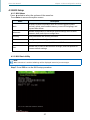 35
35
-
 36
36
-
 37
37
-
 38
38
-
 39
39
-
 40
40
-
 41
41
-
 42
42
-
 43
43
-
 44
44
-
 45
45
-
 46
46
-
 47
47
-
 48
48
-
 49
49
-
 50
50
-
 51
51
-
 52
52
-
 53
53
-
 54
54
-
 55
55
-
 56
56
-
 57
57
-
 58
58
-
 59
59
-
 60
60
-
 61
61
-
 62
62
-
 63
63
-
 64
64
-
 65
65
-
 66
66
-
 67
67
-
 68
68
-
 69
69
-
 70
70
-
 71
71
Ask a question and I''ll find the answer in the document
Finding information in a document is now easier with AI
Related papers
Other documents
-
Tyan S7063 Quick Installation Manual
-
ASRock Rack EPYC3451D4U-2L2T2O8R User guide
-
ASRock Rack WRX80D8-2T User guide
-
ASRock Rack ROMED8QM-NL User guide
-
ASRock Rack D1749NTD4U-4Q User guide
-
ASRock Rack X570D4I-NL User guide
-
ASRock Rack EPYC3451D4U-2L2T2O8R User guide
-
ASRock Rack X570D4U User guide
-
ASRock Rack B550D4U-2T User guide
-
ASRock Rack E3C256D4ID2 User guide