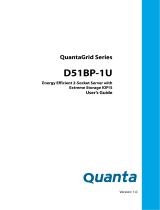Page is loading ...

UM_FB128-LX_v1_042920
FB128-LX
Server Barebone
User's Manual

Content
Table of Contents
Preface ������������������������������������������������������������������������������������������������ i
Safety Instructions ����������������������������������������������������������������������������� ii
About This Manual ����������������������������������������������������������������������������� iv
Chapter 1� Product Features ������������������������������������������������������������� 1
1�1 Box Contents �����������������������������������������������������������������������������������1
1.2 Specications�����������������������������������������������������������������������������������2
1�3 Feature ��������������������������������������������������������������������������������������������� 3
Chapter 2� Hardware Setup ��������������������������������������������������������������� 6
2�1 Central Processing Unit Setup ���������������������������������������������������������6
2.1.1 Processor Installation ...................................................................................... 6
2�2 System Memory �������������������������������������������������������������������������������9
2.2.1 Placement ......................................................................................................... 9
2.2.2 DIMM Population ............................................................................................ 10
2.2.3 Installation ...................................................................................................... 13
2�3 Top Cover ���������������������������������������������������������������������������������������14
2�4 Power Supply Unit Module ��������������������������������������������������������������15
2�5 Fan Module �������������������������������������������������������������������������������������16
2�6 Air Duct ������������������������������������������������������������������������������������������17
2�7 OCP Card/M�2 Card Module ������������������������������������������������������������18
2�8 PCIe Card Module ���������������������������������������������������������������������������19
2�9 Solid State Drive Module �����������������������������������������������������������������20
2�10 Slide Rail Installation ��������������������������������������������������������������������21
Chapter 3� Hardware Settings ��������������������������������������������������������� 24
3�1 Motherboard ����������������������������������������������������������������������������������24
3.1.1 Block Diagram................................................................................................. 24
3.1.2 Content List ..................................................................................................... 25
3.1.3 Placement ....................................................................................................... 27
3.1.4 Connector ....................................................................................................... 28
3.1.5 Jumper ............................................................................................................ 35
3�2 System LED Indicator ���������������������������������������������������������������������36
3.2.1 Front Panel LED .............................................................................................. 36
3.2.2 Internal LED ..................................................................................................... 37
3�3 SSD Backplane �������������������������������������������������������������������������������38
3.3.1 Placement ....................................................................................................... 38
3.3.2 Connector and Switch .................................................................................... 38
Chapter 4. BIOS Conguration Settings ������������������������������������������ 39
4�1 Navigation Keys ������������������������������������������������������������������������������39
4�2 BIOS Menu �������������������������������������������������������������������������������������40
4�3 Main ���������������������������������������������������������������������������������������������� 41
4.3.1 Main ................................................................................................................. 41
4�4 Advanced ���������������������������������������������������������������������������������������42
................................................................................ 42
........................................................................................ 42
4.4.3 OEMBoard Function ........................................................................................ 42
4.4.4 SIO AST2500 ................................................................................................... 43

Content
......................................................................................... 43
............................................................................................... 49
............................................................................................. 50
.................................................................................... 51
............................................................................................. 51
4.4.10 Console Redirection ........................................................................................ 51
...................................................................... 52
..................................................................................... 52
4�5 Security �������������������������������������������������������������������������������������������� 53
4.5.1 Security .............................................................................................................. 53
4�6 Power ����������������������������������������������������������������������������������������������� 54
4.6.1 Power .................................................................................................................54
4�7 Boot ������������������������������������������������������������������������������������������������� 55
4.7.1 Boot .................................................................................................................... 55
4�8 Exit ��������������������������������������������������������������������������������������������������� 56
4.8.1 Exit ......................................................................................................................56
Chapter 5. BMC Conguration Settings ��������������������������������������������� 57
5�1 Login ������������������������������������������������������������������������������������������������ 57
5�2 Web GUI ������������������������������������������������������������������������������������������ 58
5.2.1 Menu Bar ............................................................................................................ 58
5.2.2 User Information and Quick Button ................................................................. 59
5.2.3 Dashboard ..........................................................................................................60
5.2.4 Sensor ................................................................................................................ 60
5.2.5 FRU Information ................................................................................................. 61
5.2.6 Logs and Reports .............................................................................................. 61
5.2.7 Settings .............................................................................................................. 62
5.2.8 Remote Control .................................................................................................. 63
5.2.9 Power Control ....................................................................................................67
5.2.10 Maintenance .................................................................................................... 68
5.2.11 Sign out ............................................................................................................ 69
Chapter 6� Technical Support ������������������������������������������������������������ 70

Document Release History
Release Date Version Update Content
April
2020
1 User's Manual release to public.

Copyright © 2020 AIC, Inc� All Rights Reserved�
This document contains proprietary information about
AIC products and is not to be disclosed or used except in
accordance with applicable agreements.

Copyright
No part of this publication may be reproduced, stored in a retrieval system, or
transmitted in any form or by any means, electronic, mechanical, photo-static, recording
or otherwise, without the prior written consent of the manufacturer.
Trademarks
All products and trade names used in this document are trademarks or registered
trademarks of their respective holders.
Changes
The material in this document is for information purposes only and is subject to change
without notice.
Warning
1. A shielded-type power cord is required in order to meet FCC emission limits and also
to prevent interference to the nearby radio and television reception. It is essential
that only the supplied power cord be used.
2. Use only shielded cables to connect I/O devices to this equipment.
3. You are cautioned that changes or modifications not expressly approved by the
party responsible for compliance could void your authority to operate the equipment.
Disclaimer
AIC shall not be liable for technical or editorial errors or omissions contained herein.
The information provided is provided "as is" without warranty of any kind. To the
liable for incidental, special or consequential damages including downtime cost; lost
profits; damages relating to the procurement of substitute products or services; or
damages for loss of data, or software restoration. The information in this document
is subject to change without notice.
Instruction Symbols
Special attention should be given to the instruction symbols below.
NOTE
This symbol indicates that there is an explanatory or
supplementary instruction.
CAUTION
This symbol denotes possible hardware impairment. Upmost
precaution must be taken to prevent serious harware damage.
WARNING
This symbol serves as a warning alert for potential body
injury. The user may suffer possible injury from disregard or
lack of attention.
Preface
i

Before getting started, please read the following important cautions:
• All cautions and warnings on the equipment or in the manuals should be noted.
• Most electronic components are sensitive to electrical static discharge. Therefore, be
sure to ground yourself at all times when installing the internal components.
• Use a grounding wrist strap and place all electronic components in static-shielded
devices. Grounding wrist straps can be purchased in any electronic supply store.
• Be sure to turn off the power and then disconnect the power cords from your system
before performing any installation or servicing. A sudden surge of power could
damage sensitive electronic components.
• Do not open the system’s top cover. If opening the cover for maintenance is a must,
only a trained technician should do so. Integrated circuits on computer boards are
sensitive to static electricity. Before handling a board or integrated circuit, touch
an unpainted portion of the system unit chassis for a few seconds. This will help to
discharge any static electricity on your body.
• Place this equipment on a stable surface when install. A drop or fall could cause injury.
• Please keep this equipment away from humidity.
• Carefully mount the equipment into the rack, in such manner, that it won’t be
hazardous due to uneven mechanical loading.
• This equipment is to be installed for operation in an environment with maximum
ambient temperature below 35°C.
• The openings on the system are for air convection to protect the equipment from
overheating. DO NOT COVER THE OPENINGS.
• Never pour any liquid into ventilation openings. This could cause fire or electrical
shock.
• Make sure the voltage of the power source is within the specification on the label
when connecting the equipment to the power outlet. The current load and output
power of loads shall be within the specification.
• This equipment must be connected to reliable grounding before using. Pay special
attention to power supplied other than direct connections, e.g. using of power strips.
• Place the power cord out of the way of foot traffic. Do not place anything over the
power cord. The power cord must be rated for the product, voltage and current marked
on the product’s electrical ratings label. The voltage and current rating of the cord
should be greater than the voltage and current rating marked on the product.
• If the equipment is not used for a long time, disconnect the equipment from mains to
avoid being damaged by transient over-voltage.
• Never open the equipment. For safety reasons, only qualified service personnel should
open the equipment.
Safety Instructions
ii

• If one of the following situations arise, the equipment should be checked by service
personnel:
1. The power cord or plug is damaged.
2. Liquid has penetrated the equipment.
3. The equipment has been exposed to moisture.
4. The equipment does not work well or will not work according to its user manual.
5. The equipment has been dropped and/or damaged.
6. The equipment has obvious signs of breakage.
7. Please disconnect this equipment from the AC outlet before cleaning. Do not
use liquid or detergent for cleaning. The use of a moisture sheet or cloth is
recommended for cleaning.
• Module and drive bays must not be empty! They must have a dummy cover.
CAUTION
The equipment intended for installation should be placed in Restricted Access
Location.
CAUTION
There will be a risk of explosion if battery is replaced by an incorrect type. Dispose
of used batteries according to the instructions. After performing any installation or
servicing, make sure the enclosure is correct in position before turning on the power.
CAUTION
This unit may have more than one power supply. Disconnect all power sources before
maintenance to avoid electric shock.
iii

iv
About This Manual
Thank you for selecting and purchasing the FB128-LX.
This user's manual is provided for professional technicians to perform easy hardware
setup, basic system configurations, and quick software startup. This document pellucidly
presents a brief overview of the product design, device installation, and firmware settings
for FB128-LX.
Chapter 1 Product Features
FB128-LX is a flexible storage server barebone that is specifically designed to
accommodate diverse corporations and enterprises for managing heavy workloads and
multiple applications.
Chapter 2 Hardware Setup
This chapter displays an easy installation guide for assembling the hardware in this
product. Utmost caution for proceeding to set up the hardware is highly advised. Most of
the components are highly fragile and vulnerable to exterior influence. Do not endanger
the device by placing the device in an unstable environment.
Chapter 3 Hardware Settings
This chapter provides information for connectors, jumpers, and LED descriptions. These
descriptions assist users to configure different settings and functions of the motherboard,
as well as to confirm the location of each connector and jumper.
Chapter 4 BIOS Configuration Settings
This chapter introduces the key features of BIOS, including the descriptions and option
keys for diverse functions. These details provide users to effortlessly navigate and
configure the input/output devices.
Chapter 5 BMC Configuration Settings
This chapter illustrates the diverse functions of IPMI BMC, including the details on logging
into the web page and assorted definitions. These descriptions are helpful in configuring
various functions through Web GUI without entering the BIOS setup. For more information
of BMC configurations, please refer to IPMI BMC (Aspeed AST2500) User's Manual for a
more detailed description.
Chapter 6 Technical Support
For more information or suggestion, please contact the nearest AIC corporation
representative in your district or visit the AIC website: http://www.aicipc.com/en. It is our
greatest honor to provide the best service for our customers.

1
Chapter 1. Product Features FB128-LX User Manual
Spica User Manual Chapter 1. Product Features
Chapter 1� Product Features
FB128-LX is a high density storage server that includes mother board, chassis,
redundant power supplies, HDD backplane, and hotswapple fans. For more information
about our product, please visit our website at http://www.aicipc.com/en.
Before removing the subsystem from the shipping carton, visually inspect the physical
condition of the shipping carton. Exterior damage to the shipping carton may indicate
that the contents of the carton are damaged. If any damage is found, do not remove
the components; contact the dealer where the subsystem was purchased for further
instructions. Before continuing, first unpack the subsystem and verify that the number
of components in the shipping carton is accurate and in good condition
1�1 Box Contents
This product contains the components listed below.
Please confirm the number and the condition of the components before
installation.
• System barebone
(includes power supply, fan
& hard disk drive tray)
• Power cord (vary per region)
• 28" Slide rail x 1 set (optional)

2
Chapter 1. Product Features FB128-LX User Manual
1.2 Specications
NOTE
This product don't support redundant function under 180 voltage AC inlet.
Dimensions
(W x D x H)
mm : 438 x 801.2 x 44
inches : 17.2 x 31.5 x 1.7
Motherboard
AIC Server Board Lynx
Processor
Processor
Support
• Intel® Xeon® Scalable Processors
(Skylake/Cascade Lake/Cascade Lake Refresh)
• Intel® Storm Lake 100Gbps Host
Fabric Interface, Skylake-F SKU CPU
• Supports CPU TDP up to 150W
UPI Speeds 10.4 GT/s, 9.6 GT/s
Socket Type Socket P0 (LGA-3647 Socket)
Chipset Support
Intel® Lewisburg C620 series PCH
System Memory
• 6 x memory channels per CPU,
2 x DIMM per channel
• 24 x DIMM slots support:
DDR4 2933/2666/2400 MHz
(feature supports up to DDR4 2933MHz
by next gen. process upgrade)
- up to 384GB RDIMM SRx4
- up to 768GB RDIMM DRx4
- up to 3072GB RDIMM 3DS 8Rx4/QRx4
- up to 1536GB LRDIMM QRx4
- up to 3072GB LRDIMM 3DS 8Rx4//QRx4
• Intel® NVM DIMM (Apache Pass) support
Front Panel
System power on/off, 2 x USB 3.0 Type A
LEDs
Power status, System alert, LAN activity, Drive activity
Drive Bays
External hot swap 36 x EDSFF
Internal 2 x M.2 NGFF M Key(2280, 2242 by additional
bracket) support SATA/PCIe x 2 onboard
Backplane
1 x 36-port EDSFF NVMe SSD backplane, supports Enterprise
and Datacenter 1U short SSD form factor, SFF-TA-1006
Expansion
Slots
PCIe 3.0
• 1 X16 slot (LP)
• 1 x8 slot (LP)
• 2 x OCP Mezzanine cards V2.0
(Please contact AIC Technical Support for
additional information/details about OCP card.)
Riser Card
(included)
RC-PE1U14-TY
1 x8 PCIe slot
RC-PE1U15-TY
1 x16 PCIe slot
System BIOS
BIOS Type
Insyde UEFI BIOS
BIOS Features
• ACPI
• PXE
• WOL
• AC loss recovery
• IPMI 2.0 KCS
interface
• SMBIOS
• Serial console
redirection
• BIOS Boot
• BIOS Recovery
Mode
• SRIOV
• iSCSI
• TPM
• PCIe Hotplug
On-board
Devices
SATA
Intel® Lewisburg PCH on-chip solution
• 10 x SATA 6.0 Gb/s
BMC
Aspeed AST2500 Advanced PCIe Graphics &
Remote Management Processor
• Baseboard Management Controller
• Intelligent Platform Interface 2.0 (IPMI 2.0)
• iKVM, Media Redirection, IPMI over LAN,
Serial over LAN
• SMASH Support
• HTML5
Network
Controllers
• Two Intel® I210 Ethernet Controller support
dual port GbE RJ45 connectors
• Networking options provided via OCP
Mezzanine extension
• Realtek RTL8201E 10/100Mbps Ethernet
PHY for BMC dedicated management port
Graphics
Aspeed AST2500 Advanced PCIe Graphics &
Remote Management Processor
• PCIe VGA/2D Controller
• 1920x1200@60Hz 32bpp
Rear I/O
LAN
• 2 x GbE RJ45
• 1 x 10/100M RJ45 dedicated to BMC
management
USB
2 x USB 3.0 Type A
VGA
1 x external DB-15 VGA port
Serial Port
1 x micro USB
Power Supply
1600W 1+1 redundant power supply 80+ Platinum
• AC INPUT : 200~240V,50/60Hz,12A
(except China/Taiwan)
• AC INPUT : 200~240V,50/60Hz,10A
(for China/Taiwan)
1200W 1+1 redundant power supply 80+ Platinum (BTO)
• AC INPUT : 100~127V,50/60Hz,10A
• DC OUTPUT : 800W
• AC INPUT : 200~240V,50/60Hz,8A
• DC OUTPUT : 1200W
System Cooling
7 x 40x56mm easy swap fans
System
Management
• Baseboard Management Controller
• Intelligent Platform Interface 2.0 (IPMI 2.0)
• iKVM, Media Redirection, IPMI over LAN, Serial over LAN
• SMASH Support
Environmental
• Storage temperature : -10ºC(14ºF) ~ 60ºC(140ºF)
• Operating temperature : 0ºC(32ºF) ~ 35ºC(95ºF)
• Storage operating humidity : 5%~95% non-condensing
Gross Weight
(w/ PSU & Rail)
kgs : 28
lbs : 61.7
Packaging
Dimensions
(W x D x H)
mm : 615 x 1145 x 278
inches : 24.2 x 45 x 10.9

3
Chapter 1. Product Features FB128-LX User Manual
1�3 Feature
FB128-LX is a reliable 1U storage server barebone with 36 hotswap EDSFF drives bays.
This product is designed to accommodate the AIC-patented serverboard, Lynx, which
supports two Intel® Xeon® Scalable Processors and 24 DDR4 DIMM to offer greater per-
fomance, efficiency, and utility for our customers. Featuring Xeon® Scalable Processor,
which is emphasized for its accelerated speed and maximized I/O expansion, this product
enhances these advantages by integrating flexible IO usage and system expansion into to
provide greater bandwidth and utilization.
In addition to the noteworthy features of the barebone, FB128-LX provides immediate
and efficient management with Onboard Baseboard Management Controller and greater I/
O extension. Featuring IPMI 2.0 and Aspeed AST2500 Advanced PCIe Graphics, the server
board offers support for iKVM, Media Redirection, Smash Support, IPMI over LAN, and Se-
rial over LAN.
• 1U storage server supports 36 EDSFF (Enterprise Datacenter Small Form Factor),
Enterprise and Datacenter 1U short SSD Form Factor to provide a high density, all
NVMe Flash storage array
• Support 2nd Gen. Intel® Xeon® Scalable processors (Cascade Lake/Cascade Lake
refresh/Skylake)
• With Intel® C620 series chipset to provide 5+ years product life cycle
• Flexible I/O usage with Max I/O® to support 1 x PCIe Gen3 x16 and 1 x PCIe Gen3 x8
add-on cards through riser
• Supports OCP Mezzanine v2.0 cards
• Onboard Baseboard Management Controller for system management and IPMI control
• Front-to-back airflow and easy swap fans to provide optimal thermal conditions

4
Chapter 1. Product Features FB128-LX User Manual
Front Panel
Item Description Item Description
Power Button LAN Activity LED
Power Status LED System Alert LED
Drive Activity LED 2 x USB 3.0 Type A port
Rear Panel
Item Description
1 1600W 1+1 redundant power supply 80+ Platinum
2 1 x DB-15 VGA port
3 2 x GbE RJ45 port
4 1 x10/100M RJ45 port dedicated to BMC management
5 2 x USB 3.0 Type A port
6 1 x micro USB
7 2 x OCP Mezzaine cards V2.0 slot
8 1 x PCIe(x8) 3.0 slot
9 1 x PCIe(x16) 3.0 slot

5
Chapter 1. Product Features FB128-LX User Manual
Top View
Item Description
10 7 x 40x56mm easy swap fans
Lynx ServerboardLynx Serverboard

6
Chapter 2. Hardware Setup FB128-LX User Manual
2�1 Central Processing Unit Setup
The serverboard supports dual Xeon scalable processors and Socket P0 (LGA-3647).
2�1�1 Processor Installation
To ensure a safe and easy setup, you need to prepare before installation:
a T20 Torx screwdriver
ESD wrist strap/mat and conductive foam pad
Safe and stable environment
CAUTION
The pins of the processor socket are vulerable and easily susceptible to damage if
fingers or any foreign objects are pressed against them. Please keep the socket pro-
tective cover on when the processor is not installed.
CAUTION
When unpacking a processor, hold the processor only by its edges to avoid touching
the contacts.
Standard Processor Assembly:
A standard processor assembly is comprised of PHM(Processor Heatsink Module)
components and processor socket assembly.
Chapter 2� Hardware Setup
This information is provided for professional technicians only.
Heat sink
Standard
Processor Clip
Standard
Processor
Bolster Plate
Precsessor
Socket
PHM Components
Processor
Socket Assembly

7
Chapter 2. Hardware Setup FB128-LX User Manual
Processor Socket Assembly:
The server board includes two processor sockets (LGA-3647), supports one or two of
the Intel® Xeon® Processor Scalable Family and has a Thermal Design Power (TDP)
of up to 165W on selected models.
PHM (Processor Heatsink Module) Component:
This information is provided for professional technicians only.
Non Frabic
Processor
Non Frabic
Processor Clip
Heat sink

8
Chapter 2. Hardware Setup FB128-LX User Manual
PHM Screw Installation Order:
The PHM sits level with the processor socket assembly. The PHM is NOT installed
properly if it does not sit level with the processor socket assembly. Once the PHM is
seated over the processor socket assembly, the four heat sink torque screws must be
secured in the following order as shown below.
Processor Heat Sink – Top View with Screw Tightening Order
CAUTION
Failure to tighten the heatsink screws in the specified order may cause damage to the
processor socket assembly. Heat sink screws should be tighted to 12 in-lbs torque
according to the ndicated order on the top of the heatsink label.
This information is provided for professional technicians only.

9
Chapter 2. Hardware Setup FB128-LX User Manual
2�2�1 Placement
2�2 System Memory
JDIMMJ1
JDIMMJ0
JDIMMK1
JDIMMK0
JDIMML1
JDIMML0
JDIMMC0
JDIMMC1
JDIMMB0
JDIMMB1
JDIMMA0
JDIMMA1
JDIMMD1
JDIMMD0
JDIMME1
JDIMME0
JDIMMF1
JDIMMF0
CPU1
CPU0

10
Chapter 2. Hardware Setup FB128-LX User Manual
DIMM
Numbers
DIMM Numbers Placement
2 DIMMs
CPU1 CPU0
JDIMM_I0 JDIMM_C0
4 DIMMs
CPU1 CPU0
JDIMM_I0 JDIMM_C0
JDIMM_H0 JDIMM_B0
6 DIMMs
CPU1 CPU0
JDIMM_I0 JDIMM_C0
JDIMM_H0 JDIMM_B0
JDIMM_G0 JDIMM_A0
8 DIMMs
CPU1 CPU0
JDIMM_I0 JDIMM_C0
JDIMM_H0 JDIMM_B0
JDIMM_G0 JDIMM_A0
JDIMM_L0 JDIMM_F0
CPU0CPU0CPU0CPU0
CPU1CPU1CPU1CPU1
JDIMMC0
JDIMMC1
JDIMMB0
JDIMMB1
JDIMMA0
JDIMMA1
JDIMMD1
JDIMMD0
JDIMME1
JDIMME0
JDIMMF1
JDIMMF0
JDIMMI0
JDIMMI1
JDIMMH0
JDIMMH1
JDIMMG0
JDIMMG1
JDIMMJ1
JDIMMJ0
JDIMMK1
JDIMMK0
JDIMML1
JDIMML0
CPU0CPU0CPU0CPU0
CPU1CPU1CPU1CPU1
JDIMMC0
JDIMMC1
JDIMMB0
JDIMMB1
JDIMMA0
JDIMMA1
JDIMMD1
JDIMMD0
JDIMME1
JDIMME0
JDIMMF1
JDIMMF0
JDIMMI0
JDIMMI1
JDIMMH0
JDIMMH1
JDIMMG0
JDIMMG1
JDIMMJ1
JDIMMJ0
JDIMMK1
JDIMMK0
JDIMML1
JDIMML0
CPU0CPU0CPU0CPU0
CPU1CPU1CPU1CPU1
JDIMMC0
JDIMMC1
JDIMMB0
JDIMMB1
JDIMMA0
JDIMMA1
JDIMMD1
JDIMMD0
JDIMME1
JDIMME0
JDIMMF1
JDIMMF0
JDIMMI0
JDIMMI1
JDIMMH0
JDIMMH1
JDIMMG0
JDIMMG1
JDIMMJ1
JDIMMJ0
JDIMMK1
JDIMMK0
JDIMML1
JDIMML0
CPU0CPU0CPU0CPU0CPU1CPU1CPU1CPU1
JDIMMC0
JDIMMC1
JDIMMB0
JDIMMB1
JDIMMA0
JDIMMA1
JDIMMD1
JDIMMD0
JDIMME1
JDIMME0
JDIMMF1
JDIMMF0
JDIMMI0
JDIMMI1
JDIMMH0
JDIMMH1
JDIMMG0
JDIMMG1
JDIMMJ1
JDIMMJ0
JDIMMK1
JDIMMK0
JDIMML1
JDIMML0
2�2�2 DIMM Population

11
Chapter 2. Hardware Setup FB128-LX User Manual
10 DIMMs
CPU1 CPU0
JDIMM_I0 JDIMM_C0
JDIMM_H0 JDIMM_B0
JDIMM_G0 JDIMM_A0
JDIMM_K0 JDIMM_E0
JDIMM_L0 JDIMM_F0
12 DIMMs
CPU1 CPU0
JDIMM_I0 JDIMM_C0
JDIMM_H0 JDIMM_B0
JDIMM_G0 JDIMM_A0
JDIMM_J0 JDIMM_D0
JDIMM_K0 JDIMM_E0
JDIMM_L0 JDIMM_F0
14 DIMMs
CPU1 CPU0
JDIMM_I0 JDIMM_C0
JDIMM_I1 JDIMM_C1
JDIMM_H0 JDIMM_B0
JDIMM_G0 JDIMM_A0
JDIMM_J0 JDIMM_D0
JDIMM_K0 JDIMM_E0
JDIMM_L0 JDIMM_F0
16 DIMMs
CPU1 CPU0
JDIMM_I0 JDIMM_C0
JDIMM_I1 JDIMM_C1
JDIMM_H0 JDIMM_B0
JDIMM_H1 JDIMM_B1
JDIMM_G0 JDIMM_A0
JDIMM_J0 JDIMM_D0
JDIMM_K0 JDIMM_E0
JDIMM_L0 JDIMM_F0
18 DIMMs
CPU1 CPU0
JDIMM_I0 JDIMM_C0
JDIMM_I1 JDIMM_C1
JDIMM_H0 JDIMM_B0
JDIMM_H1 JDIMM_B1
JDIMM_G0 JDIMM_A0
JDIMM_G1 JDIMM_A1
JDIMM_J0 JDIMM_D0
JDIMM_K0 JDIMM_E0
JDIMM_L0 JDIMM_F0
CPU0CPU0CPU0CPU0
CPU1CPU1CPU1CPU1
JDIMMC0
JDIMMC1
JDIMMB0
JDIMMB1
JDIMMA0
JDIMMA1
JDIMMD1
JDIMMD0
JDIMME1
JDIMME0
JDIMMF1
JDIMMF0
JDIMMI0
JDIMMI1
JDIMMH0
JDIMMH1
JDIMMG0
JDIMMG1
JDIMMJ1
JDIMMJ0
JDIMMK1
JDIMMK0
JDIMML1
JDIMML0
CPU0CPU0CPU0CPU0CPU1CPU1CPU1CPU1
JDIMMC0
JDIMMC1
JDIMMB0
JDIMMB1
JDIMMA0
JDIMMA1
JDIMMD1
JDIMMD0
JDIMME1
JDIMME0
JDIMMF1
JDIMMF0
JDIMMI0
JDIMMI1
JDIMMH0
JDIMMH1
JDIMMG0
JDIMMG1
JDIMMJ1
JDIMMJ0
JDIMMK1
JDIMMK0
JDIMML1
JDIMML0
CPU0CPU0CPU0CPU0CPU1CPU1CPU1CPU1
JDIMMC0
JDIMMC1
JDIMMB0
JDIMMB1
JDIMMA0
JDIMMA1
JDIMMD1
JDIMMD0
JDIMME1
JDIMME0
JDIMMF1
JDIMMF0
JDIMMI0
JDIMMI1
JDIMMH0
JDIMMH1
JDIMMG0
JDIMMG1
JDIMMJ1
JDIMMJ0
JDIMMK1
JDIMMK0
JDIMML1
JDIMML0
CPU0CPU0CPU0CPU0CPU1CPU1CPU1CPU1
JDIMMC0
JDIMMC1
JDIMMB0
JDIMMB1
JDIMMA0
JDIMMA1
JDIMMD1
JDIMMD0
JDIMME1
JDIMME0
JDIMMF1
JDIMMF0
JDIMMI0
JDIMMI1
JDIMMH0
JDIMMH1
JDIMMG0
JDIMMG1
JDIMMJ1
JDIMMJ0
JDIMMK1
JDIMMK0
JDIMML1
JDIMML0
CPU0CPU0CPU0CPU0CPU1CPU1CPU1CPU1
JDIMMC0
JDIMMC1
JDIMMB0
JDIMMB1
JDIMMA0
JDIMMA1
JDIMMD1
JDIMMD0
JDIMME1
JDIMME0
JDIMMF1
JDIMMF0
JDIMMI0
JDIMMI1
JDIMMH0
JDIMMH1
JDIMMG0
JDIMMG1
JDIMMJ1
JDIMMJ0
JDIMMK1
JDIMMK0
JDIMML1
JDIMML0
/