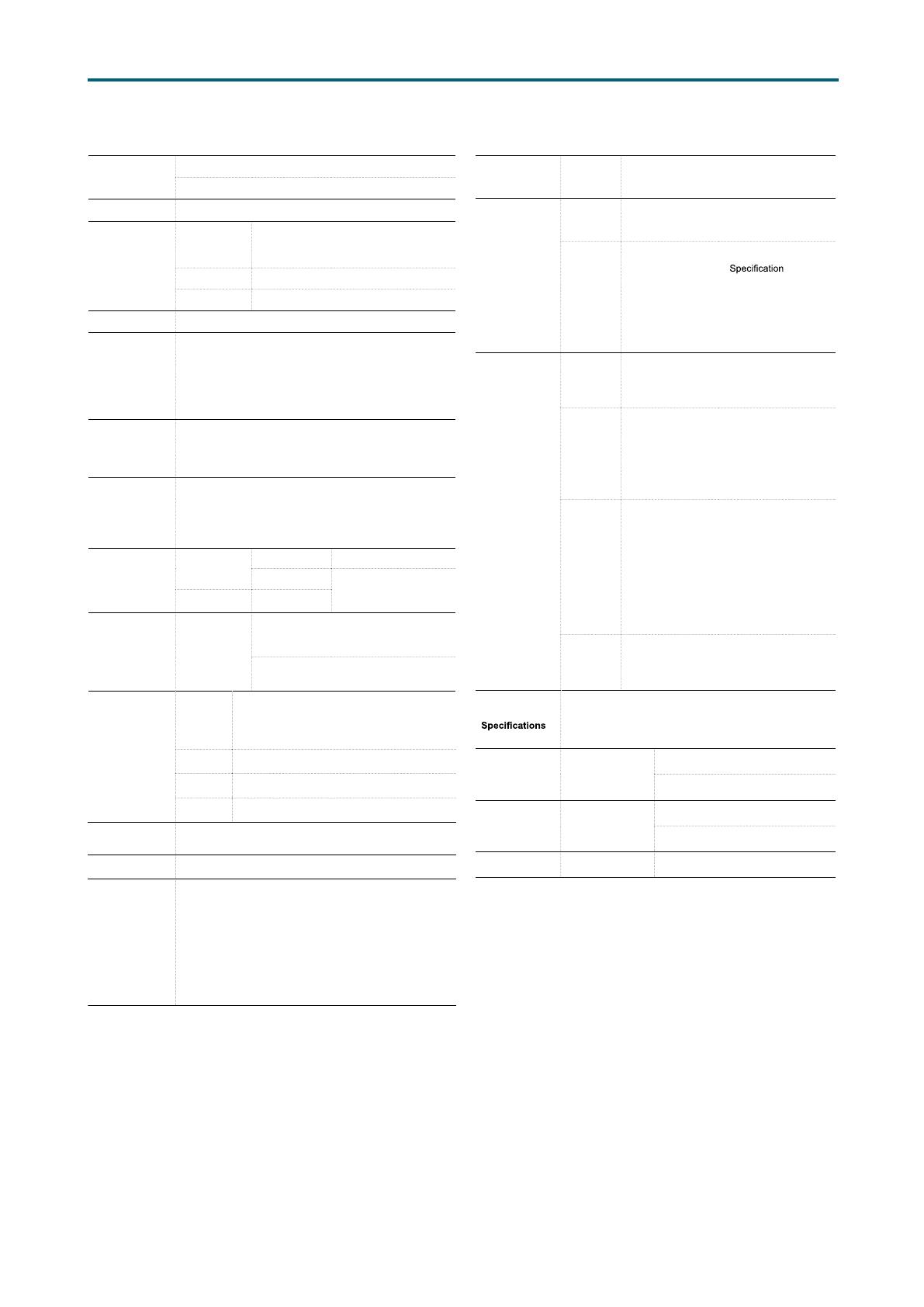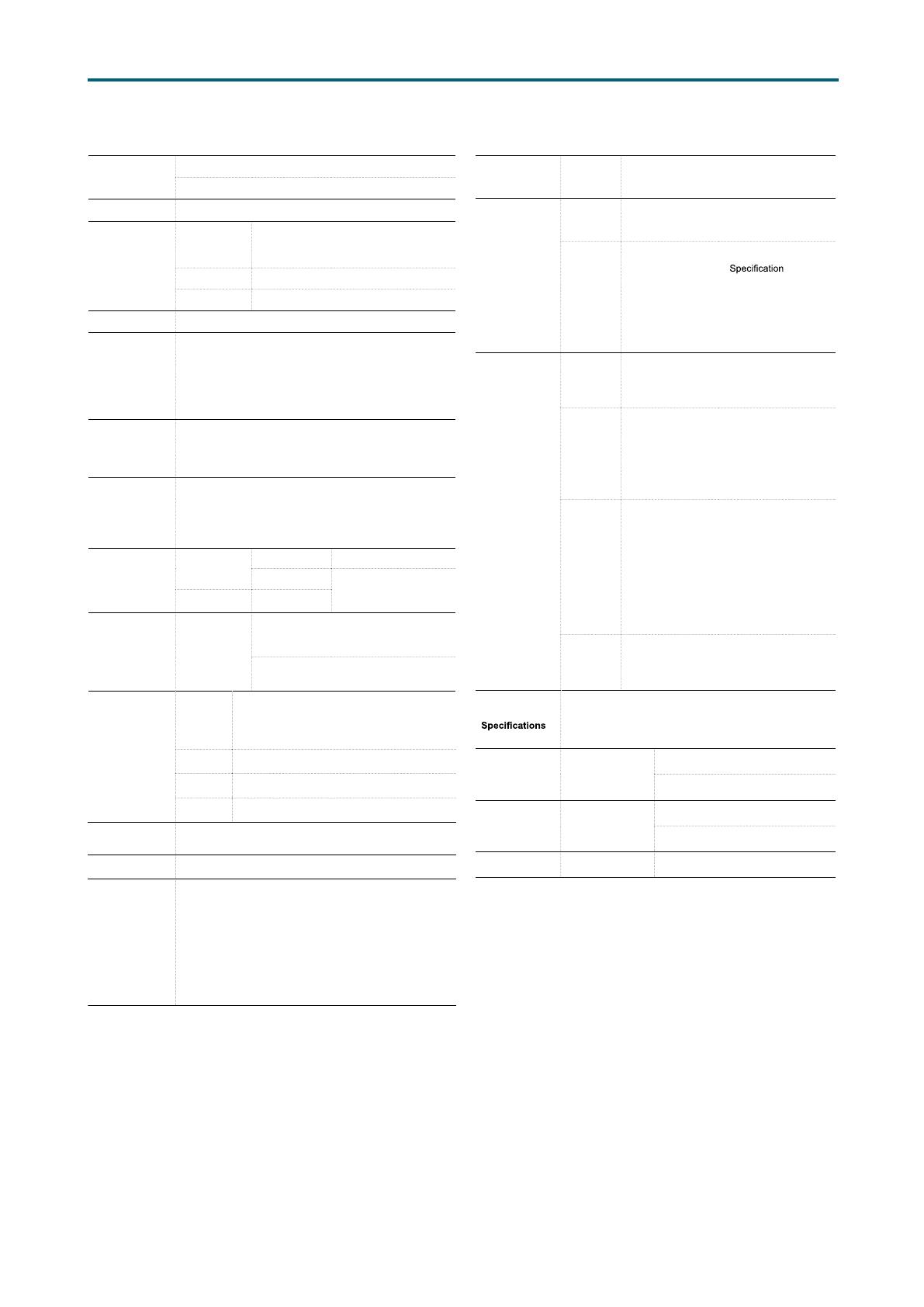
2
Chapter 1. Product FeaturesSB302-LB User Manual
1.2 Specications
Dimensions
(W x D x H)
mm : 430 x 680 x 132.8
inches : 17 x 26.8 x 5.2
Motherboard
AIC Server Board Libra
Processor
Processor
Support
• Two Intel® Xeon® Processors
E5-2600 v3/v4 product family
• Supports CPU TDP up to 85W
QPI Speeds 9.6 GT/s, 8 GT/s, 7.2 GT/s
Socket Type Socket R3 (FCLGA2011-3)
Chipset Support
Intel® C612 Chipset
System Memory
• 16 DIMM slots across 8 memory channels
(4 memory channels per CPU; 2DPC)
- 512GB DDR4 2400/2133 RDIMM DRx4
- 128GB DDR4 2400/2133 RDIMM SRx4
- 1024GB DDR4 2400/2133 LRDIMM QRx4
- 2048GB DDR4 2400/2133 LRDIMM 3DS 8Rx4
Front Panel
• System power on/off
• System ID
• System reset
• 2 x USB 3.0 Type A
LEDs
• Power status
• System alert
• LAN activity
• Drive activity
• System ID
Drive Bays
External
3.5" hot swap
16
2.5” hot swap
Options :
• 2 x 2.5” hot swap
• 2 x 2.5” internal
Internal
2.5”
Backplane
Options
1 x 16-port 12Gb SAS backplane with
28-PHY expander chip and 3 SFF-8643
connectors
1 x 16-port 12Gb SAS backplane with 4
SFF-8643 connectors
Expansion Slots PCIe 3.0
• 2 x16 slots (FH)
• 1 x16 slot (x8 mode w/ IOC SKU) (FH)
• 3 x8 slots (FH)
System BIOS
BIOS Type
• Insyde UEFI BIOS
• SPI (Serial Peripheral Interface)
FLASH Interface
BIOS
Features
• ACPI
• PXE
• WOL
• AC loss recovery
• IPMI 2.0 KCS
interface
• SMBIOS
• Serial console
redirection
• BIOS Boot
• BIOS Recovery
Mode
• SRIOV
• iSCSI
• TPM
• PCIe NTB
On-board
Devices
SATA
Built-in SATA controller with RAID support
on Intel® C612 Chipset
• 8 x 7pin SATA connectors
• 1 x M.2 with SATA/PCIe X4 support
IPMI
Aspeed AST2400 Advanced PCIe Graphics &
Remote Management Processor
• Baseboard Management Controller
• Intelligent Platform Interface 2.0 (IPMI 2.0)
• iKVM, Media Redirection, IPMI over LAN,
Serial over LAN
• SMASH Support
Network
Controllers
• Intel® Ethernet Controller X540-BT2 dual
port 10GbE, 10GBASE-T, PCIe v2.1, x8
[Or Intel® Ethernet Controller I350-AM2,
dual port GbE, PCIe v2.0 (co-lay with
Intel® X540-BT2). MOQ required.]
• Intel® Ethernet Controller I210-AT, single
port GbE controller, PCIe v2.1, 2.5 GT/s, x1
• Intel® Ethernet Network Connection
I217-LM, single port GbE, 1Gbps
• Realtek® RTL8201EL single port 10/100 Mbps
Ethernet PHYceiver for dedicated BMC port
Graphics
Aspeed AST2400 Advanced PCIe Graphics &
Remote Management Processor
• PCIe VGA/2D Controller
• 1920x1200@60Hz 32bpp
Rear I/O
LAN
• 2 x 10GbE RJ45 (or factory option: 2 x GbE)
• 2 x additional GbE RJ45: optional in PCIe
bracket area
• 1 x GbE RJ45 dedicated to BMC management
USB
2 x USB 3.0 Type A
VGA
1 x external DB-15 VGA port
Serial Port
1 x external DB-9 COM port
Power Supply
800W 1+1 redundant power supply 80+ Platinum
• AC INPUT : 100~240V,50/60Hz,10-5A
System Cooling
3 x 80x38mm hot swap fans
System
Management
• IPMI 2.0
• KVM over IP
• Media redirection
• Temperature, fan, voltage, PSU sensor monitor
• System temperature
• System ID / System fail indicator
• Remote power on/off/reset
• SEL message alarm through mail
• SNMP support
• Intel NM
Environmental
• Storage temperature : -10ºC(14ºF) ~ 60ºC(140ºF)
• Operating temperature : 0ºC(32ºF) ~ 35ºC(95ºF)
• Storage operating humidity : 5%~95% non-condensing
Gross Weight
(w/ PSU & Rail)
kgs : 30.8
lbs : 67.9
Packaging
Dimensions
(W x D x H)
mm : 605 x 920 x 366
inches : 23.8 x 36.2 x 14.4
Mounting
Standard 28" tool-less slide rail