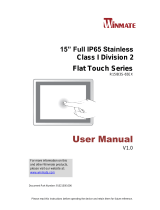Page is loading ...

SB102-LB
Storage Server Barebone
User's Manual
UM_SB102-LB_v2_062618

contents
CONTENTS
PREFACE ������������������������������������������������������������������������������������������� i
SAFETY INSTRUCTIONS �������������������������������������������������������������������� ii
CHAPTER OVERVIEW ��������������������������������������������������������������������� iv
Chapter 1� Product Features ������������������������������������������������������� 1
1�1 Box Content ����������������������������������������������������������������������������������������1
1.2 Specications �������������������������������������������������������������������������������������2
1�3 Features �����������������������������������������������������������������������������������������������3
Chapter 2� Hardware Setup �������������������������������������������������������� 6
2�1 Central Processing Unit (CPU) �����������������������������������������������������������6
2�2 System Memory ��������������������������������������������������������������������������������13
2�3 Removing and Installing the Top Cover �����������������������������������������17
2�4 Removing and Installing the Hard Disk Drive ��������������������������������18
2�5 Removing and Installing the Fan Module ��������������������������������������20
2�6 Removing and Installing the HDD Backplane Module �����������������21
2�7 Removing and Installing the Power Supply Unit Module ��������������22
2�8 Removing and Installing the PCIe Card �����������������������������������������23
2�9 Removing and Installing the RJ45 Module �������������������������������������25
2�10 Tool-less Blade Slide Installation ���������������������������������������������������27
Chapter 3� Motherboard Settings ��������������������������������������������� 32
3�1 Motherboard Block Diagram ����������������������������������������������������������32
3�2 Motherboard Layout ������������������������������������������������������������������������33
3�3 Motherboard Content List ����������������������������������������������������������������34
3�4 Internal Connectors/Jumpers ��������������������������������������������������������35
3�5 LEDs ���������������������������������������������������������������������������������������������������45
Chapter 4. BIOS Conguration Settings ����������������������������������� 48
4�1 Updating BIOS �����������������������������������������������������������������������������������50

contents
Chapter 5. BMC Conguration Settings ����������������������������������� 52
5�1 Method 1 (Use the BIOS Setup) �������������������������������������������������������52
5�2 Method 2 (Use a Dos Tool - Syscheck) ������������������������������������������55
5�3 Connect to BMC �������������������������������������������������������������������������������57
5�4 Web UI �����������������������������������������������������������������������������������������������58
5�5 Updating BMC Firmware ������������������������������������������������������������������64
Chapter 6. Hardware Specication ����������������������������������������� 65
6�1 HDD Backplane-4 Bay ���������������������������������������������������������������������65
6�2 HDD Backplane-2 Bay ���������������������������������������������������������������������67
6�3 Drive Slot Map �����������������������������������������������������������������������������������69
Chapter 7� Technical Support��������������������������������������������������� 70

Copyright © 2017 AIC, Inc� All Rights Reserved�
This document contains proprietary information about AIC products
and is not to be disclosed or used except in accordance with
applicable agreements.

i
PREFACE
• Copyright
No part of this publication may be reproduced, stored in a retrieval system, or transmitted
in any form or by any means, electronic, mechanical, photo-static, recording or otherwise,
without the prior written consent of the manufacturer.
• Trademarks
All products and trade names used in this document are trademarks or registered
trademarks of their respective holders.
• Changes
The material in this document is for information purposes only and is subject to change
without notice.
• Warning
1. A shielded-type power cord is required in order to meet FCC emission limits and also
to prevent interference to the nearby radio and television reception. It is essential that
only the supplied power cord be used.
2. Use only shielded cables to connect I/O devices to this equipment.
3. You are cautioned that changes or modifications not expressly approved by the party
responsible for compliance could void your authority to operate the equipment.
• Disclaimer
AIC shall not be liable for technical or editorial errors or omissions contained herein. The
information provided is provided "as is" without warranty of any kind. To the extent
permitted by law, neither AIC or its affiliates, subcontractors or suppliers will be liable for
incidental, special or consequential damages including downtime cost; lost profits; damages
relating to the procurement of substitute products or services; or damages for loss of data,
or software restoration. The information in this document is subject to change without
notice.

ii
SAFETY INSTRUCTIONS
Before getting started, please read the following important cautions:
• All cautions and warnings on the equipment or in the manuals should be noted.
• Most electronic components are sensitive to electrical static discharge. Therefore, be
sure to ground yourself at all times when installing the internal components.
• Use a grounding wrist strap and place all electronic components in static-shielded
devices. Grounding wrist straps can be purchased in any electronic supply store.
• Be sure to turn off the power and then disconnect the power cords from your system
before performing any installation or servicing. A sudden surge of power could damage
sensitive electronic components.
• Do not open the system’s top cover. If opening the cover for maintenance is a must,
only a trained technician should do so. Integrated circuits on computer boards are
sensitive to static electricity. Before handling a board or integrated circuit, touch
an unpainted portion of the system unit chassis for a few seconds. This will help to
discharge any static electricity on your body.
• Place this equipment on a stable surface when install. A drop or fall could cause injury.
• Please keep this equipment away from humidity.
• Carefully mount the equipment into the rack, in such manner, that it won’t be
hazardous due to uneven mechanical loading.
• This equipment is to be installed for operation in an environment with maximum
ambient temperature below 35°C.
• The openings on the enclosure are for air convection to protect the equipment from
overheating. DO NOT COVER THE OPENINGS.
• Never pour any liquid into ventilation openings. This could cause fire or electrical
shock.
• Make sure the voltage of the power source is within the specification on the label
when connecting the equipment to the power outlet. The current load and output
power of loads shall be within the specification.
• This equipment must be connected to reliable grounding before using. Pay special
attention to power supplied other than direct connections, e.g. using of power strips.
• Place the power cord out of the way of foot traffic. Do not place anything over the
power cord. The power cord must be rated for the product, voltage and current
marked on the product’s electrical ratings label. The voltage and current rating of the
cord should be greater than the voltage and current rating marked on the product.

iii
• If the equipment is not used for a long time, disconnect the equipment from mains to avoid
being damaged by transient over-voltage.
• Never open the equipment. For safety reasons, only qualified service personnel should
open the equipment.
• If one of the following situations arise, the equipment should be checked by service
personnel:
1. The power cord or plug is damaged.
2. Liquid has penetrated the equipment.
3. The equipment has been exposed to moisture.
4. The equipment does not work well or will not work according to its user manual.
5. The equipment has been dropped and/or damaged.
6. The equipment has obvious signs of breakage.
7. Please disconnect this equipment from the AC outlet before cleaning. Do not use liquid
or detergent for cleaning. The use of a moisture sheet or cloth is recommended for
cleaning.
• Module and drive bays must not be empty! They must have a dummy cover.
Product features and specifications are subject to change without notice.
CAUTION :
risk of explosion if battery is replaced by an incorrect type.
dispose of used batteries according to the instructions.
After performing any installation or servicing, make sure the
enclosure are lock and screw in position, turn on the power.

iv
SB102-LB User's Manual
Chapter 1 Product Features
CHAPTER OVERVIEW
Chapter 1 Product Features
SB102-LB is a flexible storage server barebone that is specifically designed to
accommodate diverse corporations and enterprises for managing heavy workloads
and multiple applications.
Chapter 2 Hardware Setup
This chapter displays an easy installation guide for assembling the hardware in this
product. Utmost caution for proceeding to set up the hardware is highly advised.
Most of the components are highly fragile and vulnerable to exterior inuence. Do
not endanger the device by placing the device in an unstable environment.
Chapter 3 Motherboard Settings
This chapter elaborates the overall layout of the motherboard that had been
designed for the the server, which include multifarious connectors, jumpers, and
LED descriptions. These descriptions assist in configuring various settings in the
motherboard.
Chapter 4 BIOS Configuration Settings
This chapter introduces the key features of BIOS, including the descriptions and
option keys for diverse functions. These details provide users to maintain and
congure input/output devices.
Chapter 5 BMC Configuration Settings
This chapter illustrates the diverse functions of IPMI BMC, including the details on
logging into the web page and assorted denitions. These descriptions are helpful
in conguring various functions through Web GUI without entering the BIOS setup.
For more information about BMC configurations, please refer to IPMI BMC
(Aspeed2400) User's Manual for a more detailed description.
Chapter 6 Hardware Specification
This chapter elaborates the overall layout of the hardware for this product,
including information for various connectors and LEDs. These elaborations are
useful in conguring your hardware.
Chapter 7 Technical Support
For more information or suggestion, please verify and contact the nearest AIC
corporation representative in your district or visit the AIC website. It is our pleasure
to provide the best service for our customers.

1
SB102-LB User's Manual
Chapter 1 Product Features
1�1 Box Content
Before removing the subsystem from the shipping carton, visually inspect the physical
condition of the shipping carton. Exterior damage to the shipping carton may indicate
that the contents of the carton are damaged. If any damage is found, do not remove
the components; contact the dealer where the subsystem was purchased for further
instructions. Before continuing, first unpack the subsystem and verify that the contents of
the shipping carton are all there and in good condition.
• Enclosure( Power supply, fan, 10 x 2.5'' HDD tray included)
• Power cord • Screws kit x 1set
• (Include console
serial cable)
• Slide rail x 1set
♦ PACKAGE CONTENT MAY VARY PER REGION.
Chapter 1� Product Features
• 2.5’’ HDD Tray

2
SB102-LB User's Manual
Chapter 1 Product Features
1.2 Specications
Dimensions
(W x D x H)
mm : 438 x 680 x 43.5
inches : 17.2 x 26.8 x 1.7
Motherboard
AIC Server Board Libra
Processor
Processor
Support
product family (recommends 84W)
QPI Speeds 9.6 GT/s, 8.0 GT/s, 7.2 GT/s
Socket Type Socket R3 (FCLGA2011-3)
Chipset Support
System Memory
- 512GB DDR4 2133/1866 RDIMM DRx4
- 128GB DDR4 2133/1866 RDIMM SRx4
- 1024GB DDR4 2133/1866 LRDIMM QRx4
- 2048GB DDR4 2133/1866 LRDIMM 3DS 8Rx4
Front Panel
LEDs
Drive Bays
External 2.5" hot swap
10
(8 x 12G SAS + 2 x 6G SATA)
Backplane
2 x 4-port 12Gb SAS backplane with 1 x SFF-8643 connector
1 x 2-port 6Gb SAS/SATA backplane with 2 x 7-pin connectors
Expansion
Slots
PCIe 3.0 1 x8 FHHL
Riser Card
(included)
RC1-E16/8X 1x PCIe X8
System BIOS
BIOS Type
FLASH Interface
BIOS
Features
interface
redirection
Mode
Rear I/O
LAN
2 x 10GbE RJ45
1 x dedicated management RJ45
USB
2 x USB 3.0
VGA
1 x DB-15
Serial Port
1 x DB-9
Power Supply
650W 1+1 redundant power supply
(Optional 850W 1+1 redundant power supply)
System Cooling
5 x 40x56mm dual rotor fans
System
Management
Environmental
Gross Weight
(w/ PSU & Rail)
kgs : 24
lbs : 53
Packaging
Dimensions
(W x D x H)
mm : 615 x 1020 x 273
inches : 24.2 x 40.2 x 10.8
Mounting
Standard 28" tool-less slide rail
On-board
Devices
SATA
10
IPMI
Aspeed AST2400 Advanced PCIe Graphics &
Remote Management Processor
Network
Controllers
I350-AM2, dual ports, PCIe 2.0 (optional)
Graphics
Aspeed AST2400 Advanced PCIe Graphics &
Remote Management Processor

3
SB102-LB User's Manual
Chapter 1 Product Features
1�3 Features
SB102-LB is a reliable 1U storage server barebone with ten 2.5” hotswap drive bays (8
x 12G SAS + 2 X 6G SATA). This product is designed to accomodate the AIC-patented
serverboard, Libra, which supports two Intel® Xeon® Processors E5-2600 v3 and v4
processors and 16 DDR4 DIMM to oer greater perfomance, eciency, and ulity
for our customers. Featuring Intel® C612 Series Chipset, which is emphasized for its
maximized bandwidth and stablility, this product enhances these advantages by inte-
grang exible IO usage and system expansion into to provide greater bandwidth and
ulizaon.
In addion to the noteworthy features of the barebone, GB109-PH provides immedi-
ate and ecient management with Onboard Baseboard Management Controller and
greater I/O extension. Featuring IPMI 2.0 and Aspeed AST2400 Advanced PCIe Graph-
ics, the server board oers support for iKVM, Media Redirecon,Smash Support, IPMI
over LAN, and Serial over LAN.
• 1U 10-Bay server with exceptionally high storage density
• Supports two Intel® Xeon® Processors E5-2600 v3/v4 product family
• With Intel® C612 Series Chipset to provide 5+ years product life cycle
• Onboard Baseboard Management Controller for system management and IPMI
control
• Two 10GbE RJ45 ports
• Front-to-back airflow and hot swap redundant fans to provide optimal thermal
condition
• Customizable to meet your requirements

4
SB102-LB User's Manual
Chapter 1 Product Features
Front Panel
2 x 6G SATA 8 x 12G SAS
1 x USB port
u
Power System LED
v
System HDD Activity LED
w
LAN1 Power LED
x
LAN2 Power LED
y
Power On/Off Button
z
System Reset button
Rear Panel

5
SB102-LB User's Manual
Chapter 1 Product Features
Major Components

Chapter 2 Hardware Setup
6
SB102-LB User's Manual
6
Chapter 2� Hardware Setup
2�1 Central Processing Unit (CPU)
2.1.1 Removing the processor
Step 1 Remove the heatsink. The heatsink is attached to the server board or
processor socket with captive fasteners. Use a #2 Phillips* screwdriver to
loosen the screws x 4 located on the heatsink corners diagonally using the
following procedure (1a) to (1b).
(1a) Use a #2 Phillips* screwdriver and start with screw 1 and loosen it by
giving it two rotations and stop (see letter A).
(1b) Proceed to screw 2 and loosen it by giving it two rotations and stop (see
letter B). Similarly, loosen screws 3 and 4. Repeat steps A and B by giving
each screw two rotations each time until all the screws are loosened.
(1c) Lift the heatsink upward (see letter C).
R
EM
OVE
REMOVE
LGA20
11-3
** SUPPLIER IDENTI
FI
C
A
TION HERE **
INSTALL PROCESSOR B
EFOR
E
REMOVING COVER
SAVE AN
D
REPLACE
COVER
IF P
ROCESSOR IS REMOVE
D
Processor
Socket
2
3
1
4
A
B
C
IMPORTANT :
Do not fully loosen.

7
Chapter 2 Hardware Setup
SB102-LB User's Manual
Step 2 Unlatch the CPU Load Plate by following procedures (2a) to (2b).
(2a) Push the lever handle labeled “OPEN 1st” (see letter A)
down and towards the CPU socket. Rotate the lever handle upward.
(2b) Repeat the steps for the second lever handle (see letter B).
Step 3 Open the load plate.
(3a) Rotate the right lever handle down until it releases the Load Plate
(see letter A).
(3b) While holding down the lever handle, lift open the Load Plate with
your hand (see letter B).
Step 4 Remove the processor from the socket.
REMOVE
REMOVE
LGA2011-3
** SUPPLIER IDENTIFIC
ATION HERE **
INSTALL PROCESSOR BEFORE
REMOVING COVER
SAVE AND REPLACE COVER
IF PROCESSOR IS REMOVED
A
REMOVE
REMOVE
LGA2011-3
** SUPPLIER IDENTIFIC
ATION HERE **
INSTALL PROCESSOR BEFORE
REMOVING COVER
SAVE AND REPLACE COVER
IF PROCESSOR IS REMOVED
B
B
REMOVE
REMOVE
LGA2011-3
** SUPPLIER IDENTIFIC
ATION HERE **
INSTALL PROCESSOR BEFORE
REMOVING COVER
SAVE AND REPLACE COVER
IF PROCESSOR IS REMOVED
A
NOTE :
Remove the processor by carefully lifting it out of the socket, taking care
NOT to drop the processor and not touching any pins inside the socket.
Install the socket cover if a replacement processor is not going to be installed.

Chapter 2 Hardware Setup
8
SB102-LB User's Manual
2.1.2 Installing the processor
CAUTION :
Processor must be appropriate: You may damage the server board if
you install a processor that is inappropriate for your server.
CAUTION :
ESD and handling processors: Reduce the risk of electrostatic
discharge (ESD) damage to the processor by doing the following:
(1) Touch the metal chassis before touching the processor or
server board. Keep part of your body in contact with the metal
chassis to dissipate the static charge while handling the processor.
(2) Avoid moving around unnecessarily.

9
Chapter 2 Hardware Setup
SB102-LB User's Manual
Step 1 Remove the processor from its package by following procedures (1a) to
(1b).
(1a) Carefully remove the protective cover from the backside of the CPU.
taking care not to touch any CPU contacts (see letter A).
(1b) Orient the processor with the socket so that the processor cutouts match
the four orientation posts on the socket (see letter B). Verify the location
of a gold key at the corner of the processor (see letter C). Carefully place
(Do NOT drop) the CPU into the socket.
CAUTION :
The pins inside the CPU socket are extremely sensitive. Other than
the CPU, no object should make contact with the pins inside the
CPU socket. A damaged CPU socket pin may render the socket inoperable,
and will produce erroneous CPU or other system errors if used.
NOTE :
The underside of the processor has components that may damage the
socket pins if installed improperly. The processor must align correctly
with the socket opening before installation. DO NOT DROP the
processor into the socket.
NOTE :
When possible, a CPU insertion tool should be used when installing the
CPU.
A
B
C

Chapter 2 Hardware Setup
10
SB102-LB User's Manual
Step 2 Remove the socket cover from the load plate.
Step 3 Close the load plate.
Step 4 Secure the Load Plate.
(4a) Push downward on the locking lever on the CLOSE 1st side (see letter A).
Slide the tip of the lever under the notch in the load plate (see letter B).
Make sure the load plate tab engages under the socket lever when fully
closed.
(4b) Repeat the steps to latch the locking lever on the other side (see letter C).
Latch the levers in the order as demonstrated.
NOTE :
The socket cover should be saved and re-used should the processor
need to be removed at anytime in the future.
Save the
protective
cover.
A
B
C

11
Chapter 2 Hardware Setup
SB102-LB User's Manual
Step 5 Installing the heatsink on top of the processor.
(5a) If present, remove the protective film covering the thermal interface
material on the bottom side of the heatsink (see letter A).
(5b) Align the heatsink fins to the front and back of the chassis for correct
airflow. The airflow goes from front-to-back of the chassis (see letter B).
(5c) Each heatsink has four captive fasteners and should be tightened
diagonally using the following procedure:
(5c-1) Using a #2 Phillips* screwdriver, start with screw 1 and engage
screw threads by giving it two rotations and stop (see letter C) (Do
not fully tighten).
(5c-2) Proceed to screw 2 and engage screw threads by giving it two
rotations and stop (see letter D). Similarly, engage screws 3 and 4.
(5c-3) Repeat steps C and D by giving each screw two rotations each time
until each screw is lightly tightened up to a maximum of 8 inch-lbs
torque (see letter E).
NOTE :
The processor heatsink for CPU1 and CPU2 is different. FXXCA91X91HS is
for CPU1, while FXXEA91X91HS2 is for CPU2. Mislocating the heatsink
will cause serious thermal damage.
C
Processor
Socket
AIRFLOW
Chassis Front
2
3
1
4
A
B
TIM
D
CAUTION:
Do not over-tighten fasteners.
E

Chapter 2 Hardware Setup
12
SB102-LB User's Manual
2.1.3 Different heatsink for each of its CPUs
Carefully position heatsink over the CPU0 and CPU1, and align the heatsink screws
with the screw holes in the motherboard.
Caution - Possible thermal damage. Avoid moving the heatsink after
it has contacted the top of the CPU. Too much movement could
disturb the layer of thermal compound, causing voids, and leading
to ineffective heat dissipation and component damage.
CPU0 CPU1
/