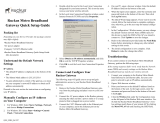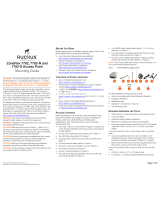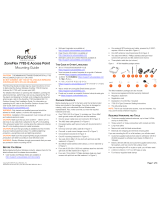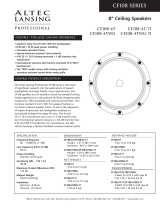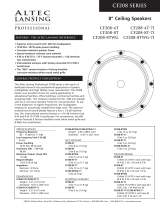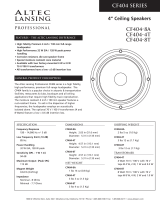Page is loading ...

2
T504 AP Installation Guide, 800-71032-001 Rev D

3
T504 AP Installation Guide, 800-71032-001 Rev D
Copyright Notice and Proprietary Information
Copyright 2016. Ruckus Wireless, Inc. All rights reserved.
No part of this documentation may be used, reproduced, transmitted, or translated, in any form or by any means, electronic, mechanical,
manual, optical, or otherwise, without prior written permission of Ruckus Wireless, Inc. (‘‘Ruckus’’), or as expressly provided by under license
from Ruckus.
Destination Control Statement
Technical data contained in this publication may be subject to the export control laws of the United States of America. Disclosure to nationals
of other countries contrary to United States law is prohibited. It is the reader’s responsibility to determine the applicable regulations and to
comply with them.
Disclaimer
THIS DOCUMENTATION AND ALL INFORMATION CONTAINED HEREIN (‘‘MATERIAL’’) IS PROVIDED FOR GENERAL INFORMATION
PURPOSES ONLY. RUCKUS AND ITS LICENSORS MAKE NO WARRANTY OF ANY KIND, EXPRESS OR IMPLIED, WITH REGARD TO THE
MATERIAL, INCLUDING, BUT NOT LIMITED TO, THE IMPLIED WARRANTIES OF MERCHANTABILITY, NON-INFRINGEMENT AND FITNESS
FOR A PARTICULAR PURPOSE, OR THAT THE MATERIAL IS ERROR-FREE, ACCURATE OR RELIABLE. RUCKUS RESERVES THE RIGHT
TO MAKE CHANGES OR UPDATES TO THE MATERIAL AT ANY TIME.
Limitation of Liability
IN NO EVENT SHALL RUCKUS BE LIABLE FOR ANY DIRECT, INDIRECT, INCIDENTAL, SPECIAL OR CONSEQUENTIAL DAMAGES, OR
DAMAGES FOR LOSS OF PROFITS, REVENUE, DATA OR USE, INCURRED BY YOU OR ANY THIRD PARTY, WHETHER IN AN ACTION IN
CONTRACT OR TORT, ARISING FROM YOUR ACCESS TO, OR USE OF, THE MATERIAL.
Trademarks
Ruckus Wireless, Ruckus, Bark Logo, and ZoneFlex are trademarks of Ruckus Wireless, Inc. in the United States and other countries. All other
product or company names may be trademarks of their respective owners.

4
T504 AP Installation Guide, 800-71032-001 Rev D

5
T504 AP Installation Guide, 800-71032-001 Rev D
Contents
1
About This Installation Guide
Using this Installation Guide ........................................................................................................................... 8
Terms Used in This Guide ............................................................................................................................ 10
Related Documentation ............................................................................................................................... 10
Documentation Feedback ............................................................................................................................ 10
2
Planning the T504 Installation
T504 Omni Antenna Coverage ..................................................................................................................... 12
Powering Options ........................................................................................................................................ 13
Performing a Site Survey .............................................................................................................................. 13
3
Installing the T504
Safety Information ........................................................................................................................................ 16
Unpacking the T504 .................................................................................................................................... 17
Package Contents .................................................................................................................................... 17
AP and CM MAC Addresses, Connectors and Ground Point ........................................................................ 18
LEDs and Reset Button/Diagnostic Ethernet Port ......................................................................................... 19
LED Startup Sequence ................................................................................................................................ 20
Deploying the T504 ..................................................................................................................................... 21
Mounting the T504 ................................................................................................................................... 21
Earth Grounding the T504 ......................................................................................................................... 22
Installing the Cable Power Tap .................................................................................................................. 23
Powering the T504 with POC
.................................................................................................................... 24
Checking the T504 Signal Level with an RF Power Meter (Optional) ........................................................... 25
Configuring the T504 for the First Time (Optional) ...................................................................................... 26
Re-Installing an Access Plug or Hardline Adapter....................................................................................... 35
Verifying CM and AP Operation .................................................................................................................... 35
4
Operating and Troubleshooting the T504
Retrieving the CM’s MAC Address ............................................................................................................... 37
Retrieving the CM’s MAC Address ............................................................................................................ 37
Rebooting and Resetting the T504 .............................................................................................................. 38
How Radio Frequency Scanning Works ....................................................................................................... 39
5
What to Do Next
Changing the Administrative Password ........................................................................................................ 41
Configuring the Security Settings ................................................................................................................. 41
Configuring Advanced Settings and Features. .............................................................................................. 41
Reading Related Documentation .................................................................................................................. 41
Appendix A: Ruckus Wireless Factory- and Customer-Supplied Parts
Appendix B: T504 Mounting Dimensions and Weight
Dimensions ................................................................................................................................................. 45
Weight ........................................................................................................................................................ 47

T504 AP Installation Guide, 800-71032-001 Rev D
6
Appendix C: Replacing the F Connector Adapter
Appendix D: Rebooting and Resetting the T504
Rebooting and Resetting the AP and CM ..................................................................................................... 51
Using the Reset Button Inside the AP ........................................................................................................ 51
Remotely Rebooting and Factory Resetting the AP .................................................................................... 52
Rebooting and Factory-Resetting the CM .................................................................................................... 53

T504 AP Installation Guide, 800-71032-001 Rev D
7
About This Installation Guide
1
This Installation Guide provides information on how to set up the Ruckus Wireless T504 (model 901-
T504-US31) strand mount access point (AP) with integrated cable modem (CM) on your network.
Topics covered in this guide include basic configuration, operation and mounting. The rest of this
document refers to the strand mount access point with integrated cable modem as the T504.
This guide is intended for use by those installing and configuring network equipment. Consequently,
it assumes a basic working knowledge of local area networking, cable modem configuration, wireless
networking, and wireless devices.
Figure 1. Typical T504 mounted on a cable strand

T504 AP Installation Guide, 800-71032-001 Rev D
About This Installation Guide
Using this Installation Guide
8
Using this Installation Guide
The T504 installation is completed with four main steps. Each step includes some substeps. Figure
2 shows the main steps, and Table 1 includes the substeps.
Figure 2. Adding a T504 to an existing Ruckus Wireless network flowchart
What to Do
Next
Planning
the Installation
Installing
in the Field
Operating and
Troubleshooting

T504 AP Installation Guide, 800-71032-001 Rev D
About This Installation Guide
Using this Installation Guide
9
Table 1. Adding a T504 to an Existing Ruckus Wireless network
Section Heading
2 Planning the T504 Installation
o
T504 Omni Antenna Coverage
o
Powering Options
o
Performing a Site Survey
3 Installing the T504
o
Safety Information
o
Unpacking the T504
o
Finding the AP and CM MAC Addresses
o
Connectors and Ground Point
o
LEDs and Reset Button/Diagnostic Ethernet Port
o
Dimensions
o
Deploying the T504
o
Verifying CM and AP Operation
4 Operating and Troubleshooting the T504
o
Retrieving the CM’s MAC Address
o
Rebooting and Resetting the T504
o
How Radio Frequency Scanning Works
5 What to Do Next
o
Changing the Administrative Password
o
Configuring the Security Settings
o
Configuring Advanced Settings and Features
o
Reading Related Documentation

T504 AP Installation Guide, 800-71032-001 Rev D
About This Installation Guide
10
Terms Used in This Guide
Terms Used in This Guide
Before continuing, Ruckus Wireless recommends that you become familiar with the following terms:
o
T504: T504 strand mount AP with integrated CM, which includes the AP and CM and the cable
strand interface.
o
AP: The Wi-Fi Access Point part of the T504.
o
CM: The Cable Modem part of the T504.
o
CMTS: Cable modem termination system high speed data services equipment.
o
HFC: Hybrid fiber coax broadband network.
o
MSO: Multiple system operator.
Related Documentation
In addition to this guide, each T504 documentation set includes the following:
o
User Guide: Provides detailed information on how to configure the functions of the unit. The User
Guide is available for download on the Ruckus Wireless Support Web site at
http://support.ruckuswireless.com/documents
o
Release Notes: Provides late-breaking information about the current software release, including
new features, enhancements, and known issues. If the information in the Release Notes differs
from the information in this guide, follow the instructions in the Release Notes.
Documentation Feedback
Ruckus Wireless is interested in improving its documentation and welcomes your comments and
suggestions. You can email your comments to Ruckus Wireless at
docs@ruckuswireless.com
When contacting us, please include the following information:
o
Document title
o
Document part number (on the cover page)
o
Page number (if appropriate)
For example:
o
T504 AP Installation Guide
o
Part number: 800-71032-001 Rev A
o
Page 11

T504 AP Installation Guide, 800-71032-001 Rev D
Planning the T504 Installation
12
Cable Strand
T504 Omni Antenna Coverage
T504 Omni Antenna Coverage
The T504 includes internal 5GHz and 2.4GHz omnidirectional antennas, and is equipped with a
DOCSIS 3.0 cable modem.
The T504s are best deployed where internal-antenna lateral beamforming can provide the greatest
reach and throughput to a wide coverage area, and provide the greatest distance between APs in a
connecting device. See Figure 3 for internal-antenna coverage patterns, and see Figure 4 for a typical
mesh coverage pattern between a T504 root AP and a 7782 non-root AP.
Figure 3. Omni 5GHz and 2.4GHz coverage
Cable
Strand
T504
Excellent
Reach
Good Reach
Elevation Plane Coverage
Excellent
Reach
Azimuth Plane Coverage
Figure 4. Typical mesh elevation plane coverage, side view
T504
(root AP)
7782
(non-root AP)
Excellent
Reach
Excellent
Reach
Excellent
Reach

T504 AP Installation Guide, 800-71032-001 Rev D
Planning the T504 Installation
Powering Options
13
Powering Options
The T504 supports AC power over cable (POC). 40 to 90 VAC POC is used when the T504 is powered
via an F-type coaxial cable connected to the HFC cable plant.
Performing a Site Survey
Perform a site survey to determine the optimal T504 placement for maximum range, coverage, and
network performance. Ruckus Wireless Support can supply site survey best practices information.
The location and orientation that you choose for the T504 play a critical role in the performance of
your wireless network. In general, Ruckus Wireless recommends installing the T504 away from
obstructions and sources of interference and ensuring that the AP’s best coverage zone is pointing
in the general direction of its wireless clients or associated bridge units as described in T504 Omni
Antenna Coverage.
When performing a site survey, consider the following factors:
o
Data rates: Range is generally inversely proportional to data rates. The maximum radio range is
achieved at the lowest workable data rate. Higher data rates are generally achieved at closer
distances.
o
Antenna type and placement: Proper antenna configuration is a critical factor in maximizing radio
range. As a general rule, radio range is increased by mounting the radio higher off of the ground
with the AP oriented so that the dome is tilted down. (For recommended orientation examples,
refer to T504 Omni Antenna Coverage.)
o
Physical environment: Clear or open areas provide better radio range than crowded or filled areas.
The less cluttered the operating environment, the greater the wireless range.
o
Obstructions, building materials, and sources of interference: Physical obstructions, such as
concrete pillars, steel beams, buildings and trees, can block or hinder wireless communication.
Avoid installing the T504 in an environment where there is an obstruction between sending and
receiving devices. A number of machines and electronic devices that emit radio waves - -- cranes,
wireless phones, microwave ovens, and satellite dishes - -- interfere with and block wireless signals.
Building materials used in construction also influence radio signal penetration. For example,
drywall construction permits greater range than concrete blocks.
o
Mounting: The T504 is designed to clamp onto a 1/4’’ to 3/8’’ (6.35mm to 10mm) support wire.
The hangers allow a 2’’ bundle of cables between the support wire and the T504.
o
Power and backhaul connections: The T504 needs a backhaul connection to the CMTS and it
needs to be close enough to an AC power injector on the CATV cable to assure that it is able to
pull 20 watts at greater than 40 VAC. If not, then another power injector must be installed closer
to the T504.
When you are done planning the T504 installation, continue with Installing the T504.

T504 AP Installation Guide, 800-71032-001 Rev D
Planning the T504 Installation
Performing a Site Survey
14

T504 AP Installation Guide, 800-71032-001 Rev D
15
Installing the T504
3
Before installing the T504, Ruckus Wireless recommends that you first complete the procedures
described in Planning the T504 Installation.
In this chapter:
o
Safety Information
o
Unpacking the T504
o
AP and CM MAC Addresses, Connectors and Ground Point
o
LEDs and Reset Button/Diagnostic Ethernet Port
o
Dimensions
o
Deploying the T504
o
Verifying CM and AP Operation

T504 AP Installation Guide, 800-71032-001 Rev D
Installing the T504
16
Safety Information
Safety Information
WARNING! Only trained and qualified installers should be allowed to install, replace, or service this
equipment.
The professional installer is responsible for the proper installation and configuration of this AP. The
AP installation must comply with local regulatory requirements, especially with those regulating
operation near military and/or weather radar systems.
WARNING! Installation of this equipment must comply with local and national electrical codes.
WARNING! Ruckus Wireless strongly recommends that you wear eye protection before mounting
the AP.
CAUTION! Make sure that you form a 80mm - 130mm (3’’-5’’) drip loop in any cable that is attached
to the AP or other equipment. This will prevent water from running along the cable and entering the
AP or other equipment.
CAUTION! Be sure that grounding is available and that it meets local and national electrical codes.
For additional lightning protection, use lightning rods and lightning arrestors.
CAUTION! Make sure that proper lightning surge protection precautions are taken according to
local electrical code.

T504 AP Installation Guide, 800-71032-001 Rev D
Installing the T504
17
Unpacking the T504
1
Open the T504 package, and then carefully remove the contents.
Unpacking the T504
2
Return all packing materials to the shipping box, and put the box away in a dry location.
3
Verify that all items listed in Package Contents are included in the package. Check each item for
damage. If any item is damaged or missing, notify your authorized Ruckus Wireless sales
representative.
NOTE Appendix A: Ruckus Wireless Factory- and Customer-Supplied Parts includes illustrations
and descriptions of these and other factory-orderable and customer-supplied parts.
Package Contents
A Ruckus Wireless T504 package contains the items listed below:
o
Ruckus Wireless T504 unit with cable strand hangers, includes one 12mm long stainless steel
M6x1 earth ground panhead screw with split lock and flat washers
o
A one-meter green/yellow earth ground wire with ring terminal
o
Service Level Agreement/Limited Warranty Statement
o
Regulatory Statement
o
Declaration of Conformity, if required
o
This Installation Guide

T504 AP Installation Guide, 800-71032-001 Rev D
Installing the T504
18
AP and CM MAC Addresses, Connectors and Ground Point
AP and CM MAC Addresses, Connectors and Ground
Point
The T504 MAC address label lists separate addresses for the internal AP and the cable modem (CM).
The MAC address label (1 in Figure 5) is mounted on the end of the T504 with the F type connector
and the ground screw (2 and 3 in Figure 5). Table 2 describes the label, connector and the ground
point screw.
Figure 5. T504 MAC address label, F type connector and ground point
Table 2. Connectors and ground point on the T504
No. Label Description
1
MAC Address
Label location
Labels include separate addresses for the internal AP and CM.
2 Coaxial Cable
Connector
F type, connects to the CMTS at the headend using a tap on the plant, and
provides AC POC to the T504. For more information, refer to Powering
Options.
3 Optional
External Earth
Ground Point
The T504 is normally earth-grounded by the cable strand. However, if the
cable strand is not earth grounded, then connect an external earth ground to
the T504 using this screw-and-washer set.
1
2
3

T504 AP Installation Guide, 800-71032-001 Rev D
Installing the T504
19
LEDs and Reset Button/Diagnostic Ethernet Port
LEDs and Reset Button/Diagnostic Ethernet Port
Use the eight LEDs to check the status of the access point and cable modem. Figure 6 shows the
LEDs on the T504, and Table 3 describes the LEDs and the reset button/diagnostic Ethernet port.
Figure 6. T504 LEDs and reset button/diagnostic Ethernet port when the dome is pointing downwards
Table 3. LEDs and reset button/diagnostic Ethernet port
No. Label Description
1 POWER
o
Off: AP off.
o
Blinking red: Boot up in process.
o
Solid Green: AP on.
2 CM DS
o
Blinks when searching for downstream (DS), then solid when DS is locked. Also
blinks during CM boot when power is applied.
3 CM US
o
Off when DS is searching, and then blinks as upstream power is increased/
ranged and then solid when upstream ranging is complete. Also blinks during
CM boot when power is applied.
4 ONLINE
o
Off until CM DS and CM US are solid ON, then blinks as the CM obtains an IP
address and a configuration file, and then comes online and LED is solid. Also
blinks during CM boot when power is applied.
5 DIR
o
On when the Access Point is being managed by a Ruckus Wireless controller.
6 AIR
o
Off: The Access Point is operating in standalone mode.
o
Solid green: The wireless signal to its uplink AP is good.
7 2.4 GHz
o
Off: The 2.4GHz WLAN service is down.
o
Solid green: The 2.4GHz WLAN service is up and at least one client is associated.
o
Solid amber: The 2.4GHz WLAN service is up. No clients are associated.
8 5 GHz
o
Off: The 5GHz WLAN service is down.
o
Solid amber: The 5GHz WLAN service is up, but no clients are associated/
connected.
o
Solid green: The 5GHz WLAN service is up and at least one client is associated.
3
4
5
6
2
7
1
8
9

T504 AP Installation Guide, 800-71032-001 Rev D
Installing the T504
20
Dimensions
Table 3. LEDs and reset button/diagnostic Ethernet port (Continued)
No. Label Description
9 -- Reset button and diagnostic Ethernet port -- Use a 7/16’’ (11mm) wrench to remove
the screw-in access plug.
o
After removing the plug, press the reset button for ten seconds to reset the AP
part of the T504 to factory default.
CAUTION: DO NOT DO THIS UNLESS SO INSTRUCTED. Doing this resets the
AP IP address to 192.168.100.2.
o
After removing the plug, you can see the diagnostic Ethernet port. This port is
used for diagnostics and/or initial configuration.
LED Startup Sequence
The startup sequence from factory default state to operational state is as follows:
1. At power on, the
Power
LED is red, then blinking green during bootup.
2.
CM DS
LED blinks while finding CM downstream link, then solid once complete.
3.
CM US
LED blinks while finding CM upstream link, then solid once complete.
4.
Online
LED blinks while getting new config from CMTS, and solid once configuration is
complete.
5.
Power
LED is solid green once an IP address is received.
6. Once the AP is approved on the controller, the
DIR
LED starts blinking, indicating firmware
downloading.
Note: If the AP was preconfigured at the factory and does not need a firmware upgrade, this
step is skipped.
7. Once firmware upgrade is complete, the AP reboots and the
Power
LED turns red, then
blinking green, then solid green once reboot is complete.
8.
AIR
,
2.4 GHz
and
5 GHz
LEDs are the same as other Ruckus APs: Amber when SSID is up,
green when clients connected to the radio. The AIR LED indicates Mesh AP upstream
connectivity; therefore it will not generally be lit on a cable modem AP, whose backhaul should
be the cable modem rather than a mesh link.
/