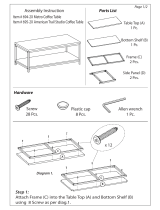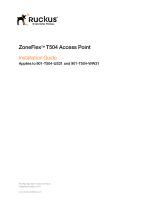Page is loading ...

Stinger
®
FS/Stinger FS+
Getting Started Guide
Part Number: 363-217-012R9.9.0
For software version 9.9.0
Issue 2 November 2006

Lucent Technologies
Copyright © 2001, 2002, 2003, 2004, 2005, 2006 Lucent Technologies Inc. All rights reserved.
This material is protected by the copyright laws of the United States and other countries. It may not be reproduced, distributed, or altered in
any fashion by any entity (either internal or external to Lucent Technologies), except in accordance with applicable agreements, contracts, or
licensing, without the express written consent of Lucent Technologies. For permission to reproduce or distribute, please email your request to
techcomm@lucent.com.
Notice
Every effort was made to ensure that the information in this document was complete and accurate at the time of printing, but information is
subject to change. For latest information, refer to online product documentation at www.lucent.com/support.
European Community (EC) RTTE compliance
Hereby, Lucent Technologies, declares that the equipment documented in this publication is in compliance with the essential require-
ments and other relevant provisions of the Radio and Telecommunications Technical Equipment (RTTE) Directive 1999/5/EC.
To view the official Declaration of Conformity certificate for this equipment, according to EN 45014, access the Lucent INS online documentation
library at http://www.lucentdocs.com/ins.
Safety, compliance, and warranty Information
Before handling any Lucent Access Networks hardware product, read the Edge Access and Broadband Access Safety and Compliance Guide included
in your product package. See that guide also to determine how products comply with the electromagnetic interference (EMI) and network
compatibility requirements of your country. See the warranty card included in your product package for the limited warranty that Lucent
Technologies provides for its products.
Security statement
In rare instances, unauthorized individuals make connections to the telecommunications network through the use of access features.
Trademarks
Lucent, the Lucent logo, and all Lucent brand and product names are trademarks or registered trademarks of Lucent Technologies Inc. Other
brand and product names are trademarks of their respective holders.
Ordering Information
You can order the most up-to-date product information and computer-based training online at http://www.lucentdocs.com/bookstore.
Feedback
To comment on this information product, go to the Online Comment Form (http://www.lucent-info.com/comments/enus/) or email your comments
to the Comments Hotline ([email protected]).

Stinger® FS/Stinger FS+ Getting Started Guide iii
Customer Service
Product and service information, and software upgrades, are available 24 hours a day.
Technical assistance options accommodate varying levels of urgency.
Finding information and software
To obtain software upgrades, release notes, and addenda for this product, log in to
Lucent OnLine Customer Support at http://www.lucent.com/support.
Lucent OnLine Customer Support also provides technical information, product
information, and descriptions of available services. The center is open 24 hours a day,
seven days a week. Log in and select a service.
Obtaining technical assistance
Lucent OnLine Customer Support at http://www.lucent.com/support provides
easy access to technical support. You can obtain technical assistance through email or
the Internet, or by telephone. If you need assistance, make sure that you have the
following information available:
■ Active service or maintenance contract number, entitlement ID, or site ID
■ Product name, model, and serial number
■ Software version or release number
■ Software and hardware options
■ If supplied by your carrier, service profile identifiers (SPIDs) associated with your
line
■ Your local telephone company’s switch type and operating mode, such as AT&T
5ESS Custom or Northern Telecom National ISDN-1
■ Whether you are routing or bridging with your Lucent product
■ Type of computer you are using
■ Description of the problem
Obtaining assistance through email or the Internet
If your services agreement allows, you can communicate directly with a technical
engineer through Email Technical Support or a Live Chat. Select one of these sites
when you log in to http://www.lucent.com/support.
Calling the technical assistance center (TAC)
If you cannot find an answer through the tools and information of
Lucent OnLine
Customer Support
or if you have a very urgent need, contact TAC. Access
Lucent
OnLine Customer Support
at
http://www.lucent.com/support
and click
Contact
Us
for a list of telephone numbers inside and outside the United States.
Alternatively, call 1-866-LUCENT8 (1-866-582-3688) from any location in North
America for a menu of Lucent services. Or call +1 510-769-6001 for an operator. In
EMEA, contact the EMEA call center at, 353 16924579. If you do not have an active
services agreement or contract, you will be charged for time and materials.


Stinger® FS/Stinger FS+ Getting Started Guide v
Contents
Customer Service ....................................................................................................... iii
About This Guide ...............................................................................xv
What is in this guide ................................................................................................. xv
What you should know............................................................................................. xv
Documentation conventions .................................................................................... xvi
Stinger documentation set ...................................................................................... xvii
Chapter 1 Preparing for the Installation...........................................................1-1
Selecting an installation site..................................................................................... 1-1
Required tools and equipment................................................................................. 1-1
Preventing static discharge damage.......................................................................... 1-2
Use a wrist strap................................................................................................. 1-2
Remove plastics from your work area ............................................................... 1-3
Store components properly ............................................................................... 1-4
Unpacking the Stinger.............................................................................................. 1-4
Verifying the hardware configuration...................................................................... 1-4
Checking the chassis .......................................................................................... 1-5
Checking the control modules........................................................................... 1-5
Verifying the chassis operating voltage of the chassis ................................. 1-6
Verifying the operating voltage of the modules .......................................... 1-7
Verifying the standard control module model ............................................ 1-8
Standard control module support ............................................................. 1-10
Verifying the IP control module................................................................ 1-10
IP control module support......................................................................... 1-10
Control module interfaces......................................................................... 1-10
Verifying the air filter................................................................................ 1-12
Checking the LIMs........................................................................................... 1-12
Standard LIMs ........................................................................................... 1-12
OLIMs........................................................................................................ 1-13
Checking the LPMs.......................................................................................... 1-14
Checking the trunk modules ........................................................................... 1-15
OC3-ATM trunk modules ......................................................................... 1-15
DS3-ATM and E3-ATM trunk modules .................................................... 1-16
Chapter 2 Installing a Stinger FS or Stinger FS+ ..............................................2-1
Before you begin ...................................................................................................... 2-1
Setting up the unit ................................................................................................... 2-1
As a free-standing unit ...................................................................................... 2-2

vi Stinger® FS/Stinger FS+ Getting Started Guide
Contents
As a rack-mounted unit..................................................................................... 2-2
Installing the mounting brackets................................................................. 2-2
Installing the Stinger into a cabinet ............................................................ 2-3
Connecting cables to a Stinger unit.......................................................................... 2-4
LPM connectors ................................................................................................. 2-4
50-pin connectors details ............................................................................ 2-4
Installing the connectors ............................................................................. 2-5
Removing a 50-pin connector ........................................................................... 2-6
Connecting the optical line interface modules (OLIMs).................................... 2-7
The 155Mbps OLIM .................................................................................... 2-7
The Gigabit Ethernet OLIM......................................................................... 2-8
Connecting the trunk modules.......................................................................... 2-9
OC3-ATM trunk module connections......................................................... 2-9
DS3-ATM or E3-ATM trunk module connections ...................................... 2-9
Connecting IP control module Gigabit Ethernet trunk connections ............... 2-10
Dressing the cables ................................................................................................. 2-11
Network management connections ....................................................................... 2-12
System clocking...................................................................................................... 2-13
Alarm monitoring .................................................................................................. 2-13
Connecting to monitor Stinger alarm status.................................................... 2-13
Connecting a Stinger unit to monitor the alarm status of other devices......... 2-14
Alarm connections from the control module............................................ 2-14
Alarm connections from redundant control modules............................... 2-15
What’s next ............................................................................................................ 2-15
Chapter 3 Determining the Operating Status..................................................3-1
Before you begin ...................................................................................................... 3-1
Evaluating power consumption ............................................................................... 3-1
Grounding the chassis .............................................................................................. 3-2
Connecting power to a Stinger unit ......................................................................... 3-3
Turning on power to a Stinger unit ......................................................................... 3-4
Status lights .............................................................................................................. 3-4
Control module status lights.............................................................................. 3-5
LIM status lights................................................................................................. 3-7
Trunk module status lights ................................................................................ 3-7
Fan status lights ................................................................................................. 3-8
What’s next .............................................................................................................. 3-8
Chapter 4 Stinger Operational Overview.........................................................4-1
Operation of the Stinger as a DSL access multiplexer.............................................. 4-1
ATM switching operation .................................................................................. 4-1
Stinger ATM switching overview ...................................................................... 4-2
IP routing operation........................................................................................... 4-2
IP routing overview ........................................................................................... 4-2
Operation of the Stinger as a host unit .................................................................... 4-3
Stinger configuration overview................................................................................ 4-4
Primary (or single) control module configuration............................................. 4-4
Line interface module (LIM) configuration ....................................................... 4-4
Trunk module configuration ............................................................................. 4-5
System clocking modes...................................................................................... 4-5
Stinger management features .................................................................................. 4-5

Contents
Stinger® FS/Stinger FS+ Getting Started Guide vii
Using the command-line interface .................................................................... 4-5
Onboard flash memory and software updates................................................... 4-6
SNMP support.................................................................................................... 4-6
RADIUS support ................................................................................................ 4-6
Tracking system activity..................................................................................... 4-6
Verifying software and control module versions ........................................ 4-7
Status windows ........................................................................................... 4-7
What’s next .............................................................................................................. 4-7
Chapter 5 Configuring Control Modules and System Timing.........................5-1
Control module configuration overview.................................................................. 5-1
Administrative connections...................................................................................... 5-2
Serial connection to a console ........................................................................... 5-2
Network connection to a workstation console .................................................. 5-3
Connecting a dial-in backup management connection ..................................... 5-3
Backup management with an external modem.......................................... 5-3
Modem country codes................................................................................. 5-4
Backup management with an internal modem .......................................... 5-5
Logging into the primary control module ................................................................ 5-6
Restricting administrative access.............................................................................. 5-7
Changing defaults for serial-port logins............................................................. 5-7
Changing the default admin password .............................................................. 5-8
Setting a Telnet password .................................................................................. 5-9
Providing a basic system IP configuration .............................................................. 5-10
IP address syntax ............................................................................................. 5-10
Netmasks.......................................................................................................... 5-10
Subnets...................................................................................................... 5-10
Assigning administrative Ethernet IP addresses .............................................. 5-12
Defining the soft IP interface for fault tolerance.............................................. 5-13
Configuring a default route ............................................................................. 5-13
Verifying a LAN connection for administrators ............................................... 5-14
Configuring control module redundancy............................................................... 5-15
Overview of redundancy operations ............................................................... 5-15
Overview of the Redundancy profile settings.................................................. 5-16
Example of specifying a primary control module preference.......................... 5-17
Y-cable administration of redundant control modules.................................... 5-17
Remote modem administration of redundant control modules ...................... 5-18
Configuring system clocking .................................................................................. 5-19
Using the default (controller) clock source...................................................... 5-19
Using the BITS clock source............................................................................. 5-20
Loss of BITS signal indications and fall-back............................................. 5-20
Changing the BITS clock source................................................................ 5-21
Using a LIM or trunk module clock source ..................................................... 5-21
Configuring trunk ports as eligible clock sources ...................................... 5-22
Typical trunk port clock source configurations ......................................... 5-22
Chapter 6 Installing and Removing Modules...................................................6-1
Installation and replacement considerations............................................................ 6-1
Replacing and installing control modules ................................................................ 6-1
Removing a control module .............................................................................. 6-2
Installing a control module................................................................................ 6-2

viii Stinger® FS/Stinger FS+ Getting Started Guide
Contents
Installing a redundant control module .............................................................. 6-3
Slot numbering and module placement................................................................... 6-4
Installing and replacing LIMs ................................................................................... 6-5
Installing a LIM.................................................................................................. 6-5
Replacing a LIM................................................................................................. 6-5
Installing and replacing LPMs .................................................................................. 6-6
Installing an LPM............................................................................................... 6-6
Replacing an LPM.............................................................................................. 6-6
Replacing the fan tray .............................................................................................. 6-7
Replacing the fan tray........................................................................................ 6-8
Replacing power filters ...................................................................................... 6-9
Removing a power filter .................................................................................. 6-10
Installing a power filter.................................................................................... 6-12
Power filters in chassis from late 2005 and later ............................................. 6-13
Installing and replacing PCMCIA cards.................................................................. 6-13
Replacing the air filter ............................................................................................ 6-14
Air filter replacement interval ......................................................................... 6-14
Replacement procedure for late 2005 and earlier chassis................................ 6-14
Replacement procedure for late 2005 and later chassis................................... 6-15
Appendix A Stinger Intended Use.......................................................................A-1
User line interfaces...................................................................................................A-1
Network interfaces ...................................................................................................A-2
Control module interfaces........................................................................................A-2
Appendix B Cables and Connectors .................................................................... B-1
Diagnostic port and cable pinouts ............................................................................B-1
Alarm input port pinouts .........................................................................................B-2
Ethernet interface specifications ..............................................................................B-2
10BaseT cables ...................................................................................................B-3
100BaseT cables .................................................................................................B-3
SFP modules ......................................................................................................B-3
Optical connectors....................................................................................................B-3
Line protection connections.....................................................................................B-4
Appendix C Safety-Related Electrical, Physical, and Environmental
Information................................................................................. C-1
Electrical and electronic information .......................................................................C-1
Electronic and electrical specifications...............................................................C-1
USOC jack and code information ......................................................................C-2
EMI class ............................................................................................................C-3
Minimum ground wire size ...............................................................................C-3
Physical specifications ..............................................................................................C-4
IP control module physical specifications.................................................................C-4
Site specifications .....................................................................................................C-5
Operating environment .....................................................................................C-5
Space requirements ...........................................................................................C-5
Special requirements and recommendations for installation and maintenance ......C-6
Lifting requirements ..........................................................................................C-6
Air filter maintenance........................................................................................C-6

Contents
Stinger® FS/Stinger FS+ Getting Started Guide ix
Laser safety............................................................................................................... C-6
Laser classifications ............................................................................................C-7
Laser warning instructions ................................................................................C-7
Laser warning labels ..........................................................................................C-8
Handling optical fibers .......................................................................................C-8
Routing and connecting ..............................................................................C-9
Splicing ........................................................................................................C-9
Cleaning optical connectors and couplings .................................................C-9
Index.....................................................................................................1


Stinger® FS/Stinger FS+ Getting Started Guide xi
Figures
Figure 1-1 Wrist grounding strap ....................................................................... 1-2
Figure 1-2 Wrist strap plugged into a grounding jack ........................................ 1-3
Figure 1-3 Front removable fan tray .................................................................. 1-5
Figure 1-4 Front view of a Stinger FS+ chassis................................................... 1-6
Figure 1-5 Power warning label ......................................................................... 1-7
Figure 1-6 Power information label.................................................................... 1-7
Figure 1-7 Standard control module and IP module interfaces........................ 1-11
Figure 1-8 Stinger OLIMs for links to Compact Remote DSLAM units............ 1-13
Figure 1-9 Rear view of a Stinger FS+ chassis .................................................. 1-14
Figure 1-10 OC-3-ATM trunk module fiber optic connection points................. 1-15
Figure 1-11 DS3-ATM or E3-ATM trunk module connection points................. 1-16
Figure 2-1 Installing mounting brackets (older chassis shown) ......................... 2-3
Figure 2-2 50-pin connector security mechanisms............................................. 2-5
Figure 2-3 Connecting an LPM........................................................................... 2-6
Figure 2-4 Removing the 50-pin connector ....................................................... 2-7
Figure 2-5 Optical connection to a 155Mbps OLIM ........................................... 2-8
Figure 2-6 Optical connection to a GigE OLIM .................................................. 2-8
Figure 2-7 Connecting an OC3-ATM trunk module .......................................... 2-9
Figure 2-8 Connecting redundant DS3-ATM or E3-ATM trunk modules........ 2-10
Figure 2-9 Gigabit Ethernet connection to an IP2100 control module ............ 2-11
Figure 2-10 Dressing the Stinger FS cables......................................................... 2-12
Figure 2-11 Connecting to the alarm input port ................................................ 2-14
Figure 2-12 Redundant alarm monitoring connections ..................................... 2-15
Figure 3-1 Connecting the power filters............................................................. 3-4
Figure 3-2 Control module status lights ............................................................. 3-5
Figure 4-1 Example of DSLAM ATM operation ................................................. 4-1
Figure 4-2 Example of DSLAM IP operation ...................................................... 4-2
Figure 4-3 Example of host operation ................................................................ 4-3
Figure 5-1 Serial management connection to a Stinger FS or Stinger FS+ ........ 5-2
Figure 5-2 Ethernet connection.......................................................................... 5-3
Figure 5-3 Backup administrative connection with a modem to the Stinger
unit.................................................................................................... 5-4
Figure 5-4 Connection for internal modem........................................................ 5-6
Figure 5-5 Default netmask for class C IP address ............................................ 5-10
Figure 5-6 Local backbone router to be used as default route.......................... 5-14
Figure 5-7 Redundant paths to each control module....................................... 5-15
Figure 5-8 Connecting a Y-cable to a Stinger FS or Stinger FS+ ...................... 5-18
Figure 5-9 Bridged connection of redundant internal modems ....................... 5-19
Figure 6-1 Removing a control module.............................................................. 6-2
Figure 6-2 Installing a control module ............................................................... 6-3
Figure 6-3 LIM slots in the front of a Stinger FS or Stinger FS+ ........................ 6-4

xii Stinger® FS/Stinger FS+ Getting Started Guide
Figures
Figure 6-4 Removing LPMs ................................................................................ 6-7
Figure 6-5 Fan tray latches ................................................................................. 6-8
Figure 6-6 Fan tray removal and installation ..................................................... 6-9
Figure 6-7 Stinger FS and Stinger FS+ Power filter (2005 and earlier chassis) 6-10
Figure 6-8 Air filter removal............................................................................. 6-11
Figure 6-9 Power filter retaining nuts .............................................................. 6-11
Figure 6-10 Power filter alignment tab and retaining stud details ..................... 6-12
Figure 6-11 Stinger FS and Stinger FS+ Power filter (2005 and earlier chassis) 6-13
Figure 6-12 Replacing the air filter (late 2005 and earlier chassis) .................... 6-15
Figure 6-13 Replacing the air filter (late 2005 and later chassis) ....................... 6-16
Figure B-1 Optical Connectors ............................................................................ B-4
Figure B-2 LPM connectors................................................................................. B-4
Figure C-1 Warning labels for identification of Class 1 laser devices.................. C-8

Stinger® FS/Stinger FS+ Getting Started Guide xiii
Tables
Table 1-1 Stinger modules supporting -60-volt operation ................................ 1-8
Table 1-2 Standard control module models and product codes........................ 1-9
Table 1-3 Control module models and features................................................ 1-9
Table 1-4 IP control module model designations and product codes.............. 1-10
Table 2-1 Stinger FS/Stinger FS+ mounting brackets ....................................... 2-2
Table 3-1 Stinger component power requirements .......................................... 3-1
Table 3-2 Status lights on the control module .................................................. 3-6
Table 3-3 Fan status lights - late 2005 and earlier ............................................ 3-8
Table 3-4 Fan status light - late 2005 and later................................................. 3-8
Table 4-1 Location of configuration information.............................................. 4-7
Table 5-1 IP address classes and number of network bits ............................... 5-10
Table 5-2 Decimal subnet masks and prefix lengths ....................................... 5-11
Table 6-1 PCMCIA card requirements ............................................................ 6-13
Table 6-2 Air filter life ..................................................................................... 6-14
Table B-1 Control port and cable pinouts.......................................................... B-1
Table B-2 Alarm input pinouts.......................................................................... B-2
Table B-3 SFP module information ................................................................... B-3
Table C-1 Stinger electronic and electrical specifications .................................. C-1
Table C-2 Stinger T1 module USOC jacks and codes......................................... C-2
Table C-3 Stinger FS minimum ground wire sizes ............................................ C-3
Table C-4 Stinger physical specifications ........................................................... C-4
Table C-5 Stinger site specifications................................................................... C-5
Table 6-3 Air filter life ....................................................................................... C-6
Table C-6 Laser classifications ........................................................................... C-7


Stinger® FS/Stinger FS+ Getting Started Guide xv
About This Guide
What is in this guide
This guide includes information for the new FS+ chassis that was introduced in late
2005. This information is not contained in previously published versions of this
document.
This document explains how to perform the following installation and basic
configuration tasks on a Stinger FS or Stinger FS+ unit:
■ Physical installation of the Stinger chassis
■ Physical installation and connection of Stinger components
■ Connection of an administrative terminal to the control module(s)
■ Configuration of the control module(s) for basic network connectivity
This guide also provides Stinger technical specifications and an operational overview
of the Stinger. When you finish performing the instructions in this guide, the Stinger
will be installed and you will be able to access it via a Telnet connection for further
configuration.
Note You may also use this guide to configure the basic control module functions of
the Stinger IP2000 control module. For detailed configuration information for the
gigabit Ethernet interface, ATM configuration and aggregation, IGMP multicast, and
other IP2000 capabilities, see the Stinger IP2000 Configuration Guide.
What you should know
Warning Before installing your Stinger unit, be sure to read the safety instructions
in the Edge Access and Broadband Access Safety and Compliance Guide. For information
specific to your unit, see Appendix C, “Safety-Related Electrical, Physical, and
Environmental Information.”
The procedures in this guide require you to understand and follow the safety
practices at your site, as well as those identified in this guide. Before installing any
hardware, check the installation location for adequate temperature, humidity, and
electrical requirements. Work closely with the network manager and other systems
integration personnel to ensure a functional installation.

xvi Stinger® FS/Stinger FS+ Getting Started Guide
About This Guide
Documentation conventions
Following are the special characters and typographical conventions that might be
used in this manual:
Convention Meaning
Monospace text
Represents text that appears on your computer’s screen, or that
could appear on your computer’s screen.
Boldface
monospace text
Represents characters that you enter exactly as shown (unless
the characters are also in
italics—see Italics, below). If you
could enter the characters but are not specifically instructed to,
they do not appear in boldface.
Italics Represent variable information. Do not enter the words
themselves in the command. Enter the information they
represent. In ordinary text, italics are used for titles of
publications, for some terms that would otherwise be in
quotation marks, and to show emphasis.
[ ] Square brackets indicate an optional argument you might add
to a command. To include such an argument, type only the
information inside the brackets. Do not type the brackets unless
they appear in boldface.
| Separates command choices that are mutually exclusive.
> Points to the next level in the path to a parameter or menu
item. The item that follows the angle bracket is one of the
options that appear when you select the item that precedes the
angle bracket.
Key1-Key2 Represents a combination keystroke. To enter a combination
keystroke, press the first key and hold it down while you press
one or more other keys. Release all the keys at the same time.
(For example, Ctrl-H means hold down the Control key and
press the H key.)
Press Enter Means press the Enter, or Return, key or its equivalent on your
computer.
Note
Introduces important additional information.
!
Caution:
Warns that a failure to follow the recommended procedure
could result in loss of data or damage to equipment.
!
Warning:
Warns that a failure to take appropriate safety precautions
could result in physical injury.
Warning:
Warns of danger of electric shock.

About This Guide
Stinger® FS/Stinger FS+ Getting Started Guide xvii
Stinger documentation set
The Stinger documentation set consists of the following manuals, which can be found
at
http://www.lucentdocs.com/ins:
■ Read me first:
– Edge Access and Broadband Access Safety and Compliance Guide. Contains
important safety instructions and country-specific information that you must
read before installing a Stinger unit.
– TAOS Command-Line Interface Guide. Introduces the TAOS command-line
environment and shows you how to use the command-line interface
effectively. This guide describes keyboard shortcuts and introduces
commands, security levels, profile structure, and parameter types.
■ Installation and basic configuration:
– Getting Started Guide for your unit. Shows how to install your Stinger chassis
and hardware. This guide also shows you how to use the command-line
interface to configure and verify IP access and basic access security on the
unit, and how to configure Stinger control module redundancy.
– Module guides. For each Stinger line interface module (LIM), trunk module,
or other type of module, an individual guide describes the module's features
and provides instructions for configuring the module and verifying its status.
■ Configuration:
– Stinger ATM Configuration Guide. Describes how to use the command-line
interface to configure Asynchronous Transfer Mode (ATM) operations on a
Stinger unit. The guide explains how to configure permanent virtual circuits
(PVCs), and shows how to use standard ATM features such as quality of
service (QoS), connection admission control (CAC), and subtending.
– Stinger IP Control Modules Configuration Guide. For Stinger systems with an
IP2000 or IP2100 control module, this guide describes how to integrate the
system into the IP infrastructure. Topics include IP-routed switch-through
ATM PVCs and RFC 1483 PVCs that terminate on the IP2000, IEEE 802.1Q
VLAN, and forwarding multicast video transmissions on DSL interfaces.
– Stinger Private Network-to-Network Interface (PNNI) Supplement. Provides
quick-start instructions for configuring PNNI and soft PVCs (SPVCs), and
describes the related profiles and commands in the Stinger command-line
interface.
– Stinger SNMP Management of the ATM Stack Supplement. Describes SNMP
management of ATM ports, interfaces, and connections on a Stinger unit to
provide guidelines for configuring and managing ATM circuits through any
SNMP management utility.
– Stinger T1000 Module Routing and Tunneling Supplement. Describes how to
configure the Layer 3 routing and virtual private network (VPN) capabilities
supported by a Stinger T1000 module.
– TAOS RADIUS Guide and Reference. Describes how to set up a TAOS unit to use
the Remote Authentication Dial-In User Service (RADIUS) server and
contains a complete reference to RADIUS attributes.
■ Administration and troubleshooting:

– Stinger Administration Guide. Describes how to administer the Stinger unit and
manage its operations. Each chapter focuses on a particular aspect of Stinger
administration and operations. The chapters describe tools for system
management, network management, and Simple Network Management
Protocol (SNMP) management.
■ Reference:
– Stinger Reference. An alphabetic reference to Stinger profiles, parameters, and
commands.
– TAOS Glossary. Defines terms used in documentation for Stinger units.

Stinger® FS/Stinger FS+ Getting Started Guide 1-1
1
Preparing for the Installation
Selecting an installation site
Before you choose a setup location for the Stinger unit, read and follow the site and
electrical requirements defined in the Edge Access and Broadband Access Safety and
Compliance Guide.
Select the setup location carefully. Keep in mind that the unit requires proper
ventilation and space for current and future cabling requirements. You can
rack-mount the Stinger FS and Stinger FS+ in a standard equipment cabinet that is 19
inches or 23 inches (48.26cm or 58.42cm) wide, or place it on a flat surface as a
free-standing unit. For more information, see “Setting up the unit” on page 2-2.
Required tools and equipment
To install and configure the Stinger hardware, you need the following tools and
equipment:
■ Console terminal connection to the control module’s serial port to configure the
unit
■ ASCII or VT100 console terminal (Internal Lucent number: ITE 6938) or
equivalent with the following setup:
– 9600 bps (38400 bps for connection to IP2100 IP control module)
– Direct connection
– 8 data bits
– No parity
– 1 stop bit
–No flow control
■ RS-232 straight-through modem cable for connecting the console terminal or
equivalent to the unit (Internal Lucent number: ITE-6801 List 22)
Selecting an installation site. . . . . . . . . . . . . . . . . . . . . . . . . . . . . . . . . . . . . . . . . 1-1
Required tools and equipment. . . . . . . . . . . . . . . . . . . . . . . . . . . . . . . . . . . . . . . 1-1
Preventing static discharge damage . . . . . . . . . . . . . . . . . . . . . . . . . . . . . . . . . . . 1-2
Unpacking the Stinger . . . . . . . . . . . . . . . . . . . . . . . . . . . . . . . . . . . . . . . . . . . . . 1-4
Verifying the hardware configuration . . . . . . . . . . . . . . . . . . . . . . . . . . . . . . . . . 1-4

1-2 Stinger® FS/Stinger FS+ Getting Started Guide
Preparing for the Installation
Preventing static discharge damage
■ Antistatic wrist strap (Internal Lucent number: R-4987C)
■ Number 2 Phillips screwdriver
■ 1/8-inch and 3/16-inch flathead screwdrivers
■ 3/8-inch wrench or socket
■ (Recommended) Mechanical lift
■ (Optional) Ethernet LAN connection for connecting the unit to the Ethernet
(Internal Lucent number for the 7-foot (2.13m) cable: ITE-7131; for the 12-foot
(3.67m) cable: ITE-7180)
■ A Clee-top fiber cleaning tool, if an OC3-ATM trunk module is being installed
Preventing static discharge damage
Modules and semiconductor devices in general can be easily and permanently
damaged due to electrostatic discharge during installation or removal. A person
walking across a floor can generate electrostatic voltages in excess of 5000V.
Although you might not notice a discharge of less than 3500V, discharges below 100V
can damage semiconductor components.
You can destroy a component without noticing any electrostatic discharge. Because
these discharges have very little current, they are harmless to people.
To prevent damage to components from electrostatic discharge, always follow the
proper guidelines for equipment handling and storage.
Use a wrist strap
To reduce the static potential on your body by proper grounding, wear an approved
antistatic wrist strap (Figure 1-1) when installing, removing, or handling modules, or
while handling any Lucent device containing semiconductor components.
!
Caution Correct use of an approved antistatic wrist strap is the only reliable way to
prevent damage to components by electrostatic discharge from your body
Figure 1-1. Wrist grounding strap
/