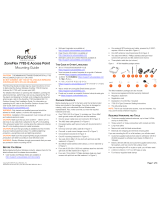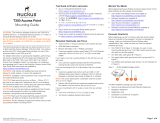Page is loading ...

Copyright © 2014 Ruckus Wireless, Inc.
Published June 09 2014, Part Number 800-70553-001 Rev D
Page 1 of 4
ZoneFlex 7782, 7782-N and
7782-S Access Point
Mounting Guide
This Mounting Guide provides step-by-step instructions on how
to field-install the Ruckus Wireless ZoneFlex 7782 Omni (9x1-
7782-xx01), 7782-N 30-Degree Narrow Sector (9x1-7782-xx61),
and 7782-S 120-Degree Sector (9x1-7782-xx51) access point
(AP). Unless specifically indicated, the rest of this document refers
to the 7782, 7782-N and 7782-S access points as APs.
For detailed information on planning the installation, pointing the
internal GPS antenna, performing a site survey, preparing the AP
at the depot and shipping to the field, refer to the ZoneFlex 7782
Dual Band 802.11n Outdoor Access Point Installation Guide. For
information on operating the AP, refer to the ZoneFlex Outdoor
Access Point User Guide. Both documents are available at
https://support.ruckuswireless.com
.
WARNING: Only trained and qualified personnel should be
allowed to install, replace, or service this equipment.
WARNING: Installation of this equipment must comply with local
and national electrical codes.
CAUTION: Make sure that you form a 80mm - 130mm (3”-5”)
drip loop in any cable that is attached to the AP or the building.
This will prevent water from running along the cable and entering
the AP or the building where the cable terminates.
CAUTION: Be sure that grounding is available and that it meets
local and national electrical codes. For additional lightning
protection, use lightning rods and lightning arrestors.
CAUTION: Make sure that proper lightning surge protection
precautions are taken according to local electrical code.
WARNING: Ruckus Wireless strongly recommends that you wear
eye protection before mounting the AP.
BEFORE YOU BEGIN
Before deploying Ruckus Wireless products, please check for the
latest software and the release documentation.
• User Guides and Release Notes are available at
http://support.ruckuswireless.com/documents
• Software Upgrades are available at
http://support.ruckuswireless.com/software
• Open Source information is available at
http://opensource.ruckuswireless.com
• Software License and Limited Warranty available at
http://support.ruckuswireless.com/warranty
THIS GUIDE IN OTHER LANGUAGES
• 请从以下网站获得该指南的简体中文版
https://support.ruckuswireless.com.
• Vous trouverez la version française de ce guide à l'adresse
suivante https://support.ruckuswireless.com
.
• こ の ガ イ ド の日本語版は https://support.ruckuswireless.com
でご覧く ださい。
• 이 가이드의 한국어 버전은 웹 사이트
(https://support.ruckuswireless.com
) 에서 확인하시기 바랍니
다 .
• Veja a versão em português (Brasil) deste guia em
https://support.ruckuswireless.com.
• Puede ver la versión en español (América Latina) de esta guía
en https://support.ruckuswireless.com.
PACKAGE CONTENTS
Before deploying your AP in the field, verify that all items listed
below are included in the package. If any item is damaged or
missing, notify your authorized Ruckus Wireless sales
representative. Also, make sure that you have the required
hardware and tools.
• One 7782, 7782-N or 7782-S AP (A in Figure 1); includes one
12mm stainless steel M6x1 earth ground screw with split lock
and flat washers
• One AC power cable input end connector (B in Figure 1)
• Two M25 data cable glands (C in Figure 1)
• One green/yellow earth ground wire with ring terminal (D in
Figure 1)
• One loop-and-eye safety cable (E in Figure 1)
• One wall- or pole-mount hanger mount (F in Figure 1)
• One extension bracket (G in Figure 1)
• One AP mounting bracket (H in Figure 1)
• Two sets 40mm stainless steel M8x1.25 hex bolt with split
lock and flat washers (I in Figure 1)
• Four SAE32-sized stainless steel clamps, 1.5- to 2.5-inch
diameter (J in Figure 1)
• Four sets 0.625-inch stainless steel 0.250-28 hex bolt with
split lock and flat washers (K in Figure 1)
• Four sets 12mm stainless steel M4x0.7 Phillips pan-head
screws with split lock and flat washers L in Figure 1)
NOTE: This kit may include extra screws, nuts and washers. You
may use the extras wherever required.
Figure 1: AP field-installation package contents
The field installation package can also include:
• Service Level Agreement/Limited Warranty Statement
• Regulatory Statement
• Registration card
• Declaration of Conformity, if required
•This Mounting Guide
REQUIRED HARDWARE AND TOOLS
• Torque wrench or torque screwdriver with sockets and bits
• Long-nose pliers
• Small and wide flat-blade screwdrivers
• Electrical wire stripping and terminal crimping pliers
• Customer-supplied outdoor-rated Cat5e UTP RJ-45 Ethernet
cable with 4.0mm to 6.5mm (0.17" to 0.26") round cable
sheath
If you are mounting the AP on a flat surface, then you will also
need:
• Customer-supplied wall anchors with up to M6 or 0.25”
stainless steel screws rated to withstand 128 N or 28.8 lbf
(required to withstand wind loads of 266km/h or 165mph)
• Electric drill with drill bits and customer-supplied wall anchors,
flat washers, and hex nuts for flat-surface mount
If you are mounting the AP on a pipe or pole, then you will also
need:
• A 38mm to 63mm (1.5" to 2.5") pipe or pole
• Four factory- or customer-supplied stainless steel clamps
CAUTION! The minimum software revision for all 7782 APs is
ZoneFlex (ZF) 9.5.1 or SmartCell Gateway (SCG) 1.1.1 or later.
DO NOT CONNECT ANY 7782 AP TO A RUCKUS WIRELESS
CONTROLLER WITH ZF 9.5.0 OR SCG 1.1.0 OR EARLIER.
F G
H
EA
CB
D
I
J K
A
B
L

Copyright © 2014 Ruckus Wireless, Inc.
Published June 09 2014, Part Number 800-70553-001 Rev D
Page 2 of 4
STEP 1: CONNECTING AND SEALING THE RJ-45
C
ABLES
The AP can use zero, one or two RJ-45 cables, one for Ethernet
when configured as a Root AP (RAP), and one when the AP is
supplying PoE out to a peripheral device, such as a small cell or
micro cell radio. When the AP uses RJ-45 cables, connect and
seal the cables using the M25 data cable glands (C in Figure 1).
1 Feed the end of the RJ-45 cable through the sealing nut (D in
Figure 2), rubber sealing insert (C in Figure 2), clamping ring
assembly (B in Figure 2) and cable gland base (A in Figure 2).
Figure 2: RJ-45 cable and cable gland assembly
2 Use a wide flat-blade screwdriver to remove the required (
PoE
OUT
or PoE IN) blanking cap from the AP.
3 Connect the cable to the Ethernet port in the AP.
4 Tighten the cable gland base into the AP chassis to 7 N.m or
62 in-lbs.
5 Wrap the clamping ring assembly around the rubber sealing
insert. Make sure that the clamping ring assembly fully
encloses the rubber sealing insert.
6 Seat the clamping ring assembly and rubber sealing insert in
the cable gland base.
7 Tighten the sealing nut to 1.1 N.m or 10 in-lbs, or until the
rubber sealing insert is compressed.
8 If you are using both the
PoE IN and PoE OUT ports, then
assemble the second waterproof connector by repeating this
procedure for the other cable and cable gland assembly.
9 Continue with Step 2a: Attaching the Hanger Mount to a Flat
Surface or Step 2b: Attaching the Hanger Mount to a Metal
Pole.
STEP 2A: ATTACHING THE HANGER MOUNT TO A
F
LAT SURFACE
1 Hold the hanger mount (F in Figure 1) at the location on the
mounting surface where you want to mount the AP. Use the
holes on the hanger mount as a template to mark the
locations of the mounting holes.
2 Remove the hanger mount from the mounting surface.
3 Drill holes required for the customer-supplied mounting
hardware.
4 Attach the hanger mount to the flat surface using the
mounting hardware.
5 Using the mounting hardware instructions, tighten the
hardware to secure the hanger mount.
6 Thread the safety cable around the hanger mount (A in Figure
3) and thread the eye end through the loop end (B in Figure 3).
Figure 3: Hanger mount on a flat surface
NOTE: Hanger mount shown attached horizontally to allow AP
azimuth adjustments. Attach the hanger mount vertically to allow
AP elevation adjustments.
7 Continue with Step 3: Assembling the AP Mounting Bracket
and the AP.
STEP 2B: ATTACHING THE HANGER MOUNT TO A
M
ETAL POLE
1 Insert the open end of one steel clamp (J in Figure 1) into the
upper two slots on the hanger mount (F in Figure 1).
2 Take the other steel clamp and insert it into the lower two slots
on the hanger mount.
3 Use the clamps to attach the hanger mount to the pole (the
clamps can be daisy-chained together to accommodate
larger poles). Tighten the clamps to 3 N.m or 27 in-lbs, or per
manufacturer’s specifications if customer-supplied stainless
steel clamps are used.
4 Thread the safety cable around the hanger mount (A in Figure
4) and thread the eye end through the loop end (B in Figure 4).
Figure 4: Hanger mount on a vertical pole
NOTE: Hanger mount shown attached horizontally to allow AP
azimuth adjustments. Attach the hanger mount vertically to allow
AP elevation adjustments.
5 Continue with Step 3: Assembling the AP Mounting Bracket
and the AP.
STEP 3: ASSEMBLING THE AP MOUNTING BRACKET
AND THE AP
1 Place the AP mounting bracket (H in Figure 1) onto the back
side of the AP so that the four screw holes on the bracket
align with the four screw holes on the AP. Make sure that the
longer end of the AP mounting bracket points away from the
AP connectors.
Figure 5: Positioning the AP mounting bracket on the AP
2 Push one of the four 0.625-inch stainless steel bolts with
washers (A in Figure 6) through the safety cable eye end (B in
Figure 6).
CAUTION: The mounting bolt length is critical. Do not use bolts
longer than the supplied 0.625” x 0.250-28 parts. If a screw is
longer than 0.625” inch, it can damage the AP chassis.
Figure 6: Attaching the safety cable and AP mounting bracket to the AP
3 Insert the remaining 0.250-28 bolts with washers into the
screw holes on the AP mounting bracket. Tighten the four
bolts to 2.5-3.0 N.m or 22-27 in-lbs.
NOTE: This kit can include extra screws, nuts and washers. You
may use the extras wherever required.
4 Continue with Step 4a: Sector Mounting the AP
or Step 4B:
Dome-Down Mounting the AP.
A
B
C
D
A
B
A
B
A
B

Copyright © 2014 Ruckus Wireless, Inc.
Published June 09 2014, Part Number 800-70553-001 Rev D
Page 3 of 4
STEP 4A: SECTOR MOUNTING THE AP
1 Place the AP mounting bracket attached to the AP on top of
the hanger mount so that the indexed teeth and screw holes
on both are aligned.
Figure 7: Sector mounting
NOTE: Hanger mount shown attached horizontally to allow AP
azimuth adjustments. Attach the hanger mount vertically to allow
AP elevation adjustments.
NOTE: The safety cable and ground wire are not shown in Figure
7 and up for clarity.
2 Insert an M8 hex bolt with split and flat washers into the
vertical screw hole on the mounting bracket.
3 Finger tighten the hex bolt until it passes through the screw
hole on the hanger mount.
4 Adjust the orientation of the AP as required. Note the
preferred internal GPS antenna position.
NOTE: For the GPS feature to operate, the unit must have a
mostly unobstructed view of the sky.
Figure 8: Preferred sector-mount orientation for GPS operation
5 Using a 13mm wrench, tighten the M8 hex bolt to 13.6 N.m
(10 ft-lbs) so the mounting bracket is securely fastened to the
hanger mount.
6 Continue with Step 5: Earth Grounding the AP
.
STEP 4B: DOME-DOWN MOUNTING THE AP
1 Align one of the holes on the extension bracket (G in Figure 1)
with the hole on the hanger mount.
Figure 9: Align the extension bracket hole with the hanger mount hole
2 Insert an M8 hex bolt with split and flat washers into hole and
finger tighten until the bolt passes through the screw hole on
the hanger mount.
Figure 10: Finger-tightened hex bolt
3 Align the hole on the mounting bracket with the remaining
hole on the extension bracket.
4 Insert an M8 hex bolt into the hole and finger tighten until the
bolt passes through the extension bracket.
Figure 11: Dome-down mounting
5 Adjust the azimuth and elevation of the AP as required. Note
the preferred internal GPS antenna position.
NOTE: For the GPS feature to operate, the unit must have a
mostly unobstructed view of the sky.
Figure 12: Preferred dome-down-orientation for GPS operation
6 Using a 13mm wrench, tighten the M8 hex bolts to 13.6 N.m
(10 ft-lbs) so the extension bracket is securely fastened to the
AP mounting bracket and the hanger mount.
7 Continue with Step 5: Earth Grounding the AP
.
STEP 5: EARTH GROUNDING THE AP
CAUTION: Make sure that earth grounding is available and that it
meets local and national electrical codes. For additional lightning
protection, use lightning rods and lightning arrestors.
NOTE: The color coding of ground wires varies by region. Before
completing this step, check your local wiring standards for
guidance.
• Using the factory-supplied ground wire and ground screw,
connect a good earth ground to the AP chassis ground point
(A in Figure 13).
CAUTION: The AP includes one 12mm stainless steel M6x1 earth
ground screw with split lock and flat washers. Make sure that any
replacement screw is no longer than 12mm. If a screw is longer
than 12mm, it can damage the AP chassis.
Figure 13: Connect good earth ground to AP here
Congratulations! You have mounted your access point.
A

Copyright © 2014 Ruckus Wireless, Inc.
Published June 09 2014, Part Number 800-70553-001 Rev D
Page 4 of 4
STEP 6: POWERING THE AP WITH AC
1 Separate the AC cable connector parts by unscrewing the boot from the cable gland and the
cable gland from the connector housing.
2 Feed the end of the AC cable through the boot and cable gland.
3 Strip the AC cable as shown.
4 Insert the stripped part of the conductors into the appropriate terminals on the connector housing.
The conductors are color-coded and must be connected to the appropriate terminals as shown
Typical AC wire colors:
- (Earth Ground): Green (US), Green/Yellow (EU)
- 1 (Neutral/Return): White or Gray (US), Blue (EU)
- 2 (Line/Hot): Black (US), Brown (EU)
- 3 (not used)
NOTE: The color coding of wire conductors varies by region. Before completing this step, check your
local wiring standards for guidance.
5 Using a small screwdriver, tighten the small screws around the connector housing to fix the
connector pins into the terminals.
6 Mate the cable gland with the connector housing, and then hand-tighten.
Two different-sized grommets are supplied in the AC connector assembly kit. Use the grommet
that is appropriate to the diameter of the AC cable that you are using.
7 Mate the boot with the cable gland, and then hand-tighten to seal.
8 Connect the AC cord connector that you have assembled to the AC power socket on the AP.
9 Connect the AC cord to an AC power source.
TROUBLESHOOTING
CAUTION: If required, you can reset the AP to its factory default settings by pressing the reset button
located inside the PoE OUT/RESET port. DO NOT DO THIS UNLESS SO INSTRUCTED. (Doing this
resets the AP IP address to 192.168.0.1.)
NOTE: After a reset, you can access the internal AP web interface using
https://192.168.0.1.
Your device must use any other address from 192.168.0.2 through 192.168.0.254, with subnet mask
255.255.255.0 and default gateway 192.168.0.1. The username is super, and the password is sp-
admin. Refer to the ZoneFlex 7782 Dual Band 802.11n Outdoor Access Point Installation Guide
and
the ZoneFlex Outdoor Access Point User Guide
for information on configuring and operating the AP.
Both documents are available at https://support.ruckuswireless.com
.
NOTE: After an AP is removed from its mounting, it may drip some water from the channel
surrounding the radome. As long as the AP has been operating normally, this incidental water
collection and dripping is normal, and is not service-affecting.
Figure 14: Assembling the AC power connector
36mm or 1.42in (max)
9mm or 0.35in (max)
1
3
2
Earth Ground
Neutral/Return
Line/Hot
(not used)
1
3
2
Wire Stripping Drawn
Actual Size (1:1)
/