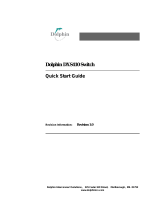Dolphin Interconnect Solutions
www.dolphinics.com
Dolphin StorExpress
DSE4XM1
DSE4XM2
User Guide for Windows
Revision Information: Revision 0.3

March 2009
Dolphin Interconnect Solutions believes the information in this publication is correct; however, the information
is subject to change without notice.
Dolphin Interconnect Solutions does not claim that the use of its products in the manner described in this publi-
cation will not infringe on any existing or future patent rights, nor do the descriptions contained in this publica-
tion imply the granting of licenses to make, use, or sell equipment or software in accordance with the description.
Fusion-io, the Fusion-io logo and ioDrive are registered trademarks of Fusion-io Corporation in the United States
and other countries.
©Dolphin Interconnect Solutions. 2009. All rights reserved. Printed in U.S.A.

March 10, 2009 Dolphin Interconnect Solutions 3
www.dolphinics.com
Contents
1 Introduction
1.1 System Requirements. . . . . . . . . . . . . . . . . . . . . . . . . . . . . . . . . . . . . . . . . . . . . . . . . . . . . . . . . 5
1.2 DSE4XM Components . . . . . . . . . . . . . . . . . . . . . . . . . . . . . . . . . . . . . . . . . . . . . . . . . . . . . . . .5
1.3 Features and Performance. . . . . . . . . . . . . . . . . . . . . . . . . . . . . . . . . . . . . . . . . . . . . . . . . . . . .6
1.4 Specifications . . . . . . . . . . . . . . . . . . . . . . . . . . . . . . . . . . . . . . . . . . . . . . . . . . . . . . . 7
1.4.1 Mechanical. . . . . . . . . . . . . . . . . . . . . . . . . . . . . . . . . . . . . . . . . . . . . . . . . . . . . . . . . . . . . . . 7
1.4.2 Environmental . . . . . . . . . . . . . . . . . . . . . . . . . . . . . . . . . . . . . . . . . . . . . . . . . . . . . . . . . . . .7
1.4.3 Electrical . . . . . . . . . . . . . . . . . . . . . . . . . . . . . . . . . . . . . . . . . . . . . . . . . . . . . . . . . . . . . . . .7
1.4.4 Agency Approvals. . . . . . . . . . . . . . . . . . . . . . . . . . . . . . . . . . . . . . . . . . . . . . . . . . . . . . . . . 7
1.5 Customer Support. . . . . . . . . . . . . . . . . . . . . . . . . . . . . . . . . . . . . . . . . . . . . . . . . . . . . . . . . . . .7
2 Hardware Installation
2.1 DSE4XM Chassis Overview. . . . . . . . . . . . . . . . . . . . . . . . . . . . . . . . . . . . . . . . . . . . . . . . . . . .8
2.2 Installing DXH510 Card in Server . . . . . . . . . . . . . . . . . . . . . . . . . . . . . . . . . . . . . . . . . . . . .10
2.2.1 Half-height Bracket Installation . . . . . . . . . . . . . . . . . . . . . . . . . . . . . . . . . . . . . . . . . . . . . 12
2.3 Connecting the DXH510 to Chassis . . . . . . . . . . . . . . . . . . . . . . . . . . . . . . . . . . . . . . . . . . . . 13
2.4 Powering up the DSE4XM. . . . . . . . . . . . . . . . . . . . . . . . . . . . . . . . . . . . . . . . . . . . . . . . . . . .16
2.5 Troubleshooting . . . . . . . . . . . . . . . . . . . . . . . . . . . . . . . . . . . . . . . . . . . . . . . . . . . . . . . . . . . .17
3 Software User Guide
3.1 Software Installation. . . . . . . . . . . . . . . . . . . . . . . . . . . . . . . . . . . . . . . . . . . . . . . . . . . . . . . . .18
3.1.1 New ioDrive Installation . . . . . . . . . . . . . . . . . . . . . . . . . . . . . . . . . . . . . . . . . . . . . . . . . . . 18
3.1.2 Existing ioDrive Installation . . . . . . . . . . . . . . . . . . . . . . . . . . . . . . . . . . . . . . . . . . . . . . . .19
3.1.3 Outdated Firmware Check on Windows XP Pro or Windows 2003 Server . . . . . . . . . . . .20
3.1.4 Outdated Firmware Check on Windows Vista or Windows Server 2008. . . . . . . . . . . . . .21
3.1.5 ioDrive Naming. . . . . . . . . . . . . . . . . . . . . . . . . . . . . . . . . . . . . . . . . . . . . . . . . . . . . . . . . .23
3.1.6 Adding a File System to the ioDrive. . . . . . . . . . . . . . . . . . . . . . . . . . . . . . . . . . . . . . . . . . 24
3.1.7 Creating a RAID Configuration . . . . . . . . . . . . . . . . . . . . . . . . . . . . . . . . . . . . . . . . . . . . .25
3.2 ioDrive Maintenance. . . . . . . . . . . . . . . . . . . . . . . . . . . . . . . . . . . . . . . . . . . . . . . . . . . . . . . . .25
3.2.1 ioDrive LED Indicators . . . . . . . . . . . . . . . . . . . . . . . . . . . . . . . . . . . . . . . . . . . . . . . . . . . . 25
3.2.2 The ioManager Console. . . . . . . . . . . . . . . . . . . . . . . . . . . . . . . . . . . . . . . . . . . . . . . . . . . .26
3.2.3 ioDrive Command Line Utilities. . . . . . . . . . . . . . . . . . . . . . . . . . . . . . . . . . . . . . . . . . . . . 26
3.2.4 Common Maintenance Tasks . . . . . . . . . . . . . . . . . . . . . . . . . . . . . . . . . . . . . . . . . . . . . . .27
3.2.4.1 Uninstalling the ioDrive Windows Driver . . . . . . . . . . . . . . . . . . . . . . . . . . . . . . . . . 27
3.2.4.2 Upgrading the ioDrive Windows Driver . . . . . . . . . . . . . . . . . . . . . . . . . . . . . . . . . . . 27
3.2.4.3 Upgrading the ioDrive Firmware . . . . . . . . . . . . . . . . . . . . . . . . . . . . . . . . . . . . . . . .28
3.2.4.3.1 Viewing the Firmware Version . . . . . . . . . . . . . . . . . . . . . . . . . . . . . . . . . 28
3.2.4.3.2 Performing the Upgrade. . . . . . . . . . . . . . . . . . . . . . . . . . . . . . . . . . . . . . 29
3.2.5 Unmanaged Shutdown Issues . . . . . . . . . . . . . . . . . . . . . . . . . . . . . . . . . . . . . . . . . . . . . . .30
3.2.6 Disabling Auto-Attach. . . . . . . . . . . . . . . . . . . . . . . . . . . . . . . . . . . . . . . . . . . . . . . . . . . . . 30
3.2.6.1 Enabling Auto-Attach. . . . . . . . . . . . . . . . . . . . . . . . . . . . . . . . . . . . . . . . . . . . . . . . . . 31
3.3 Troubleshooting Event Log Messages. . . . . . . . . . . . . . . . . . . . . . . . . . . . . . . . . . . . . . . . . . . 32

March 10, 2009 Dolphin Interconnect Solutions 4
www.dolphinics.com
3.4 Manual Installation Procedures . . . . . . . . . . . . . . . . . . . . . . . . . . . . . . . . . . . . . . . . . . . . . . .36
3.4.1 Manual Install on Windows XP Pro or Windows Server 2003. . . . . . . . . . . . . . . . . . . . . .36
3.4.2 Manual Install on Windows Vista or Windows Server 2008 . . . . . . . . . . . . . . . . . . . . . . .38
3.5 Command Line Utilities Reference. . . . . . . . . . . . . . . . . . . . . . . . . . . . . . . . . . . . . . . . . . . . . 41
3.6 Enabling SNMP. . . . . . . . . . . . . . . . . . . . . . . . . . . . . . . . . . . . . . . . . . . . . . . . . . . . . . . . . . . . .47
3.6.1 Windows Management Instrumentation (WMI) . . . . . . . . . . . . . . . . . . . . . . . . . . . . . . . . .48
3.6.1.1 Install WMITools . . . . . . . . . . . . . . . . . . . . . . . . . . . . . . . . . . . . . . . . . . . . . . . . . . . . .48
3.6.1.2 Convert the MIB File . . . . . . . . . . . . . . . . . . . . . . . . . . . . . . . . . . . . . . . . . . . . . . . . . .48

March 10, 2009 Dolphin Interconnect Solutions 5
www.dolphinics.com
1
Introduction
Congratulations on your purchase of a Dolphin StorExpress product. This guide pro-
vides user instructions for the following StorExpress models:
• DSE4XM1
• DSE4XM2
These products are part of the DSE4XM family of StorExpress products.
Dolphin’s StorExpress is a PCI Express based solid state storage system designed to
deliver superior response times and storage capacity. Providing large capacity and fast
direct storage, StorExpress connects directly to any PCI Express system. It is the ideal
solution for deploying fast solid state cache solutions to improve the performance of
database or web-based applications. StorExpress systems integrate with Dolphin’s PCI
Express cluster technology enabling businesses to easily build fast distributed storage
solutions. Capable of being connected to multiple servers, StorExpress provides a flexi-
ble and scalable storage solution which can be distributed within the enterprise to
improve access to latency sensitive data. In a multi-server configuration, StorExpress is
also capable of functioning as a clustering switch and can obviate the need for a dedi-
cated clustering fabric for inter-server communication
Offering both superior power utilization and outstanding performance, this fl ash based
solution signifi cantly lowers annual power usage while delivering outstanding perfor-
mance. StorExpress leverages the latest solid state SLC NAND technology to provide
extremely faststorage solutions that outperform traditional disk based systems.
1.1 System Requirements
The DSE4XM requires an open x4 or x8 PCI Express slot for each DXH510 Host
Adapter card.
Please refer to Chapter 3 for supported operating systems.
1.2 DSE4XM Components
Your DSE4XM product includes the following items:
• DSE4XM chassis

March 10, 2009 Dolphin Interconnect Solutions 6
www.dolphinics.com
• DXH510 PCI Express host adapter card
• DXH510 half-height bracket
• 2 - 1m CX4 cables
• StorExpress USB Key, containing
– DSE4XM User’s Guide for Windows
– DSE4XM User’s Guide for Linux
– ioManager User’s Guide
• Quick Start Instructions
• Configuration Sheet
1.3 Features and Performance
The DSE4XM product has the following features:
• 480 Gbyte or 960 Gbyte NAND Flash SLC using Fusion-IO ioDrive
®
technology
• Performance for x4, x8 and dual x8 server connection(s), respectively:
– 800 MB/s, 1500 MB/s, and 2700 MB/s (read)
– 600 MB/s, 1250 MB/s, and 2500 MB/s (write)
– 80,000, 150,000, and 270,000 I/O operations per second (IOPS)
1
• < 50 microseconds read access latency
2
• Server connection options
– x4 PCI Express for up to four servers
– x4 or x8 PCI Express for up to two servers
– x4, x8, or dual x8 PCI Express for one server
– Requires PCI Express slot in server (two slots for dual x8 connection)
– Additional DXH510 host adapter required for each server connection or dual
x8 connection
• Supports external 4-channel parallel fiber-optic transceivers
– Extended distance up to 100 meters
1. Based on 4KB packet sizes
2. Based on 4KB packet sizes

March 10, 2009 Dolphin Interconnect Solutions 7
www.dolphinics.com
1.4 Specifications
1.4.1 Mechanical
The following specifications are for the DSE4XM chassis:
• Standard 4U rackmount chassis
• Dimensions
– Height: 6.96” (4U /176.8mm)
– Depth: 18.9 (480mm)
– Width: 19” (483mm)
• Weight approximately 32lbs (14.5kg)
1.4.2 Environmental
• Operating Temperature: 0
0
C to 50
0
C ambient
• Storage Temperature: -20
0
C to 70
0
C
• Relative Humidity: 15-85% non-condensing
1.4.3 Electrical
• Operating Voltage:100-240 VAC at 50-60Hz
• Power Supply: 300 watt dual PSU
1.4.4 Agency Approvals
• FCC Part 15, Class A
• EMC Directive CE Mark, EN55022, EN55024, 61000-3-2, 61000-3-3, EN6950-1
• VCCI, Class A
1.5 Customer Support
If you continue to have issues with your system or need service, please contact Dolphin
customer support at http://www.dolphinics.com/support

March 10, 2009 Dolphin Interconnect Solutions 8
www.dolphinics.com
2
Hardware Installation
This chapter describes how to install your DSE4XM hardware.
Your DSE4XM includes a DXH510 PCI Express host adapter card and two 1-meter
CX4 cables. These components support a x8 connection between the DSE4XM chassis
and one server, which is the standard shipping configuration for the DSE4XM.
The DSE4XM supports additional configurations accommodating connections to up to
four servers, with a fixed amount of storage allocated to each server. Each additional
server requires a DXH510 adapter card and cable to connect to the DSE4XM chassis.
Allocation of memory to each server is specified at the time the product is ordered and
pre-configured at the factory. Dual x8 connection to a single server also requires an
additional DXH510 and factory pre-configuration. Please contact Dolphin customer
support at http://www.dolphinics.com/support
to request a multi-server or dual x8
DSE4XM configuration.
2.1 DSE4XM Chassis Overview
Figure 2–1 shows the rear of the DSE4XM chassis. Table 2–1 lists the features noted by
the labels in Figure 2–1. This figure will be referenced by the hardware installation
instructions.

March 10, 2009 Dolphin Interconnect Solutions 9
www.dolphinics.com
Figure 2–1 DSE4XM Chassis Rear
Figure 2–2 shows the front of the DSE4XM chassis with the front cover open.
Table 2–1 DSE4XM Chassis Rear Features
Label Name
A AC Power Inlet
B AC Power Switch
C Uplink Slot 0
D Uplink Slot 1
E ioDrive SSD Slot
F For Manufacturing Use Only
C/D - 0 Connector P0
C/D - 1 Connector P1

March 10, 2009 Dolphin Interconnect Solutions 10
www.dolphinics.com
Figure 2–2 DSE4XM Chassis Front
Caution:
For protection of the StorExpress devices, we recommend that you do not attempt to
service or remove the cover of your DSE4XM chassis. However, if you do, power should
be disconnected from the chassis prior to servicing the chassis or removing the cover
for any reason. In order to disconnect power remove the power cord from its receptacle
in the back of the chassis as shown in Figure 2–1. The front power switch is not a dis-
connect switch for system power.
2.2 Installing DXH510 Card in Server
The DXH510 host adapter card is shown in Figure 2–3. The connector ports P0 and P1
are labeled in this figure.

March 10, 2009 Dolphin Interconnect Solutions 11
www.dolphinics.com
Figure 2–3 DXH510 Adapter Card
Caution:
Electrostatic discharge (ESD) can damage electronic components. Be sure that you are
properly grounded prior to any hardware installation procedure using an ESD
protection device such as a wrist strap.
If you are installing the DXH510 in a low-profile system and need to use the half-height
bracket, please refer to the Section 2.2.1.
1. Locate the serial number on the back of your DXH510 and record it for future refer-
ence.
2. Power off the server and disconnect the power cable.
3. Remove the server's access panel. Locate an available PCIe slot.
– Consult your server's documentation for details on removing the panel and
identifying PCIe slots.
Note: Your DXH510 is designed for use in a x8 PCIe slot. It will work in a x16 slot, but this
does not improve performance. Your DXH510 can also work in a x2 or x4 slot but
performance may be diminished in a x2 slot, or in a x4 slot if a x8 connection is
intended.
4. Follow server manufacturer’s instructions for installing PCIe add-in cards.
5. Replace the server’s access panel
6. Plug in the server’s power cable

March 10, 2009 Dolphin Interconnect Solutions 12
www.dolphinics.com
You have completed the hardware installation of the DXH510 into the server. If you are
connecting multiple servers to the DSE4XM chassis, repeat this process for each server.
Each server requires a DXH510 host adapter to connect to the DSE4XM chassis. If you
are making a dual x8 connection to a single server, locate a second PCI Express slot and
install the second DXH510 adapter.
2.2.1 Half-height Bracket Installation
For installation in a low-profile server, the full-height bracket must be replaced with the
half-height bracket.
Caution: Electrostatic discharge (ESD) can damage electronic components. Be sure that you are
properly grounded prior to any hardware installation procedure using an ESD
protection device such as a wrist strap.
1. Locate the half-height bracket in the DSE4XM package
2. Remove the four screws, indicated in Figure 2–4, that hold the full-height bracket
to the DXH510. Do not attempt to remove the bracket until the screws have been
fully removed.
3. Remove the bracket carefully from the device.
4. Align the connectors on the DXH510 with the openings in the half-height bracket:
Be sure the bracket tabs are on the backside of the device.
5. Adjust the bracket so that the notches on the bracket tabs fit around the guides on
the back of the card. The bracket guides are illustrated in Figure 2–4.
6. Attach the half-height bracket using a screwdriver to tighten the four screws. Do
not overtighten the screws as this can damage the device.
7. Return to Step 2 of Section 2.2.

March 10, 2009 Dolphin Interconnect Solutions 13
www.dolphinics.com
Figure 2–4 DXH510 Adapter Card Rear View
2.3 Connecting the DXH510 to Chassis
A server connects to the DSE4XM chassis using the DXH510 PCI Express host adapter
card. One or two cables are used to connect the DXH510 to the DSE4XM chassis. One
cable provides a x4 (8 Gbps) connection; two cables provide a x8 (16 Gbps)
connection.
Two 1-meter cables (Model DXC1M-A) are provided as a part of the standard
DSE4XM package. Additional compatible cables are available from Dolphin for
connecting the DXH510 to the DSE4XM chassis, as listed in Table 2–2. See http://
www.dolphinics.com/support for the most up to date compatible cable offerings.
The DSE4XM chassis has two pairs of connectors (four total), which are used to cable
to the DXH510 host adapter. As shown in Figure 2–1 on Page 9, one set of connectors
is located at Uplink Slot 0; the second set of connectors is located at Uplink Slot 1. The
lower connector is P0 and the upper connector is P1.
Table 2–2 Dolphin DSE4XM Compatible Cables
Part Number Description
DXC1M-A 1 Meter copper cable
DXC3M-A 3 Meter copper cable
FCDX10M-A 10 Meter fiber optic cable
FCDX50M-A 50 Meter fiber optic cable
FCDX100M-A 100 Meter fiber optic cable

March 10, 2009 Dolphin Interconnect Solutions 14
www.dolphinics.com
One set of connectors can be used for a x8 connection when cabled to a single
DXH510, or for two x4 connections when each connector in the set is cabled to a
different DXH510 adapter card. Two sets of two connectors allow for connection to up
to four DXH510 adapter cards in this manner.
Each DXH510 card has one pair of connectors, as shown in Figure 2–1 on Page 9. Both
connectors are used for a x8 connection, or a single connector may be used for a x4
connection.
Table 2–3 shows how the DXH510 card(s) are cabled to the DSE4XM for
configurations of one to four servers.
‡
Only required if a x8 connection is desired. May be left unconnected if a x4 connection only is needed.
The single server dual x8 configuration is similar to the two server configuration,
however in this case both DXH510:1 and DXH510:2 adapters reside in the same server.
Attach the cable(s) to the required connectors for your configuration as specified by
Table 2–3.
Table 2–3 DXH510 to DSE4XM Chassis Cable Connections
One Server Two Servers Three Servers Four Servers
DXH510: 1 P0 cables to Uplink Slot 0: P0 Uplink Slot 0: P0 Uplink Slot 0: P0 Uplink Slot 0: P0
P1 cables to Uplink Slot 0: P1
‡
Uplink Slot 0: P1
‡
Uplink Slot 0: P1
‡
–
DXH510: 2 P0 cables to – Uplink Slot 1: P0 Uplink Slot 1: P0 Uplink Slot 0: P1
P1 cables to – Uplink Slot 1: P1
‡
––
DXH510: 3 P0 cables to – – Uplink Slot 1: P1 Uplink Slot 1: P0
P1 cables to ––––
DXH510: 4 P0 cables to – – – Uplink Slot 1: P1
P1 cables to ––––

March 10, 2009 Dolphin Interconnect Solutions 15
www.dolphinics.com
Figure 2–5 DSE4XM with One x8 Connection
Figure 2–6 DSE4XM with Four x4 Connections
Figure 2–7 DSE4XM with Two x8 Connections

March 10, 2009 Dolphin Interconnect Solutions 16
www.dolphinics.com
Note:
Cables should be strain relieved or strapped to a cabinet/rack to ensure additional
reliability.
Note: Cables should be connected according to the configuration of your DSE4XM product.
The configuration is documented on the configuration sheet included with your
product. The standard StorExpress configuration is single server. Multiple server
configurations require additional DXH510 adapter cards and cables, which may be
purchased through http://www.dolphinics.com
.
2.4 Powering up the DSE4XM
1. Connect main power (100-240VAC) to the DSE4XM chassis using the provided
AC power cord or a regionally appropriate AC power cord to the DSE4XM chassis
power connector, which is located on the back of the chassis, as shown in Figure 2–
1. The AC power cord provided by Dolphin is a Northern American 3- prong plug.
A different power cord, with the appropriate power prongs, is required for other
geographies that don’t support the North American standard. The chassis accepts
any IEC 320 EN60320 C13 connector and the power supply provided with the
DXE410 accepts any voltage from 100V to 240V at a frequency of 50-60Hz.
Auxiliary power is supplied to the DSE4XM when AC power is connected.
2. An AC power switch for each power supply unit is located on the back of the chas-
sis near the power connector, as shown in Figure 2–1. These switches must be
placed in the on position to provide full AC power to the chassis.
3. A DC power switch is provided in the front of the chassis, as shown in Figure 2–2.
This switch can be used to manually fully power up the chassis.
The DSE4XM chassis provides automatic remote power-on capabilities. Toggling
the front power button is not necessary to fully power to the chassis. As long as AC
power is switch on, the DSE4XM will fully power up when the server (or first
server) is powered on.
– When fully powered, the DSE4XM will go through a self test. You will observe
that for 0.5 seconds the P0 and P1 LEDs on the Uplink slots will turn green.
Then for 0.5 seconds, the P0 and P1 LEDs turn yellow. If the servers connected
to the DSE4XM are powered down, or if the connectors are not cabled, then the
LEDs will turn off.
4. Power-on the server that contains the DXH510. If not already powered, after server
power is turned on, the DSE4XM will come on automatically. This is indicated by
the following:
– Chassis fans will turn on
– The Uplink Slot P0 and P1 LEDs will transition from yellow to off and then
green for connected ports, as described in the previous step.
5. Check the P0 and P1 LEDs for both the DXH510 and the DSE4XM Uplink slot(s)
– For a x8 or a single x4 connection, the P0 LED should be illuminated
– For two x4 connections, both the P0 and P1 LEDs should be illuminated

March 10, 2009 Dolphin Interconnect Solutions 17
www.dolphinics.com
6. Follow the procedure outlined in Chapter 3 for driver software installation. If you
are prompted by the operating system for a driver, click Cancel.
7. Repeat the power-on procedure for any additional servers you may have connected
to the DSE4XM.
Note: If you are running a Windows operating system, Dolphin provides drivers to support the
DXH510. These drivers are available on the Dolphin website at www.dolphinics.com/
support
2.5 Troubleshooting
Table 2–4 Troubleshooting Tips
Symptom Tip
No Power to board 1) Check AC power cord for power.
2) Ensure rear power switch is turned on
Both Uplink slot LEDs are off when con-
nected to server (both server and the
DSE4XM must be powered)
1) Check cable connections
LED(s) are blinking when connected to
server
Contact customer support
Memory cards do not appear in device
manager or device list
Contact customer support
Host does not boot properly Contact customer support
System hangs on boot Contact customer support
Red Alarm LED is illuminated TBD
Red Alarm LED is flashing TBD

March 10, 2009 Dolphin Interconnect Solutions 18
www.dolphinics.com
3
Software User Guide
3.1 Software Installation
This section describes how to install software for your DSE4XM product. The
DSE4XM storage device is the Fusion-IO ioDrive. The software will reference ioDrive.
3.1.1 New ioDrive Installation
To install the ioDrive software on a new system:
1. Make sure you have completed the DSE4XM hardware installation steps in
Chapter 2.
2. If you want to use SNMP with your ioDrive, review Section 3.6 for details on that
part of the installation.
3. Login in as Administrator or have Administrator rights.
4. Download the ioDrive Windows Setup Program from http://www.dolphinics.com/
support to your desktop or a convenient directory.
5. Run the Setup program.
6. Follow the onscreen prompts to complete the install. (If Setup requests you to ver-
ify the driver install, click Yes to continue.)
The Setup program will:
– Create a Program Files/Fusion-io folder for the ioDrive software components.
– Create shortcuts to the utilities and documentation in this folder.
– Install and load the ioDrive Windows driver.
– Install the ioManager administrator console.
– Create an ioManager desktop icon.
It will also create shortcuts in the All Programs/Fusion-io folder for:
– User documentation
– ioManager and ioManager Remote
– SNMP License Readme file

March 10, 2009 Dolphin Interconnect Solutions 19
www.dolphinics.com
When Setup creates the Fusion-io folder on the drive, it also creates these sub-fold-
ers:
– Docs—for the ioDrive User documentation
– Driver—for the latest ioDrive Windows driver
– Firmware—for the latest ioDrive firmware
– ioManager—for the administrator console software and manual
– SNMP—for components of SNMP
– Utils—for the ioDrive command line utilities
7.
Proceed to the appropriate section to continue:
– Section 3.1.3 Outdated Firmware Check on Windows XP Pro or Windows
2003 Server
– Section 3.1.4 Outdated Firmware Check on Windows Vista or Windows Server
2008
3.1.2 Existing ioDrive Installation
To install the latest ioDrive Windows software on an existing installation:
1. Review the Release Notes and the Errata file available for this version of the soft-
ware for additional steps that may be needed to complete the install.
2. If you want to use SNMP with your ioDrive, review Section 3.6 for details on that
part of the installation.
3. Login as Administrator (or have administrator rights).
4. Uninstall the existing Fusion-io driver using Device Manager.
5. Download the ioDrive Windows Setup Program from http://www.dolphinics.com/
support to your desktop or a convenient directory.
6. Run the Setup program.
7. Follow the onscreen prompts to complete the install. (If Setup requests you to ver-
ify the driver install, click Yes to continue.)
8. Click Restart once the Setup program finishes.
9. Once the system reboots, proceed to the appropriate section to continue:
– Section 3.1.3 Outdated Firmware Check on Windows XP Pro or Windows
2003 Server
– Section 3.1.4 Outdated Firmware Check on Windows Vista or Windows Server
2008

March 10, 2009 Dolphin Interconnect Solutions 20
www.dolphinics.com
3.1.3 Outdated Firmware Check on Windows XP Pro or Windows 2003 Server
After installing the ioDrive software, check the Windows System Event Log for fiodrive
entries. These entries will show details of the ioDrive driver status.
To view the Windows System Event Log:
1. Choose Start > Control Panel
2. Click on Administrative Tools.
3. Click on Event Viewer.
4. Click on System in the console tree. The System Event Log appears in the dialog.
5. Click on the Source column to resort the list by source.
6. Scroll through the list to identify any fiodrive Error entries:.
7. Double-click on the error entry in the list to view its details.
Check to see if the fiodrive Error entry says “ioDrive (x) firmware is too old”. (The x is
the PCI bus number of the ioDrive you just installed.)
Page is loading ...
Page is loading ...
Page is loading ...
Page is loading ...
Page is loading ...
Page is loading ...
Page is loading ...
Page is loading ...
Page is loading ...
Page is loading ...
Page is loading ...
Page is loading ...
Page is loading ...
Page is loading ...
Page is loading ...
Page is loading ...
Page is loading ...
Page is loading ...
Page is loading ...
Page is loading ...
Page is loading ...
Page is loading ...
Page is loading ...
Page is loading ...
Page is loading ...
Page is loading ...
Page is loading ...
Page is loading ...
Page is loading ...
/