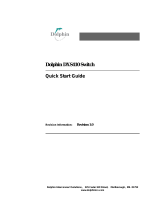Page is loading ...

Dolphin Interconnect Solutions, 225 Cedar Hill Street, Marlborough, MA 01752
www.dolphinics.com
Dolphin DXE410 Expansion Chassis
User Guide
Revision Information: Revision 3.0

December 2008
Dolphin Interconnect Solutions believes the information in this publication is correct; however, the information
is subject to change without notice.
Dolphin Interconnect Solutions does not claim that the use of its products in the manner described in this publi-
cation will not infringe on any existing or future patent rights, nor do the descriptions contained in this publica-
tion imply the granting of licenses to make, use, or sell equipment or software in accordance with the description.
If the equipment outlined in this document is used in a manner not specified by Dolphin, the protection provided
by the equipment may be impaired.
©Dolphin Interconnect Solutions. 2008. All rights reserved. Printed in U.S.A.

December 1, 2008 i
Contents
Preface
1 Introduction
1.1 DXE410 Feature Summary . . . . . . . . . . . . . . . . . . . . . . . . . . . . . . . . . . . . . . . . . . . . . . . . . . . .1
1.2 Printed Circuit Boards Descriptions. . . . . . . . . . . . . . . . . . . . . . . . . . . . . . . . . . . . . . . . . . . . .1
1.2.1 Base Board. . . . . . . . . . . . . . . . . . . . . . . . . . . . . . . . . . . . . . . . . . . . . . . . . . . . . . . . . . . . . . .2
1.2.2 Uplink Card . . . . . . . . . . . . . . . . . . . . . . . . . . . . . . . . . . . . . . . . . . . . . . . . . . . . . . . 3
1.2.3 Serial Card. . . . . . . . . . . . . . . . . . . . . . . . . . . . . . . . . . . . . . . . . . . . . . . . . . . . . . . . . . . . . . .3
1.3 Specifications . . . . . . . . . . . . . . . . . . . . . . . . . . . . . . . . . . . . . . . . . . . . . . . . . . . . . . . 4
1.3.1 Mechanical. . . . . . . . . . . . . . . . . . . . . . . . . . . . . . . . . . . . . . . . . . . . . . . . . . . . . . . . . . . . . . .4
1.3.2 Environmental . . . . . . . . . . . . . . . . . . . . . . . . . . . . . . . . . . . . . . . . . . . . . . . . . . . . . . . . . . . .4
1.3.3 Electrical . . . . . . . . . . . . . . . . . . . . . . . . . . . . . . . . . . . . . . . . . . . . . . . . . . . . . . . . . . . . . . . .4
1.3.4 Agency Approvals - EMI and EMC . . . . . . . . . . . . . . . . . . . . . . . . . . . . . . . . . . . . . . . . . . .4
2 Installation
2.1 Kit Contents. . . . . . . . . . . . . . . . . . . . . . . . . . . . . . . . . . . . . . . . . . . . . . . . . . . . . . . . . . . . . . . . .5
2.2 Minimum Hardware Requirements . . . . . . . . . . . . . . . . . . . . . . . . . . . . . . . . . . . . . . . . . . . . .5
2.2.1 Cable Requirements. . . . . . . . . . . . . . . . . . . . . . . . . . . . . . . . . . . . . . . . . . . . . . . . . . . . . . . . 5
2.3 System Configuration. . . . . . . . . . . . . . . . . . . . . . . . . . . . . . . . . . . . . . . . . . . . . . . . . . . . . . . . .6
2.3.1 Software Required. . . . . . . . . . . . . . . . . . . . . . . . . . . . . . . . . . . . . . . . . . . . . . . . . . . . . . . . .6
2.3.1.1 Auto configuration mode . . . . . . . . . . . . . . . . . . . . . . . . . . . . . . . . . . . . . . . . . . . . . . . .6
2.3.1.2 Manual configuration mode . . . . . . . . . . . . . . . . . . . . . . . . . . . . . . . . . . . . . . . . . . . . . .6
2.4 Safety . . . . . . . . . . . . . . . . . . . . . . . . . . . . . . . . . . . . . . . . . . . . . . . . . . . . . . . . . . . . . . . . . . . . . .6
2.5 Configuration Procedure . . . . . . . . . . . . . . . . . . . . . . . . . . . . . . . . . . . . . . . . . . . . . . . . . . . . . .7
2.5.1 Auto Configuration . . . . . . . . . . . . . . . . . . . . . . . . . . . . . . . . . . . . . . . . . . . . . . . . . . . . . . . .7
2.5.2 Manual Configuration . . . . . . . . . . . . . . . . . . . . . . . . . . . . . . . . . . . . . . . . . . . . . . . . . . . . . .8
2.5.2.1 Hardware Installation . . . . . . . . . . . . . . . . . . . . . . . . . . . . . . . . . . . . . . . . . . . . . . . . . . .9
2.5.2.2 Software Installation. . . . . . . . . . . . . . . . . . . . . . . . . . . . . . . . . . . . . . . . . . . . . . . . . . .10
2.5.2.2.1 Software Download . . . . . . . . . . . . . . . . . . . . . . . . . . . . . . . . . . . . . . . . . 10
2.5.2.2.2 I/O configuration. . . . . . . . . . . . . . . . . . . . . . . . . . . . . . . . . . . . . . . . . . . . 11
3 Operation
3.1 System Power-on. . . . . . . . . . . . . . . . . . . . . . . . . . . . . . . . . . . . . . . . . . . . . . . . . . . . . . . . . . . .18
3.2 Connecting Cables . . . . . . . . . . . . . . . . . . . . . . . . . . . . . . . . . . . . . . . . . . . . . . . . . . 19
3.2.1 x4 Connection . . . . . . . . . . . . . . . . . . . . . . . . . . . . . . . . . . . . . . . . . . . . . . . . . . . . . . . . . . .20
3.2.2 x8 Connection . . . . . . . . . . . . . . . . . . . . . . . . . . . . . . . . . . . . . . . . . . . . . . . . . . . . . . . . . . .20
3.3 Installing peripheral cards. . . . . . . . . . . . . . . . . . . . . . . . . . . . . . . . . . . . . . . . . . . . . . . . . . . .20
3.4 LED Behavior . . . . . . . . . . . . . . . . . . . . . . . . . . . . . . . . . . . . . . . . . . . . . . . . . . . . . . . . . . . . . .21
3.4.1 DXH510 Host Adapter LEDs . . . . . . . . . . . . . . . . . . . . . . . . . . . . . . . . . . . . . . . . . . . . . . .21
3.4.2 LED States. . . . . . . . . . . . . . . . . . . . . . . . . . . . . . . . . . . . . . . . . . . . . . . . . . . . . . . . . . . . . . 21
3.4.3 x8 LED Operation . . . . . . . . . . . . . . . . . . . . . . . . . . . . . . . . . . . . . . . . . . . . . . . . . . . . . . . .21
3.5 Serial Board Alarm LED . . . . . . . . . . . . . . . . . . . . . . . . . . . . . . . . . . . . . . . . . . . . . . . . . . . . .22

December 1, 2008 ii
3.6 Firmware update. . . . . . . . . . . . . . . . . . . . . . . . . . . . . . . . . . . . . . . . . . . . . . . . . . . . . . . . . . . .22
3.6.1 DXH510 Adapter Firmware upgrade . . . . . . . . . . . . . . . . . . . . . . . . . . . . . . . . . . . . . . . . .22
3.6.2 DXE410 or DXS410 firmware upgrade . . . . . . . . . . . . . . . . . . . . . . . . . . . . . . . . . . . . . . .23
3.7 Example Manual Configuration . . . . . . . . . . . . . . . . . . . . . . . . . . . . . . . . . . . . . . . . . . . . . . .24
3.7.1 Sample Configurations . . . . . . . . . . . . . . . . . . . . . . . . . . . . . . . . . . . . . . . . . . . . . . . . . . . .25
4 System Configuration
4.1 Power Supply Requirements . . . . . . . . . . . . . . . . . . . . . . . . . . . . . . . . . . . . . . . . . . . . . . . . . .26
4.2 Jumper configurations . . . . . . . . . . . . . . . . . . . . . . . . . . . . . . . . . . . . . . . . . . . . . . . . . . . . . . .27
5 Troubleshooting
5.1 Troubleshooting DXE410 Expansion Chassis . . . . . . . . . . . . . . . . . . . . . . . . . . . . . . . . . . . .28
5.1.1 Quick troubleshooting tips. . . . . . . . . . . . . . . . . . . . . . . . . . . . . . . . . . . . . . . . . . . . . . . . . .28
5.1.2 Customer Support . . . . . . . . . . . . . . . . . . . . . . . . . . . . . . . . . . . . . . . . . . . . . . . . . . . . . . . . 28

iii
Tables
2–1 Dolphin Cable Offering.................................................................................................................................. 6
3–1 Slot configuration chart................................................................................................................................ 21
3–2 LED States ...................................................................................................................................................21
3–3 Example two node configuration.................................................................................................................24
3–4 Configuraton 100 .........................................................................................................................................25
3–5 Configuraton 130 .........................................................................................................................................25
4–1 Expansion Board Slot Power Requirements (amps)....................................................................................26
4–2 Jumper and connector configurations .......................................................................................................... 27
5–1 Troubleshooting Tips...................................................................................................................................28

iv
Figures
1–1 DXE410 Mini-ATX expansion board..............................................................................................2
1–2 Uplink Card....................................................................................................................................3
1–3 Serial Card ....................................................................................................................................3
1–4 Chassis Diagram...........................................................................................................................4
2–1 AC Power Inlet ..............................................................................................................................7
2–2 Front Panel connectors.................................................................................................................8
2–3 DXU405 Uplink board installed in DXE410 Chassis......................................................................9
2–4 Cable connectors ........................................................................................................................10
2–5 DCE command environment.......................................................................................................12
2–6 Configuration file contents...........................................................................................................13
2–7 DXH Config file installation..........................................................................................................14
2–8 DXE410 Current Configuration File.............................................................................................15
2–9 DXE410 config file installation.....................................................................................................16
2–10 LSPCI command ........................................................................................................................17
3–1 Front Power Switch .....................................................................................................................18
3–2 Cable Connections to Uplink board............................................................................................. 19
3–3 DXE410 Chassis interior view.....................................................................................................19
3–4 DXH510 firmware update procedure...........................................................................................23
3–5 DXE410 firmware update procedure...........................................................................................24

Preface v
Preface
This manual describes how to configure and install the DXE410 Expansion Chassis.
The primary use of this chassis is for the following:
• PCI Express Expansion
If additional information is required, send email to Dolphin at pci-support@dolphin-
ics.com.
Refer to the DXE410 Expansion Chassis Release Notes for any release specific
updates.The release notes can be downloaded from our customer support section of
www.dolphinics.com.
Comments about (and corrections to) this manual can also be sent to pci-support@dol-
phinics.com.
Overview
This manual contains the following chapters:
Chapter 1 Introduction
Chapter 2 Installation
Chapter 3 Operation
Chapter 4 System Configuration
Chapter 5 Troubleshooting

December 2008 Introduction 1
1
Introduction
The Dolphin DXE410 PCI Express Expansion Chassis is a flexible and scalable plat-
form for PCI Express I/O expansion. The DXE410 provides both distance and slot scal-
ing for applications requiring additional PCI Express (PCIe) I/O. The eight standard
PCIe slots can be configured to meet your slot or performance requirements. They pro-
vide a flexible configuration, ranging from 8-x4 PCIe slots to 4- x8 PCIe slots. The slot
configuration is autosensing based on how PCIe card are installed.
The chassis includes two pre-installed cards. One card provides cable connections to
external systems and the other card includes a fault indicator. Cable support includes
both copper and fiber optic cables. Fiber optic cable provides x8 performance for up to
100 meters.
1.1 DXE410 Feature Summary
The DXE410 chassis has the following features:
• Dolphin SX4010 PCI Express Switch
• 8 available PCIe Slots
– x16 connectors per slot
– Configurable slot bandwidth
– Supports up to x4 and x8 PCI Express bandwidths
• ATX power supply
• Standard 4U rackmount enclosure
• Supports external 4-channel parallel fiber-optic transceivers
– Extended distance up to 100 meters
• Fault indicator
1.2 Printed Circuit Boards Descriptions
Printed circuit boards (PCB) included in the DXE410 chassis consist of three multi-
layer boards.

December 2008 Introduction 2
1.2.1 Base Board
The base board or motherboard is a mini-ATX size as shown in Figure 1–1. Its main
components include the SX4010 switch with heat sink assembly, 8 PCI Express x16
connectors, 1 PCI Express x8 connector, 1 PCI express x4 connector and supporting
power and diagnostic circuitry. It uses DC power from a standard ATX power supply as
well as onboard DC-DC converters. It is referred to as the mini-ATX expansion board.
Figure 1–1 DXE410 Mini-ATX expansion board

December 2008 Introduction 3
1.2.2 Uplink Card
The Uplink Card is installed in the uplink slot on the mini-ATX board. Its function is to
transform a standard PCIe motherboard connection into two high speed data cable con-
nections. Each connections is capable of carrying 4 lanes of 2.5 Gbps traffic. The
Uplink card is shown in Figure 1–2. The Uplink card also supports the use of optical
fiber transceivers.
Figure 1–2 Uplink Card
1.2.3 Serial Card
The system comes with a Serial card as shown in Figure 1–3. The main function of the
serial card is to provide a warning indicator for faults such as over temperature and a
RJ45 serial interface for manufacturing use only.
Figure 1–3 Serial Card

December 2008 Introduction 4
1.3 Specifications
1.3.1 Mechanical
The following specifications are for the expansion chassis.
• Standard 4U rackmount chassis
• Dimensions
– Height: 6.96” (4U /176.8mm)
– Depth: 18.9 (480mm)
– Width: 19” (483mm)
• Weight approximately 32lbs (14.5kg)
Figure 1–4 Chassis Diagram
1.3.2 Environmental
• Operating Temperature: 0
0
C to 50
0
C ambient
• Storage Temperature: -20
0
C to 70
0
C
• Relative Humidity: 15-85% non-condensing
1.3.3 Electrical
•
Operating Voltage:100-240 VAC at 50-60Hz
• Power Supply: 430 watt PSU
1.3.4 Agency Approvals - EMI and EMC
•
FCC Part 15, Class A
• EMC Directive CE Mark, EN55022, EN55024, 61000-3-2, 61000-3-3, EN6950-1
• VCCI, Class A

December 2008 Installation 5
2
Installation
This chapter describes how to initially setup the DXE410 Expansion Chassis.
2.1 Kit Contents
• DXE410 Expansion Chassis
– 4U Chassis with power supply
– One or more DXU405 Uplink boards that support optical transceivers
–One Serial Board
– Mini-ATX Expansion Board with 8 PCI Express Slots
• One US Standard 3-Prong AC Power Cord
• Handling Instruction Document
2.2 Minimum Hardware Requirements
• One DXH510 PCI Express Host Adapter
• High speed data cables
• PCI Express form factor boards
Note: A DXH510 host adapter and a DXU405 Uplink card are required for each additional
host attached to a DXE410
2.2.1 Cable Requirements
A high speed data cable is required to connect the DXE410. Dolphin provides the
following cables to support the DX products (See Table 2–1).
Note: Cables should be strain relieved or strapped to a cabinet/rack to ensure additional reli-
ability.

December 2008 Installation 6
2.3 System Configuration
The DXE410 supports two configuration modes; auto configuration and manual
configuration. Auto configuration mode is used for configuring one DXH510 host bus
adapter to one DXE410 chassis with all slots assigned to that single host. Manual
configuration mode allows for configurations of multiple hosts connecting to a single
DXE410 or the addition of switching to your topology (e.g., DXS410 switch).
2.3.1 Software Required
2.3.1.1 Auto configuration mode
When configuring a DXE410 with a single DXH510, auto configuration mode can be
used. No specific drivers are required for operation. Dolphin provides a driver for the
Windows operating systems to identify the DXH510 to the operating system. These
drivers are available on the dolphin website at www.dolphinics.com/support.
2.3.1.2 Manual configuration mode
When using manual configuration mode, configuration files are required to configure
your system. Several sample configurations are provided on Dolphin’s website. For
custom configurations contact Dolphin support at pci-su[email protected].
Dolphin provides an update utility to configure the DXE410 in manual configuration
mode. This utility currently only supports Linux.
Manual configuration mode requires the programming of both the DXH510 and the
DXE410. This programming is accomplished by using the update tool and the
configuration files for each board. This process is reviewed in the manual configuration
section of this document.
2.4 Safety
Caution: When installing or servicing the DXE410 chassis, power should be disconnected from
the chassis prior to installing any cards. In order to disconnect power remove the
power cord from its receptacle in the back of the chassis as shown in Figure 2–1.
Table 2–1 Dolphin Cable Offering
Part Number Description
DXC1M-A 1 Meter copper cable
DXC3M-A 3 Meter copper cable
FCDX10M-A 10 Meter fiber optic cable
FCDX50M-A 50 Meter fiber optic cable
FCDX100M-A 100 Meter fiber optic cable

December 2008 Installation 7
Figure 2–1 AC Power Inlet
The front power switch is not a disconnect switch for system power.
2.5 Configuration Procedure
2.5.1 Auto Configuration
In order start using the DXE410 Expansion Chassis in auto configuration mode follow
these steps:
1. Remove the chassis from packaging
2. Open the top cover of the chassis and insert PCI Express (PCIe) I/O card(s) into one
or more of the available PCIe slots. (See Chapter 3.3 for information on peripheral
installation.)
Note: Use ESD protection such as a wrist strap to minimize static discharge and potential
damage to electronic components.
3. Close the cover.
4. Connect main power (100-240VAC) using the provided AC power cord or a region-
ally appropriate AC power cord to the DXE410 power connector, which is located
on the back of the chassis see Figure 2–1. The power supply will accept any voltage
from 100V to 240VAC at frequency of 50-60Hz
5. Turn on the AC power switch on the back of the DXE410 located next to the power
cable connectors see Figure 2–1. This will apply AC power to the chassis.
6. The DXE410 will go through a self test. You will observe that for 0.5 seconds the 2
Port LEDs on the Uplink board will turn green. Then for 0.5 seconds, the 2 Port
LEDs turn yellow. Then the 2 Port LEDs will turn off.
Note: The DXE410 provides automatic remote power-on capabilities, pushing the front power
button is not necessary to provide DC power to the chassis. DC power will be provided
when the host is powered on.

December 2008 Installation 8
7. Install the DXH510 PCI Express Host Adapter into a host PC using a x8 or x16
PCIe slot. Follow PC manufacturer’s instructions for installing PCIe add-in cards.
8. Insert one or more cables into the connectors on the front of the Uplink card. There
are two connectors on the uplink card as shown in Figure 2–2.
Figure 2–2 Front Panel connectors
9. Connect at least one cable from the DXE410 chassis to the DXH510 host adapter.
The cable should be connected with the corresponding ports connected to each
other. For examples, connect the cable from port P0 on the DXE410 to P0 on the
DXH510.
10. Power-on the host PC that contains the DXH510. After the host power is turned on,
the DC power on the chassis should come on automatically. This is indicated by the
following:
• Chassis fans will turn on
• The uplink board LEDs will change from yellow to OFF and then Green for active
ports.
11. Check the link LEDs for both the DXH510 and the DXE410, at least one LED
should be lit Green for both cards.
12. Boot as you would without the expansion chassis. Follow normal procedures for
bringing up the O/S, loading drivers, etc.
Note: If you are running a Windows operating system, Dolphin provides drivers to support the
DXH510. These drivers are available on the Dolphin website at www.dolphinics.com/
support
2.5.2 Manual Configuration
All DXE410 chassis come pre-configured for automatic configuration to manually
configure the DXE410 Expansion Chassis, follow these steps:
Note: Prior to installing any adapter card you should pre-determine which slots you intend to
use. This will become important when you install the configuration files. DXU405
Uplink cards may be required to create connections to additional DXH510 host adapt-
ers. Uplink cards can be placed in any slot. A x8 PCI Express slot is required for x8
connection to a host.

December 2008 Installation 9
2.5.2.1 Hardware Installation
1. Remove the chassis from packaging
2. Open the top cover of the chassis and insert PCI Express (PCIe) I/O card(s) into one
or more of your pre-determined PCIe slots.
3. Insert a DXU405 uplink board into the DXE410 chassis in an available slot as
shown in Figure 2–3. (See Chapter 3.3 for peripheral card installation instructions)
Figure 2–3 DXU405 Uplink board installed in DXE410 Chassis
Note:
Use ESD protection such as a wrist strap to minimize static discharge and potential
damage to electronic components.
4. Close the cover.
5. Connect main power (100-240VAC) using the provided AC power cord or a region-
ally appropriate AC power cord to the DXE410 power connector, which is located
on the back of the chassis see Figure 2–1. The power supply will accept any voltage
from 100V to 240VAC at frequency of 50-60Hz
6. Install one or more DXH510 PCI Express Host Adapter into one or more host PC(s)
using a x8 or x16 PCIe slot. Follow PC manufacturer’s instructions for installing
PCIe add-in cards.
7. Insert one or two cables into the connectors on the front of each DXU405 Uplink
card. There are two connectors on each uplink card as shown in Figure 2–4.

December 2008 Installation 10
Figure 2–4 Cable connectors
8. Connect one cable for a x4 connection or two cables for a x8 connection from each
DXU405 Uplink card to each DXH510 host adapter. The cable should be connected
with the corresponding ports connected to each other. For examples, connect the
cable from port P0 on the DXU405 uplink card to P0 on the DXH510 host adapter.
9. For uninitialized systems, first power-on each host PC that contains a DXH510 host
adapter card. After each host is powered on, then power-on the DXE410 chassis.
Proper power-on is indicated by the following:
• Chassis fans will turn on
• The uplink board LEDs will change from yellow to OFF and then Green for active
ports.
Note: If the system has previously been configured for manual operation, use power on
sequence outlined in step 19 of Section 2.5.2.2.2
10. Check the link LEDs for both the DXH510 and the DXE410, at least one LED
should be lit Green for both cards.
2.5.2.2 Software Installation
Three steps are required to manually configure DX systems.
1. Download and install DX software
2. Ensure the latest firmware is installed on your DX systems
3. Install configuration files for your DX system configuration
2.5.2.2.1 Software Download
Dolphin’s DX product software is located on the Dolphin website at
www.dolphinics.com/support. Dolphin’s software includes two installation kits.

December 2008 Installation 11
1. Dolphin DX software for Multi-host expansion only
File name will start with DIS_IOEXP_install_RELEASE...
2. Dolphin DX software for Cluster and Multi-host IO expansion
File name will start with DIS_DX_install_RELEASE
Note: These packages are operating system specific. They will include the specific operating
system they support. The current version of DX software supports Linux.
Installing the Cluster/multi-host will install both Dolphin’s Supersockets software and
support for multi-host expansion software.
For the Linux operating system, use the following command to install the DX I/O
expansion software.
$ sh$ file name
--install
Follow the software installation instructions as displayed during installation.
Note: DX software should be installed on each host with a DXH510 adapter card.
Note: Make certain that each system is running the most current firmware. See Chapter 3.6
for firmware installation instructions.
2.5.2.2.2 I/O configuration
In order to configure the I/O of the overall system, configuration files must be installed
on each host DXH510 board and each DXE410 chassis. Dolphin provides sample
configuation files for a two node configuration. Dolphin can assist you in creating
configuration files by contact Dolphin support at [email protected].
Follow these steps to manually setup the I/O configuration on each system.
1. Download all the sample configuration files for a set configuration from Dolphin’s
support website. www.dolphinics.com/support. Each configuration is a combina-
tion of DXH510 and DXE410 products with specific slots on a DXE bound to a
specific DXH510 card.
Note: Configuration files have the following format.
XXX - Board Type (i.e. DXH)
X - ID number (i.e. 0)
_ConfigXXX.txt - Configuration number (i.e. _config100.txt)
Examples - DXH0_config100.txt
2. Identify each host with a particular configuration file. (i.e. host 0 would be identi-
fied a one particular server and host 1 would be identified as a second server)

December 2008 Installation 12
3. Save the host configuration file on the corresponding host and the DXE410 config-
uration file on one of the hosts, say host 0.
4. Start the DCE utility from the directory where the configuration files are located.
As shown in Figure 2–5.
5. $dce
Figure 2–5 DCE command environment

December 2008 Installation 13
6. Install each configuration file for each host in the setup. For example, configuration
100 includes two hosts: host 0 and host 1.
7. To see the contents of the existing configuration file, enter the following command:
8. >> flash -srom
9. The system will show the current configuration file (as shown in Figure 2–6).
Figure 2–6 Configuration file contents
/