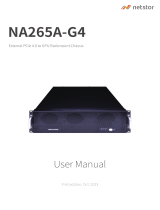Page is loading ...

MXH930 User’s Guide – Dolphin Interconnect Solutions Page 1
Dolphin PCI Express MXH930 Adapter
MXH930 NTB Adapter Users Guide
Version 1.0
Date: 6
th
October 2020

MXH930 User’s Guide – Dolphin Interconnect Solutions Page 2

MXH930 User’s Guide – Dolphin Interconnect Solutions Page 3
Table of Contents
DISCLAIMER ................................................................................................................................................................ 4
TERMS AND ACRONYMS ............................................................................................................................................. 4
MXH930 HIGH LEVEL SPECIFICATION .......................................................................................................................... 5
PACKAGING ................................................................................................................................................................ 6
PRE-INSTALLATION QUESTIONS .................................................................................................................................. 6
PCIE SLOT DETERMINATION ............................................................................................................................................ 6
MXH930 NTB CONFIGURATION ..................................................................................................................................... 6
AIRFLOW - OPERATING ENVIRONMENT .............................................................................................................................. 6
CABLE CONNECTIONS .................................................................................................................................................... 6
Active Optical Cables (AOC) .................................................................................................................................. 6
INSTALLATION ............................................................................................................................................................ 7
STEP 1 - UNPACK BOARD ................................................................................................................................................ 7
STEP 2 - CHANGE PCIE BRACKET IF NECESSARY .................................................................................................................... 7
STEP 3 - CONFIGURE THE BOARD FOR PROPER OPERATION ..................................................................................................... 7
STEP 4 - ENSURE PROPER AIRFLOW ................................................................................................................................... 7
STEP 5 - INSTALL THE ADAPTER CARD ................................................................................................................................ 7
STEP 6 - INSTALLING AND REMOVING THE CABLE .................................................................................................................. 7
Connecting the Cable ............................................................................................................................................ 7
Cable stain relief ................................................................................................................................................... 8
Supported Cables.................................................................................................................................................. 8
Disconnecting the Cable ....................................................................................................................................... 8
STEP 7 - INSTALLING THE DOLPHIN EXPRESSWARE SOFTWARE ................................................................................................. 8
STEP 7 – VERIFY INSTALLATION & LEDS ............................................................................................................................. 8
OPERATION ................................................................................................................................................................ 9
CONFIGURATION AND DIP SWITCHES ................................................................................................................................ 9
DIP Switch Bank – Configuration ........................................................................................................................... 9
DIP Switch settings for MXH930 ............................................................................................................................ 9
USE CASE A - 2 NODE CONFIGURATION – NTB MODE .........................................................................................................10
Connecting the cables for 2 Node Configurations, x16 link ....................................................................................10
USE CASE B - 3 NODE CONFIGURATION – NTB MODE .........................................................................................................11
Connecting the cables for 3 Node Configurations, x8 link ......................................................................................11
USE CASE C - 5 NODE CONFIGURATION – NTB MODE .........................................................................................................11
Connecting the cables for 5 Node Configurations, x4 link ......................................................................................11
USE CASE D – SWITCH CONFIGURATIONS – NTB MODE .......................................................................................................12
6 Node, x16 Link Width ........................................................................................................................................12
12 Node, x8 Link Width ........................................................................................................................................12
24 Node, x4 Link Width ........................................................................................................................................12
EEPROM AND FIRMWARE UPGRADE ...............................................................................................................................13
IDENTIFYING THE CARD .................................................................................................................................................13
SUPPORT ...................................................................................................................................................................14
TECHNICAL INFORMATION ........................................................................................................................................15
BOARD REVISION HISTORY..............................................................................................................................................15
SIMPLIFIED SCHEMATICS ................................................................................................................................................15
PCIE CABLE PORT SIGNALS ............................................................................................................................................16
EXTERNAL PCIE X4 CABLE CONNECTOR PIN-OUT ................................................................................................................16

MXH930 User’s Guide – Dolphin Interconnect Solutions Page 4
PCIE CABLE PORT MAPPING ..........................................................................................................................................16
COMPLIANCE AND REGULATORY TESTING .................................................................................................................17
LIMITED WARRANTY..................................................................................................................................................18
WARRANTY PERIOD .....................................................................................................................................................18
COVERAGE .................................................................................................................................................................18
SERVICE PROCEDURE ....................................................................................................................................................18
DISCLAIMER
DOLPHIN INTERCONNECT SOLUTIONS RESERVES THE RIGHT TO MAKE CHANGES WITHOUT FURTHER NOTICE TO ANY OF ITS
PRODUCTS TO IMPROVE RELIABILITY, FUNCTION, OR DESIGN.
DO NOT USE INFORMATION IN THIS GUIDE TO DESIGN YOUR OWN PCI-SIG COMPLIANT PRODUCT, ALWAYS REFERENCE THE
ORIGINAL PCI-SIG SPECIFICAITON FOR DETAILS.
TO THE FULLEST EXTENT PERMITTED BY LAW, DOLPHIN WILL NOT BE LIABLE FOR ANY INDIRECT, INCIDENTAL, SPECIAL OR
CONSEQUENTIAL DAMAGES (INCLUDING LOST PROFITS, LOST DATA, OR LOSS OF USE) ARISING OUT OF ANY USE OF DOLPHIN’S
PRODUCTS, SOFTWARE OR SERVICE PROVIDED. DOLPHIN’S MAXIMUM LIABILITY WILL NOT EXCEED THE TOTAL AMOUNT PAID FOR
THE PRODUCT BY THE PURCHASER.
LIFE SUPPORT POLICY
DOLPHIN INTERCONNECT SOLUTIONS’ PRODUCTS ARE NOT AUTHORIZED FOR USE AS CRITICAL COMPONENTS IN LIFE SUPPORT
DEVICES.
ENVIRONMENTAL POLICY
Dolphin is minimizing the amount of printed documentation and software CDs in its shipments; please download additional
documentation and software from www.dolphinics.com.
Terms and acronyms
Important terms and acronyms used in this manual
AOC Active Optical Cable. PCIe fiber cable assembly available from Dolphin.
CMI Cable Management Interface. The 2-wire management interface for communication between subsystems
connected by a PCIe 3.0 cable. Details can be found in the PCI-SIG External Cabling Specification 3.0.
CMI Controller Microcontroller on the MXH930 used to manage and implement the CMI communications.
eXpressWare Dolphins software stack for PCIe clustering and IO. Please visit www.dolphinics.com for more information.
Host mode The card is installed in a root complex / Host PC.
Lane One PCI Express Lane contains a differential pair for transmission and a differential pair for reception.
Link A collection of one or more PCI Express Lanes providing the communication path between an Upstream and
Downstream Port.
PCIe 4.0 cable Cable compliant to the preliminary PCI-SIG External Cabling Specification 4.0. Support for CMI.
Port PCIe Cable port. The MXH930 has four x4 ports, named P1, P2, P3, P4. These ports can be merged to two x8
ports, or one x16 port. The physical ports are identified by text on the PCIe brackets.

MXH930 User’s Guide – Dolphin Interconnect Solutions Page 5
MXH930 High Level Specification
The MXH930 is a low profile, half-length PCIe adapter that can be used for NTB and Transparent configurations. Once installed in
any server’s or PC’s PCI Express compliant slot, a MXH930 can connect to another MXH930, MXH932 or the MXS924 switch. The
MXH930 supports PCIe Gen1, Gen2, Gen3 and Gen4 speeds and x1, x2, x4, x8 and x16 link-widths. The card will operate at the
highest common speed shared between the slot and the card (Gen4) and the widest common link-width (x16).
• PCI Express Base Specification, Rev. 4.0.
• PCI Express CEM Specification, Rev. 4.0.
• PCI Express External Cabling specification 4.0 (draft)
• PCI Express Gen4 16.0 GT/s per lane signaling – 256 GT/s total signaling.
• PCI Express Gen4 x16 edge connector. The card installs in any PCI Express slot that has a physical x16
connector.
• Compliant with PCI Express Gen1 through Gen4 computers and IO systems, auto detection.
• Quad SFF-8644 cable connector:
o Durability max total 250 mating cycles
• Cable port configurations:
o One x16 NTB port
o Two x8 NTB ports
o Four x4 NTB ports
• Microsemi Switchtec PM40036 PFX PCI Express Gen4 chipset.
• Pre-loaded NTB and Transparent configurations, DIP switch selectable.
• DMA support (currently disabled, will be enabled by firmware update).
• Synthetic End Point mode for Hot Add operation (currently disabled, will be enabled by firmware update).
• 100 nanosecond cut-through latency port to port.
• Support for PCIe 3.0 and PCIe 4.0 SFF-8644 copper cables with CMI and PCIe Active Optical cables.
• Low profile, Half-length - PCI Express Electromechanical Specification, Rev 4.0.
• Dimensions 167.65mm (6.600 inches) x 68.90 mm (2.731 inches).
• Comes with both low profile and standard profile PCI Express bracket.
• Host clock isolation. Automatic support for host running CFC or SSC mode.
• VAUX powered board management controllers for flexible configuration and cable management.
• Flash recovery option. PFX Multi configuration support.
• Maximum power ratings:
o 12 Volt: 1.66 A (no port power) 2.66 A (max port power)
o +3.3 Volt: Not connected
o +3.3 Vaux: 100 mA
• Typical power ratings:
o 12 Volt: 1.5 A (no port power)
o +3.3 Volt: Not connected
o +3.3 Vaux: 100 mA
• Port power supply (per cable port):
o VPWR: 3.2V - 3.4V, 0.86 A
o VMGTPWR: 3.2V - 3.4V, 89 mA
• Operating Temperature: 0°C - 55°C (32°F - 131°F), Airflow: 350 LFM (Preliminary)
• Operating Temperature with AOC: TBD
• Relative Humidity: 5% - 95% (non- condensing)
• CE and FCC marking

MXH930 User’s Guide – Dolphin Interconnect Solutions Page 6
Packaging
The MXH930 includes the following components.
• MXH930 Adapter Board with full height profile PCIe bracket mounted.
• Low profile PCIe bracket.
• Anti-static bag.
• Getting started guide with serial number for quick download of Dolphins eXpressWare PCIe software.
Pre-Installation Questions
Certain steps should be taken prior to installing the MXH930. You should determine the following configuration requirements.
• Which PCIe slot and system will the card be installed in?
• What is the speed and link width of the slot that the card will be installed in?
• What is the operating environment in which the card will be installed?
• What type and length of cables will be used?
• How to establish proper operational conditions, temperature, and airflow.
PCIe Slot Determination
The MXH930 supports PCIe Gen1, Gen2, Gen3 and Gen4 speeds and x1, x2, x4, x8 and x16 link-widths. The slot width and speed
will affect the performance of the card. The card can be physically installed in a x4, x8 or x16 connector. The card will auto
configure to the slot speed and width.
• Install the board in a slot connecting directly to the CPU for optimal shared memory performance.
• Install the board behind a PCIe switch in the IO system for optimal PCIe peer to peer performance (e.g. between GPUs,
FPGAs)
TIP: After installing the eXpressWare software, run the “sisci_benchmarks” benchmark suite to verify the expected performance.
Please contact Dolphin support if you need assistance to reach the expected performance.
MXH930 NTB Configuration
The MXH930 has a DIP switch bank to control the main configuration of the card. The DIP switch labeled SW1 can be found close to
the upper edge of the board. The default DIP switch setting is single link x16 operations. Alternative configuration settings are two
x8 links or four x4 links.
Airflow - Operating Environment
To maximize lifetime for the product and maintain the warranty, please honor the specified operating temperature, and make sure
the specified airflow is present. Special care should be considered when the MXH930 is used in office type cabinets with poor
cooling in combination with other high energy consuming PCIe devices, e.g. not active cooled GPUs:
Operating Temperature: 0°C - 55°C (32°F - 131°F), Airflow: 350 LFM (Preliminary)
Operating Temperature with AOC: TBD
TIP: Immediately after software installation, please use the dis_diag tool to verify the temperature. If the chip temperature
reported by dis_diag exceeds 95°C, it is strongly recommended to improve the airflow.
Cable Connections
The MXH930 is designed to support both long and short copper cables as well as active optical cables (AOC).
The MXH930 cable ports are compliant to the SFF-8644 industry specification and supports PCIe cables compliant to the PCIe
External Cabling Specification 4.0. Four x4 cables are needed for full PCIe x16 connectivity.
Active Optical Cables (AOC)
Dolphin offers active optical PCIe fiber cables up to 100 meters for the MXH930 cards. Please contact Dolphin for more information
on long distance fiber optic performance and availability.

MXH930 User’s Guide – Dolphin Interconnect Solutions Page 7
Installation
Step 1 - Unpack board
The MXH930 card is shipped in an anti-static bag to prevent static electricity damage. The card should only be removed from the
bag after ensuring that anti-static precautions are taken. Static electricity from your clothes or work environment
can damage your PCI Express adapter card or your PC. Always wear a grounded anti-static wrist strap while opening
the PC and when the MXH930 is removed from the anti-static bag.
Unpack the MXH930 from the anti-static bag using proper anti-static procedures.
Step 2 - Change PCIe Bracket if necessary
The MXH930 package includes a standard and low-profile PCI Express bracket. By default, the standard height bracket is installed
on the board. If you need to replace the mounted bracket with a low-profile bracket, carefully unscrew the two mounting screws to
remove the full height bracket. Save the two mounting screws and replace the bracket with the low-profile bracket. Use the two
mounting screws to install the low-profile bracket. The screws should be carefully tightened but be careful not to over-tighten.
Make sure you are properly grounded to avoid static discharges that may destroy the adapter card before performing this
procedure.
Step 3 - Configure the Board for Proper Operation
Set the DIP switch settings for proper operation depends on the firmware. Please refer to the section Configuration and DIP
Switches on page 9 for details.
Step 4 - Ensure proper Airflow
Please pay proper attention to ensure the selected server / slot position provides the minimum required airflow.
TIP: Immediately after software installation, please use the dis_diag tool to verify the temperature. If the chip temperature
reported by dis_diag exceeds 95°C, it is strongly recommended to improve the airflow.
Step 5 - Install the Adapter Card
Before installing the adapter card, make sure you are properly grounded to avoid static discharges that may
destroy your computer or the adapter card. Ensure you are properly grounded before opening your
computer or the anti-static bag containing the MXH930. Please follow your computer’s or expansion
chassis manual on how to install a PCI Express card.
The MXH930 Adapter card can be installed into any PCI Express x16 slot. The MXH930 supports PCI Express Gen1,
Gen2, Gen3 and Gen4 signaling. NOTE: A Gen4 slot is recommended as it typically doubles the performance
compared to a Gen3 slot. The MXH930 is an x16 card, so maximum performance will only be attained if the slot
provides full electrical x16 signaling.
The MXH930 supports hosts using either spread spectrum or constant frequency clocking. The card implements
clock isolation.
Step 6 - Installing and Removing the Cable
Installing and removing cables should be done with both host and expansion system powered off. Please contact
your Dolphin representative if you intend to continuously connect and disconnect the PCI Express cables.
Connecting the Cable
Please carefully install the cable connector into the connector housing on the MXH930 adapter card. Cable port 1
is located at the top of the PCIe bracket, ref Figure 1: Full length PCIe bracket to the right. To install the cable,
match the cable house with the connector on the MXH930 adapter card. Use even pressure to insert the
connector until it is secure. Adhere to ESD guidelines when installing the cables to ensure you don’t damage the
board. Computer cables should always use strain relief to protect the connected equipment from excessive force
on the cable. This is especially important for cables between racks. Note that for wider than x4 connections, the
same cable-ports (i.e. port 1 to port 1, port 2 to port 2 through port 4) should be used on both host and target for
each individual cable, to ensure that the cards properly link up as x8 or x16.
Figure 1: Full
length PCIe
bracket

MXH930 User’s Guide – Dolphin Interconnect Solutions Page 8
Cable stain relief
Strain-relief on the PCIe cables are important to protect the PCIe card from fatigue loading and damages. The cable should be
mechanically connected to the rack or cabinet. This is especially important for long heavy cables and cables going between cabinets
and racks.
Supported Cables
The MXH930 supports both copper and PCIe active optical cables (AOC) available from Dolphin. Maximum lengths between two
MXH930 cards can be found in Table 1 below. The max distance may change when connecting to other PCIe products.
Cable
Speed
Distance
Copper PCIe 4.0 cable
Gen4
4 meters. (5 meters being qualified)
Copper PCIe 3.0 cable
Gen4
3 meters
PCIe Active Optical cables (AOC)
Gen4/Gen3
TBD (contact Dolphin)
Table 1: Cable Specifications
Disconnecting the Cable
Please carefully pull the release tab to release the cable from the locking latches and gently pull the cable out of the connector
guides.
Step 7 - Installing the Dolphin eXpressWare Software
The MXH930 adapter card is compliant with Dolphin’s eXpressWare software package for the MX product line. Please visit
http://www.dolphinics.com/mx
to register and download the latest documentation and software. It is recommended to follow the quick installation guide found
on the web page above to install the software for your operating system.
TIP: Dolphin provides software and documentation for several product families; please remember to select the MX product family
before downloading. The MXH930 requires Dolphin software version DIS 5.17.0 or higher to operate.
The software download requires a password to log in. The password will automatically be emailed to you if you follow the
instructions found on the getting started document bundled with the adapter card. If you fail to provide the correct software
serial number found on the getting started document, your request will be managed manually.
Note: Please consult the eXpressWare release note for detailed information on available software functionality. Functionality
described in this manual may not currently be supported by the current version of eXpressWare. Please contact Dolphin for more
information.
Step 7 – Verify Installation & LEDs
The MXH930 comes with 4 bi-color LEDs which show the corresponding cable port status according to Table 2: LED below.
The LEDs are visible through cut-outs in the PCIe bracket on each side of the cable connector block.
LED color
Function
Off
No cable installed
Yellow
Cable installed, no link
Green
Cable installed, link operational
Table 2: LED behavior

MXH930 User’s Guide – Dolphin Interconnect Solutions Page 9
Operation
Configuration and DIP Switches
The MXH930 has one bank of 8 DIP switches. The default factory setting for the MXH930 is x16 NTB link connection suitable for a
two-node configuration or connection to the MXS824 switch.
The MXH930 has DIP switches for setting special modes or operations, the meaning of each DIP switch depends on the loaded
firmware. Please carefully read the documentation shipping with the card before modifying any DIP switch settings. Please pay
close attention to ON and OFF positions written on the DIP switch.
DIP Switch Bank – Configuration
Figure 2: DIP Switch shows the DIP switch for the MXH930. It is used to configure the adapter
card. Please leave all undocumented DIP switches in the default position. Table 3: DIP Switch
settings shows all the various DIP switch NTB settings for the MXH930.
DIP no.
Name
Description
ON
OFF
Default
1-5
OPT1-5
Configuration selector, details
below
Opt4: ON
6
OPT6
CMI Disable
Will disable the CMI
interface.
CMI will be used if a PCIe
4.0 cable is detected
OFF
7
URES
Holds the management processors
in reset
Board management is
held in reset
Normal operation
OFF
8
SAFE
Enables the card to boot if the
EEPROM has been corrupted
Safe EEPROM
Normal operation
OFF
Table 3: DIP Switch settings
Note: DIP switch configuration options may be changed in the future versions. Please always consult the latest user
guide for details. The table above is valid for firmware version 1.0.
DIP switch Settings
NOTE: The cards are initially shipped with default firmware version 1.0 to support a single x4, x8, or x16 NTB link between two
MXH930 cards. Please contact Dolphin to receive a firmware update to support other NTB configurations.
DIP Switch settings for MXH930
MXH930 DIP settings
DIP switch view – 256MB BAR
32GB BAR Option
All systems may not support this.
1 x16 port
Opt 4 set
(Shipping Default)
(Opt 1 and 4 set)
Figure 2: DIP Switch

MXH930 User’s Guide – Dolphin Interconnect Solutions Page 10
NTB Use Cases Summary and DIP Settings
The MXH930 card may be used in the following NTB use cases. Please contact Dolphin if you have other requirements for BAR size.
Use
case
Description
BAR SIZE
DIP switch setting
A
Two node NTB configuration. Both
systems have MXH930 installed.
256 Megabytes
Opt4: ON
32 Gigabytes
Opt4: ON
Opt1: ON
B
Three node NTB configuration. All systems
have a MXH930 installed
256 Megabytes
Will be supported in upcoming
firmware release
32 Gigabytes
Will be supported in upcoming
firmware release
C
Five node NTB configuration. All systems
have a MXH930 installed
256 Megabytes
Will be supported in upcoming
firmware release
32 Gigabytes
Will be supported in upcoming
firmware release
D
Multi node with MXS924 switch (same DIP
switch setting as use casa A)
256 Megabytes
Opt4: ON
32 Gigabytes
Opt4: ON
Opt1: ON
Table 4: Use Case DIP switch settings
Use Case A - 2 Node Configuration – NTB Mode
Each node has a MXH930 adapter and a direct x4, x8 or x16 cable connection to the other system. This configuration is fully
supported by all Dolphin software, from version DIS 5.17.0 and newer. Both MXH930 adapter cards operate in NTB mode. Dip
switches should be set as specified in Table 3: DIP Switch settings on page 9.
Connecting the cables for 2 Node Configurations, x16 link
To establish an x16 link, a given port number should be connected to the same port number on the other card.
Table 5: Required x16 cabling. Always connect a cable
from Port #x to Port #x
Port,
Host
A
Port,
Host
B
P1
P1
P2
P2
P3
P3
P4
P4
A failure connecting any of the cables will cause the link
to re-train to x8 or x4.

MXH930 User’s Guide – Dolphin Interconnect Solutions Page 11
Use Case B - 3 Node Configuration – NTB Mode
Each node has a MXH930 adapter and a direct x4 or x8 cable connection is used between all systems. This configuration is fully
supported by all Dolphin software, from version DIS 6.0.0 and newer. All MXH930 adapter cards operate in NTB mode. Dip switches
should be set as specified in Table 3: DIP Switch settings on page 9.
Connecting the cables for 3 Node Configurations, x8 link
Connect the cables between two nodes as described above, connecting two nodes x8. Connect the third node to the two other
cards using similar rules. Always connect P1 + P2 to P1 + P2 or P3 + P4
Use Case C - 5 Node Configuration – NTB Mode
Each node has a MXH930 adapter and a direct x4 cable connection is used between all systems. This configuration is fully
supported by all Dolphin software, from version DIS 6.0.0 and newer. All MXH930 adapter cards operate in NTB mode. Dip switches
should be set as specified in Table 3: DIP Switch settings on page 9.
Connecting the cables for 5 Node Configurations, x4 link
Connect any cable/port to any port on the remote system ensuring there is a single x4 cable directly between all nodes.

MXH930 User’s Guide – Dolphin Interconnect Solutions Page 12
Use Case D – Switch Configurations – NTB Mode
The MXH930 card can be combined with the MXS924 24 port PCIe switch to create larger PCIe networks. Each node typically has a
MXH930 adapter and a x4, x8 or x16 cable connection to the MXS924 switch. All MXH930 adapter cards operate in NTB mode.
Please consult the MXS924 Users Guide for more details. Dip switches should be set as specified in Table 3: DIP Switch settings on
page 9. Some configuration examples can be found below, please contact Dolphin for more information how to build larger systems
up to 60 nodes.
6 Node, x16 Link Width
In this use case, each MXH930 card is connected to the switch using four x4 cables to create a x16 Gen4 link. The aggregated link
speed is 256 GT/s.
Figure 3: A 6 node PCIe x16 network
12 Node, x8 Link Width
In this use case, each MXH930 card is connected to the switch using two cables to create a x8 Gen4 link. The aggregated link speed
is 128 GT/s.
Figure 4: A 12 node PCIe x8 network
24 Node, x4 Link Width
In this use case, each MXH930 card is connected to the switch using one x4 cables to create a x4 Gen4 link. The aggregated link
speed is 64 GT/s.

MXH930 User’s Guide – Dolphin Interconnect Solutions Page 13
EEPROM and Firmware Upgrade
The MXH930 design uses a microcontroller to implement the PCIe CMI protocol and other maintenance functions. Dolphin may
from time to time publish updated firmware for the microcontroller, PCIe switch or EEPROM data for the card.
WARNING: Please note that standard Microsemi tools (ChipLink) cannot be used to upgrade the firmware as this will violate the
warranty. Please contact Dolphin for instructions on how to upgrade the MXH930.
Note: Please consult the MXH930 firmware release note for details on supported configurations.
Identifying the Card
The card has a label-sticker with the serial number in the format ‘MXH930-YY-ZZZZZZ’, where YY denotes the card revision (e.g. BB)
and ZZZZZZ denotes the serialized production number (e.g. 012345) – this whole string makes up the serial number of the card (i.e.
MXH930-CF-012345).
You can also get this information using lspci in Linux:
First, identify the devices for the Dolphin Host card:
Then run lspci and identify the card. It will show up as something like
# lspci | grep “Device 4036”
09:00.0 PCI bridge: PMC-Sierra Inc. Device 4036
09:00.1 Bridge: PMC-Sierra Inc. Device 4036
0a:00.0 PCI bridge: PMC-Sierra Inc. Device 4036
# lspci -s 9:0.0 -v
09:00.0 PCI bridge: PMC-Sierra Inc. Device 4036 (prog-if 00 [Normal decode])
Flags: bus master, fast devsel, latency 0
Bus: primary=01, secondary=02, subordinate=03, sec-latency=0
I/O behind bridge: 00002000-00002fff
Capabilities: [40] Express Upstream Port, MSI 00
Capabilities: [7c] MSI: Enable- Count=1/8 Maskable- 64bit+
Capabilities: [8c] Power Management version 3
Capabilities: [94] Subsystem: Dolphin Interconnect Solutions AS Device 0930
Capabilities: [100] Advanced Error Reporting
Capabilities: [148] Power Budgeting <?>
Capabilities: [158] #12
Capabilities: [188] #19
Capabilities: [1b4] Device Serial Number 00-00-43-43-00-00-00-21
Capabilities: [1c0] Latency Tolerance Reporting
Capabilities: [1c8] Access Control Services
Capabilities: [1f0] #25
Capabilities: [1fc] #26
Capabilities: [23c] #27
Capabilities: [7f8] Vendor Specific Information: ID=ffff Rev=1 Len=808 < ?>
Kernel driver in use: pcieport
Kernel modules: shpchp

MXH930 User’s Guide – Dolphin Interconnect Solutions Page 14
Second, do
This shows the card as revision 0x4242 (hexadecimal values of the ‘BB’ letters in the ASCII table), with the production number
0x000000ff (00000255 in decimal).
Support
More information about the product, support and software download at http://www.dolphinics.com/mx. Please email pci-
support@dolphinics.com if you have any questions.
# lspci -s 9:0.0 -v | grep -E "Subsystem|Serial"
Capabilities: [a4] Subsystem: Dolphin Interconnect Solutions AS Device 0930
Capabilities: [100] Device Serial Number 00-00-42-42-00-00-00-ff

MXH930 User’s Guide – Dolphin Interconnect Solutions Page 15
Technical Information
Board revision history
The following table gives a general overview of the hardware revision history.
Adapter card revision
Capabilities
MXH930-CC
• Initial product version
•
Simplified schematics
The figure below shows the MXH930 simplified schematics. Only the main functions are shown.
Figure 5: MXH930 Simplified Schematics

MXH930 User’s Guide – Dolphin Interconnect Solutions Page 16
PCIe Cable Port Signals
The external PCI Express SFF-8644 cable connector supports the following signals:
• PETpN/PETnN: PCI Express Transmitter pairs, labeled where N is the Lane number (starting with 0); “p” is the true signal
while “n” is the complement signal.
• PERpN/PERnN: PCI Express Receiver pairs, labeled where N is the Lane number (starting with 0); “p” is the true signal
while “n” is the complement signal.
• PWR: Power to support AOC and signal conditioning components within the cable assembly.
• MGTPWR: Power supplied to the connector for cable management components that are needed while the link is not
active. This needs to be active if the subsystem has power.
• CBLPRSNT#: Cable present detect, an active-low signal pulled-down by the cable when it is inserted into the MXH930
connector.
• CADDR: Signal used to configure the upstream cable management device address.
• CINT#: Signal asserted by the cable assembly to indicate a need for service via the CMI controller.
• CMISDA: Management interface data line. Used for both initial link setup and sideband messages when used with CMI
compliant cables.
• CMISCL: Management interface clock line. Used for both initial link setup and sideband messages when used with CMI
compliant cables.
External PCIe x4 Cable Connector Pin-Out
Column
Row
9
8
7
6
5
4
3
2
1
D
GND
PETn2
PETp2
GND
PETn1
PETp1
GND
MGTPWR
PWR
C
GND
PETn3
PETp3
GND
PETn0
PETp0
GND
CMISDA
CMISCL
B
GND
PERn2
PERp2
GND
PERn1
PERp1
GND
CBLPRSNT#
PWR
A
GND
PERn3
PERp3
GND
PERn0
PERp0
GND
CINT#
CADDR
Table 6; External PCIe x4 cable Pin-Out
PCIe Cable Port Mapping
The MXH930 card have a quad SFF-8644 connector. The table below show the signal / port map.
Table 7 : PCIe Cable Port Mapping
Cable Port x16 Dual x8 Quad x4 PCIe 3.0 Cable Pin
L15 L7 L3 TX3/RX3
L14 L6 L2 TX2/RX2
L13 L5 L1 TX1/RX1
L12 L4 L0 TX0/RX0
L11 L3 L3 TX3/RX3
L10 L2 L2 TX2/RX2
L9 L1 L1 TX1/RX1
L8 L0 L0 TX0/RX0
L7 L7 L3 TX3/RX3
L6 L6 L2 TX2/RX2
L5 L5 L1 TX1/RX1
L4 L4 L0 TX0/RX0
L3 L3 L3 TX3/RX3
L2 L2 L2 TX2/RX2
L1 L1 L1 TX1/RX1
L0 L0 L0 TX0/RX0
Lx – PCIe lane X, Cable port is ref PCIe bracket marking
1
2
3
4

MXH930 User’s Guide – Dolphin Interconnect Solutions Page 17
Compliance and Regulatory Testing
EMC Compliance
The Dolphin PCI Express MXH930 adapter is tested to PASS the following relevant test standards for PCI
Express cards, telecommunication and industry equipment installed in a standard PC:
• EN 55032:2012,
• EN 55035:2017,
• EN 61000-3-2:2014,
• EN 61000-3-3:2013
• 47 CFR Part 15, Subpart B (Clause 15.107 and 15.109) in conjunction with ANSI C63.4:2014
• CISPR 35:2016 Edition 1.0 (CISPR/I/412/CDV) Korean Harmonized standard, KN 35
This does not ensure that it will comply with these standards in any random PC. It is the responsibility of the integrator to ensure
that their products are compliant with all regulations where their product will be used.
RoHS Compliance
The Dolphin MXH930 is RoHS compliant. A Compliance certificate issued by the manufacturer is
available upon request.
FCC Class A
This equipment is tested and found to comply with the limits for a Class A digital device, pursuant to part 15 of the FCC
Rules.

MXH930 User’s Guide – Dolphin Interconnect Solutions Page 18
Limited Warranty
Dolphin Interconnect Solutions warrants this product to be free from manufacturing defects under the following terms:
Warranty Period
Dolphin warrants the product for one (1) year from the date of purchase. Extended warranties are available.
Coverage
To the extent permitted by applicable law, this warranty does not apply to:
• Damages caused by operator error or non-compliance with instructions available for the product.
• Use or attempt to use or program firmware not approved by Dolphin.
• Damage which results from accident, abuse, misuse, neglected improper handling or improper installation; moisture,
corrosive environments, missing cable strain-relive, high voltage surges, shipping or abnormal working conditions.
• Damages which results from violating the specified operating or storage temperatures and airflow.
• Damages caused by acts of nature, e.g. floods, storms, fire, or earthquakes.
• Damage caused by any power source out of range or not provided with the product.
• Normal wear and tear.
• Attempts to repair, modify, open or upgrade the product by personnel or agents not authorized by Dolphin.
• Products that have had the product serial number tampered with or removed.
• Damage to the product caused by products not supplied by Dolphin.
Service Procedure
If the product proves defective during the Warranty Period, you should contact the seller that supplied you with the product, or if
you purchased it directly from Dolphin, email returnrequests@dolphinics.com to obtain a valid RMA number and instructions.
Products returned to Dolphin without a proper RMA number will not be serviced under this warranty.
/