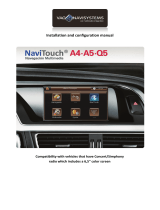Page is loading ...

Version 08.12.2015 C1-RNSE
c.LOGiC-Interface
C1-RNSE
Compatible with navigation systems
Audi Navi Plus RNS-E
Only for vehicles WITHOUT factory rear-view camera
Product features
• full plug and play multimedia interface
• 1 AV-input with separate IR-control channel
• control of after-market devices, e.g. DVB-T tuner, DVD-player, DVD-changer, …
• after-market rear-view camera input
• automatic switching to rear-view camera input (optional coding necessary to switch from
OEM-modes)
• rear-view camera power (+12V max. 1A)
• rear-seat-entertainment AV-output
• power on remote out trigger signal (+12V ma.x 1A) to switch on connected devices

Version 08.12.2015 C1-RNSE
Page1
Contents
1. Prior to Installation
1.1. Delivery contents
1.2. Check compatibility of vehicle and accessories
2. Connection schema
3. Installation
3.1. Interconnecting Interface-box and harness
3.2. Connections to head-unit
3.3. Connecting peripheral devices
3.3.1. AV-source
3.3.2. Installing AV-source’s IR-sensor additionally
3.3.3. After-market rear-view camera
4. Operation
4.1. Selecting the c.LOGiC as current AV-source
4.2. Assigning device control
4.3. Remote functions
4.4. Picture settings
5. Specifications
6. Technical support
Appendix A – Device control table

Version 08.12.2015 C1-RNSE
Page2
Legal Information
By law, watching moving pictures while driving is prohibited, the driver must not be
distracted. We do not accept any liability for material damage or personal injury resulting,
directly or indirectly, from installation or operation of this product. This product should only
be used while standing or to display fixed menus or rear-view-camera video when the
vehicle is moving, for example the MP3 menu for DVD upgrades.
Changes/updates of the vehicle’s software can cause malfunctions of the interface. We offer
free software-updates for our interfaces for one year after purchase. To receive a free
update, the interface must be sent in at own cost. Labor cost for and other expenses
involved with the software-updates will not be refunded.
1. Prior to installation
Read the manual prior to installation. Technical knowledge is necessary for installation. The
place of installation must be free of moisture and away from heat sources.
1.1. Delivery contents
If remote function for the connected devices shall be used, additional an IR-
remote cable and Y-adapter are needed, see chapter AV-source .
Take down the SW-version and HW-version of the interface boxes, and store this
manual for support purposes.
Interface-box
C1C-M01
HW_____ SW_____
Harness
C1C-RNSE

Version 08.12.2015 C1-RNSE
Page3
1.2. Check compatibility of vehicle and accessories
2. Connection schema
Requirements
Vehicle Audi A3 (8L, 8P & 8P Sport), A4 (Cabrio 8H/B7/8E, B6/8E), A6 (4B),
TT (8J), Lamborghini
Navigation Audi Navi Plus RNS-E all-in-one navigation 16:9
Limitations
Factory-TV-tuner Must NOT be installed.
After-market rear-view Only compatible with NTSC-cameras.
camera Automatic switching to camera from OEM mode only works
after coding the head-unit to rear-view camera per diagnosis
computer (Only possible on RNS-E with minimum software 550
and till year 2010).

Version 08.12.2015 C1-RNSE
Page4
3. Installation
Switch off ignition and disconnect the vehicle’s battery! If according to factory rules
disconnecting the battery has to be avoided, it is usually sufficient to put the vehicle in
sleep-mode. In case the sleep-mode does not show success, disconnect the battery with a
resistor lead.
Place of installation is behind the head-unit.
3.1. Interconnecting Interface-box and harness
Plug harness C1C-RNSE into 12pin Molex of Interface-box C1C-RNSE.

Version 08.12.2015 C1-RNSE
Page5
3.2. Connections to head-unit
Remove the head-unit from the dash-board.
Plug female 32pin AMP-connector of C1C-RNSE into male 32pin AMP-socket of head-
unit.
Note: If the 32pin AMP-socket of the head-unit is already occupied, the vehicle probably has
a factory rear-view camera or a factory TV-tuner. In case of a factory tuner, it must be
uninstalled: disconnect the female 32pin AMP-connector of the factory harness and
disconnect all wires from the factory TV-tuner. In case of a factory rear-view camera you
have ordered/received the wrong product, call for support.
Connect the loose red cable to +12V battery, the loose black cable to ground, the
loose yellow cable to CAN-HIGH and the loose blue cable to CAN-LOW of the vehicle.
No liability for vehicle wire colors and pin definition! Possible changes by the vehicle
manufacturer. The given information must be verified by the installer.
Pin of Quadlock
Assignment
Pin 15
+12V Permanent
Pin 12
Ground
Pin 9
CAN HIGH 9
Pin 10
CAN LOW
Quadlock male of vehicle

Version 08.12.2015 C1-RNSE
Page6
3.3. Connecting peripheral devices
It is possible to connect one after-market AV-source and an after-market rear-view camera
to the c.LOGiC Interface.
Before final installation of the peripheral devices, we recommend to test-run the c.LOGiC
functions to detect incompatibility of vehicle, navigation, factory accessories or peripheral
devices as soon as possible.
3.3.1. AV-source
The c.LOGiC interface has the possibility to connect and remotely control by navigation
buttons one pre-programmed device. The device list in the device control table (Appendix A)
shows the pre-programmed remote channels and the related IR-remote cables STA-xxx
which must be ordered separately for the control of the device.
Using the respective STA-xxx IR-control cable, interconnect the blue female 3pin AMP
connector of harness C1C-RNSE and the IR-port of the AV-source.
Using an RCA-cable, interconnect the female RCA-port Video In of the Interface-box
C1C-M01 with the AV-output of the AV-source.
The pink ACC-output wire (+12V max. 1A) of the 4pin cable can be connected to the
ACC-input wires of the connected device to switch it on. It carries +12V when the
head-unit is running.

Version 08.12.2015 C1-RNSE
Page7
3.3.2. Installing AV-source’s IR-sensor additionally
Additionally to the control via OEM navigation, it is possible to install the original IR-sensor
of a connected device. By using the respective Y-adapter (e.g. STA-Y35MM or STA-RJ12) for
the IR-Port of the connected device, the controls of navigation AND device’s IR-sensor can be
connected and used simultaneously. Installation of the IR-sensor is recommended as the
controls via navigation are limited, and not all functions may be covered.
3.3.3. After-market rear-view camera
Connect the video RCA of the after-market rear-view camera to female
RCA connector R-CAM IN of Interface-box C1C-M01.
Connect the green wire of the 4pin cable to the camera power supply (+12V max. 1A)
of the after-market rear-view camera and the grey wire to ground of the vehicle. The
green wire is high (+12V max. 1A) when reverse gear is engaged. The white wire of
the 4pin cable is not connected and has to be isolated. In some cases it is possible
that the automatic switching does not work. In this case connect the white wire to
the reverse gear light (+12V).
Connect pin 2 of chamber C of the Quadlock to
reverse gear light (+12V) (loose white cable
included in harness C1C-RNSE).
Note: Only compatible with NTSC-cameras.
Automatic switching on reverse gear from OEM
mode to camera input only works after coding
the head-unit per diagnosis computer (Only
possible on RNS-E with minimum software 550
and till year 2010).
If coding is done by diagnosis PC, code rear-view camera to value 1 in channel 04,
controller 56. After coding the vehicles needs to be locked for at least 66 minutes to
reach general sleep mode.

Version 08.12.2015 C1-RNSE
Page8
4. Operation
4.1. Selecting the c.LOGiC as current AV-source
Push the CD/TV button of the head-unit to choose the
c.LOGiC as current AV-source.
4.2. Assigning device control
After selecting the c.LOGiC as current AV source, longpress key SETUP. The FIS will display
“TV 1” and “RC01”. Turn right knob until the device-related IR-code as described in device
control table for the AV-source (appendix A) is reached. Push right knob to confirm the
assignment.
Note: The IR-control channel TV1 is preset to RC-Code 41 compatible DVB-T tuners.
4.3. Remote function
The button assignment table shows which functions of the connected devices can be
executed by head-unit buttons. Once the AV-input is activated, the head-unit button in the
left column will execute the function described in the corresponding device column. The
function description equals the remote control buttons of the optional c.LOGiC remote
control or the additional device. On the additional device the writing may vary (e.g. AV
instead of Source).

Version 08.12.2015 C1-RNSE
Page9
4.4. Picture settings
To enter the picture settings menu longpress the RETURN button.
The picture settings menu always starts with the
brightness settings. The respective current picture
value is displayed on the instrument panel.
Press the knob to change from brightness to
colour and contrast (after contrast, the interface
starts again with brightness).
Turn the knob to change the current picture value.
To quit the settings menu press RETURN-button.
Button assignment table c.LOGiC Audi Navi Plus RNS-E
Head-
unit
button
DVB-T
USB-LiNK
DVD-player
DVD-
changer
iPod®-control
Analog-tuner
1
CH -
TRACK -
TRACK -
TRACK -
TRACK -
CH -
1 long
EPG
POWER
PBC
PBC
SHUFFLE
FM
2
CH +
TRACK +
TRACK +
TRACK +
TRACK +
CH +
3
OK
OK / PLAY
OK
OK
OK
MODE
4
↑
↑
↑
↑
↑
VOL +
5
↓
↓
↓
↓
↓
VOL -
6
→
→
→
→
→
CH +
6 long
SCAN
VOL+
PLAY
PLAY
PLAY
SCAN
7
←
←
←
←
←
CH -
7 long
POWER
VOL-
AV
DISC
EJECT
MODE
8
EXIT
EXIT
STOP
STOP
PLAY
MUTE
9
MENU
SETUP
SETUP
SETUP
LIGHT
ADJUST

Version 08.12.2015 C1-RNSE
Page10
5. Specifications
Operation voltage 10.5 – 14.8V DC
Stand-by power drain <1mA
Operation power drain 240mA
Power consumption 3W
Temperature range -30°C to +80°C
Weight 75g
Measurements (box only) B x H x T 106 x 30 x 71 mm
6. Technical Support
Caraudio-Systems Vertriebs GmbH
manufacturer/distribution
In den Fuchslöchern 3
D-67240 Bobenheim-Roxheim
email [email protected]
Legal disclaimer: Mentioned company and trademarks, as well as product names/codes are registered
trademarks ® of their corresponding legal owners.
/