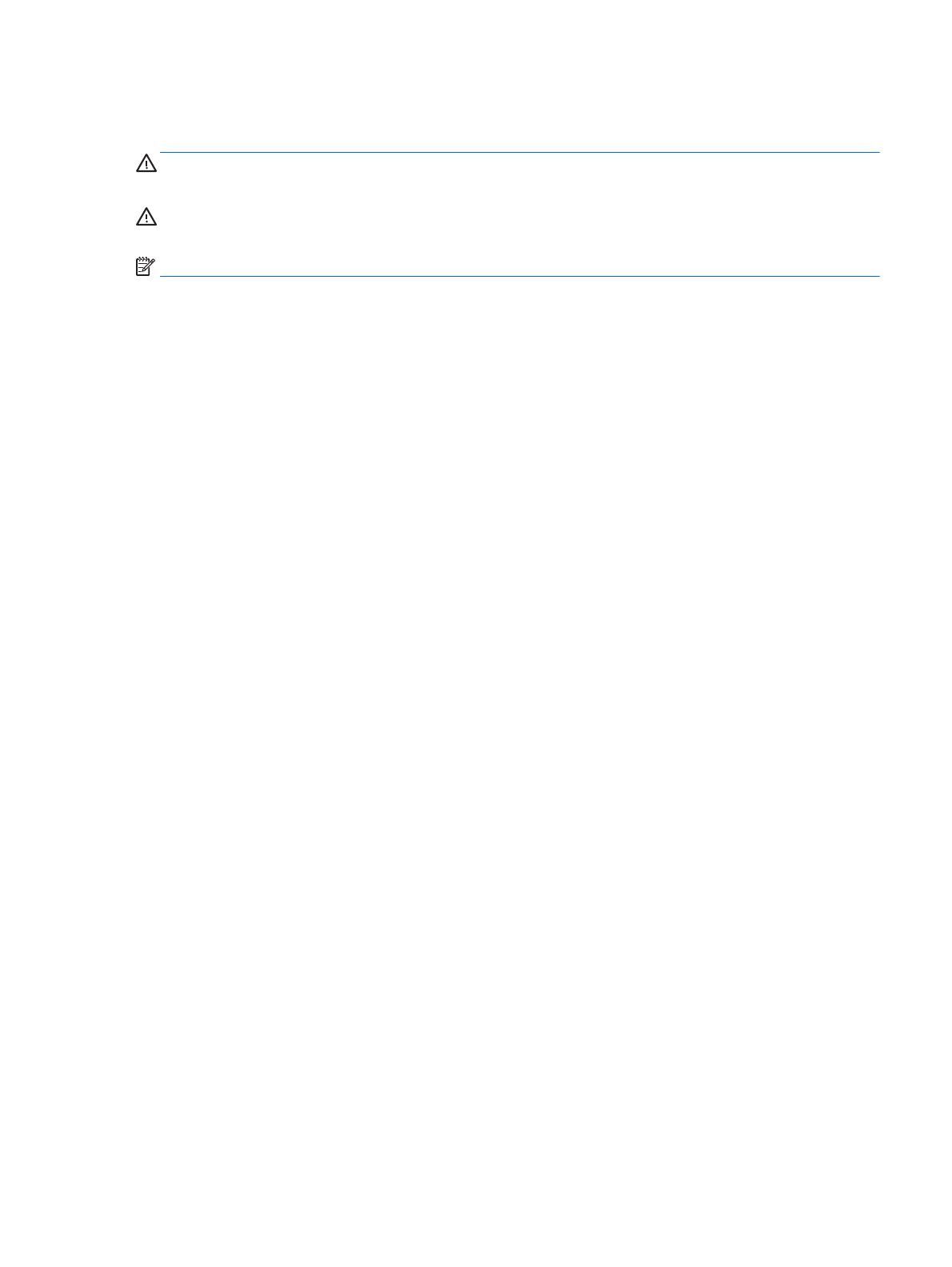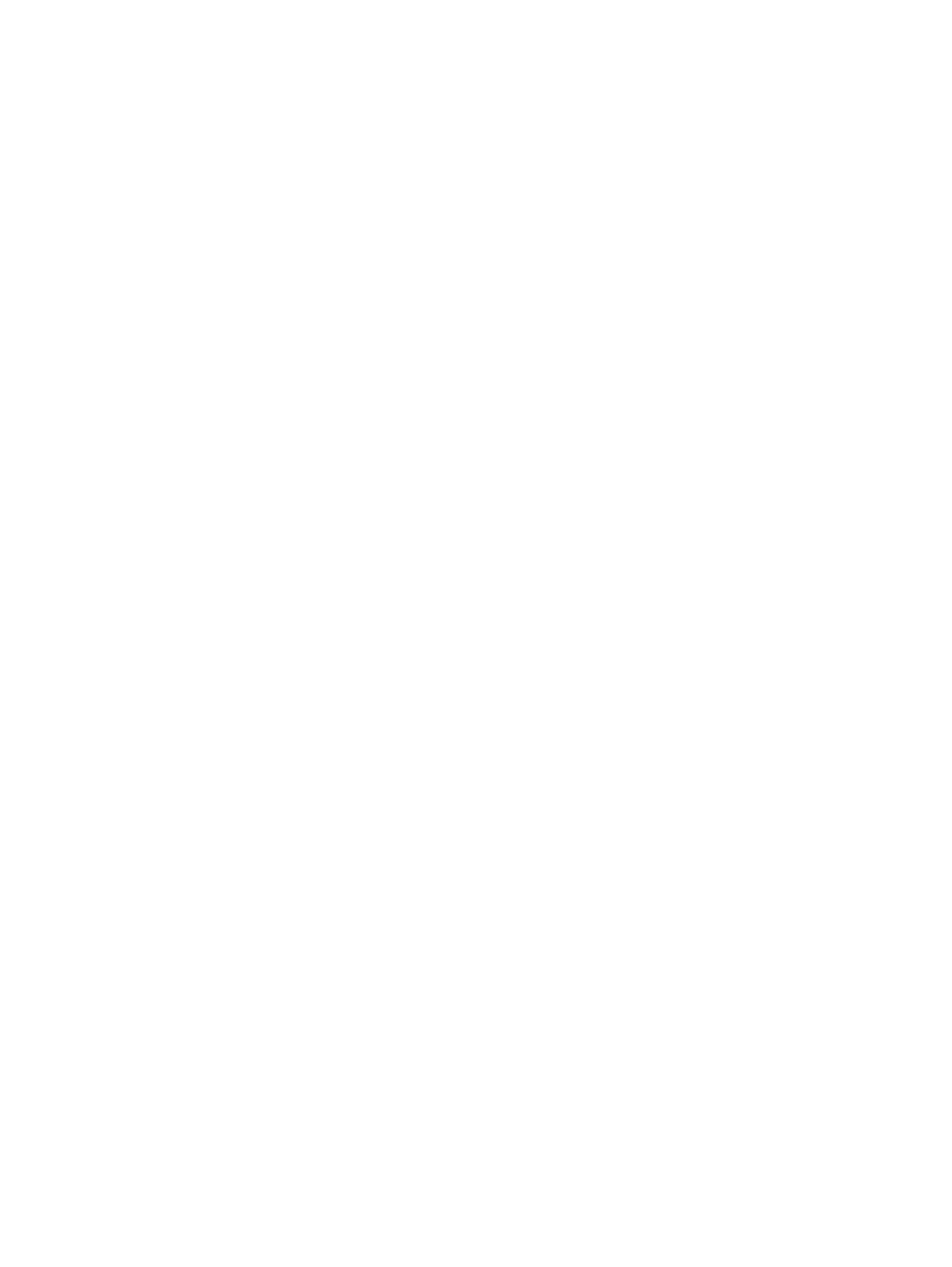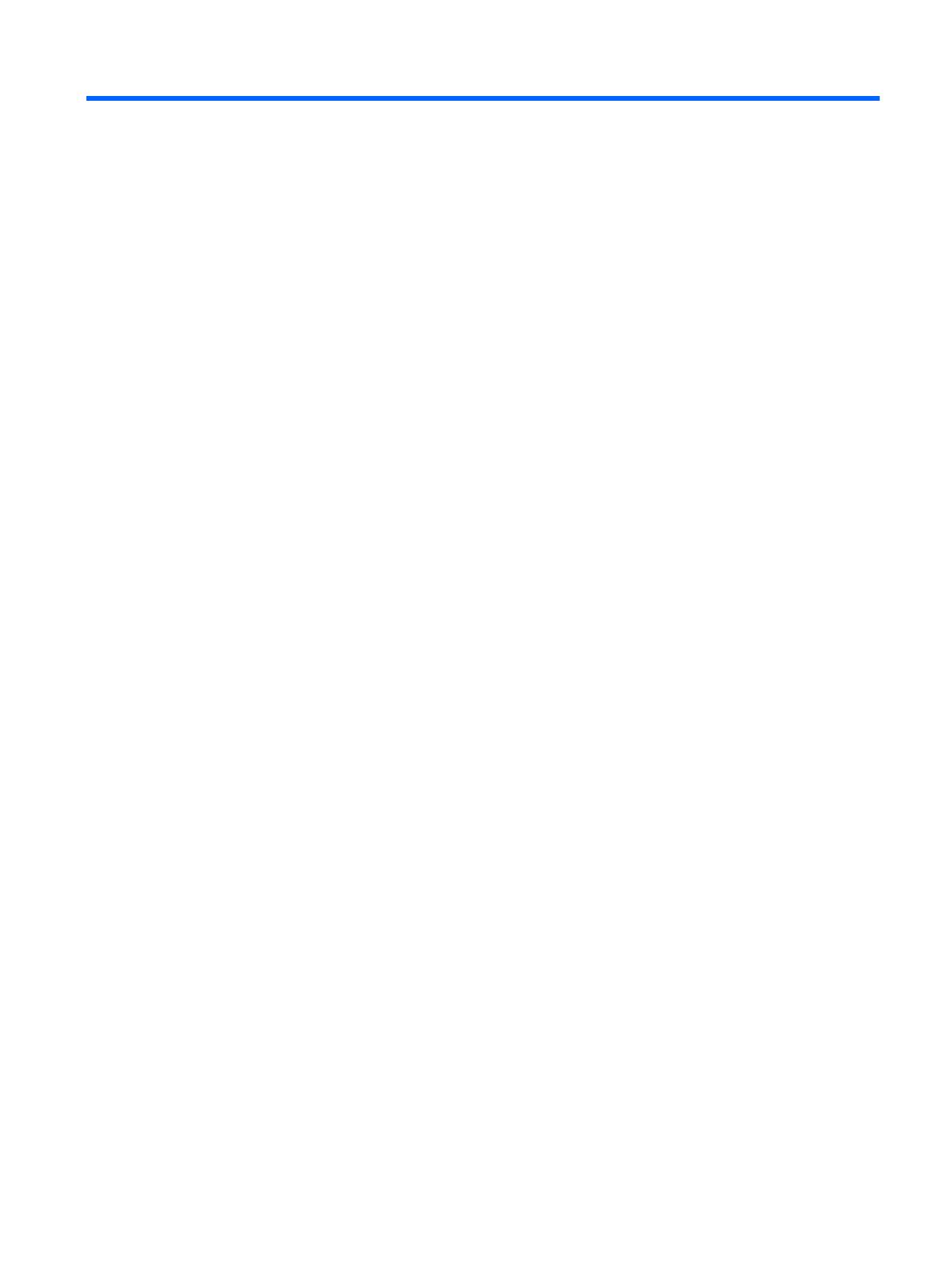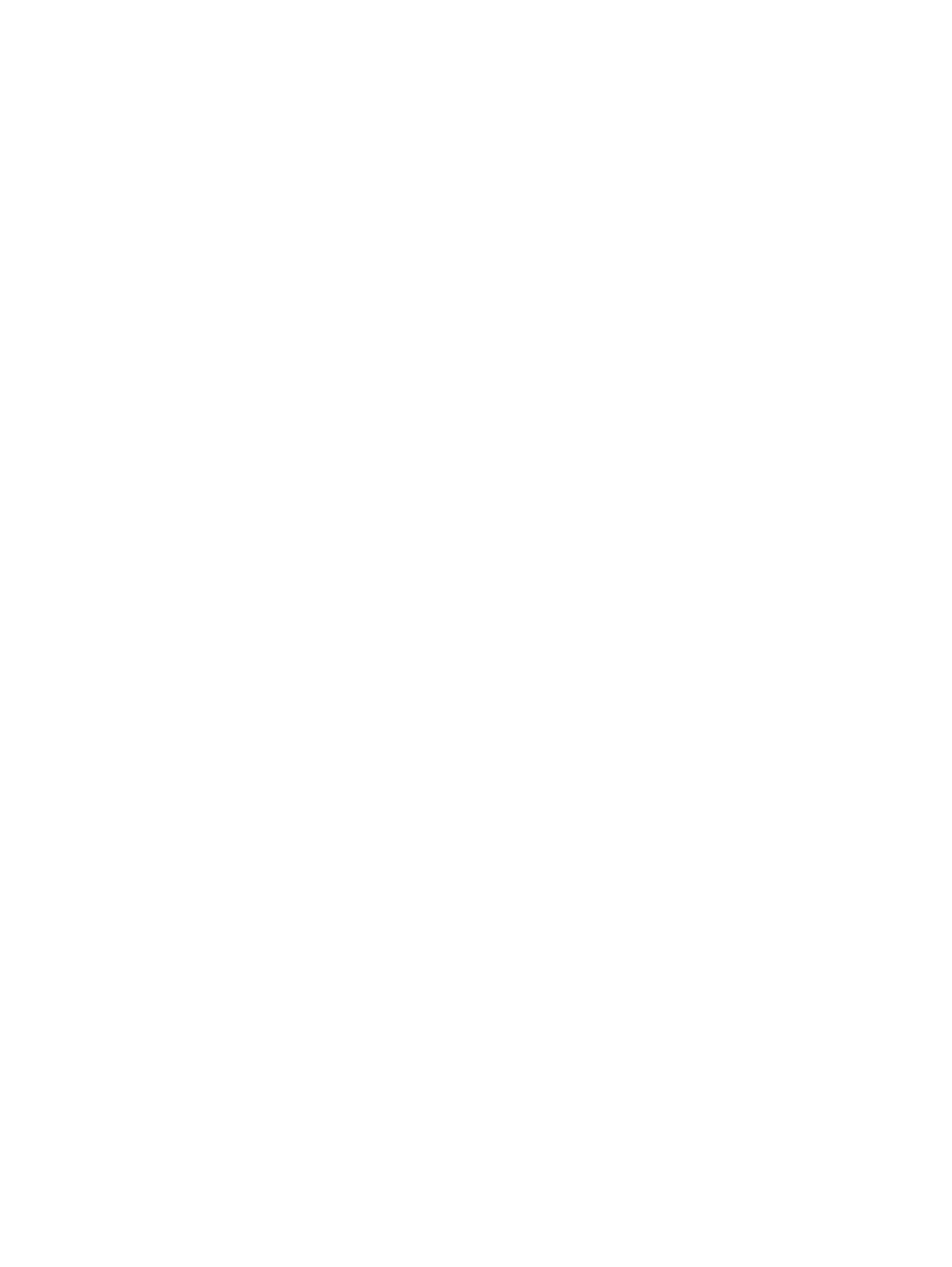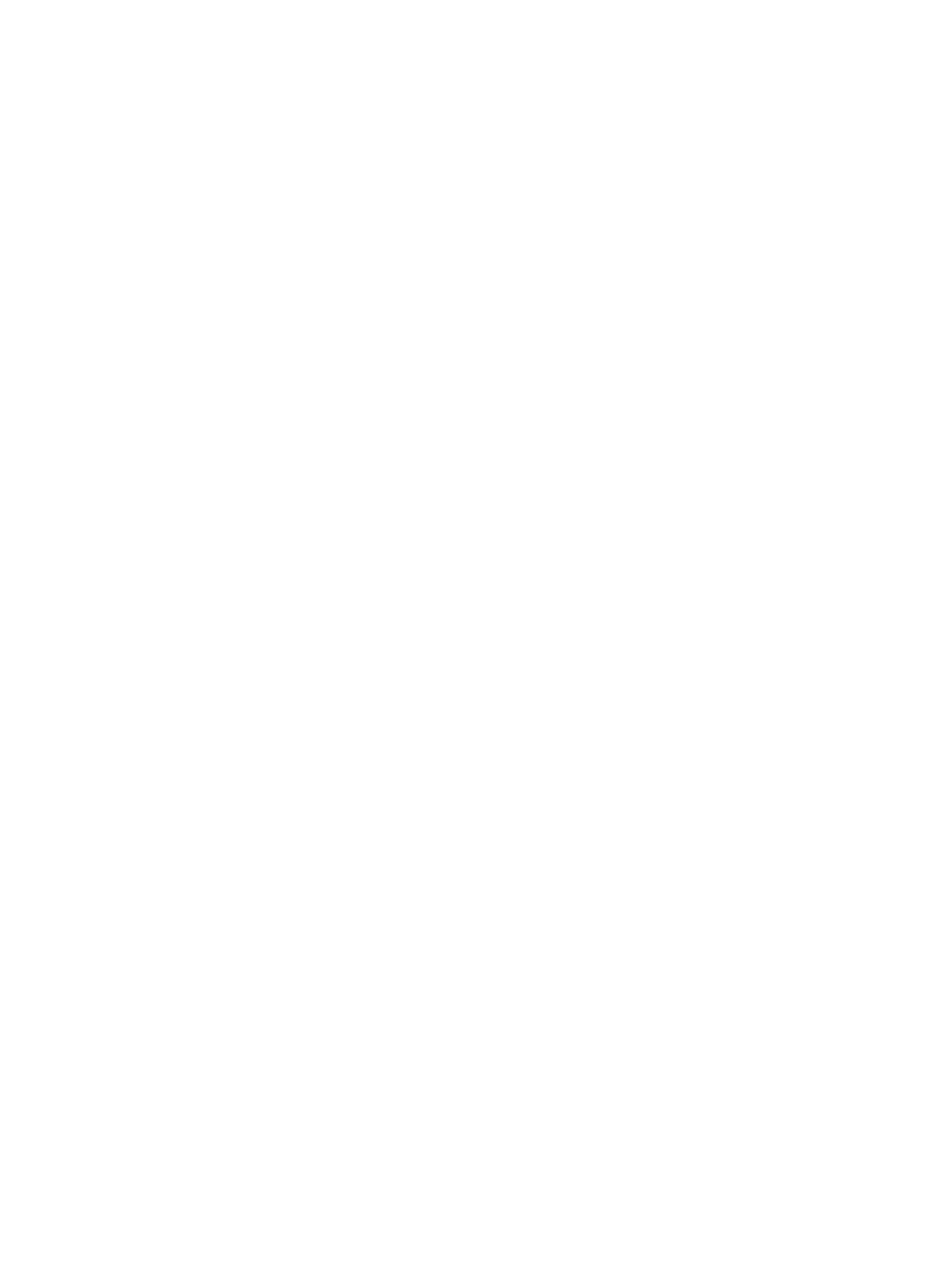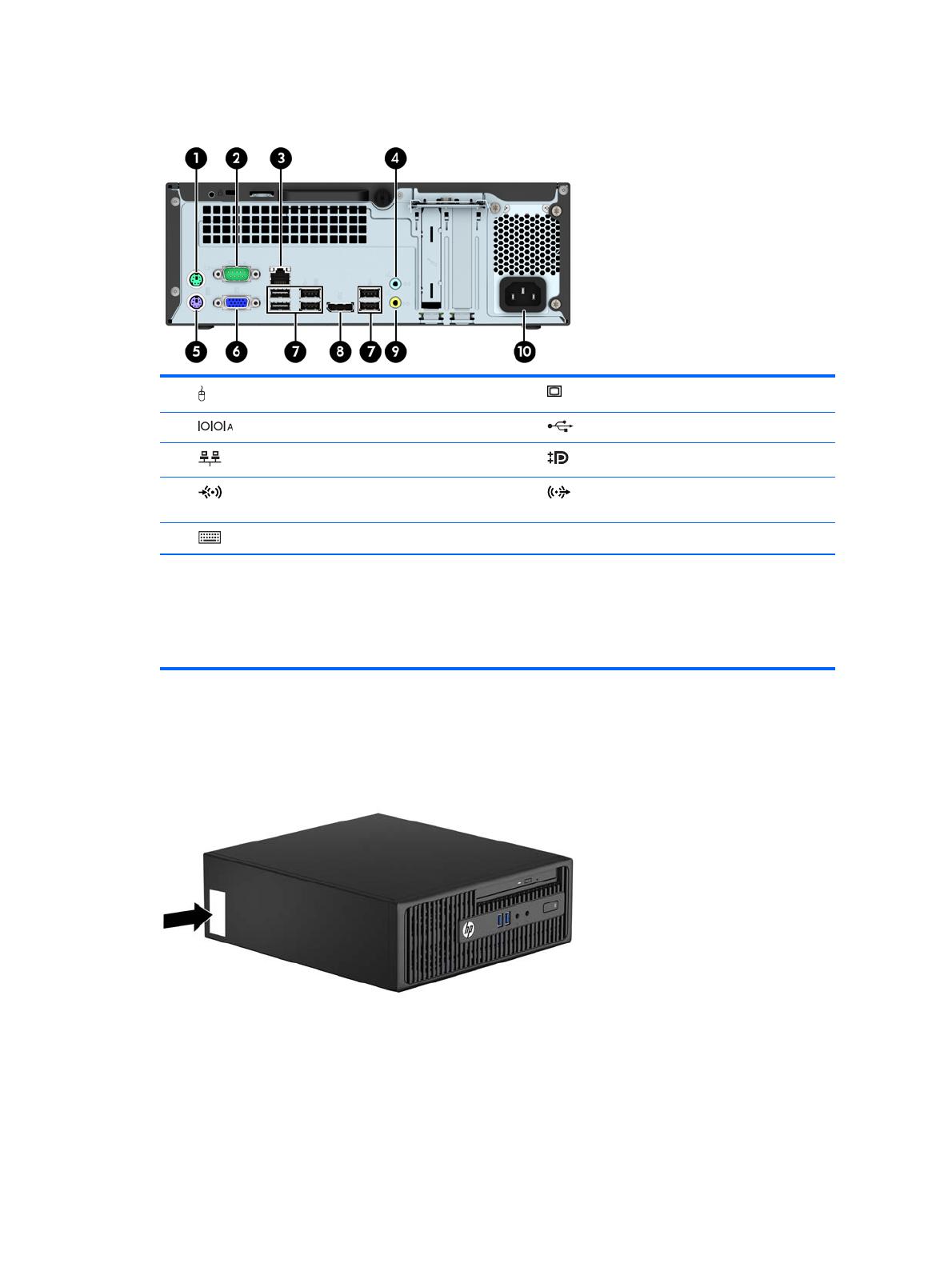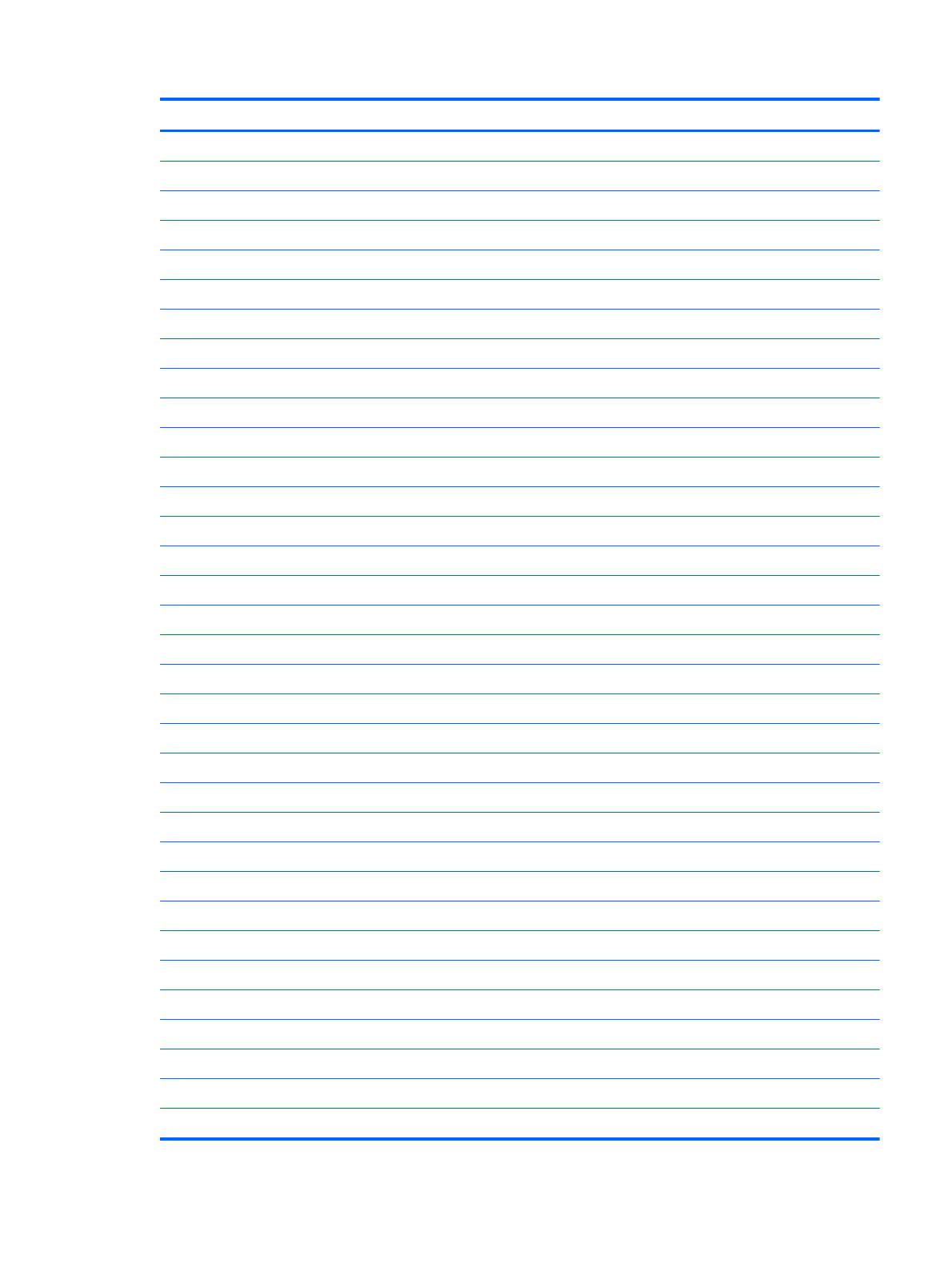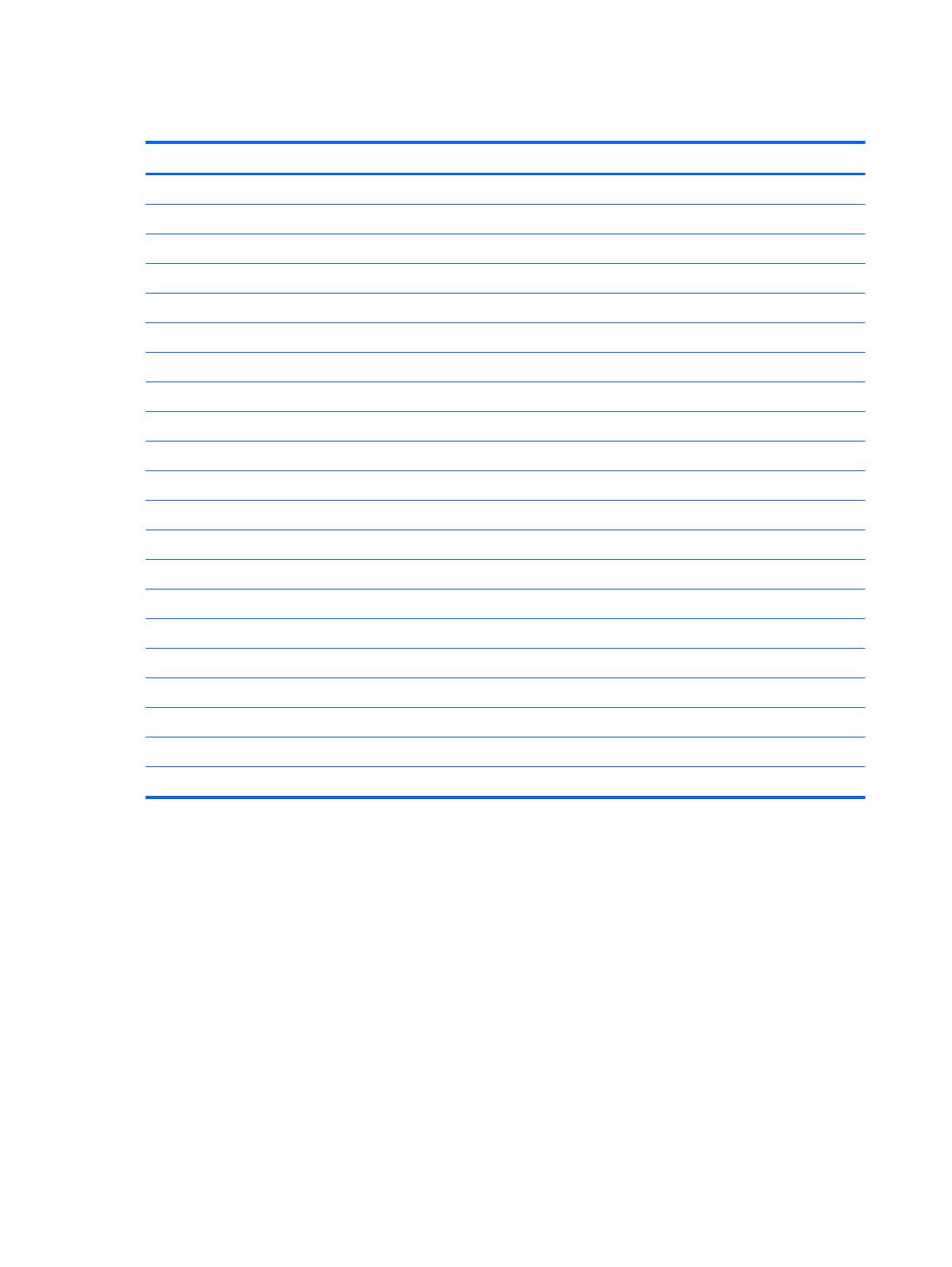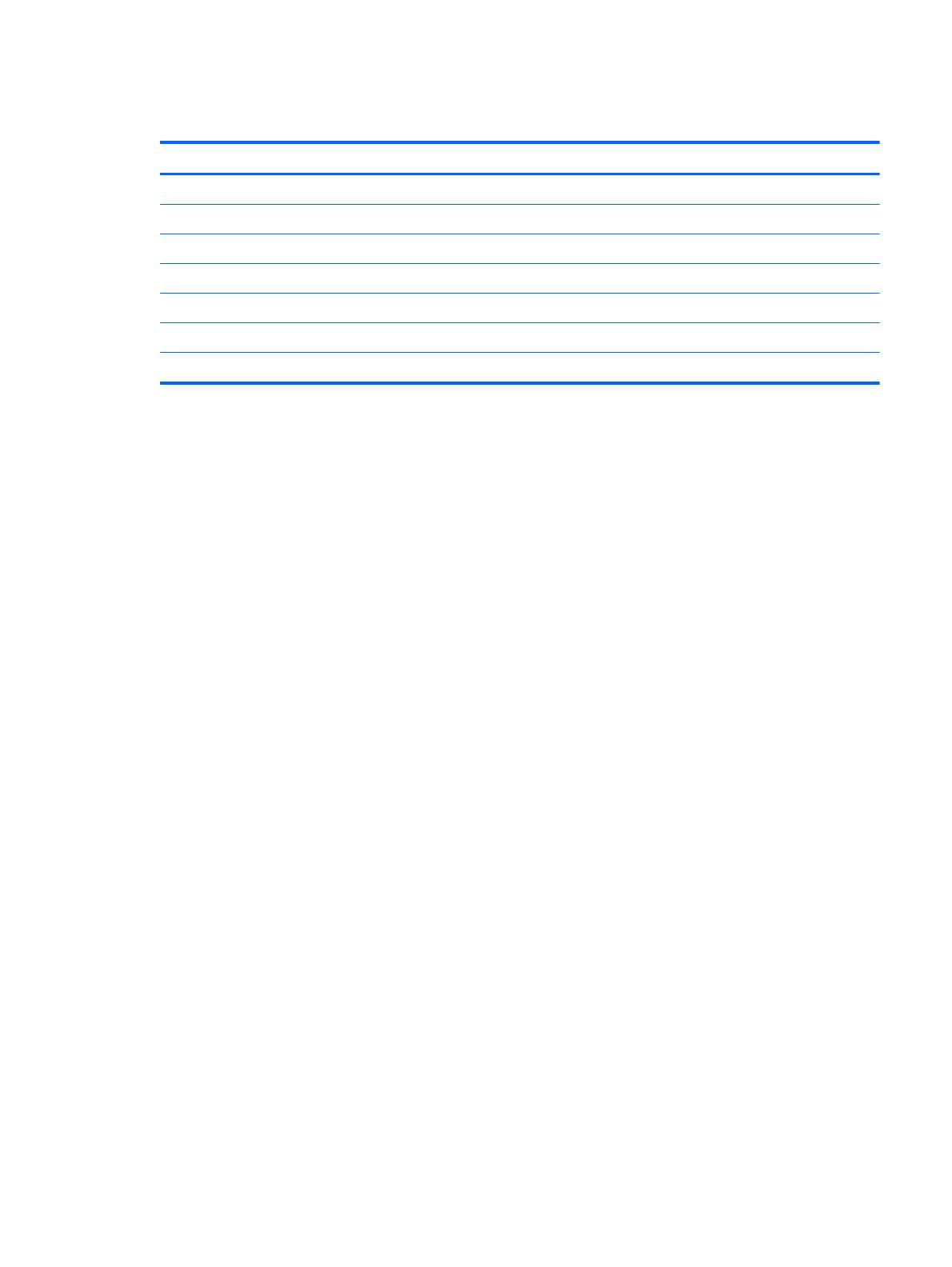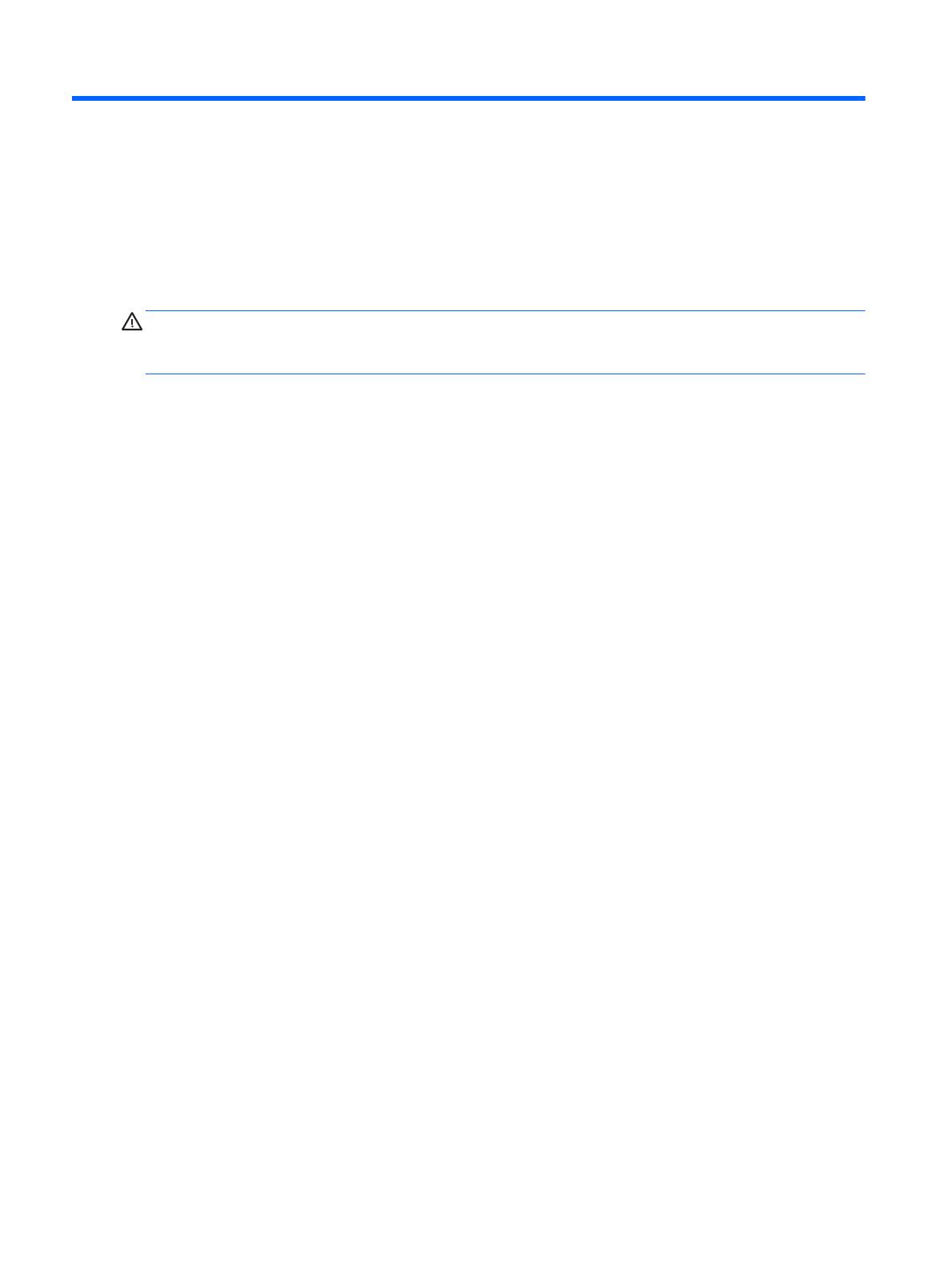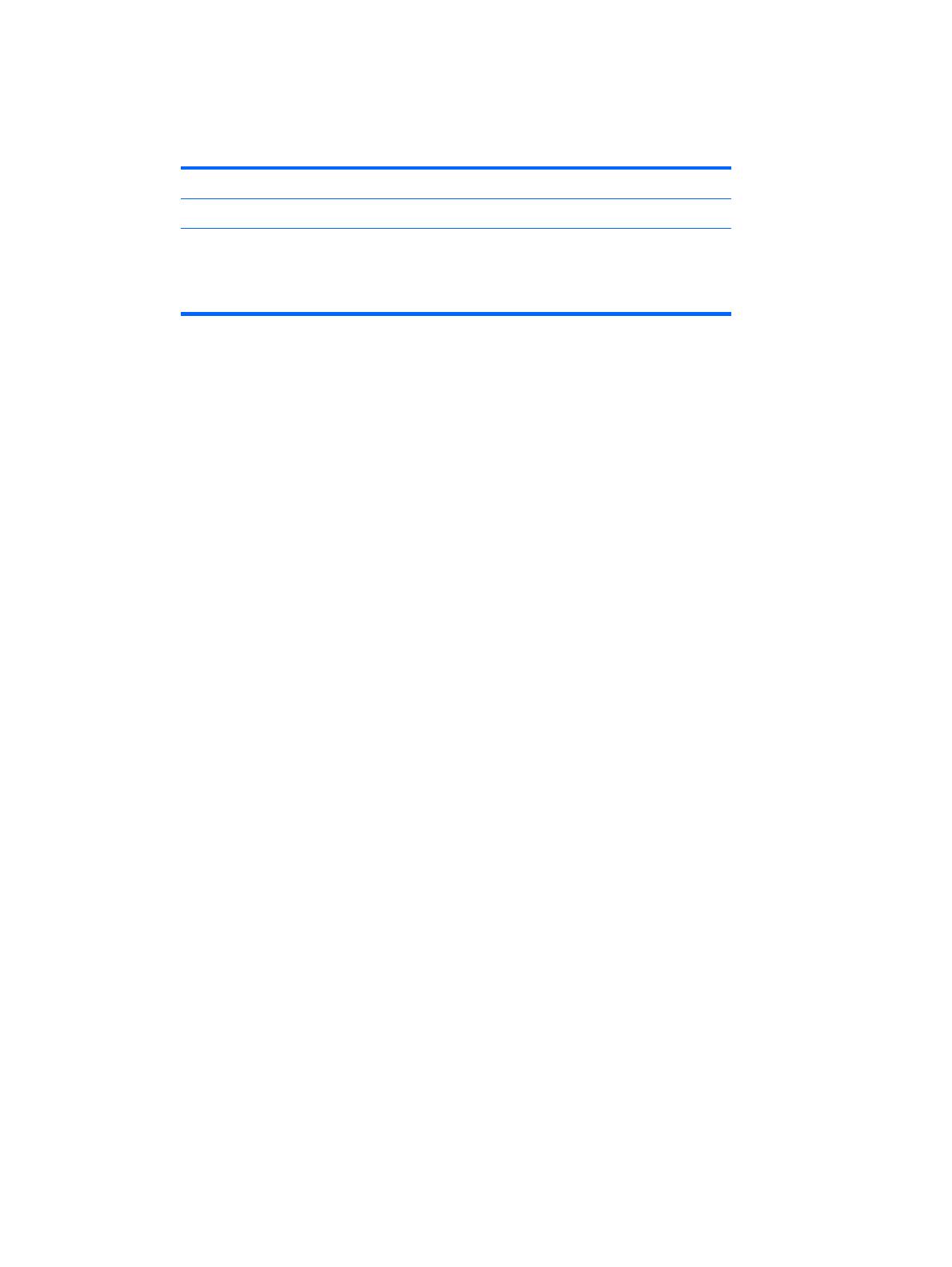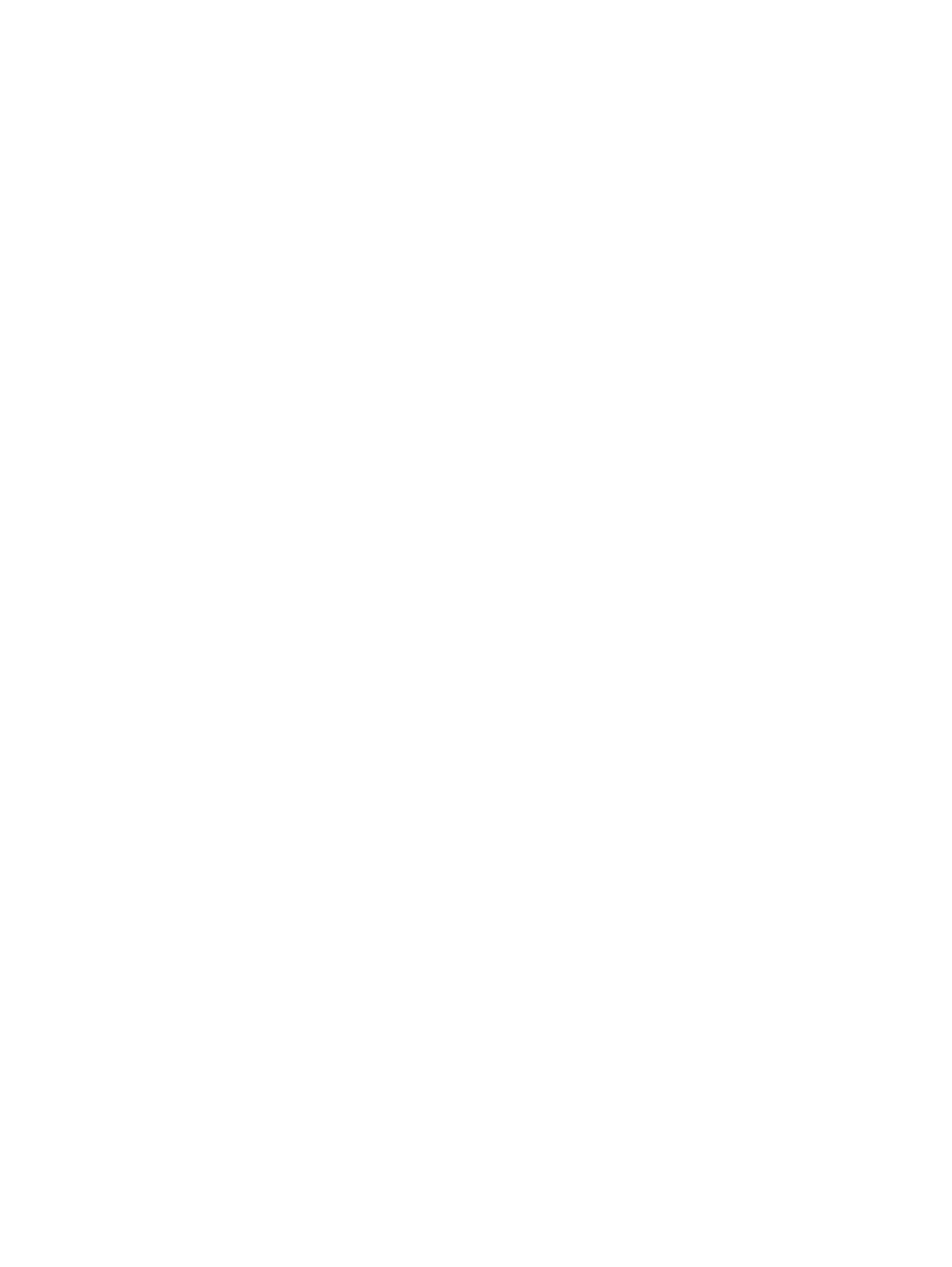
SMART ATA drives ................................................................................................................................................ 17
Cable management .............................................................................................................................................. 17
4 Removal and replacement procedures: Small Form Factor .............................................................................. 18
Preparation for disassembly ............................................................................................................................... 18
Access panel ........................................................................................................................................................ 19
Front bezel ........................................................................................................................................................... 20
Slim optical drive bezel blank ............................................................................................................................. 21
Expansion card .................................................................................................................................................... 22
Drive cage ............................................................................................................................................................ 26
System board connections .................................................................................................................................. 27
Drives ................................................................................................................................................................... 28
Drive positions ................................................................................................................................... 29
Removing a 9.5mm slim optical drive .............................................................................................. 30
Installing a 9.5mm slim optical drive ............................................................................................... 31
Removing and replacing a hard drive ............................................................................................... 32
Memory ................................................................................................................................................................ 37
DIMMs ................................................................................................................................................ 37
DDR3/DDR3L-SDRAM DIMMs ............................................................................................................ 37
Populating DIMM sockets .................................................................................................................. 38
Removing and installing DIMMs ........................................................................................................ 38
Fan sink ................................................................................................................................................................ 40
Processor ............................................................................................................................................................. 42
Power supply ....................................................................................................................................................... 44
Front I/O assembly .............................................................................................................................................. 46
Power switch assembly ....................................................................................................................................... 48
Speaker ................................................................................................................................................................ 49
System board ....................................................................................................................................................... 51
System board callouts ...................................................................................................................... 52
Changing from desktop to tower configuration ................................................................................................. 53
5 Computer Setup (F10) Utility ........................................................................................................................ 54
Computer Setup (F10) Utilities ............................................................................................................................ 54
Using Computer Setup (F10) Utilities ............................................................................................... 55
Computer Setup—File ...................................................................................................................... 56
Computer Setup—Storage ............................................................................................................... 57
Computer Setup—Security ............................................................................................................... 58
Computer Setup—Power .................................................................................................................. 60
Computer Setup—Advanced ............................................................................................................ 61
Recovering the Configuration Settings ............................................................................................................... 62
vi