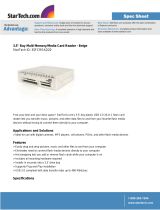Page is loading ...

Maintenance and Service Guide
HP ProDesk 400 G1 Microtower
HP ProDesk 490 G1 Microtower
HP ProDesk 400 G1 Small Form Factor

© Copyright 2013 Hewlett-Packard
Development Company, L.P. The information
contained herein is subject to change
without notice.
Microsoft and Windows are U.S. registered
trademarks of the Microsoft group of
companies.
The only warranties for HP products and
services are set forth in the express warranty
statements accompanying such products and
services. Nothing herein should be
construed as constituting an additional
warranty. HP shall not be liable for technical
or editorial errors or omissions contained
herein.
This document contains proprietary
information that is protected by copyright.
No part of this document may be
photocopied, reproduced, or translated to
another language without the prior written
consent of Hewlett-Packard Company.
First Edition (November 2013)
Document Part Number: 742435-001
Product notice
This guide describes features that are
common to most models. Some features may
not be available on your computer.
Not all features are available in all editions
of Windows 8. Your computer may require
upgraded and/or separately purchased
hardware, drivers, and/or software to take
full advantage of Windows 8 functionality.
See
http://www.microsoft.com for details.
This computer may require upgraded and/
or separately purchased hardware and/or a
DVD drive to install the Windows 7 software
and take full advantage of Windows 7
functionality. See
http://windows.microsoft.com/en-us/
windows7/get-know-windows-7 for details.

About This Book
WARNING! Text set off in this manner indicates that failure to follow directions could result in bodily
harm or loss of life.
CAUTION: Text set off in this manner indicates that failure to follow directions could result in damage
to equipment or loss of information.
NOTE: Text set off in this manner provides important supplemental information.
iii

iv About This Book

Table of contents
1 Product features ............................................................................................................... 1
Standard configuration features ................................................................................................. 1
Microtower .............................................................................................................. 1
Small Form Factor ..................................................................................................... 2
Front panel components ............................................................................................................ 3
Microtower (model 400/490) .................................................................................... 3
Small form factor ....................................................................................................... 3
Rear panel components ............................................................................................................ 5
Microtower (model 400) ............................................................................................ 5
Microtower (model 490) ............................................................................................ 6
Small form factor ....................................................................................................... 7
Serial number location .............................................................................................................. 8
Microtower .............................................................................................................. 8
Small Form Factor ..................................................................................................... 8
2 Activating and Customizing the Software .......................................................................... 9
Activating and customizing the software in Windows 7 ................................................................ 9
Activating the Windows operating system .................................................................... 9
Downloading Windows 7 updates ............................................................................ 10
Installing or upgrading device drivers ........................................................................ 10
Customizing the monitor display ............................................................................... 10
Activating and customizing the software in Windows 8 .............................................................. 10
Activating the Windows Operating System ................................................................. 10
Downloading Windows 8 updates ............................................................................ 11
Customizing the monitor display ............................................................................... 11
3 Illustrated parts catalog .................................................................................................. 12
Microtower chassis spare parts ................................................................................................ 12
Computer major components .................................................................................... 12
Cables ................................................................................................................... 15
Misc parts .............................................................................................................. 16
v

Drives .................................................................................................................... 18
Misc boards ........................................................................................................... 18
Sequential part number listing ................................................................................... 19
Small Form Factor chassis spare parts ....................................................................................... 23
Computer major components .................................................................................... 23
Cables ................................................................................................................... 25
Misc parts .............................................................................................................. 26
Drives .................................................................................................................... 27
Misc boards ........................................................................................................... 28
Sequential part number listing ................................................................................... 28
4 Routine care, SATA drive guidelines, and disassembly preparation ................................. 32
Electrostatic discharge information ........................................................................................... 32
Generating static .................................................................................................... 33
Preventing electrostatic damage to equipment ............................................................. 33
Personal grounding methods and equipment .............................................................. 34
Grounding the work area ......................................................................................... 34
Recommended materials and equipment .................................................................... 34
Operating guidelines .............................................................................................................. 35
Routine care .......................................................................................................................... 36
General cleaning safety precautions .......................................................................... 36
Cleaning the Computer Case .................................................................................... 36
Cleaning the keyboard ............................................................................................ 36
Cleaning the monitor ............................................................................................... 37
Cleaning the mouse ................................................................................................. 37
Service considerations ............................................................................................................ 37
Power supply fan .................................................................................................... 37
Tools and software Requirements .............................................................................. 38
Screws ................................................................................................................... 38
Cables and connectors ............................................................................................ 38
Hard Drives ............................................................................................................ 38
Lithium coin cell battery ............................................................................................ 39
SATA hard drives ................................................................................................................... 39
SATA hard drive cables .......................................................................................................... 40
SATA data cable ..................................................................................................... 40
SMART ATA drives ................................................................................................................. 40
Cable management ................................................................................................................ 40
5 Removal and replacement procedures: Microtower ......................................................... 41
Preparation for disassembly .................................................................................................... 41
Access panel ......................................................................................................................... 42
vi

Front bezel ............................................................................................................................ 43
Bezel blanks .......................................................................................................................... 44
Memory ................................................................................................................................ 46
DIMMs .................................................................................................................. 46
DDR3-SDRAM DIMMs .............................................................................................. 46
Populating DIMM sockets (Model 400) ...................................................................... 47
Populating DIMM sockets (Model 490) ...................................................................... 47
Installing DIMMs ..................................................................................................... 48
Expansion cards .................................................................................................................... 50
System board connections – model 400 .................................................................................... 55
System board connections – model 490 .................................................................................... 56
Drives ................................................................................................................................... 57
Drive positions ........................................................................................................ 60
Removing a 5.25-inch drive ..................................................................................... 61
Installing a 5.25-inch drive ....................................................................................... 61
Removing a 3.5-inch device ..................................................................................... 63
Installing a 3.5-inch device (model 400) .................................................................... 65
Installing a 3.5-inch device (model 490) .................................................................... 67
Removing a 3.5-inch hard drive ................................................................................ 68
Installing a 3.5-inch drive ......................................................................................... 69
DisplayPort connector module (490 MT models only) .................................................................. 72
Front I/O assembly ................................................................................................................ 74
Power switch/LED assembly .................................................................................................... 76
Fan sink ................................................................................................................................ 78
Processor .............................................................................................................................. 80
Speaker ................................................................................................................................ 82
Fan ...................................................................................................................................... 84
Power supply ......................................................................................................................... 85
System board ........................................................................................................................ 88
6 Removal and replacement procedures: Small Form Factor ............................................... 90
Preparation for disassembly .................................................................................................... 90
Access panel ......................................................................................................................... 91
Front bezel ............................................................................................................................ 92
Front bezel security ................................................................................................................ 93
Bezel blanks .......................................................................................................................... 94
Memory ................................................................................................................................ 95
DIMMs .................................................................................................................. 95
DDR3-SDRAM DIMMs .............................................................................................. 95
Populating DIMM sockets ......................................................................................... 96
Installing DIMMs ..................................................................................................... 96
vii

Expansion card ...................................................................................................................... 98
System board connections ..................................................................................................... 102
Drives ................................................................................................................................. 103
Drive positions ...................................................................................................... 105
Removing a 3.5-inch device ................................................................................... 106
Installing a 3.5-inch device ..................................................................................... 107
Removing a slim optical drive ................................................................................. 110
Installing a slim optical drive .................................................................................. 111
Removing and replacing a 3.5-inch hard drive ......................................................... 112
Removing a 2.5-inch hard drive .............................................................................. 115
Installing a 2.5-inch hard drive ............................................................................... 115
Power supply ....................................................................................................................... 117
Fan duct ............................................................................................................................. 119
Front I/O assembly .............................................................................................................. 120
Power switch assembly ......................................................................................................... 123
Speaker .............................................................................................................................. 126
Fan sink .............................................................................................................................. 128
Processor ............................................................................................................................ 130
System board ...................................................................................................................... 132
Changing from desktop to tower configuration ........................................................................ 134
7 Computer Setup (F10) Utility ......................................................................................... 135
Computer Setup (F10) Utilities ............................................................................................... 135
Using Computer Setup (F10) Utilities ........................................................................ 136
Computer Setup—File ............................................................................................ 137
Computer Setup—Storage ...................................................................................... 138
Computer Setup—Security ...................................................................................... 140
Computer Setup—Power ........................................................................................ 145
Computer Setup—Advanced .................................................................................. 146
Recovering the Configuration Settings ..................................................................................... 148
8 Troubleshooting without diagnostics ............................................................................. 149
Safety and comfort ............................................................................................................... 149
Before you call for technical support ....................................................................................... 149
Helpful hints ........................................................................................................................ 150
Solving general problems ...................................................................................................... 152
Solving power problems ....................................................................................................... 156
Solving hard drive problems .................................................................................................. 157
Solving media card reader problems ...................................................................................... 160
Solving display problems ...................................................................................................... 161
Solving audio problems ........................................................................................................ 167
viii

Solving printer problems ....................................................................................................... 169
Solving keyboard and mouse problems .................................................................................. 170
Solving Hardware Installation Problems .................................................................................. 172
Solving Network Problems .................................................................................................... 175
Solving memory problems ..................................................................................................... 178
Solving processor problems ................................................................................................... 180
Solving CD-ROM and DVD problems ...................................................................................... 181
Solving USB flash drive problems ........................................................................................... 183
Solving front panel component problems ................................................................................. 184
Solving Internet access problems ............................................................................................ 184
Solving software problems .................................................................................................... 186
9 POST error messages .................................................................................................... 188
POST numeric codes and text messages .................................................................................. 189
Interpreting POST diagnostic front panel LEDs and audible codes .............................................. 197
10 Password security and resetting CMOS ....................................................................... 201
Resetting the password jumper ............................................................................................... 202
Clearing and resetting the CMOS .......................................................................................... 203
11 HP PC Hardware Diagnostics ...................................................................................... 205
Why run HP PC Hardware Diagnostics ................................................................................... 205
How to access and run HP PC Hardware Diagnostics ............................................................... 205
Downloading HP PC Hardware Diagnostics to a USB device ..................................................... 206
12 System backup and recovery ...................................................................................... 207
Backing up, restoring, and recovering in Windows 8.1 or Windows 8 ....................................... 207
Creating recovery media and backups .................................................................... 207
Restoring and recovering using Windows tools ......................................................... 208
Using Reset when the system is not responding .......................................... 208
Recovery using the Windows recovery USB flash drive ............................... 209
Recovery using Windows operating system media (purchased separately) .... 209
Backing up, restoring, and recovering in Windows 7 ............................................................... 210
Creating recovery media ........................................................................................ 210
Creating recovery media using HP Recovery Manager (select models only) ... 211
Creating recovery discs with HP Recovery Disc Creator (select models only) . . 212
Creating recovery discs ............................................................ 212
Backing up your information .................................................................... 213
System Restore ...................................................................................................... 213
System Recovery ................................................................................................... 214
ix

System Recovery when Windows is responding ......................................... 214
System Recovery when Windows is not responding .................................... 215
System Recovery using recovery media (select models only) ......................... 215
Using HP Recovery Disc operating system discs (select models only) ............. 216
Appendix A Battery replacement ..................................................................................... 218
Appendix B Power cord set requirements ........................................................................ 221
General requirements ........................................................................................................... 221
Japanese power cord requirements ........................................................................................ 221
Country-specific requirements ................................................................................................ 222
Appendix C Specifications ................................................................................................ 223
Microtower specifications ...................................................................................................... 223
SFF specifications ................................................................................................................. 224
Index ............................................................................................................................... 226
x

1 Product features
Standard configuration features
Features may vary depending on the model. For a complete listing of the hardware and software
installed in the computer, run the diagnostic utility (included on some computer models only).
Microtower
Standard configuration features
1

Small Form Factor
2 Chapter 1 Product features

Front panel components
Microtower (model 400/490)
Drive configuration may vary by model. Some models have a bezel blank covering one or more drive
bays.
1 5.25-inch Optical Drive (optional) 6 Microphone Connector
2 5.25-inch Half-Height Drive Bay (behind bezel) 7 Hard Drive Activity Light
3 3.5-inch Media Card Reader (optional) 8 USB 3.0 Ports (blue)
4 Dual-State Power Button 9 Headphone Connector
5 USB 2.0 Ports (black)
NOTE: The Power On Light is normally white when the power is on. If it is flashing red, there is a problem with the
computer and it is displaying a diagnostic code.
Small form factor
Drive configuration may vary by model. Some models have a bezel blank covering one or more drive
bays.
Front panel components
3

1 Slim Optical Drive (optional) 5 Headphone Connector
2 USB 2.0 Ports (black) 6 Dual-State Power Button
3 USB 3.0 Ports (blue) 7 Hard Drive Activity Light
4 Microphone Connector 8 3.5-inch Media Card Reader (optional)
NOTE: The Power On Light is normally white when the power is on. If it is flashing red, there is a problem with the
computer and it is displaying a diagnostic code.
4 Chapter 1 Product features

Rear panel components
Microtower (model 400)
1 Power Cord Connector 7 Line-Out Connector for powered audio
devices (green)
2 Power Indicator Light 8 Voltage Select Switch
3
PS/2 Keyboard Connector (purple) 9 PS/2 Mouse Connector (green)
4
Serial Connector 10 RJ-45 Network Connector
5
USB 2.0 Ports (black) 11 VGA Monitor Connector
6
DVI-D Monitor Connector 12 Line-In Audio Connector (blue)
NOTE: An optional second serial port and an optional parallel port are available from HP.
When a graphics card is installed in one of the system board slots, the video connectors on the graphics card and
the integrated graphics on the system board may be used at the same time. However, for such a configuration, only
the display connected to the discrete graphics card will display POST messages.
The system board graphics can be disabled by changing settings in Computer Setup.
Rear panel components
5

Microtower (model 490)
1 Power Cord Connector 8 Line-Out Connector for powered audio
devices (green)
2 Power Indicator Light 9 Voltage Select Switch
3
PS/2 Keyboard Connector (purple) 10 PS/2 Mouse Connector (green)
4
Serial Connector 11 RJ-45 Network Connector
5
USB 3.0 Ports (blue) 12 VGA Monitor Connector
6
USB 2.0 Ports (black) 13 Optional DisplayPort
7
DVI-D Monitor Connector 14 Line-In Audio Connector (blue)
NOTE: An optional second serial port, an optional parallel port, and an optional DisplayPort are available from
HP.
When a graphics card is installed in one of the system board slots, the video connectors on the graphics card and
the integrated graphics on the system board may be used at the same time. However, for such a configuration, only
the display connected to the discrete graphics card will display POST messages.
The system board graphics can be disabled by changing settings in Computer Setup.
6 Chapter 1 Product features

Small form factor
1 PS/2 Mouse Connector (green) 6 Power Cord Connector
2
RJ-45 Network Connector 7 PS/2 Keyboard Connector (purple)
3
Serial Connector 8 DVI-D Monitor Connectors
4
USB 2.0 Ports (black) 9 VGA Monitor Connector
5
Line-In Audio Connector (blue) 10 Line-Out Connector for powered audio
devices (green)
NOTE: An optional second serial port and an optional parallel port are available from HP.
When a graphics card is installed in one of the system board slots, the video connectors on the graphics card and
the integrated graphics on the system board may be used at the same time. However, for such a configuration, only
the display connected to the discrete graphics card will display POST messages.
The system board graphics can be disabled by changing settings in Computer Setup.
Rear panel components
7

Serial number location
Each computer has a unique serial number and a product ID number that are located on the exterior of
the computer. Keep these numbers available for use when contacting customer service for assistance.
Microtower
Small Form Factor
8 Chapter 1 Product features

2 Activating and Customizing the
Software
NOTE: This chapter provides information for both Windows 7 and Windows 8.
Activating and customizing the software in
Windows 7
If your computer was not shipped with a Windows® operating system, some portions of this
documentation do not apply. Additional information is available in online help after you activate the
operating system.
CAUTION: Do not add optional hardware or third-party devices to the computer until the operating
system is successfully activated. Doing so may cause errors and prevent the operating system from
installing properly.
NOTE: Be sure there is a 10.2 cm (4 inch) clearance at the back of the unit and above the monitor to
permit the required airflow.
Activating the Windows operating system
The first time you turn on the computer, the operating system is set up and activated automatically. This
process takes about 5 to 10 minutes. Carefully read and follow the instructions on the screen to
complete the activation.
We recommend that you register your computer with HP during operating system setup so you can
receive important software updates, facilitate support questions, and sign up for special offers.
CAUTION: After the activation process has begun, DO NOT TURN OFF THE COMPUTER UNTIL THE
PROCESS IS COMPLETE. Turning off the computer during the activation process may damage the
software that runs the computer or prevent its proper installation.
NOTE: If the computer shipped with more than one operating system language on the hard drive, the
activation process could take up to 60 minutes.
Activating and customizing the software in Windows 7
9

Downloading Windows 7 updates
Microsoft may release updates to the operating system. To help keep the computer running optimally,
HP recommends checking for the latest updates during the initial installation and periodically
throughout the life of the computer.
1. To set up your Internet connection, click Start > Internet Explorer and follow the instructions
on the screen.
2. After an Internet connection has been established, click the Start > All Programs > Windows
Update.
3. Run Windows Update monthly thereafter.
Installing or upgrading device drivers
When installing optional hardware devices after the operating system installation is complete, you must
also install the drivers for each of the devices.
In Windows 7, if prompted for the i386 directory, replace the path specification with C:\i386, or use
the Browse button in the dialog box to locate the i386 folder. This action points the operating system
to the appropriate drivers.
Obtain the latest support software, including support software for the operating system, from
http://www.hp.com/support. Select your country and language, select Download drivers and
software (and firmware), enter the model number of the computer, and press Enter.
Customizing the monitor display
If you wish, you can select or change the monitor refresh rates, screen resolution, color settings, font
sizes, and power management settings.
For more information, refer to the online documentation provided with the graphics controller utility or
the documentation that came with your monitor.
Right-click on the Windows desktop, then click Personalize to change display settings.
Activating and customizing the software in
Windows 8
Additional information is available in online help after you activate the operating system.
NOTE: Be sure there is a 10.2 cm (4 inch) clearance at the back of the unit and above the monitor to
permit the required airflow.
Activating the Windows Operating System
The first time you turn on the computer, the operating system is set up and activated automatically. This
process takes about 5 to 10 minutes. Carefully read and follow the instructions on the screen to
complete the activation.
10 Chapter 2 Activating and Customizing the Software
/