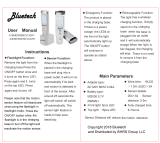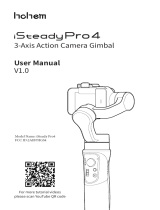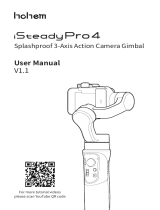Ronin-S
User Manual
16
©
2018 DJI OSMO All Rights Reserved.
There are Stiffness, Strength, Filter and Control settings in the motor settings page. Stiffness
should always be adjusted in accordance with the total payload mounted onto the gimbal,
and the others are advanced settings. It is recommended to leave the settings as default.
Stiffness: The motor stiffness adjustment allows you to ne-tune the amount of power that
is applied by the motors as they react and balance the weight on each axis. Please make
sure you leave an extra margin for this setting to ensure stability at all times.
Auto Tune: Stiffness value is determined by the gimbal system according to the payloads
of the gimbal. There are three tuning aggressiveness profiles so you can adjust the
calculated stiffness value with ease. For most cases, we recommend using the ‘Mid’ or
‘High’ prole for the best robustness. For scenarios where you need to move slowly with a
more mellow feel, you can use the ‘Low’ prole.
For example, when the payload is 1.8 kg, a ‘High’ Stiffness value provided by Auto Tune
may come out to 45, so selecting the ‘Mid’ results in a Stiffness value of 36, and selecting
the ‘Low’ results in a Stiffness value of 27.
After selecting the tuning prole, simply tap ‘Auto Tune’. The Ronin-S will automatically
work out the optimal result based on the weight of the setup. Alternatively, you can press
and hold Ronin-S’ M button and front trigger simultaneously for four seconds to start Auto
Tune without using the App.
The Auto Tune process takes approximately 40 seconds. After Auto Tune, you can see
detailed motor diagnostics at the bottom of the page. If the gimbal is properly balanced,
the Power value of the motors should be in the range of ±5. If Power consumption on
a particular axis constantly goes beyond that range, you will need to check your unit’s
mechanical balance.
Ensure the Ronin-S is placed on a steady platform, and working in Upright
mode and centered when using Auto Tune.
If mounting the Ronin-S on a car, it is recommended to adjust the Stiffness value
manually after Auto Tune is complete. Manually tune the Stiffness as high as possible
until you feel the gimbal start to vibrate. Then back down the Stiffness values.
Be sure the gimbal is balanced and Stiffness values are tuned properly every
time you change the camera or lens.
By tapping the Advanced Settings toggle, you will be able to see Strength, Filter and
Control tabs. We recommend leaving these three parameters as default for most cases.
Users can still adjust them with proper experience.
Strength: It is recommended to leave this setting as default. The motor strength
adjustment allows you to minimize Ronin-S’ attitude error. This parameter affects how
quickly the Ronin-S will react to changes in orientation. If you see any unusual attitude
errors, you may minimize it by increasing the corresponding motor’s strength. However,
increasing strength too much may also cause the Ronin-S to over adjust its orientation
and induce shake. When the Strength value is set to 10, and the pan axis cannot stop
immediately after a fast rotation, try to decrease the value to 6.