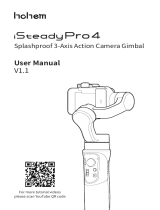Page is loading ...

3-AXIS HANDHELD GIMBAL
STABILISER
KA3AGIMBALA

2
Safety & Warnings 3
Components 4
Overview 5
Before First Use 7
Operation 10
Cleaning & Care 15
Specifications 16
Notes 17

3
Ensure to read all instructions and warnings in this user guide prior to first use. Retain this
user guide for future reference.
• Do not leave the gimbal near heat sources (for example, a furnace, heater, or the
inside of a vehicle on hot days).
• If the gimbal is dropped or impacted by an external force, it may cause the gimbal to
malfunction.
• This gimbal is not waterproof. Do not allow the gimbal to touch water or any other
liquids.
• When in use, protect the gimbal from dust, sand, and other small particles.
• Do not disassemble the gimbal.
• Do not short-circuit the battery. Short-circuiting may occur when the battery touches
other metal objects.
• Do not charge the gimbal under direct sunlight.
• Do not leave the gimbal on prolonged charge when not in use.
• Always use the supplied cable when charging.
• Battery performance is best when the gimbal is used in temperatures between
5°C–20°C.
• To prevent over-discharge of the battery, do not leave the gimbal unused for long
periods. This may result in damage to the battery and gimbal. If the gimbal will not be
used for over 10 days, leave the gimbal on until the battery level reaches between
40–65% to extend the service life of the gimbal.
SAFETY & WARNINGS
WARNING:
• Failure to follow the instructions outlined in this user guide can result in damage
to the gimbal or personal property and cause serious injury.
• This gimbal must be operated with caution and requires some basic
mechanical ability.
• Adult supervision required at all times if children are using this gimbal.
• Do not use this gimbal with third-party components, batteries, and accessories.
• This gimbal has an operating temperature of 0°C–40°C. Use in environments
above 40°C can lead to a fire or explosion. Use below 0°C can lead to serious
damage.

4
A Gimbal
B Micro USB to USB cable
C User guide
D Lanyard
COMPONENTS

5
Front view
1 Smartphone holder 7 Bluetooth indicator
2 Pan motor 8 Pan and tilt mode indicator
3 > 66% battery indicator 9 Pan following mode indicator
4 > 33% battery indicator 10 Lock mode indicator
5 < 33% battery indicator 11 Power/mode button
6 Joystick 12 Zoom control dial
OVERVIEW
Holder adjustment
1
2
3
4
5
6
7
8
9
10
11
12

6
Side and back view
13 Holder adjustment 18 USB charging port
14 Roll motor 19 Micro USB charging port
15 Balance screw 20 Shutter
16 Adjustable arm 21 ¼” thread screw
17 Tilt motor
13
14
15
16
17
18
19
20
21

7
Charging
The gimbal must be charged before use. Connect the USB cable into the Micro USB
charging port on the gimbal. Plug the other end of the cable into a power bank (not
included) or adapter (not included) and charge the gimbal.
A full charge will take between 3–4 hours.
Mounting a smartphone
Carefully flex the edges of the smartphone holder and slide your phone to the right until it
makes contact with the side of the tilt motor. Ensure the phone is inserted with the screen
facing towards you.
Ensure the gimbal is switched off when mounting the smartphone.
BEFORE FIRST USE
Notes:
• Ensure the gimbal is fully charged before each use.
• Charge the battery in an area away from children and animals.
• If the battery has a high surface temperature, leave it to cool before trying to
recharge.
• Do not charge the battery if the ambient temperature is below 10°C or above
45°C.

8
Adjusting the balance
If the smartphone does not stay level when mounted:
1. Loosen the balance screw.
2. Make small adjustments by sliding the adjustable arm until the phone balances.
3. Tighten the balance screw after the phone is well balanced and level.
Downloading and pairing with the Gimbal Pro app
This app allows users to access all features of the gimbal to capture photos and videos.
1. Scan the QR Code below and download the ‘Gimbal Pro’ app on the Google Play
Store or App Store.
Alternatively, search for ‘Gimbal Pro’ on the Google Play Store or App Store.
Note:
Proper adjustment of balance ensures a more efficient battery consumption rate
during operation. The gimbal may still function well when the gravity centre is not
properly configured, however, it may lead to more power consumption on the motors
and can greatly affect the torque output.

9
2. Turn the gimbal on by pressing and holding the power/mode button for 3–4 seconds
until the mode indicator begins flashing and the other battery indicators illuminate.
The Bluetooth indicator will then begin flashing.
3. Turn on Bluetooth on your smartphone, then open the ‘Gimbal Pro’ app and tap ‘Find
device’. Tap on ‘Stabilizer_xxxxxx’ to connect. The Bluetooth indicator will turn solid.
Alternatively, turn on Bluetooth on your smartphone, then go into the phone’s
Bluetooth settings and search for devices. Tap on ‘Stabilizer_xxxxxx’ to connect. The
Bluetooth indicator will turn solid.
Notes:
• Hold the gimbal’s handle still when it is powering on to ensure it powers
successfully.
• Ensure the rotational axes of the gimbal are not blocked when powering on.

10
Powering on/off
To power on, hold the power/mode button for 3–4 seconds until the mode indicators
begin flashing and the other battery indicators illuminate.
To power off, hold the power/mode button for 3–4 seconds until the mode indicators dim.
App interface
No.
Name
Function
1
Photo/video toggle
Toggles between capturing photos/videos.
2 Panorama and time-lapse
Allows options for the camera to take panoramas or
time lapses.
3
Shutter/shooting
Tap to capture a photo or start/stop recording video.
4
Camera toggle
Toggles between showing the front and rear camera.
5
Gallery
Allows users to view their captured photos/videos.
6 Bluetooth status
Will display a blue Bluetooth symbol when the gimbal is
connected via Bluetooth.
OPERATION

11
7 Face/object tracking
Allows options for the camera to use face/object
tracking when recording video.
8
Mode status
Displays the currently set mode on the gimbal.
9
Gimbal battery indicator
Displays the battery level of the gimbal.
10
Phone battery indicator
Displays the battery level of your phone.
11
Flash toggle
Tap to turn the camera flash on/off.
12 Home
Tapping returns to the Home screen of the ‘Gimbal Pro’
app.
13 Camera settings
Allows users to alter camera settings (for example,
resolution, grid, white balance).
14
Mode selection
Allows users to select the mode for the gimbal.
15 Additional settings
Allows users to alter the gimbal’s settings (for example,
speed of the horizontal/vertical movement of the
gimbal).
Modes
This gimbal features three modes: Pan and tilt following, pan following, and locking mode.
Pan and tilt following mode (default):
In this mode, the roll axis is locked.
The camera pan and tilt axes will rotate smoothly
following the movement of the camera.
Pan following mode:
In this mode, the tilt and roll axes are locked.
The pan axis rotates smoothly with a turn of the
wrist.

12
Locking mode:
In this mode, all three axes are locked.
The camera stays still and stable. It will not follow
the movement of the handle.
Switching modes
By default, the gimbal is set to the pan and tilt following mode. There are two ways to switch
modes: Pressing the power/mode button on the gimbal, or tapping the mode selection icon
in the ‘Gimbal Pro’ app.
Using the power/mode button:
1. Press the power/mode button once to enter pan following mode.
2. Press the power/mode button again to enter the locking mode.
3. The gimbal will cycle through these modes on subsequent presses.
Using the ‘Gimbal Pro’ app:
Tap on the mode selection icon and select the desired mode. The desired mode will be
reflected on the mode status in the app.
Joystick
Slide the joystick to control movement of the pan, tilt, and roll motors (dependent on the
selected mode).
Shutter button
Press the shutter button to take a picture or start/stop recording a video.
¼” thread screw
Allows the gimbal to be mounted on other devices with a compatible ¼” thread, such as a
tripod or mount.

13
Changing orientation
The orientation (going from landscape to portrait) can be changed either automatically
using the gimbal, or manually.
Automatically:
Ensure the gimbal is turned on.
Keep the phone facing yourself and rotate the gimbal handle more than 70° either clockwise
or anti-clockwise. The gimbal will adjust and automatically enter into a portrait orientation
for shooting.
Manually:
1. Ensure the gimbal is turned off. Loosen the balance screw and rotate the clamp to
the vertical position.
2. Place your smartphone on the holder.
3. Tighten the balance screw to ensure normal operation.

14
Battery level
When on a full charge, all three battery indicators will be illuminated. The indicators will drop
to two and one to indicate the battery remaining on the gimbal.
The battery level can also be seen in the app interface of the ‘Gimbal Pro’ app.
Mobile charging
The USB port at the bottom of the gimbal handle can be used to charge your smartphone
whilst using the gimbal.
Plug your phone’s charging cable into the gimbal’s USB port, then plug the other end of the
cable into your phone charging port.
Note:
An L-shaped charging connector is required if the smartphone is mounted horizontally.

15
Ensure the gimbal is turned off before cleaning.
Clean the gimbal by wiping it with a dry cloth.
Storage and care
• Fully charge and discharge the battery at least once every 3 months to keep the
gimbal active.
• Store the gimbal in a dry environment.
CLEANING & CARE
Note:
Do not store this gimbal in an environment over 60°C.

16
Power
Min.
Standard
Max.
Input voltage 3.4V 3.7V 4.2V*
Operating current 150mAh 1500mAh 3000mAh*
Other specifications
Operating temperature 0–40°C
Operation time 10–12 hours
Weight 455g
Tilt angle range 330˚
Roll angle range 160˚
Pan angle range 330˚
Compatible devices
Smartphones under 6.0” and GoPro Hero 3/4/5/6
Controllable tilt angle -155˚–+155˚
Controllable roll angle -30˚–+30˚
Controllable Pan angle
-150˚–+150˚
Maximum load 250g
Charging time 3–4 hours
Charging voltage
5V
Charging current 1A
Power output voltage 5V
Power output current 1A
SPECIFICATIONS
Note:
*During operation, the input voltage and operating current will be at standard levels.
When charging, these levels can vary between the minimum and maximum values in
the table above.

17
NOTES

18

19

20
Need more information?
We hope that this user guide has given you
the assistance needed for a simple set-up.
For the most up-to-date guide for your product,
as well as any additional assistance you may require,
head online to help.kogan.com
/