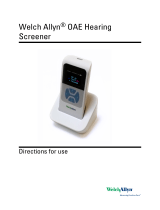Page is loading ...

Welch Allyn®
Spot® Vision Screener
Model VS100
Instructions for use
Software version 3.1.XX


© 2020 Welch Allyn, Inc. All rights reserved. No one is permitted to reproduce or duplicate, in any form, this
instructions for use or any part thereof without permission from Welch Allyn.
Welch Allyn assumes no responsibility for any injury to anyone that may result from (i) failure to properly use the
product in accordance with the instructions, cautions, warnings or statement of intended use published in this
manual, or (ii) any illegal or improper use of the product.
Welch Allyn and Spot are registered trademarks of Welch Allyn, Inc. Hillrom is a trademark of Hill-Rom Holdings, Inc.
Software in this product is copyright Welch Allyn or its vendors. All rights are reserved. The software is protected by
United States of America copyright laws and international treaty provisions applicable worldwide. Under such laws,
the licensee is entitled to use the copy of the software incorporated within this instrument as intended in the
operation of the product in which it is embedded. The software may not be copied, decompiled, reverse-engineered,
disassembled or otherwise reduced to human-perceivable form. This is not a sale of the software or any copy of the
software; all right, title and ownership of the software remains with Welch Allyn or its vendors.
This product may contain software known as “free” or “open source” software (FOSS). Welch Allyn uses and supports
the use of FOSS. We believe that FOSS makes our products more robust and secure, and gives us and our customers
greater flexibility. To learn more about FOSS that may be used in this product, please visit our FOSS website at
hillrom.com/opensource. Where required, a copy of FOSS source code is available on our FOSS website.
For patent information, please visit hillrom.com/patents.
For information about any Hillrom product, contact Hillrom Technical Support: hillrom.com/en-us/about-us/
locations.
DIR 80027281 Ver. A
Revision date: 2020-10 This manual applies to the 901029 VISION SCREENER.
Welch Allyn, Inc.
4341 State Street Road
Skaneateles Falls, NY 13153
U.S.A
hillrom.com
Welch Allyn, Inc. is a subsidiary of Hill-Rom Holdings, Inc.


Contents
Introduction ................................................................................................................................. 1
About this document ........................................................................................................................................................ 1
Intended use ........................................................................................................................................................................... 1
Indications for use ............................................................................................................................................................... 1
Contraindications ................................................................................................................................................................. 1
Symbols ...................................................................................................................................................................................... 2
Warnings and cautions ..................................................................................................................................................... 5
Controls, display window, and connections .................................................................... 9
Features ...................................................................................................................................................................................... 9
Display window .................................................................................................................................................................. 10
Tools .......................................................................................................................................................................................... 11
Setting up the vision screener ............................................................................................ 13
Contents checklist ............................................................................................................................................................ 13
To turn on the vision screener .................................................................................................................................. 13
To charge the vision screener ................................................................................................................................... 14
To set the language ......................................................................................................................................................... 15
To set the system clock ................................................................................................................................................. 15
Screening subjects .................................................................................................................. 17
Subject Information screen ........................................................................................................................................ 17
To screen a subject .......................................................................................................................................................... 17
The Subject Results screen .......................................................................................................................................... 20
To screen in monocular mode ................................................................................................................................. 21
Overview: Conducting a mass screening ........................................................................................................... 21
To delete records .............................................................................................................................................................. 22
Advanced settings on the vision screener ..................................................................... 23
Before configuring network security .................................................................................................................... 23
Connecting a device to the network .................................................................................................................... 23
Printing .................................................................................................................................................................................... 24
About importing and exporting .............................................................................................................................. 28
Custom banner ................................................................................................................................................................... 31
Web access ............................................................................................................................................................................ 31
Vision screener criteria ................................................................................................................................................... 31
About licensing .................................................................................................................................................................. 33
To enable/disable security on the vision screener ....................................................................................... 33
To lock/unlock the vision screener ........................................................................................................................ 33
To check the storage capacity .................................................................................................................................. 33
Maintenance and cleaning ................................................................................................... 35
Cleaning the vision screener ...................................................................................................................................... 35
v

Storing the equipment .................................................................................................................................................. 36
Disposing of electronic equipment ....................................................................................................................... 36
Troubleshooting ...................................................................................................................... 37
System restart ...................................................................................................................................................................... 37
System freeze ....................................................................................................................................................................... 37
Printer issues ........................................................................................................................................................................ 37
Wireless issues ..................................................................................................................................................................... 38
Battery Issues ....................................................................................................................................................................... 38
Restoring and restarting system messages ...................................................................................................... 38
Screening tips ...................................................................................................................................................................... 39
Screening Issues ................................................................................................................................................................. 39
Import/Export Issues ....................................................................................................................................................... 40
Specifications ............................................................................................................................ 41
Guidance and manufacturer's declaration ........................................................................................................ 43
Warranty ..................................................................................................................................... 53
Service policy ............................................................................................................................ 55
Configuration options for the VS100 vision screener ................................................. 57
vi Contents Welch Allyn® Spot® Vision Screener Model VS100

Introduction
About this document
This instructions for use is a comprehensive guide designed to help you understand the capabilities
and operation of your Spot Vision Screener VS100. The information in this manual includes all
options available with the Spot Vision Screener. The applicability of some sections of this manual
depends on the configuration of your particular device. Read this manual thoroughly before
attempting to use the device.
The vision screener is a hand-held instrument with a video display on the rear of the unit that
provides subject visualization and alignment. Video display also provides user interface
functionality for data input and display. The vision screener provides visual and audible cues to
attract subject’s attention and gaze. The device provides a fast data collect for easy evaluation of
the most difficult pediatric subjects of limited compliance. Each screening provides simultaneous
binocular assessment of the subject’s refraction, pupil size and gaze.
NOTE The "Spot Vision Screener" or "VS100 Vision Screener" may also be referred
to generically as "vision screener."
Intended use
The Spot Vision Screener is intended to produce optical images that can help identify refractive
errors and ocular misalignments by detecting special light reflexes from each eye during screening.
The Spot Vision Screener evaluates these light reflexes from the retina to estimate refractive error. It
also estimates pupil size, pupil distance and eye gaze deviation. It is intended for use on subjects six
months of age through adults.
Indications for use
The Spot Vision Screener is indicated for use by healthcare professionals or under the direction of a
healthcare professional to screen or evaluate individuals for potential refractive errors associated
with poor vision. This type of photoretinoscopy device is intended to help the healthcare
professional assess whether the subject should be referred to an eye care specialist for further
evaluation or simply be monitored at future screenings. This screening is not intended to replace a
full eye examination.
Contraindications
The Spot Vision Screener has no known contraindications.
1

Symbols
For information on the origin of these symbols, visit http://www.welchallyn.com/symbolsglossary
for the Welch Allyn symbols glossary.
Documentation symbols
Consult instructions for use (IFU). A
copy of the IFU is available on this
website. A printed copy of the IFU
can be ordered from Welch Allyn for
delivery within 7 calendar days.
Prescription only or "For Use by or on
the order of a licensed medical
professional".
WARNING The warning statements
in this manual identify conditions or
practices that could lead to illness,
injury, or death.
Caution The caution statements in
this manual identify conditions or
practices that could result in damage
to the equipment or other property,
or loss of data. This definition applies
to both yellow and black and white
symbols.
Power symbols
Rated power input, DC Rechargeable battery
Power on/off USB
DC power input port, Center pin
positive
Miscellaneous symbols
IPXO Not protected against the ingress of
water. Non-ionizing electromagnetic
radiation
Manufacturer Reorder Number
Product Identifier Serial Number
Authorized Representative in the
European Community Global Trade Item Number
2 Introduction Welch Allyn® Spot® Vision Screener Model VS100

User Interface Symbols
Battery status/level
indicator Battery charging
Wireless On/Off button Connected to the wireless network
No wireless network in
range No IP address assigned by the router
Unknown network Cannot connect to configured
network
Sound off Sound on
Continue Back
Exit Print job in progress
Shipping, storing, and environment symbols
This way up Keep Dry
Fragile Humidity limitation
Temperature limit Atmospheric pressure limitation
Instructions for use Introduction 3

Separate collection of batteries. Do
not dispose as unsorted municipal
waste.
Recyclable
Separate collection of Electrical and
Electronic Equipment. Do not dispose
as unsorted municipal waste.
Keep away from sunlight
Lithium ion battery
4 Introduction Welch Allyn® Spot® Vision Screener Model VS100

Warnings and cautions
WARNING The warning statements in this manual identify conditions or practices
that could lead to loss of data, illness, injury, or death.
CAUTION The caution statements in this manual identify conditions or practices
that could result in damage to the equipment or other property.
WARNING The instructions for use (IFU) contains important instructions for
successful and safe use, maintenance, cleaning, transport, storage, and operation
of the device as well as a troubleshooting guide with additional support. Read
instructions thoroughly and store the IFU for future reference. Contact Welch Allyn
if any instructions are not understood.
Patient Safety
WARNING Photosensitivity risk. While this device is considered low risk according
to IEEE 1789, Practices for Modulating Current in High-Brightness LEDs for
Mitigating Health Risks to Viewers, this device uses flickering lights to attract
patient attention. A very small percentage of individuals may experience epileptic
seizures when exposed to certain light patterns or flashing lights. Apply clinical
judgment when using this device.
WARNING Exposure to sound. This device uses sound cues to attract patient
attention. If the sound creates discomfort for the patient, please mute the device
in the settings.
CAUTION Federal US law restricts sale of the device identified in this manual to, or
on the order of, a licensed healthcare practitioner.
Data and Performance
WARNING Risk of data loss. If a reboot is required during a system freeze, data
loss, such as printer configuration and subject data, can occur.
WARNING Use only accessories approved by Welch Allyn. Visit
www.welchallyn.com. The use of any other accessories can result in inaccurate
subject data, can damage the equipment, and can void your product warranty.
WARNING Subject injury risk. Verify subject identity on the device after manual
entry and before printing or transferring subject records.
WARNING False positive and false negative results may occur in a healthcare
screening. Vision screening does not replace a complete eye examination by an
ophthalmologist or optometrist.
WARNING The use of screening results for recommending therapy is reserved
exclusively for eye care professionals.
WARNING The screening results of this autorefractor are not to be used directly
for the prescription of corrective eyewear.
WARNING If the pupils are too small, the vision screener notifies you on screen.
You may want to adjust the lighting in the room.
Instructions for use Introduction 5

CAUTION HIPAA and GDPR requires healthcare providers to protect patient data
from unauthorized viewing and use. Use of lock screen and other data security
protections available on this device are recommended.
WARNING The VS100 transmits patient data as read-only PDFs. Nevertheless, the
possibility of security breaches cannot be completely excluded. Verify that patient
data matches the correct record and that it has not been altered prior to making
treatment decisions.
CAUTION Product security exploits can cause the device or device data to
become unavailable or cause data security breaches. Avoid inserting uncontrolled
or unsecured USB drives into the USB port or connecting to a wireless network
with incomplete security.
WARNING Patient Risk - selecting "hide recommendation" causes the device to
not show Pass/Refer messages during screening.
WARNING Patient Risk - When performing repeated measurements, use the first
reading (and referral) for most accurate results.
WARNING Device System Date is used in Pass/Refer determination. Insure that
the System Time is correct to prevent incorrect referrals
WARNING Risk of false positive and false negative results. Modification of referral
criteria should be performed only by a vision specialist.
Electrical and Fire
WARNING Risk of electric shock. All signal input and output (SIP/SOP) connectors
are intended for connection of only other medical devices, medical systems or
non-medical devices complying with IEC 60601-1, or other IEC standards
appropriate to the device. For example, a printer connected via USB must comply
with IEC 60950. Connecting additional unapproved devices to the device might
increase chassis or subject leakage currents.
WARNING Risk of electric shock. No modification of this equipment is allowed. Do
not open the device or attempt repairs. The device has no user-serviceable internal
parts. Only perform routine cleaning and maintenance procedures specifically
described in this manual. Inspection and servicing of internal parts shall only be
performed by qualified service personnel. Attempt to modify this device may
result in bodily harm and will voids product warranty.
WARNING Risk of electric shock. Do not allow the subject to make contact with
accessible conductive parts (DC adaptor output connector, power input connector
and USB port). Additionally, you should not make contact with the subject and any
accessible conductive parts at the same time.
WARNING To avoid a possible explosion, do not use the device in the presence of
flammable anesthetics: mixtures containing air, oxygen, or nitrous oxide.
WARNING Lithium ion battery. Risk of fire, explosion, and burns. Do not handle or
disassemble the battery pack.
WARNING Injury risk and equipment damage risk. When charging the device,
properly secure all DC transformer cords to minimize trip hazards.
WARNING The power cord set may not be used with any other equipment other
than the Welch Allyn Spot Vision Screener VS100.
6 Introduction Welch Allyn® Spot® Vision Screener Model VS100

WARNING Electric shock hazard. Before cleaning the vision screener, disconnect
the DC power cord from the power outlet and the vision screener.
WARNING Changes or modifications not expressly approved by Welch Allyn
could void the user’s authority to operate the equipment.
WARNING Risk of shock, burn or fire. If device is dropped, subjected to impact, or
other damage resulting in exposed internal parts or excessive heating - unplug the
device, turn off, and do not use device. Return to Welch Allyn for service.
Storage and Handling
CAUTION The device contains high-quality, fragile parts. Do not subject it to
physical shock.
CAUTION Do not use the wrist strap as a means to carry the device; it is not
designed to carry the weight of the device.
CAUTION The device is not waterproof. If you accidentally drop it into liquid or
liquid is spilled on the device, contact Welch Allyn Technical Support immediately.
If minor water droplets are found on the device, wipe off with a soft dry cloth.
CAUTION Do not store the device in the foam or case while the DC power
adapter is plugged in; this may cause damage to the power cord and to the
device.
CAUTION Do not leave the device in excessive heat or in direct sunlight. High
temperatures can cause the device to malfunction.
CAUTION When plugging the DC power connector into the device, do not force
the power connector into the device. Using force can damage the device and
voids the warranty. The power connector on the power supply easily inserts into
the vision screener.
CAUTION Do not push or scratch the touchscreen display with stiff or rigid
objects. This may cause damage to the device. A stylus is acceptable for use with
the device.
WARNING Liquids can damage electronics inside the vision screener. Prevent
liquids from spilling on the vision screener.
WARNING Avoid using the vision screener adjacent to or stacked with other
equipment including other vision screening devices or medical electrical systems
because it could result in improper operation. If such use is necessary, observe the
vision screener and other equipment to verify that they are operating normally.
WARNING Injury risk and equipment damage risk. Ensure device is held securely
in use, and in storage to prevent bruising or lacerations of patient or user due to
device falling
CAUTION Device contains optical components. Do not use device in dirty, dusty
environments, and follow cleaning instructions as needed to maintain device.
Electromagnetic Compatibility
WARNING Use only accessories Welch Allyn recommends for use with the vision
screener. Accessories not recommended by Welch Allyn might affect the EMC
emissions or immunity.
Instructions for use Introduction 7

WARNING Maintain minimum separation distance between the vision screener
and portable RF communication equipment. Performance of the vision screener
might degrade if you don't maintain sufficient separation distance.
WARNING This device has not been tested for use in clinical environments near
high-frequency surgical equipment and magnetic resonance imaging. Do not use
this device in environments like these where electromagnetic disturbance is high.
WARNING This equipment/system is intended for use under the supervision of
healthcare professionals only. This equipment/ system may cause radio
interference or may disrupt the operation of nearby equipment. It may be
necessary to take mitigation measures, such as re-orienting or relocating the
device or shielding the location.
8 Introduction Welch Allyn® Spot® Vision Screener Model VS100

Controls, display window, and connections
Drawings and text are representative of the Spot Vision Screener with all available options.
Features
Front and Rear Views of Vision Screener
No. Feature
1 Ambient light sensor
2 LCD screen
3 Neck strap mount
4 USB port
5Green LED Indicator
Battery charging (flashing) or charged (continuous)
6 Tripod mount
7 AC power connector
8 Power button
9 Wrist strap mount
10 Range finder
11 Front glass
9

No. Feature
12 Speaker
Display window
When you turn on the vision screener, the Home screen appears. If the vision screener is connected
to a wireless network, the network name and IP address display in the upper left corner of the
device status area.
1234
5
6
Number Field Description
1Queue Displays a list of subjects whose information has already been entered. You
can search for or select a subject and begin screening. You can also sort
subjects by location or clear the queue.
2History Displays a list of subjects who have already been screened. You can also sort
subjects by location or clear the history.
3Tools Provides options to customize the vision screener.
4Start Displays the Subject Information screen, so you can enter subject
information before the screening.
5Battery Status Indicates the status of the battery or whether the vision screener is plugged
in.
6Age Range Starts a screening without any other subject information. You can add
additional subject information after the screening.
10 Controls, display window, and connections Welch Allyn® Spot® Vision Screener Model VS100

Tools
The Tools menu allows you to customize and configure the vision screener with the following
options:
About
Displays firmware version, software application version and serial number. Also displayed is a
quick reference of important vision screener features, including memory storage levels of the
device.
Criteria
View the age-based criteria settings used for exam recommendations that are currently active
on the vision screener.
Date/Time
Allows you to set the current date and time for your vision screener.
Import /
Export
Enables you to import and export using an inserted USB storage device.
Location
Allows you to set a location for a screening. By default, subjects are associated with this
location.
Language
Allows you to select the language that displays on the vision screener.
License
Displays the License Update screen.
Network
Allows you to connect the vision screener to a wireless network. You can enter your network
name, select the security type, and enter the password for your network. From this menu you
can view and change your TCP/IP settings.
Printer
Allows you to configure a network printer and print a test page. It also lets you view printer
status.
Results
Allows you to configure how information is displayed on the Subject Results screen when a
screening is complete. This includes data format, cylinder convention, displaying or hiding
screening results and recommendations, setting default screening display and screening
time-outs.
Instructions for use Controls, display window, and connections 11

Security
Helps you set a security PIN for your device. If enabled, a PIN is required whenever you start
the device or upon waking it.
Web services
Enables the Web server and web services API
12 Controls, display window, and connections Welch Allyn® Spot® Vision Screener Model VS100

Setting up the vision screener
Contents checklist
The main shipping box contains the vision screener, user documentation, and the Accessory box.
The Accessory box contains:
• AC Power Cord
• Power Supply/Charger
• Cleaning Cloth
• Cable Straps
CAUTION Do not use the wrist strap as a means to carry the device; it is not
designed to carry the weight of the device.
NOTE Please do not discard the box and foam. Damages incurred by shipping the
device in non-approved packing material voids the limited warranty. (See Warranty
for details.)
To turn on the vision screener
To turn the vision screener on, press and release the Power button. After the start-up process
completes (in approximately 30 seconds) the Home screen appears.
The first time you turn on the vision screener, the device guides you through selecting the
language and setting the date and time.
13

If the power indicator
light is... The vision screener is...
Flashing green Charging
Steady green Fully charged
Dark Not plugged in to a power supply
After one minute without activity, the screen dims. After five minutes without activity, the screen
turns black to conserve battery power. To activate the device, tap the screen or press the Power
button. If the screen does not light up, plug in the power cord and try again.
To charge the vision screener
Turn on and charge the vision screener for 4 hours before first use. When the battery reaches a very
low level, the screen displays a notice to insert the power cable. If the power cable is not inserted,
the device automatically shuts down.
1. Connect the power cord to the power supply.
2. Locate the power connector on the vision screener and connect the power supply.
CAUTION Do not force the power connector on the power
supply into the vision screener. Using force can damage the
device and voids the warranty. The power connector on the
power supply easily inserts into the vision screener.
14 Setting up the vision screener Welch Allyn® Spot® Vision Screener Model VS100
/