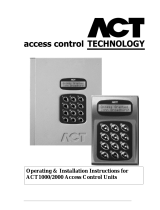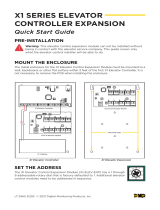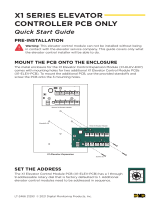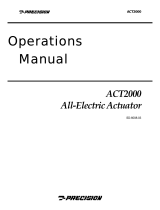Page is loading ...

ACTpro IOM
INPUT/OUTPUT
MODULE
Installation and Configuration
Instructions for the
ACTpro IOM Input/Output Module

CONTENTS
Technical Specification................................................................................................1
Product Overview........................................................................................................1
Features.........................................................................................................................1
ACTWinPro Support...................................................................................................1
Applications..................................................................................................................2
Installation....................................................................................................................3
Enabling IOM communications from the keypad......................................................3
Configuration ...............................................................................................................4
Step 1 .........................................................................................................................4
Step 2. ........................................................................................................................4
Step 3 .........................................................................................................................5
Elevator Control...........................................................................................................6
Step 1 .........................................................................................................................6
Step 2. ........................................................................................................................6
Step 3 .........................................................................................................................6
Step 4 .........................................................................................................................7
Step 5 .........................................................................................................................7
Step 6 .........................................................................................................................8
Access Control Technology
Unit C1, South City Business Centre
Tallaght Dublin 24
Ireland
TEL: +353-1-4662570
FAX: +353-1-4520427

Technical Specification
Voltage 12V DC
Current Consumption 250mA
Communications RS485 to ACT2000/ACT3000
Operating Temperature -10ºC to +50ºC
Mounting Surface
Installation Indoors
Weight 375g
Dimensions 190mm/137mm/58mm
Construction Polycarbonate housing
Product Overview
This product is an 8 Input/8 Output device that allows the ACT3000 and ACT2000 to
be used in applications where signalling to other equipment is required. Examples of
this are elevator control, alarm systems, CCTV switching and general monitoring.
A maximum of 4 I/O modules maybe connected to any single controller, giving
control of up to 32 relays and 32 inputs per ACT2000/ACT3000.
Features
• 8 form C relays
• 8 supervised inputs
• Tamper protection
• 2 status LEDs
• Timer for each output
• Input Timer
• Output switched ON/OFF by log event, input or timezone
• ACTWinPro support
ACTWinPro Support
• Named inputs and outputs
• Inputs and outputs Logged
• Normally open/closed.
• Active on timezone
• Active on event, user, door or user group
• Active on input on/off
• Active on output on/off
1

ACTPro IOM ver 1.0
Applications
Elevator control
In this application, a user presents a card to the proximity reader when he enters the
cab. This enables the buttons for the floors the user has access to. The buttons stay on
for a programmable amount of time (normally 5 seconds) and then switch off.
Alarm Systems
The unit can be programmed to fire a relay on alarm events such as tamper, door
forced, mains fail etc. It can also monitor the status of certain inputs and switch an
output when the input changes state. All changes are fully logged in ACTWinPro
complete with timestamp.
Building Management
The IOM allows the ACT3000/ACT2000 to be used in building management
applications. It can switch an output to turn on heating or lighting at certain times or
only when someone is present. It can also switch off heating when the last person has
left the room, saving on energy costs.
CCTV systems
Using an IO Module allows switching of CCTV cameras when someone enters a
room or when access is denied.
2

ACTPro IOM ver 1.0
Installation
Please see the diagram on the last page for complete wiring.
The IOM Input/Output module is wired to the controller on the same RS-485 network
as the DS100 Door stations. The IOMs are addressed using the DIP switches on the
PCB. The IOMs are maybe given any address in the range 1 to 4.
No configuration of the IOM is possible from the keypad, useful configuration can
only be performed from ACTWinPro. However the IOM maybe enabled from the
keypad which allows the communications between the ACT2000/ACT3000 and the
IOM to be tested without the need for ACTWinPro.
Enabling IOM communications from the keypad.
1. Enter the Installer menu by entering the installer code. The LCD on the controller
will display “Installer Menu” on the top line and “System Settings” on the lower
line.
2. Press the “0” key twice “Communications” will be displayed on the bottom line of
the display.
3. Press the “” key followed by the “0” seven times, now “Communications IO
Modules” will appear on the display.
4. Press the “” and use the “0” key to select IOM address, now press the “” to
enable the communications.
5. If communications are established the Red LED on the IOM will flash rapidly,
otherwise the LED will pulse once a second and the ACT2000/ACT3000 will display
“IO Module X Offline”.
The IOM is supported by ACT2000X 4.08 and ACT3000 1.07 and greater
Firmware versions.
3

ACTPro IOM ver 1.0
Configuration
All IOM Input/Output Module configurations are performed via ACTWinPro.
Step 1.
The IOM configuration is available from the Database drop-down menu.
Click on the New icon to generate a new IOM input/output module in the
database.
Give the IOM a name and assign it a controller and the local I/O number. This
number must be the same as the dipswitch setting on the IOM. Remember to tick the
Enabled box. Finally, click the Accept icon
.
Step 2.
The inputs section of the screen allows each input to be assigned its own name. This
is the name that will appear in the log when the input changes state.
Inputs can be enabled by timezone and when an output is on. While the input is
enabled, it can be logged (if the Log tick box is checked) or it can generate an Alarm
when it goes active.
4

ACTPro IOM ver 1.0
For example, you may want the input to be monitored only during the day or only
when a particular output is on.
The Normally Open option allows the input to be in the normal state when the contact
is open and active when the contact is closed.
If the Supervised option is checked, then two 4k7 resistors are required (see the
wiring diagram at the end of the manual). This allows the IOM to check for tampers
and shorts across the input contacts.
The Timer option selects the amount of time the input must remain in a certain state
before the change is reported. This prevents a momentary change in the input from
causing a false alarm.
If any inputs are unused, simply set the Enable Timezone to Not Active.
Step 3.
Each output can be assigned an individual name. It maybe programmed to follow the
state of an input or of a door. For example as a door opens, the output will activate.
When the door closes, the output will de-activate.
The Options section allows the input to Logged as it changes state, to be Normally On
or to act as an Elevator Floor. The Timer value selects how long the relay fires for.
By selecting a timezone from the Active Timezone drop-down box, the relay can be
made activate during this timezone.
Output On Events / Output Off Events section allows events occurring on a Door to
turn the Output relay on or off. The available event groups are Access Granted,
Access Denied, Door Alarm, Fire, Technical Fault, Door Armed, Door Disarmed.
Access Granted event group consists of Access/Exit grant event including push
button exit. Access Denied includes both Access and Exit denied event. The Door
Alarm event group consists of the ajar, forced and duress events. Technical Faults
event group consists of Tamper/Mains Fault and Offline events.
5

ACTPro IOM ver 1.0
Elevator Control
Elevator control is one particular application of the IOM ACTWinPro allows
programming of users, permitting them access to different floors in an elevator lift
shaft at different times.
The outputs on the IOM are wired into an elevator controller. Up to 32 floors maybe
controlled from a single ACT3000/2000. However controllers maybe networked
giving control of more floors.
Step 1.
The first step is to select the Elevator Floor option
for the output. This
means that this relay acts as an Elevator Floor. Notice that all the other options are
greyed-out.
Step 2.
Click on the Floor Groups option under the Database drop-down box.
Click the New icon
to generate a new Floor Group in the database. Select a
controller that the Floor Group will belong to and assign the Floor Group a name.
Finally, click the Accept icon
.
Step 3.
All the outputs that are assigned the Elevator Floor option AND belong to the selected
controller will appear in the Floors not in Group box on the left. Use the
button
to move the desired Floors into the group. Click the Accept icon
.
6

ACTPro IOM ver 1.0
Step 4.
The next step is to create an Elevator Group. Follow the procedure as before by
selecting Elevator Group from the Database drop-down menu and clicking the New
icon. Assign the Floor Access Rights by selecting the floor group and the timezone
when access is allowed. In the example below, Elevator Group 1 always allows access
to the Smith & Co. Floor group.
Step 5.
7

ACTPro IOM ver 1.0
A User Group must be created and the Elevator group assigned. This means that any
user with this user group is allowed access to the floors assigned in the Elevator
Group.
Step 6.
Finally a Door must be assigned to a Floor Group. This would be the Door that has
the reader attached in the Elevator Cab. The Floor Group assigned would consist of
all the possible floors that are available from the elevator. Go to the Doors Database
and assign a Floor Group.
8

TAMPER
MAINS
PRESENT
+
12V DC
-
NC
C
NO
1 2 3 4 5 6 7 8
On
NETWORK 1
B
A
Shield
ACT3000
A
B
0V
A
B
0V
Total Length max 1.4km
Network cable use either:
(1)Single shielded twisted pair, Belden 9501 or similar.
(2)CAT5 Cable: A/B must use the same twisted pair.
To next Door
or IO Module
DOORS
ACTPRO IOM IO Module Installation
NC
C
NO
NC
C
NO
NC
C
NO
NC
C
NO
NC
C
NO
OV
NC
C
NO
NC
C
NO
OV
OP1
OP2
OP3
OP7
OP4
OP8
OP5 OP6 OP5
B
TX
A OV
RX
1 2 3 4 5 6 7 8
On
1 2 3 4 5 6 7 8
On
1 2 3 4 5 6 7 8
On
1 2 3 4 5 6 7 8
On
Upto 4 IO Modules maybe connected a single ACT3000/2000
Controller.
The IO Modules share the same network as Door stations (DS100s).
Therefore a controller may support up to 16 Doors and 4 IO Modules.
IO Module Addr 1:
IO Module Addr 2:
IO Module Addr 3:
IO Module Addr 4:
FACTORY DEFAULT
This unit should be reset to its
factory default condition before
installation. To do this, power
the unit up with ALL switches in
the OFF position. The two LED's
will illuminate for about 2 sec.
The correct switch settings may
then be set.
If the Mains Present or Door
Contact inputs are not used,
they should be linked to 0V
LED Functionality:
Red LED indicates the status of communications with the Controller.
While online to the controller the Red LED will flash rapidly.
If there is a problem it will flash slowly (about once a second).
Green LED will flash if an event occurs on the IO Module.
SETTING IO MODULE ADDRESS
IO Module address is set via the DIP
switches. Up to 4 IO Modules maybe
connected to a ACT2000/3000 controller.
4
5
6
8
OV
INPUTS
2
1
3
OV
7
INPUTS:
All 8 inputs maybe supervised (enabled from
ACTWin software). Supervised inputs maybe
in one of 4 states, Normal,Active,Short or Open
circuited. Supervised inputs required the installer to
provide 2 resistors per Supervised input as shown
below.
Installation of an IO Module requires the following
(1) Wiring Inputs and Outputs.
(2) Providing 12V Power.
(3) Wiring IO Module A,B and 0V RS485 signals to the Controller.
(4) Setting the IO Module address
All Configuration of Input/Output Operation is performed from ACTwin
A/B/OV RS485 WIRING
0V
IP1
4k7
4k7
/