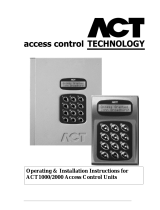Page is loading ...


This manual refers to ACTWinPro Version 2.2 and above.
Access Control Technologies Ltd. reserve the right to change the contents of this
manual and the system it applies to without prior notice.
While every effort has been taken by ACT to ensure the accuracy of the
information contained within this document, ACT assumes no responsibility for
any errors or omissions. No liability is assumed for damages resulting from the
use of information contained within this document.
Access Control Technology
Unit C1, South City Business Centre,
Tallaght,
Dublin 24,
Ireland.
Tel: 353-1-4662570
UK LoCall: 0845 300 5204
Fax: 353-1-4520427
Web:
www.accesscontrol.ie or www.actrl.co.uk
E-mail: [email protected]
Copyright © 2006 Access Control Technology Ltd
.

INTRODUCTION ACTWinPro
INTRODUCTION ..................................................................................................4
INSTALLATION....................................................................................................5
System Requirements.......................................................................................5
Installing ACTWinPro........................................................................................7
Getting Started..................................................................................................8
Create
New Database................................................................................8
Connect to controllers..............................................................................11
Exploring ACTWinPro ......................................................................................13
Menu Navigation .............................................................................................14
Toolbars ..........................................................................................................17
Getting Help ....................................................................................................18
System Overview..............................................................................................19
Connecting directly to one controller...............................................................19
Connecting to more than one controller ..........................................................21
Adding Controllers...........................................................................................23
Add a
new Door...............................................................................................25
Configuring Access Rights for a user..............................................................26
Setting up Fire Doors ......................................................................................28
FILE MENU ........................................................................................................29
File
New ..........................................................................................................30
File Open.........................................................................................................31
Connect...........................................................................................................32
Disconnect ......................................................................................................32
Upload Command ...........................................................................................33
Download ........................................................................................................34
Print.................................................................................................................34
Print Preview...................................................................................................34
DB Information ................................................................................................35
Export Command ............................................................................................36
Import Command.............................................................................................37
Exit..................................................................................................................38
DATABASE MENU ............................................................................................39
Locations.........................................................................................................40
Location Name.........................................................................................40
Type of Connection..................................................................................40
Comms Host PC name ............................................................................40
Comms Details.........................................................................................40
Controllers.......................................................................................................43
Controller Address ...................................................................................43
Enable......................................................................................................43
Name .......................................................................................................44
Location....................................................................................................44
Type.........................................................................................................44
Outputs.....................................................................................................44
Page 1 Access Control Technology

INTRODUCTION ACTWinPro
Door 1 Outputs.........................................................................................44
Door 2 Outputs.........................................................................................45
Controller Options....................................................................................45
Capabilities...............................................................................................47
Doors...............................................................................................................48
Door Number............................................................................................48
Enable......................................................................................................48
Name .......................................................................................................48
Controller..................................................................................................48
Local Door Number..................................................................................48
Timers......................................................................................................49
Timed Actions ..........................................................................................50
AUX Relay Output....................................................................................51
Reporting..................................................................................................52
User View........................................................................................................56
User Number............................................................................................56
First & Last Names...................................................................................56
Group.......................................................................................................56
Valid From & Valid To ..............................................................................56
Identification.............................................................................................56
Change PIN..............................................................................................57
Change Card............................................................................................57
User Tracking Icons.................................................................................57
Options.....................................................................................................58
User fields 1-10........................................................................................59
Photo ID...................................................................................................59
Signature..................................................................................................59
User Group......................................................................................................60
Group Number .........................................................................................60
Group Name.............................................................................................60
Elevator Group.........................................................................................60
Disabled...................................................................................................60
Options.....................................................................................................60
Default Card.............................................................................................62
DoorGroups.....................................................................................................63
Group Number .........................................................................................63
Group Name.............................................................................................63
Doors in Group.........................................................................................64
Doors not in Group...................................................................................64
Timezones.......................................................................................................65
Timezone Number....................................................................................65
Name .......................................................................................................65
Days.........................................................................................................65
Period.......................................................................................................66
Timezone .................................................................................................66
I/O Modules.....................................................................................................67
Page 2 Access Control Technology

INTRODUCTION ACTWinPro
Floor Groups ...................................................................................................69
Elevator Groups ..............................................................................................70
SYSTEM OPTIONS............................................................................................71
System Options...............................................................................................72
Doors .......................................................................................................72
Controllers Security..................................................................................74
Events......................................................................................................75
Alarm/Colours Dialog ...............................................................................76
Database Access Rights..........................................................................78
Challenge.................................................................................................80
Card Print Page........................................................................................81
SiteServer Page.......................................................................................83
Performance.............................................................................................83
Database Settings....................................................................................84
Program Settings .....................................................................................86
Installation................................................................................................87
REPORTS ..........................................................................................................88
Recent Events.................................................................................................89
Event Analysis.................................................................................................90
User Tracking Report......................................................................................92
Time and Attendance Report ..........................................................................95
User List Report ..............................................................................................98
Audit Trail Report ..........................................................................................100
View Report...................................................................................................102
TOOLS .............................................................................................................103
Card Manager ...............................................................................................104
Site Coded Cards...................................................................................104
Batch Cards ...........................................................................................105
Holidays ........................................................................................................107
Reset Muster List ..........................................................................................108
Enable /Disable Users...................................................................................109
Visitor Cards..................................................................................................110
Find/Delete Inactive Users............................................................................111
Purge Log Events..........................................................................................112
Database Tool...............................................................................................113
Registration...................................................................................................114
CARD EDITOR.................................................................................................115
Design Example............................................................................................116
Adding Images ..............................................................................................117
TROUBLESHOOTING .....................................................................................118
Cannot open Serial Port................................................................................118
Cannot Connect to Location..........................................................................118
Page 3 Access Control Technology

INTRODUCTION ACTWinPro
INTRODUCTION
ACTWinPro brings the power of Access Control Technology’s fully featured
access control system to your desktop. This product allows full setup,
configuration and monitoring of the ACT family of access control units.
ACTWinPro is available in two flavours – a Lite version and a Pro version. Some
features may only be available in the Pro version.
This manual will guide you through the installation of ACTWinPro and take you
through the setup procedure to get you up and running. ACTWinPro is a
database application and it is very important that the database is properly backed
up from time to time.
ACTWinPro is an application that can grow as requirements expand. Numerous
upgrade possibilities and modules are available. Check the ACT website
www.accesscontrol.ie for up-to-date information on ACTWinPro.
Page 4 Access Control Technology

INSTALLATION ACTWinPro
INSTALLATION
System Requirements
The system requirements for ACTWinPro are dependant on your access control
system configuration and the amount of traffic generated by doors and
controllers. Listed are several different ‘typical’ configurations and the hardware
and software requirements for those configurations.
Common PC requirements are:
1. Colour SVGA monitor with at least 800x600 screen resolution
2. Mouse and keyboard
3. CDROM drive (required during installation only)
4. Free RS232 serial port or USB-RS232 adapter (for serial connections
only)
5. Ethernet or FastEthernet LAN connection with TCP/IP protocol
(100MBps preferable) (for LAN connections only)
6. Hardware modem (for modem connections only). ACTWinPro does not
support software modems (e.g. PCI or USB WinModems)
Configuration 1
ACTWinProLite or ACTWinPro in a single-client mode
Number of client PCs : 1
Number of doors: Up to 30
Processor (CPU): Pentium II 400 MHz
Memory (RAM): 64 Mbytes
Free hard disk space: 20 Mbytes
Operating system: Windows 98
Windows Me,
Windows NT 4.0 with Service Pack 6a and Internet
Explorer 5.0 or higher
Windows 2000 with Service Pack 4 or higher
Windows XP Professional or Home
Windows Server 2003
Page 5 Access Control Technology

INSTALLATION ACTWinPro
Configuration 2
Medium-size installation – ACTWinPro only
Number of client PCs: Up to 5
Number of doors: Up to 60
Processor (CPU): Pentium III 700 MHz
Memory (RAM): 256 Mbytes
Free hard disk space: 400 Mbytes
Operating system: Windows NT 4.0 with Service Pack 6a and Internet
Explorer 5.0 or higher
Windows 2000 with Service Pack 4 or higher
Windows XP Professional (Not
Home Edition)
Windows Server 2003
Configuration 3
Large-size installation – ACTWinPro Only
Number of client PCs: Up to 10
Number of doors: Up to 1000
Processor (CPU): Pentium 4 2.4GHz
Memory (RAM): 1Gbytes
Free hard disk space: 1Gbytes
Operating system: Windows 2000 with Service Pack 4 or higher
Windows XP Professional (Not
Home Edition)
Windows Server 2003
MS SQL Server 2000
LAN: 100MBits
For large installations ACT recommends using the commercial version of
Microsoft SQL Server.
Page 6 Access Control Technology

INSTALLATION ACTWinPro
Installing ACTWinPro
ACTWinPro is designed to operate either on a standalone PC (ACTWinProLite)
or in a network environment (ACTWinPro).
Note: This application can only be used on PCs on which it has been installed. It
cannot be copied from one PC to another.
To install ACTWinPro, insert the CD into your computers CD driver. If Autoplay is
enabled, the setup application will load automatically. To load setup manually,
select the CD drive from Explorer and double click the SETUP.EXE file.
The setup application will run the installation wizard and take you through the
installation procedure.
ACTWinPro users only
After installation you have 30 days to register the application. Registration may
be done over the Internet, via email or directly with ACT technical support
(telephone 00 353 1 466 2570 or from UK LoCall 0845 300 5204).
Page 7 Access Control Technology

INSTALLATION ACTWinPro
Getting Started
After installation, ACTWinPro will be available as an icon in the desktop or under
Programs. Double click on the icon to activate the program.
Many installers don’t use PCs in their day-to-day work. If you have never used a
PC or are unfamiliar with navigating Windows explorer, then ACT recommends
going on a PC training course followed by ACTs’ in-house training course. To
organize a training course, email ACT sale[email protected]. If you are familiar
with standard PC operation then using the ACT software is simple to use as long
as you follow a few steps.
The Help button on the application provides on-line help on any topic in
ACTWinPro.
Although, you may use ACTWinPro to configure your system, controllers and
doors should already be connected to the PC before following the instructions in
this manual.
Create
New Database
ACTWinPro is a database driven application. A database must be created to
store the information about doors, cardholders etc.
From the File menu item, select New followed by Create. This will create a new
database file.
• Select the directory where the new database should be created, and type
the new database name into the File name box.
• Select the Use Database Creation Wizard to set up the database using
the Database Creation Wizard. The tick box is selected by default.
• Click on the Save button to create the new database.
Wizard Step 1
Give the site a relevant name and enter the total number of controllers
(ACT3000, ACT2000 and ACT1000). Enter the total number of users on the
system.
Page 8 Access Control Technology

INSTALLATION ACTWinPro
Wizard Step 2
Give each controller a relevant name (usually its location) and select the type of
controller. Enter the number of doors on the controller. If more than one controller
is on the site, then Step 2 will repeat for each controller. The first controller that
appears in this step should be set to address 1 on the controller, second
controller set to address 2 etc.
Wizard Step 3
Enter the relevant communications parameters. See Locations View section for
more details.
Page 9 Access Control Technology

INSTALLATION ACTWinPro
Wizard Step 4
This is the final step. Tick the first checkbox to automatically backup the
database when the program exits (recommended). Select the second checkbox if
a site code or batch cards are required for user cards. The Card Manager dialog
will be displayed. The last option allows you connect to the controller(s)
immediately or go to Location view and edit your communication settings if
desired.
Page 10 Access Control Technology

INSTALLATION ACTWinPro
Connect to controllers
Connect to the controllers and doors and ensure that the doors report online in
the system tree. Events as they occur on the doors will be displayed in events
view.
The system tree is an overall view of the controllers and doors on the system. It
is displayed on the left side of the ACTWinPro screen in most views. When
offline, the tree shows the physical configuration of the system indicating which
doors are connected to which controllers. In addition, when online, the tree gives
a visual indication of the current status of each controller and door.
Standard Icons (Offline)
Database Database has been opened
No database Database has not been opened.
Normal door Door defined correctly
Normal controller Controller defined correctly
Orphaned doors Doors with incorrect definitions
Modem locations Remote modem locations
Status Icons (Online)
Controller online Controller online and responding
Controller offline Controller is not responding
Controller disabled Controller is disabled in database
Page 11 Access Control Technology

INSTALLATION ACTWinPro
Door online (closed) Door is responding and closed
Door online (open) Door is responding and open
Door unlocked (closed) Door is closed, relay is active
Door unlocked (open) Door is open, relay is active
Door reject (closed) Door is closed, card rejected
Door reject (open) Door is open, card rejected
Door offline Door is not responding
Door disabled Door is disabled in database
Door fault Door has mains fault, lid tamper open etc.
Holding the mouse over the door will display a complete list of faults.
The system is now configured and ready for use.
Page 12 Access Control Technology

EXPLORING ACTWIN ACTWinPro
Exploring ACTWinPro
This section describes the ACTWinPro user interface. A guide is given to these
different features:
Menu Navigation
Toolbars and icons
Getting Help
System Overview
Page 13 Access Control Technology

EXPLORING ACTWIN ACTWinPro
Menu Navigation
ACTWinPro follows the normal Windows standard of allowing you to select from
a choice of options displayed along the top of the screen. Clicking each option
then displays a further series of options underneath. Clicking on the highlighted
option displays the feature selected. Each main section covers the following
topics.
File
The following options are available in this menu:
New Creates a new ACTWinPro database
Open Opens an existing ACTWinPro database
Logout/Close Logout from exiting ACTWinPro database
Connect Connects to the access control system
Disconnect Disconnects from the access control system
Upload Uploads database from controllers
Download … Downloads current database to access control system
Print Prints the current report
Print Preview Displays the current report as it will be printed
DB Info … Displays information on the current database
Export Export user information into csv file
Import Import user information from csv file
Exit Exits from ACTWinPro
View
Toolbar Select which toolbars are to be displayed
Status bar Enable/Disable status bar at the bottom of screen
Refresh Update the screen with new information
Options Configure system options
Database
This menu selects the database view to be shown in the main ACTWinPro
screen.
Locations Displays the location database view
Controllers Displays the controller database view
Users Displays the user database view
User Groups Displays the user group database view
Doors Displays the door database view
Door Groups Displays the door group database view
I/O Modules Displays the I/O module database view
Floor Groups Displays the Floor Group database view
Page 14 Access Control Technology

EXPLORING ACTWIN ACTWinPro
Elevator Groups Displays the Elevator Group database view
Timezones Displays the timezone database view
Sites Displays the Site database view (MultiTenant Only)
Record
This menu allows record navigation and processing in a database view.
First Record Moves directly to the first record in the list
Prev Record Moves to the previous record in the list
Next Record Moves to the next record in the list
Last Record Moves directly to the last record in the list
New Creates a new record
Delete Deletes the current record
Accept Accepts changes to the current record
Search Searches for a specific record
Copy Copies or creates a range of records from current
Reports
This menu selects the report view that is shown in the main ACTWinPro screen.
Recent Events Displays the live event view
Event Analysis Displays the event analysis report view
User Tracking Displays the user tracking report view
Time & Attendance Displays the time and attendance report view
User List Displays the tabular user list
Audit Trails Displays the audit trail
Holidays Displays holidays
View Report Displays a tabular report of information in current view
Tools
This menu allows the selection of some helpful tools.
Card Manager Determines which cards are used on the
system
Holidays Configure Holidays
Reset Muster List Resets the muster list: logs all users out of the
system
Enable/Disable Users Allows a range of users to be quickly enabled
or disabled
Visitor Cards Enables or Disables users marked as Visitors
Find/Delete Inactive Users Find or Delete users that have not used
the system
Purge Log Events Allows older events to be deleted from the log
Database Backup or restore database.
Card Editor Edit card templates
Program Registration Register Program (Professional Edition Only)
Page 15 Access Control Technology

EXPLORING ACTWIN ACTWinPro
Help
This menu contains the following commands
Contents Displays the table of contents for ACTWinPro online help
Item Help Display help for buttons, menus and windows
About ACTWinPro Displays a dialog showing the current software
version
Page 16 Access Control Technology

EXPLORING ACTWIN ACTWinPro
Toolbars
The toolbar is normally displayed across the top of the application window, below
the menu bar. The toolbar provides quick mouse access to many tools used in
ACTWinPro. To hide or display the toolbar, choose Toolbar from the View menu.
To alter the position of the toolbar, use the mouse to drag it to its required
location.
File & Printing
Open Opens an existing ACTWINPRO database
Print Prints the current report
Item Help Displays context sensitive help on an item
Connection
Connect Connects to the access control system
Disconnect Disconnects from the access control system
Download Downloads the database to the access control system
Record Navigation
First Record Moves directly to the first record in the list
Prev Record Moves to the previous record in the list
Next Record Moves to the next record in the list
Last Record Moves directly to the last record in the list
Search Searches for a specific record
Copy Copies or creates a range of records from current
New Creates a new record
Delete Deletes the current record
Accept Immediately saves the current record
Reporting
Page 17 Access Control Technology

EXPLORING ACTWIN ACTWinPro
Recent Events Displays the live event view
Event Analysis Displays the event analysis report view
User Tracking Displays the user tracking report view
Time & Attendance Displays the time and attendance report view
View Selection
Users Displays the user database view
Doors Displays the door database view
Controllers Displays the controller database view
User Groups Displays the user group database view
Door Groups Displays the door group database view
Timezones Displays the timezone database view
Holidays Displays the holiday database view
Report Displays report format for current view
Card Manager Displays the card manager dialog
Card Editor Allows Card Templates to be edited
Getting Help
ACTWinPro is a fully featured system with great flexibility in how it is configured.
More information is provided in the comprehensive Help facility. Selecting Help,
then Contents will display the standard Windows help dialog.
Page 18 Access Control Technology
/