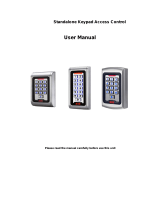Page is loading ...

ACTpro 3000 Access Control Units
Operating & Installation Instructions
Access Control Technology
18-00035

CONTENTS
Default Code ................................................................................................................1
Menu Navigation Keys ................................................................................................1
Text Entry Keys............................................................................................................1
OPERATOR MENU ....................................................................................................2
User Set-up ................................................................................................3
Enable ..........................................................................................3
Disable ........................................................................................3
Assign Names ..............................................................................3
Assign Groups..............................................................................3
Assign Options ............................................................................3
Assign PINs ................................................................................4
Learn ..........................................................................................4
Batch Cards..................................................................................4
One-To-One ................................................................................5
Card Validity ................................................................................5
Group Set-up ............................................................................................5
Enable ..........................................................................................5
Disable ........................................................................................5
Assign Names ..............................................................................5
Access Rights ..............................................................................5
Assign Options ............................................................................6
Assign PINs ................................................................................6
Timed Antipassback ....................................................................7
System Log ................................................................................................7
Display Log..................................................................................7
Print Log ......................................................................................7
Recommended Printer / Printer Settings ....................................8
Filter Log ....................................................................................8
Control Door ............................................................................................8
Lock Door ....................................................................................8
Unlock Door ..............................................................................8
Normalise Door............................................................................8
Pass Door ....................................................................................8
AUX output on ............................................................................9
AUX output off ............................................................................9
User Tracking............................................................................................9
Log in ..........................................................................................9
Log out ........................................................................................9
Clear All ......................................................................................9
Set Date/Time............................................................................................9
Time Zones ............................................................................................10
Set Holidays ............................................................................................12
Issue Number ..........................................................................................12
Change PIN ............................................................................................12
INSTALLER MENU ................................................................................................13
System Settings ......................................................................................15
Operation....................................................................................15
Display ......................................................................................15
PIN Length ................................................................................15

Fire Doors ................................................................................15
User Tracking ............................................................................16
Outputs ......................................................................................16
Door Settings ..........................................................................................17
Operation ..................................................................................17
Alarms ......................................................................................17
Timers ........................................................................................18
Timed Actions ..........................................................................18
Communications ....................................................................................18
Set Address ................................................................................19
Direct Conn................................................................................19
Comms Speed ............................................................................19
Slave Mode ................................................................................19
No Hist. Log ..............................................................................19
Print All......................................................................................19
Remote Doors ............................................................................19
IO Modules ................................................................................19
Set Password ............................................................................20
TCP/IP Settings ......................................................................................20
IP Address..................................................................................20
TCP Port Number ....................................................................20
Network Mask............................................................................20
Default Gateway ........................................................................20
MAC Address ............................................................................20
Central/Sat ............................................................................................20
Central Server.............................................................................20
Central IP Addr ..........................................................................20
Card Set-up ............................................................................................21
Site Code 1 ................................................................................21
Site Code 2 ................................................................................21
Card Format ..............................................................................21
Change PIN ............................................................................................22
Factory Default ......................................................................................22
Diagrams....................................................................................................................
ACTpro 3000 Standalone Configuration..............................................23
ACTpro 100 Door Station Installation ................................................24
ACTpro 200 Door Station Installation ................................................25
Wiring for Entry / Exit Readers ..........................................................26
ACTpro 3000 PC / Printer and Modem Cables ..................................27
Interlock Configuration ........................................................................28
Fire Override Configuration ................................................................28
ACTWin pro Configuration ..................................................................29
ACT 4-Line Network Wiring ................................................................30
ACT Single Line RS-485 Converter......................................................31
ACT HUB Operation..............................................................................32
ACT Hub Wiring Diagram ....................................................................33
ACT Modem Configuration ..................................................................34
ACT TCP/IP Configuration ..................................................................35
Prastel Receiver Wiring ........................................................................36
Alarm Panel Integration ......................................................................37
ACTpro IOM Input/Output Module ....................................................38
ACT System Configuration ..................................................................39

Unit C1, South City Business Centre, Tallaght, Dublin 24, Ireland.
Tel: 353-1-4662570 Fax: 353-1-4520427
UK Lo-Call 0845 300 5204
Web: http://www.accesscontrol.ie E-mail: sales@ accesscontrol.ie
Copyright
©
2008 Access Control Technology Ltd. Rev. 2
Access Control Technology
ACTpro 3000
ACTpro 100 / 200
ACTpro IOM
ACT Net IF-1
ACT Net IF-4
ACT 56 Modem
Controller:
Door Expander:
I/O Module:
Single Channel RS485 interface:
Four channel interface:
56k modem:
Ordering Information

A
CTpro 3000 Operating Instructions Firmware Version 1.24
1
Text Entry
Textual descriptions (user names etc.) are entered via a simple text entry system. Each of the digits
1-9 may be used to enter letters, numbers or symbols according to the table below. Pressing the
required digit once will bring up the first letter in that group. Subsequent presses will step through
the group and then back to the first letter. Pressing the 0 key advances to the next character and
pressing the ✘ key moves back to the previous character. The ✔ key accepts the currently
displayed text. If the cursor is at the first location in the display, pressing the ✘ key gives the
option to cancel all the displayed text.
Operating Instructions for
ACTpro 3000 Access Control Unit
Firmware Version: 1.24
All user functions are accessed via two six-digit codes. The first code is for the Operator who is
responsible for the day-to-day administration of the system, adding and deleting users, setting
names and assigning time-zones etc. The second code is for the Installer who performs the initial
configuration of the system and decides on communications settings, interfaces, and modes of
operation.
Default Codes
Operator 123456 Installer 999999
Menu System
All user functions are accessed via a menu system. The menu (or submenu) title appears on the
top line of the display. The bottom line contains the current item in the menu. The three keys on
the bottom row of the keypad are used for navigation:
Menu Navigation Keys
✘ Quit to previous menu Next menu item ✔ Select item or Submenu
Text Entry Keys
1 a b c A B C 1 2 d e f D E F 2 3 g h i G H I 3
4 j k l J K L 4 5 m n o M N O 5 6 p q r P Q R 6
7 s t u v S T U V 7 8 w x y z W X Y Z 8 9 SPC - & . + ‘ / 9 0
✘ Previous Character 0 Next Character ✔ Accept displayed text

ACTpro 3000 Operating Instructions Firmware Version 1.24
2
Operator Menu
User Setup Enable Allow a user or range of users to open the door
Disable Prevent a user or range of users from opening the door
Assign Names Enter a name for each user
Assign Groups Assign users to groups
Assign Options Specify options for each user
Assign PINs Set the individual PIN for each user
Learn Cards Learn randomly coded cards (e.g. Bank Cards).
Batch Cards Assign a batch of cards to a range of users.
One-To-One Assign a card to a user.
Card Validity Set a validity period for a user.
Group Setup Enable Allow users in specified groups to open the door.
Disable Prevent users in specified groups from opening the door.
Assign Names Enter a name for each group.
Access Rights Specify what access rights apply to each group.
Assign Options Specify output and PIN options for each group.
Assign PINs Set the PIN for each Group.
Timed Sets the Period for Timed Antipassback operation for
Antipassback each group.
System Log Display Log Show the system log on the display
Print Log Print the system log on an attached serial printer
Filter Log Prevent events entering the system log
Control Door Lock Door Lock door - prevent all cards from opening it.
Unlock Door Unlock door - relay is activated so cards are not required.
Normalise Door Set a door back to normal operation
Pass Door Momentarily open a door for the programmed time
AUX output on Switches the auxiliary output on
AUX output off Switches the auxiliary output off
User Tracking Log in Log a user into the tracking area
Log out Log a user out of the tracking area
Clear All Remove all users from the tracking area
Set Date/Time Date/Time Set the current date and time for the system.
Daylight Saving Set the difference between GMT and local time.
Time Zones Specify the time periods and days which apply to a given timezone.
Set Holidays Specify which days within the next year are holidays.
Issue Number Set the current system issue level (if issue checking option enabled).
Change PIN Change the PIN used to access the operator menu.
Exit from the menu is automatic if no keys are pressed for a period of time.

ACTpro 3000 Operating Instructions Firmware Version 1.24
3
User Setup
The User Setup menu allows the operator to enable and disable individual users, and to change
the configuration information for each user. In each of the user setup functions, the user is selected
by either using the 0 key to advance to the required user, or alternatively by using the numeric keys
1-9 to directly enter the number of the desired user. The top line of the display will show the name
for each user if one has been entered, otherwise the number only will be displayed.
ENABLE
The Enable function allows a user or range of users to be enabled. Pressing the ✔ key enables the
displayed user. This means that the card or token belonging to this user will be recognized and
may be allowed entry to the protected area. Note that the Group Disable function or programmed
access rights may override an enabled user.
DISABLE
The Disable function allows a user or range of users to be disabled. Pressing the ✔ key disables
the displayed user. This means that the card or token belonging to this user will no longer be
recognized and will not allow entry to the protected area.
ASSIGN NAMES
The Assign Names function allows a 16 character textual name to be assigned to users between 1
and 5,000. This name will be shown with any displayed or printed log events involving this user.
Pressing the ✔ key selects text entry mode.
ASSIGN GROUPS
The Assign Groups function allows a user or range of users to be assigned to a group. Any of the
30,000 users can be assigned to one of 1024 groups.
The Display will show the user number on the top line and the group that that user is assigned to
on the bottom line. The displayed user number may be advanced by the 0 key. Also any user may
be displayed by entering the user number, and then pressing the ✔ key followed by the ✘ key.
Pressing the ✔ key prompts for a group number to be entered, entering the group number and
pressing the ✔ key again assigns the currently displayed user to the group entered.
A range of users may be assigned to the displayed group number, entering the first user number
in the range of users followed by the ✔ key, and then entering the last user number followed by
the ✔ key will assign all the users in the range to the group displayed. This method can also be
used to assign a single user to a group by entering the same user number for the first and last user
in the range.
ASSIGN OPTIONS
The Assign Options function allows additional options to be assigned to each of the 30,000 users.
The available options are displayed in brackets in the form [23TRA] with non-assigned options
displayed as a dash. Pressing the ✔ key allows the options to be altered. When changing options,
the 0 key advances to each option and the ✔ key selects or deselects the displayed option.

A
CTpro 3000 Operating Instructions Firmware Version 1.24
4
Note: The options assigned to an individual user operate in addition to those assigned to the group.
Option Description
2 Activate O/P 2 The general-purpose output OP2 is activated for its programmed
duration when this user is granted access.
3 Activate O/P 3 The general-purpose output OP3 is activated for its programmed
duration when this user is granted access.
T Toggle Relay When the user is granted access, the relay is toggled so the door will
remain permanently open until the next time the card or token is read.
The door must be set for Toggle Relay operation.
R Extended Relay If this option is selected the Main Relay will fire for an Extended
Time time when a user with this option is granted access. The Extended
relay time is set on a door by door basis. See installer menu->door
settings
A Aux Arm/Disarm Setting this option gives the user the rights to activate/deactivate an
external Alarm. See end of the manual for more details.
ASSIGN PINS
The Assign PINs function allows a different PIN to be assigned to each user. Initially, the PIN will
be unset. Pressing the ✔ key will prompt for the PIN for the displayed user to be entered (it will
not be displayed). The PIN must then be re-entered for verification. The PIN will be accepted as
long as it does not conflict with any existing PIN (or duress PIN). Entering all zeros will delete
the PIN. The actual PIN is never
shown on the display.
In PIN Only operation, this is the PIN that that user must enter to gain access. In this case, the
PIN must be unique. In PIN & Card operation, this is the PIN that must be entered after the user
has presented a card to the reader. If a PIN for a user is not set, then the relevant group PIN may
be used instead (PIN & Card only).
LEARN
In Learn Mode, all 30,000 users may be allocated a randomly coded card in place of the usual site
coded card. Any card with valid data on ISO Track 2 may be used. Certain types of wiegand cards
may also be used.
Initially the display will show Not Assigned for the selected user indicating that a learned card
has not been assigned. Pressing the ✔ key prompts the user to select a door to learn from. After
selecting a door, the user presents a card to the reader at that door. When the user presents the card
to the reader, a unique 10-digit number generated from the data on the card is displayed. This card
may then be used to gain access, and will replace any previously learned card.
Instead of presenting the card, the 10-digit number may be directly entered on the keyboard, if it
is known in advance.
Learning cards is particularly useful for visitors who could, for example, use their personal
bankcards to gain access for the duration of their visit.
BATCH CARDS
The Batch Cards function allows a sequential batch of cards to be assigned to a sequential range
of users (e.g. card numbers 1001 to 1200 assigned from user 1 to user 200, where user 1 has card
1001). The ACTpro 3000 supports up to 100 batches. Users may be assigned different cards in
different batches if desired.

ONE-TO-ONE
In One-To-One Mode, any known card may be assigned to any of the first 30,000 users. If the site
code and card number are known then they may be entered in from the keypad or the card may
also be presented to a reader (similar to Learn Mode).
CARD VALIDITY
The Card Validity menu allows all users to be assigned a validity period. A user is considered
invalid if the current date is not within the validity dates.
Group Set-up
A Group provides means to manage which users are allowed access to specific doors at specific
times. A group consists of 8 timezones/Doors combinations plus options. The Group Setup menu
allows the operator to configure these groups.
Any of the 30,000 users may be assigned to one of 1024 groups.
A group is selected by either using the 0 key to advance to the required group, or alternatively by
using the numeric keys 1-9 to directly enter the number of the desired group. The top line of the
display shows the name of each group if one has been entered, otherwise the number will be
displayed.
ENABLE
Enable the displayed group by pressing the ✔ key. This means that the cards or tokens belonging
to all users in the group will be recognized and will be allowed entry to the protected area provided
that the individual users are also enabled.
DISABLE
Disable the displayed group by pressing the ✔ key. This means that the cards or tokens belonging
to all the users in the group will no longer be recognized and will not be allowed entry to the
protected area even if the individual users are enabled.
ASSIGN NAMES
The Assign Names function allows a 16 character textual name to be assigned to each group.
Pressing the ✔ key selects text entry mode. The group name is entered or deleted in exactly the
same fashion as for individual user names.
ACCESS RIGHTS
The Access Rights function allows up to 8 timezone and door combinations to be specified for all
users in a group. When a group is selected, the combinations will be displayed on the top line of
the display in the form ABCDEFGH + -. The 0 key may be used to highlight one of these
combinations and the bottom line of the display will show that timezone and door combination.
Pressing the ✔ key allows the combination to be altered.
A
CTpro 3000 Operating Instructions Firmware Version 1.24
5
Initially, the display will show the batch as Not Assigned. Pressing the 4 key prompts the user to
enter a 10 digit number of the first card in the batch, once entered and the 4 key pressed again the
user will then be prompted to enter the 10-digit number of the last card in the batch. Note: If the
card number has less then 10 digits then enter the number with leading 0’s so that it has 10 digits
eg card number “60775” must be entered as “0000060775”
If the cards entered are already assigned to another batch, then the user is prompted to try again.
The display will then request the user number to be assigned to the first card in the batch.
The usual site coded cards are disabled if any batch cards are assigned on the system.
However, site coded cards may be entered as a batch. Learned cards operate as normal.

A
CTpro 3000 Operating Instructions Firmware Version 1.24
6
1) Select Group Group 3 0 for next group
Timed Access
✔ to display access rights
2) Displaying access rights A B C D E F G H + - 0 for next combination
At all times ✔ to change combination
Selected Doors
6) Setting No Access A B C D E F G H + - ✔ to set no access
No Access?
5) Setting Full Access A B C D E F G H + - ✔ to set full access
Full Access?
3) Changing timezone Timezone 0 for next timezone
At all times
✔ to select
4) Changing door combination Door 7 0 for next door
[23---7—AB] ✔ to select/deselect
✘ when done
In addition, Full Access or No Access may quickly be set for the group by highlighting and
selecting the + or - symbols respectively:
▼
▼
ASSIGN OPTIONS
The Assign Options menu can be used to apply additional options to a group. The assigned
options are displayed in brackets in the form [23TB] with non-assigned options displayed as a
dash. Pressing the ✔ key allows the options to be altered. When changing options, the 0 key
advances to each option, and the ✔ key selects or deselects the displayed option.
Option Description
2 Activate O/P 2 The general-purpose output OP2 is activated for its programmed
duration when users in this group are granted access.
3 Activate O/P 3 The general-purpose output OP3 is activated for its programmed
duration when users in this group are granted access.
T Toggle Relay When the user is granted access, the relay is toggled so the door
will remain permanently open until the next time the card or
token is read. The door must be set for Toggle Relay operation.
B Track Bypass If tracking bypass is enabled, then users in this group are always
allowed access through antipassback doors.
Note: The options assigned to an individual user operate in addition to those assigned to the group.
ASSIGN PINS
The Assign PINs function allows a different PIN to be assigned to each group of users. Initially, the
PIN will be unset. Pressing the
✔
key will prompt for the PIN for the displayed group to be entered

ACTpro 3000 Operating Instructions Firmware Version 1.24
7
DISPLAY LOG
The Display Log function allows the operator to view events in the historical log directly on the
LCD display. When this option is selected, the latest event in the log is displayed with the time
and date on the top line of the display, and the event details being scrolled across the bottom line.
Each log event will be displayed in turn (stepping backwards in time) until the end of the log is
reached. Pressing the 0 key advances immediately to the previous event without waiting for it to
be displayed. Pressing the ✔ key locks the current event on the display until ✔ is pressed again.
Pressing the ✘ key exits from the display log function.
PRINT LOG
The Print Log function allows the user to request the immediate printing of the entire system log
on an attached serial printer. If real-time log printing is enabled, new events will be buffered until
the complete log print is completed. Note that selection of this function only starts the log printing,
and this may take a few minutes to complete. The display will indicate that printing has
commenced, and return to the previous menu. If this function is re-selected before the log has been
completely printed, then the option to stop the printout is given.
(it will not be displayed). The PIN must then be re-entered for verification. The PIN will be accepted
as long as it does not conflict with any existing PIN (or duress PIN). The actual PIN is never
shown
on the display. If set, a PIN directly assigned to a user will take priority over this PIN.
TIMED ANTIPASSBACK
The antipassback feature is designed to stop users giving their cards to other users seeking to gain
access to an area. It does this by requiring users to exit an area before re-entry will be granted.
When a user is granted access through a timed antipassback door, then the user will not be granted
access again, until (1) the antipassback time period expires or (2) the user exits.
The Timed Antipassback period is set on a user group basis. Each group may have its own timed
antipassback period.
Pressing the ✔ key allows the antipassback time for the displayed group to be changed.
The antipassback period can be set from 0 days, 0 hours and 0 minutes D=00 H=00 M=00 up to
6 days, 23 hours and 59 minutes D=06 H=23 M=59. The antipassback period has resolution of
one minute.
An antipassback time of 0 days, 0 hours 0 minutes effectively disabled Timed Antipassback.
Timed Antipassback only functions on doors which are configured as timed antipassback doors.
See installer menu.
System Log
The System Log menu allows the operator to view events in the historical event log, and to request
a printout of the entire log.

ACT Recommend the Epson LQ-300:
Wiring between Printer & Controller: Controller Printer
0v TX RX SERIAL (25 way connector)
0V ............................PIN 7
TX............................PIN 3
RX ..........................PIN 20
Printer settings:
CHARACTER TABLE PC850 PAGE LENGTH OF TRACTOR 11 INCHES
SKIP OVER PERFORATION OFF AUTO TEAR OFF OFF
GRAPHIC PRINT DIRECTION BI-D SOFTWARE ESC/P2
AGM OFF AUTO LINE FEED OFF
INTERFACE SERIAL DATA LENGTH 8 BITS
BIT RATE 9600BPS EXT/ACK OFF
PARITY BIT NONE STATE REPLY OFF
FILTER LOG
The Filter Log function allows the user to prevent certain events from being entered on the system
log. Normally all events are logged, but to prevent ACTWin pro from having to store a lot of
information on a large installation, some events may be filtered out.
The event types that can be filtered are access granted, access denied, alarms (mains fail, tamper
etc.), door events (exit button pressed etc.) and others. The 0 key advances to each event, and the
✔ key enables or disables the displayed event type.
The events may also be filtered out on certain doors. Normally all doors are allowed, but the user
may prevent certain doors from reporting events.
ACTpro 3000 Operating Instructions Firmware Version 1.24
8
Control Door
The Control Door menu allows the operator to control the door or externally connected equipment
such as lighting or heating.
LOCK DOOR
The Lock Door function causes the door relay to be de-energized. The bottom line of the display
will show “Door Locked” and the red LED on the reader will flash. All subsequent cards will be
rejected until the door is unlocked or returned to its normal state.
UNLOCK DOOR
The Unlock Door function causes the door relay to be energized. The bottom line of the display
will show “Door Unlocked” and the green LED on the reader will flash.
NORMALISE DOOR
The Normalise Door function causes the door relay to be de-energized and the door to return to
its normal state. The LED on the reader stops flashing and all subsequent operation will be the
normal response to card activity.
PASS DOOR
The Pass Door function causes the door relay to be energized for the programmed period of time.
This may be used to grant access to a person waiting outside the door.

AUX OUTPUT ON
The AUX output on function causes the auxiliary output relay to be energized. It will remain
energized until the output is explicitly switched off. The output may be used to control externally
connected equipment such as lights or heating.
AUX OUTPUT OFF
The AUX output off function causes the auxiliary output relay to be de-energized. The output may
be used to control externally connected equipment such as lights or heating.
User Tracking
The user tracking option allows the controller to remember which users are in or out of the defined
area. If antipassback or timed antipassback doors are assigned, then these define the tracking area,
however users will not be allowed to re-enter the area until they have been recorded as exiting, or
they may re-enter through a timed antipassback door after the timed antipassback period has
expired. If perimeter doors are assigned, then these define the tracking area, however users may
re-enter without restriction. If both are assigned, then the antipassback doors and the timed
antipassback doors define the tracking area.The Users Present output and User Limit A & B
outputs operate on the tracking area.
LOG IN
This function manually enters a user into the area. An event is logged for tracking. This is typically
used when a user has forgotten their card. Manual login is not available if antipassback doors are
defined - card access MUST be used.
LOG OUT
This function manually removes a user from the area. An event is logged for tracking. This is
typically used when a user has forgotten their card or when they have violated antipassback
procedures and require entry.
CLEAR ALL
This function manually removes all users from the area. An event is logged for tracking. This is
typically used at the end of a day or week to remove any users from the system who have neglected
to use their cards when exiting.
Date/Time
The Set Date/Time function allows the operator to adjust the date and time on the controller’s
real-time clock. The built-in clock is normally accurate to within 60 seconds per month and will
occasionally need adjusting to maintain the accuracy of logged events.
The display will prompt the user to enter the correct year (1996-2020), month (1-12), date (1-31),
hour (0-23) and minute (0-59). The seconds will be zeroed. The prompt “Set?” is displayed on the
bottom line of the LCD. The clock will not actually be updated until the ✔ key is pressed, allowing
the operator to wait until the time is exactly correct. Any other key will exit without altering the
time.
The day of the week calculation and leap year adjustments are made automatically by the
controller’s internal clock, even if power is not present. ACTWin pro automatically changes the
controller time to match that of the PC.
ACTpro 3000 Operating Instructions Firmware Version 1.24
9

ACTpro 3000 Operating Instructions Firmware Version 1.24
10
DAYLIGHT SAVINGS
The Daylight Savings function presents the operator with menus to configure the Daylight
Savings operation of the ACTpro 3000. Pressing the ✔ key while Operation is displayed the
operator can select the operation of the ACTpro 3000. There are 3 modes of operation.
Summer time period means the period of the year during which clocks are put forward by 60
minutes compared with the rest of the year.
Automatic
The ACTpro 3000 will automatically update the controller’s clock according to the following
rules. Summer Time period begins at 1.00 a.m. Greenwich Mean Time on the last Sunday in
March. Summer Time period shall end (Winter Time) at 1.00 a.m. Greenwich Mean Time on the
last Sunday in October.
Manual
The ACTpro 3000 will automatically update the controller’s clock according to the dates in to the
Winter Time and Summer Time menus. If the operator chooses this mode of operation then the
dates must be entered by the operator.
Disabled
The controller’s clock will not change automatically.
From Winter Time/ Summer Time menus the operator can view the dates of the next occurrences
of summer/winter time. If Manual mode is set, then these dates must be programmed.
The GMT function must be set to specify the difference between local time and GMT. This is the
difference between the local time and GMT during the winter time period. Specifying this
correctly means that change to summer and winter time will occur at 1.00 am GMT regardless of
the local time.
If the clock is changed on the same date as Summer/Winter, then the summer/winter time
change will not occur.
Time Zones
A timezone is a combination of times and days. Timezones are part of the group configuration,
and provide the times and days when users assigned to a group may have access.
As an example: In a manufacturing environment, production workers are allowed access Monday
to Thursday from 8.30 to 17.00, and on Friday from 8.30 to 15.00 only. To grant access to the
workers at these times only, the times and days would be set up in a timezone, and then group
would be configured with this timezone using the Access Rights menu. Users assigned to this
group would only have access at the specified times and days.
Each timezone consists of up to eight periods of time and a corresponding combination of
assigned weekdays or holidays. The timezone is in force during the hours specified in any
of the
eight time periods, but only on the days specified for that period.
The current timezone number will be displayed on the top line of the display. The desired

The assigned name will be displayed in place of Timezone N whenever the timezone is displayed
or being selected from a list. In addition, there is a built in timezone “24 Hours” which is always
active. There are 256 timezones available on the ACT3000.
6) Clearing a timezone A B C D E F G H * - ✔ to clear timezone
Clear?
5) Assigning timezone name A B C D E F G H * - ✔ to assign name
Assign name?
1) Select Timezone Timezone 3 0 for next timezone
Not programmed
✔ to edit timezone
2) Select period A B C D E F G H + - 0 for next period
Week Days ✔ to edit period
08:30 -> 17:00
A
CTpro 3000 Operating Instructions Firmware Version 1.24
11
3) Changing days/holidays Wednesday 0 for next day/holiday
[TWTF—1—4]
✔ to select/deselect
✘ when done
4) Changing time period Period 0-9 to set time
08:30 -> 17:00 ✔ for next minute/hour
✘ when done
▼
▼
In addition, the timezone may be assigned a name or all time periods cleared quickly by
highlighting and selecting the * or - symbols respectively:
timezone may be selected using the 0 key or directly by entering the timezone number. The lower
line on the display will indicate if that timezone is active or inactive. Pressing the ✔ key allows
the timezone to be edited. In edit mode, the top line of the display shows the available periods in
the form ABCDEFGH * -. The 0 key allows one of the eight periods to be selected and pressing
✔ allows the period to be set.
Note: Timezones are also used by Timed Actions, which are part of Door Settings.

A
CTpro 3000 Operating Instructions Firmware Version 1.24
12
Issue Number
This option allows the user to set the current system issue level to a number between zero (default)
and 255. Only cards that have an issue number greater than or equal to the system issue level will
be granted access. A card without an issue number encoded (Proximity, Wiegand, etc.) has an
effective issue level of zero.
Issue numbering is intended for use in situations where all cards on the system are replaced on a
regular basis. As an example, a health club might use its membership cards to allow the members
access to different facilities. Towards the end of the year when members renew their subscription,
they are given a new membership card with a higher issue number encoded on it. For a period of
time, the old and new cards will both be granted access. At some point in the New Year, the system
issue level is increased to the new level, leaving only paid up members with access. Life members
could be given cards with an issue level of 255, which will always work.
Note: Issue numbering is usually only possible with standard ACT site-coded cards.
Change PIN
The Change PIN function allows a different PIN to be configured for the operator. The user will
be prompted to enter a new six-digit code (it will not be displayed). The PIN must then be
re-entered for verification. The PIN will be accepted as long as it does not conflict with any
existing code (or duress code).
1) Select month JFMAMJJASOND - 0 for next month
March
✔ to edit month
2) Edit holiday Wed 1 March 2000 0 for next day
Holiday 1 ✔ to change holiday type
✘ when done
Any number of days within the next year may be tagged as being holidays. In effect, each
holiday type is an extra day of the week, and will ensure that only timezones with the correct
holiday types selected will be active.
Set Holidays
The controller has a built in holiday scheduler that is used in conjunction with the operation of the
timezones. When the scheduler is entered, the top line of the display shows the twelve months in
the form JFMAMJJASOND -. A particular month may be selected by using the 0 key, and the
✔ key allows that month to be edited.

ACTpro 3000 Operating Instructions Firmware Version 1.24
13
Installer Menu
*Installer will first be required to select a door.
System Settings Operation PIN Only PINs alone are used to gain access.
Learn All 30000 may use random coded cards.
Exit PINs Exit PINs may be used in PIN only mode.
User Limiting Prevent access if the user limit is reached.
One-To-One Card numbers may be assigned to all users.
Multiple Users may have multiple cards.
Display Backlight Keypad backlight enabled
Keypad Beep Keypad beep enabled
Show Status Display current status of doors on LCD
Show Events Display events on LCD as they occur
Handshake Use handshake line when printing
Tech Bleep Controller bleeps for technical fault
Language Set the controllers operational Language.
PIN Length Sets the length of user/group PIN codes.
Fire Doors Allows the definition of doors with fire override.
User Tracking Perimeter Define Perimeter doors
Antipassback Define Antipassback doors
Timed Define Timed Antipassback doors
antipassback
Internal Doors Define Internal doors
Tracking Reset Set time for auto-reset (auto-logout)
User Limits Set user limits A & B
Outputs Door 1 Define door 1 output special functions
Door 2 Define door 2 output special functions
Door Settings* Operation Push Button Door release button enabled
Lock Saver Relay de-energized as door opens
Chime Buzzer sounds as door opens
Guest Button
on external keypad fires AUX/buzzer
Exit Always Timezones don’t apply to exit readers
Interlock Only one door may be open at any time.
Silent Confirmation tones disabled
Exit PIR Door stays open while Push Button closed
Failsafe Door relay is normally energised
Toggle Relay Door has toggle operation
Monitor Arm AUX input monitors Intruder panel status
Alarms Door Forced Aux relay activated if door forced
Door Ajar Aux relay activated if door left ajar
Duress Alarm Aux relay activated by duress code
Door Open Aux relay active while door open
Acc. Granted Aux relay fires access granted
Exit Granted Aux relay fires Exit denied
Acc. Denied Aux relay fires when access denied.
Exit Denied Aux relay fires when Exit denied.
Relay Follow Aux relay active if main Relay is active.
Arm Intruder Aux relay activates to arm Intruder panel

A
CTpro 3000 Operating Instructions Firmware Version 1.24
14
*First it is required to select a door.
Exit from menu is automatic if no keys
are pressed for a period of time.
Door Settings* Timers Relay Time Time for which relay is active
(contd.) Extended Time period when relay is active for an
Relay Time extended time
OP2 Time Time for which OP2 is active
OP3 Time Time for which OP3 is active
Ajar Time Max time which door can be open
AUX Time Time for which AUX output is active
Reporting Door Ajar Buzzer o/p active if door left ajar
Door Forced Door Forced events report in log
Door Open Door Open events report in log
Door Closed Door Closed events report in log
Push Button Push Button events report in log
Read Error Log and report reader errors
Mains Fault Log and Report an electric Mains Fault
Timed Actions Unlock Door Specify times when door is unlocked
Lock Door Specify times when door is locked
PIN Required Specify times when PIN is required
Any Card Specify times when any
card gains access
Activate OP2 Specify times when OP2 is active
Activate OP3 Specify times when OP3 is active
Activate AUX Specify times when AUX is active
PIN Only Specify times for PIN Only operation
PIN or Card Specify times for PIN or Card operation
Twin Users Two different cards required for access
Normalise Specify times when door is normalised
Assign Name Assign a name to a door
Communications Set Address Set the network address of this door
Direct Conn. Specifies that this controller is connected directly to a PC
Comms Speed Select communications speed
Slave Mode Specifies that this controller is a slave under ACT5000pc
No Hist. Log Disables the reporting of offline log events in slave mode.
Print All Enables real-time logging on attached serial printer
Remote Doors Enable/Disable remote doors connected via ACTpro 100 modules
IO Modules Enable/Disable Input/Output modules
Set Password Set a password for remote communications
TCP/IP Settings IP Address Sets the IP address of the Controller
TCP Port Num Sets the TCP port number for comms. with ACTWinPro.
Network Mask Sets the Network Mask.
Default Gateway
Set the default gateway (also known as default route).
MAC Address Displays the MAC address.
Central/Sat Central Server Enable/Disable ACTpro 3000 as Central Server
Central IP Addr Set the IP address of the Central Server
Card Setup Site Code 1 Enter the primary site code for the system
Site Code 2 Enter a secondary site code for the system
Card Format Enter a custom card format for the system
Diagnostics Version Displays the current software version
Reader test Reads a card and displays the received information.
Last Reset Displays a code indicating the reason for the last reset.
Factory Diag. For Factory Use only. — Do not use.
Change PIN Change the PIN used to access the Installer menu
Factory Defaults Restore the system to its factory default settings.

System Settings
The System Settings menu allows the installer to access a number of different configuration
menus controlling different aspects of the setup of the controller. Pressing the ✔ key toggles the
setting of a displayed option.
OPERATION
This menu allows the installer to select or de-select a number of options relating to the default
operation of the controller.
• The PIN Only option allows reader-less operation using PIN codes that are directly entered on
the keyboard (or on an external keypad). 30,000 pin codes supported.
• The Learn option allows users to use randomly coded cards. Almost any card with valid ISO
track 2 data may be used (for example bankcards) as well as some types of wiegand card.
• The Exit PIN’s option requires pin codes to be entered before the user is allowed to exit.
• The User Limiting option will prevent access to tracked users when the user limit is reached.
• The One-To-One option allows any card number to be assigned to any of the 30,000 users.
• The Multiple option allows users to have more than one card on the system.
DISPLAY
• The Backlight option forces the keypad to be permanently illuminated, overriding the default
automatic operation, which is to operate only when a user menu has been entered.
• The Keypad Beep option forces the keypad to make a short beep in response to any key being
pressed. This option is selected by default.
• The Show Status option enables the displaying of continuous door status on the display. This
option is enabled by default.
• The Show Events option enables the displaying of events on the display as they occur. This
option is enabled by default.
• The Handshake option is used when a serial printer is connected. When selected, information
will only be sent to the printer when a positive signal is applied to the RX pin on the printer
port. This may be used to temporarily halt printing when the printer is disconnected or out of
paper.
• The Tech Bleep option specifies that the ACTpro 2000 onboard buzzer will sound
intermittently if a technical fault (mains, tamper or door offline) condition exists.
Language
The ACTpro 3000 display supports the following languages English, Polish, French, Spanish,
Dutch and Italian. The language is selected from this menu.
PIN LENGTH
The length of PIN codes used in PIN Only and PIN & Card modes may be set between 4 and 9
digits. If a PIN length greater than six is set, then the length of the operator and installer codes
will increase to this length. (Leading zeros added to PIN).
FIRE DOORS
This function allows a group of doors (or all doors) to be configured for fire override. A 0Volt
signal from a fire alarm (or other) system is applied to the AUX input on door 1. This maintains
normal operation. When the 0Volt signal is removed, the selected doors are held open until the
0Volt signal is re-applied. Typically, a normally-closed relay on the fire panel, with the common
connected to 0Volts, is used for this purpose. Please note that this facility is present for
convenience only, it does not remove the need to have an alternate mechanical means of escape.
ACTpro 3000 Operating Instructions Firmware Version 1.24
15

AUX Auxiliary relay (1) activates when the auxiliary relay is
AUX Any Door activated for any door on the controller.
OP2 Open collector output OP2 (1) activates when a technical fault
Tech Fault condition exists (tamper/mains fail/door offline).
OP3 Open collector output OP3 (1) activates when any door on the
Any Door Open controller is open.
AUX Auxiliary relay (2) activates when one or more users are logged
Users Present in to the tracking area.
OP2 Open collector output OP2 (1) deactivates when the number of
User Limit A users in a tracking area is at or above User Limit A.
OP3 Open collector output OP3 (1) deactivates when the number of
User Limit B users in a tracking area is at or above User Limit B.
A
CTpro 3000 Operating Instructions Firmware Version 1.24
16
USER TRACKING
• Doors maybe defined as Perimeter doors by pressing the ✔ key so that the door number is
displayed. Those not defined as a Perimeter door are displayed as -. Users that enter through a
perimeter door are tracked but not restricted. Tracking of a user means it is logged if the user is in
the tracking area or not. Entering through any perimeter doors logs the user into the area. Exiting
any perimeter door logs the user out of the area. Note: If either Antipassback or Timed
Antipassback doors are defined then perimeter doors are ignored.
• Doors maybe defined as Antipassback doors by pressing the ✔ key so that the door number is
displayed. Those not defined as Antipassback doors are displayed as -. The Antipassback doors
define the tracking area. Users are allowed entry to the area only if they have previously exited.
• Doors may be defined as Timed Antipassback doors by pressing the ✔ key so that the door
number is displayed. Those not defined as Timed Antipassback doors are displayed as -. Timed
Antipassback doors define the tracking area. Users are allowed entry to the area only if they have
previously exited or after the Timed Antipassback period has expired. The Timed Antipassback
period is defined on a user group basis. Note: If a door is specified as an Antipassback door and
as a Timed Antipassback door, then the door will operate as a Timed Antipassback door.
• Internal Doors are doors that are inside the perimeter of the installation. Access is denied on these
doors if the cardholder has not already entered through the perimeter or Anti-passback doors
• Tracking Reset is used to auto-reset (log all users out) at a specific time each day, or may be reset
manually. In addition users may be individually logged in or out. This is recorded in the system
log.
• Two User Limits A & B may be configured. These can be used to generate outputs when the
number of users in the area reaches a certain level. This may be used for certain security critical
areas. In addition an output may be configured to operate when any users are present within the
area. This could be used to switch on or off certain equipment when the area is empty. The larger
of the two limits is also used to determine how many tracked users to admit into the antipassback
area. Once this limit is reached, access is denied to other tracked users. This could be used in a
car-park application. User Limiting must be enabled for this to operate (see System Settings >
Operation).
OUTPUTS
The ACTpro 3000 has 6 onboard outputs that can operate in addition to the local relay. These are the
open collector outputs OP2 and OP3 (for doors 1 and 2) as well as the two auxiliary 1A relays. Normally
these outputs function as for any door, according to the programmed user and/or door settings. However
the onboard outputs on the ACTpro 3000 may be given alternate functions as outlined below.
Door 1
Door 2
/