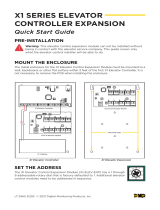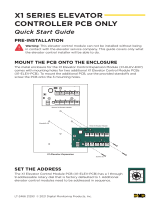Page is loading ...

ACTpro IOM
INPUT/OUTPUT MODULE
Installation and Conguration Instructions
for the ACTpro IOM Input/Output Module
ACT Product Code: ACTPRO IOM
pro

pro

Installation and Conguration Instructions for the ACTpro IOM Input/Output Module
3
Copyright © 2016 Access Control Technology Ltd. Part No.18-00039 Issue 2.0
CONTENTS
Technical Specication ..................................................................................................................... 4
Product Overview .............................................................................................................................. 4
Features ................................................................................................................................................. 4
ACTEnterprise Support .................................................................................................................... 4
Applications ......................................................................................................................................... 5
Installation ............................................................................................................................................ 6
Enabling IOM communications from the keypad. ........................................................ 6
Conguration ....................................................................................................................................... 7
Step 1 ............................................................................................................................................. 7
Step 2. ............................................................................................................................................ 8
Step 3 ............................................................................................................................................. 10
Elevator Control .................................................................................................................................. 12
Step 1 ............................................................................................................................................. 12
Step 2. ............................................................................................................................................ 12
Step 3 ............................................................................................................................................. 13
Step 4 ............................................................................................................................................. 14
Step 5 ............................................................................................................................................. 14
Step 6 ............................................................................................................................................. 14
ACTpro Input Output Module
Model No.
ACTpro IOM
Note: This equipment has been tested and found to comply with the limits for
a Class A digital device, pursuant to part 15 of the FCC Rules. These limits are
designed to provide reasonable protection against harmful interference when the
equipment is operated in a commercial environment. This equipment generates,
uses, and can radiate radio frequency energy and, if not installed and used in
accordance with the instruction manual, may cause harmful interference to radio
communications.
Operation of this equipment in a residential area is likely to cause harmful
interference in which case the user will be required to correct the interference at
his own expense.

Installation and Conguration Instructions for the ACTpro IOM Input/Output Module
4
Copyright © 2016 Access Control Technology Ltd. Part No.18-00039 Issue 2.0
Technical Specication
Voltage 12V DC
Current Consumption 250mA
Communications RS485 to ACTpro controller
Operating Temperature -10ºC to +50ºC / +14°F to +122°F
Mounting Surface
Installation Indoors
Weight 500g / 1.102lb
Dimensions 236mm wide, 165mm high, 55mm deep
9¼"wide x 6½" high x 2¼" deep
Product Overview
This product is an 8 Input/8 Output device that allows the ACTpro controller to be used in
applications where signalling to other equipment is required. Examples of this are elevator
control, alarm systems, CCTV switching and general monitoring.
A maximum of 4 Input/Output Modules may be connected to any single controller, giving
control of up to 32 relays and 32 inputs per ACT4000/ACT1520.
Features
• 8 form C relays
• 8 supervised inputs
• Tamper protection
• 3 status LED's
• Timer for each output
• Input Timer
• Output switched ON/OFF by log event, input or timezone
• ACTEnterprise support
ACTEnterprise Support
• Named inputs and outputs
• Inputs and outputs Logged
• Normally open/closed.
• Active on timezone
• Active on event, user, door or user group
• Active on input on/o
• Active on output on/o

Installation and Conguration Instructions for the ACTpro IOM Input/Output Module
5
Copyright © 2016 Access Control Technology Ltd. Part No.18-00039 Issue 2.0
Applications
Elevator control
In this application, a user presents a card to the proximity reader when he enters the cab.
This enables the buttons for the storeys the user has access to. The buttons stay on for a
programmable amount of time (normally 5 seconds) and then switch o.
Intruder Alarm Systems
The unit can be programmed to re a relay on alarm events such as tamper, door forced,
mains fail etc. It can also monitor the status of certain inputs and switch an output when
the input changes state. All changes are fully logged in ACTEnterprise, complete with
timestamp.
Building Management
The Input/Output Module allows the ACTpro controller to be used in building management
applications. It can switch an output to turn on heating or lighting at certain times or only
when someone is present. It can also switch o heating when the last person has left the
room, saving on energy costs.
CCTV systems
Using an Input/Output Module allows switching of CCTV cameras when someone enters a
room or when access is denied.

Installation and Conguration Instructions for the ACTpro IOM Input/Output Module
6
Copyright © 2016 Access Control Technology Ltd. Part No.18-00039 Issue 2.0
Installation
Please see the diagram on the last page for complete wiring.
The Input/Output module is wired to the controller on the same RS-485 network as the
ACTpro100e door stations. The Input/Output Modules are addressed using the DIP
switches on the PCB. Input/Output Modules are given any address in the range 1 to 4.

Installation and Conguration Instructions for the ACTpro IOM Input/Output Module
7
Copyright © 2016 Access Control Technology Ltd. Part No.18-00039 Issue 2.0
Conguration
All IOM Input/Output Module congurations are performed from ACTEnterprise.
Step 1.
The Input/Output Module conguration is available from ACTInstall, under Advanced
Setup.
Click on Add I/O Module on the top right.
Give the Input/Output Module a name and assign it a controller and the local address.
This number must be the same as the dipswitch setting on the IOM. Remember to tick the
Enabled box. Finally, click the Save button on the bottom right. The IOM is now setup on
the system.

Installation and Conguration Instructions for the ACTpro IOM Input/Output Module
8
Copyright © 2016 Access Control Technology Ltd. Part No.18-00039 Issue 2.0
Step 2.
Run ACTManage and go to the Inputs tab under Manage.
Clicking on the input name goes to the input details.
The input name may be edited from here. This is the name that will appear in the log when
the input changes state.
The Timer option selects the amount of time the input must remain in a certain state
before the change is reported. This prevents a momentary change in the input from
causing a false alarm.

Installation and Conguration Instructions for the ACTpro IOM Input/Output Module
9
Copyright © 2016 Access Control Technology Ltd. Part No.18-00039 Issue 2.0
Inputs can be enabled by timezone and when an output is on. If any inputs are unused,
simply set the Time Zone to Not Active and the Output to No Output. For example, you
may want the input to be monitored only during the day or only when a particular output is
on.
The input may be set to activate an output or to open a door.
The Normally Open option allows the input to be in the normal state when the contact is
open and active when the contact is closed.
If the Supervised option is checked, then two 4k7 resistors are required (see the wiring
diagram at the end of the manual). This allows the IOM to check for tampers and shorts
across the input contacts.

Installation and Conguration Instructions for the ACTpro IOM Input/Output Module
10
Copyright © 2016 Access Control Technology Ltd. Part No.18-00039 Issue 2.0
While the input is enabled, it can be logged (if the Log tick box is checked) or it can
generate an Alarm when it goes active.
Step 3.
From ACTManage, go to the Outputs tab.
Click on an output name to edit it.
Each output can be assigned an individual name. The Timer value selects how long the
relay res for. By selecting a timezone from the Active Timezone drop-down box, the
relay can be made activate during this timezone.

Installation and Conguration Instructions for the ACTpro IOM Input/Output Module
11
Copyright © 2016 Access Control Technology Ltd. Part No.18-00039 Issue 2.0
The Options section allows the input to be Logged as it changes state, to be Normally On
or to act as an Elevator Floor.
It may be programmed to follow the state of a door. For example as a door opens, the
output will activate. When the door closes, the output will de-activate.
Output On Events / Output O Events section allows events occurring on a Door to
turn the Output relay on or o. The available event groups are Access Granted, Access
Denied, Door Alarm, Fire, Technical Fault, Door Armed, Door Disarmed. Access
Granted event group consists of Access/Exit grant event including push button exit.
Access Denied includes both Access and Exit denied event. The Door Alarm event group
consists of the ajar, forced and duress events. Technical Faults event group consists of
Tamper/Mains Fault and Oine events.

Installation and Conguration Instructions for the ACTpro IOM Input/Output Module
12
Copyright © 2016 Access Control Technology Ltd. Part No.18-00039 Issue 2.0
This means that this relay acts as an Elevator Storey.
Step 2.
From ACTManage, select Elevator Manager, then select the Floor Groups tab.
Click the Add Floor Group button on the top right to generate a new Floor Group in the
database.
Elevator Control
Elevator control is one particular application of the IOM. ACTEnterprise allows
programming of users, permitting them access to dierent oors/storeys in an elevator lift
shaft at dierent times.
The outputs on the IOM are wired into an elevator controller. Up to 32 oors/storeys
maybe controlled from a single ACTpro controller. However controllers may be networked
giving control of more oors/storeys.
Step 1.
The rst step is to select the Elevator Floor option for the output.

Installation and Conguration Instructions for the ACTpro IOM Input/Output Module
13
Copyright © 2016 Access Control Technology Ltd. Part No.18-00039 Issue 2.0
Step 3.
Select a controller that the Floor Group will belong to and assign the Floor Group a name.
All the outputs that are assigned the Elevator Floor option AND belong to the selected
controller will appear in the Available Floors box on the left. Select the desired oors/
storeys and use the right arrow button to move the desired Floors into the group. Click the
Save button on the bottom right.

Installation and Conguration Instructions for the ACTpro IOM Input/Output Module
14
Copyright © 2016 Access Control Technology Ltd. Part No.18-00039 Issue 2.0
13
Step 5.
A User Group must be created and the Elevator group assigned. This means that any
user with this user group is allowed access to the oors/storeys assigned in the Elevator
Group.
Step 6.
Finally a Door must be assigned to a Floor Group. This would be the Door that has the
reader attached in the Elevator Cab. The Floor Group assigned would consist of all the
possible oors/storeys that are available from the elevator. Go to the door details and
assign a Floor Group.
Step 4.
The next step is to create an Elevator Group. Select the Elevator Groups tab. Click the
Add Elevator Group button on the top right.
Assign the Elevator group a name. Set the oor/storey permissions by selecting the oor
group and the timezone when access is allowed.

IOM
pro I/O Module
Installation Schematic
IO Module Addr 1:
Switch 8 ON
IO Module Addr 2:
Switch 7 ON
IO Module Addr 3:
Switch 7 & 8 ON
IO Module Addr 4:
Switch 6 ON
SETTING I/0 MODULE ADDRESS
I/O Module is set using the DIP switches.
OP8 OP7
OP2 OP1
NC
C
NO
NC
C
NO
TAMPER
AC MON
(Mains Present)
12V DC
0V/GND
IP1
IP2
IP3
IP4
0V/GND
0V/GND
IP5
IP6
IP7
IP8
OP3 OP4 OP5 OP6
NC
C
NO
NC
C
NO
NC
C
NO
NC
C
NO
A
B
OV/GND
(Up to 4 I/O Modules can be connected to each controller)
Installation of an I/O Module requires the following:
1. Wiring Inputs and Outputs.
2. 12V DC Power
3. Wiring I/O Module A, B, and 0V/GND RS485
signals to controller
4. Setting the I/O Module address
Configuration of ‘Input/Output Operation’ is performed
from ACT Enterprise.
INPUTS:
All 8 inputs may be supervised (enabled from ACT Enterprise).
Supervised inputs may be in one of four states, Normal, Active,
Short or Open circuit.
Supervised inputs require the installer to provide 2 resistors
per supervised input as shown below.
Factory Default
This unit should be reset to its factory default condition before installation.
To do this, power the unit up with ALL switches in the OFF position.
The Blue Comms and Green LEDs will illuminate for about two seconds.
The correct DIP switch settings may then be set.
Network cable - use either:
1: Single shielded twisted pair, Belden 9501 or similar.
2: CAT5 Cable: A/B must use the same twisted pair.
LED Functionality:
Comms Blue LED indicates the status of communications with the controller.
Comms Blue LED will flash rapidly when online with the controller.
If there is a problem it will flash slowly (about once a second).
Green LED will flash if an event occurs on the I/O Module.
IP1
0V/GND
4k7
4k7
If the AC Mon
(Mains Present) or
the Tamper inputs
are unused they
should be connected
to 0V/GND
NC
C
NO
NC
C
NO
OP3
OP2
0V/GND
AUX I
DC
PB/REX
A
B
0V
A
B
0V
A
B
OV
0V/GND
+12V
AC MON
BG/EDR
TAMPER
DEFAULT
1 2
DHCP
2-16 DOORS 17-32 CTRL NW
1520-M
AUX RELAY MAIN RELAY
ON
OFF
RED
GREEN
DATA/D0
+12V
OV/GND
SENSE
CLOCK/D1
A/B/0V RS485 Wiring
Total Length 1.4km/0.87miles
ACTpro 1520 Controller PCB

Ireland Oce
Unit C1, South City Business Centre,
Tallaght, Dublin, D24 PN28, Ireland
United Kingdom Oce
601 Birchwood One, Dewhurst Road,
Birchwood, Warrington, WA3 7GB, UK
Ireland: +353 (0)1 466 2570
UK: +44 (0)161 236 9488
Email: [email protected]
www.act.eu
www.act-access.com (USA)
Copyright © 2016 Access Control Technology Ltd. Part No. 18-00039 Issue 2.0
Access Control Technology Ltd. reserve
the right to change the contents of this
manual and the system it applies to
without prior notice.
While every eort has been taken
by ACT to ensure the accuracy of
the information contained within
this document, ACT assumes no
responsibility for any errors or
omissions. No liability is assumed
for damages resulting from the use
of information contained within this
document.
/