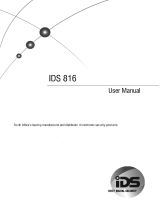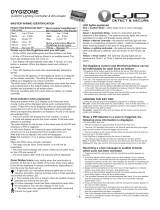Page is loading ...

Self Contained Wireless Alarm System
v1.0 Installation Guide
WARNING: This manual contains information on limitations regarding product use and function and
information on the limitations as to liability of the manufacturer. The entire manual should be carefully read.

Table of Contents
Section Description Page
1
1.1
1.2
Installation & Wiring ............................................................................................1
Installation ........................................................................................................2
Wiring ...............................................................................................................3
1. Zone Wiring..............................................................................................3
2. PGM/AUX Power Wiring...........................................................................3
3. Telephone Line Wiring ..............................................................................3
4. Battery......................................................................................................4
5. AC Wiring .................................................................................................4
2 Wireless Device Enrollment................................................................................5
3 Template Programming .......................................................................................7
4
4.1
4.2
DLS Programming .............................................................................................10
Local programming with PC-Link ...................................................................10
Remote Programming (via telephone line).....................................................11
5
5.1
5.2
5.3
5.4
5.5
5.6
Operation............................................................................................................11
Away Arming ..................................................................................................11
Stay Arming....................................................................................................11
Disarming.......................................................................................................11
[*] Commands ................................................................................................11
Function keys .................................................................................................13
Language Selection .......................................................................................13
6
6.1
6.2
6.3
6.4
6.5
Advanced Programming ...................................................................................14
How to Program .............................................................................................14
Programming Toggle Options .........................................................................14
Programming Decimal & Hexadecimal Data ..................................................14
How to Exit Installer Programming .................................................................14
Viewing Programming ....................................................................................14
7
7.1
7.2
Programming Worksheets ................................................................................15
Index Programming Worksheets ....................................................................15
Programming Worksheets..............................................................................16
8 Programming Descriptions...............................................................................33
9 Testing & Troubleshooting ................................................................................48
App A Reporting Code Formats (Contact ID, SIA) .....................................................50
App B Communicator Format Options........................................................................52
App C Regulatory Approvals Information................................................................... 54
App D SIA False Alarm Reduction Quick Reference Chart .......................................58
App E 2-Way Audio Verification ...................................................................................58

SAFETY INSTRUCTIONS for SERVICE PERSONNEL
WARNING: When using equipment connected to the TELEPHONE NETWORK, there are basic safety
instructions that should always be followed. Refer to the SAFETY INTRUCTIONS provided with this product;
save them for (future) reference. Instruct the end-user regarding the safety precautions that shall be observed when
operating this equipment.
Before Installing The Equipment
DO NOT use a sharp or metal object to open the packaging!
Ensure your package includes the following items:
• User’s Guide (Manual) including the SAFETY INSTRUCTIONS.
READ and SAVE These Instructions!
Follow All WARNINGS AND INSTRUCTIONS specified within these instructions and/or on the equipment
• Equipment SCW904x
• Power Supply, direct plug-in
• Mounting hardware
Selecting A Suitable Location For The Alarm Controller
Use the following list as a guide to find a suitable place for this equipment:
• Locate it near a telephone socket and a power outlet.
• Select a place that is free from vibration and shocks.
• Place the Alarm Controller on a flat, stable surface and follow the installation suggestions.
AVOID setting up the equipment near heaters, air conditioners, ventilators, and/or refrigerators.
DO NOT locate this product where persons may walk on the secondary circuit cable(s).
DO NOT use extension cords to PLUG-IN the power supply of this equipment.
DO NOT connect the Alarm Controller to electrical outlets on the same circuit as large appliances.
DO NOT select a place that exposes your alarm controller to direct sunlight, excessive heat, moisture, vapors, chemicals or dust.
DO NOT install this equipment near water. (e.g., bath tub, wash bowl, kitchen/laundry sink, in a wet basement, near swimming pool).
DO NOT install this equipment and its accessories in areas where there is a risk of explosion.
DO NOT connect this Alarm Controller to electrical outlets controlled by wall switches or automatic timers; avoid interference sources.
SAFETY Precautions Required During Installation
• NEVER install this EQUIPMENT and/or TELEPHONE WIRING during a lightning storm!
• NEVER touch uninsulated telephone wires or terminals unless the telephone line has been disconnected at the network interface.
• Ensure that cables are positioned so that accidents can not occur. Connected cables must NOT be subject to excessive mechanical strain.
• Use only the power supply supplied with this equipment. Use of unauthorized power supplies may cause damage.
• The AC socket/outlet powering the equipment shall be located near the equipment and shall be easily accessible.
WARNING:
THIS EQUIPMENT HAS NO MAINS ON/OFF SWITCH. THE PLUG OF THE DIRECT PLUG-IN POWER SUPPLY IS INTENDED TO
SERVE AS THE DISCONNECTING DEVICE IF THE EQUIPMENT MUST BE QUICKLY DISCONNECTED. IT IS IMPERATIVE THAT
ACCESS TO THE MAINS PLUG AND ASSOCIATED MAINS SOCKET/OUTLET IS NEVER OBSTRUCTED.

Self Contained Wireless Alarm System v1.0
0
*XLGHOLQHVIRU/RFDWLQJ6PRNH'HWHFWRUV
The following information is for general guidance only and it is recommended that local fire codes and regulations be consulted when locating
and installing smoke alarms.
6PRNH'HWHFWRUV
Research indicates that all hostile fires in homes generate smoke to a greater or lesser extent. Detectable quantities of smoke precede detect-
able levels of heat in most cases. Smoke alarms should be installed outside of each sleeping area and on each story of the home.
DSC recommends that additional smoke alarms beyond those required for minimum protection be installed. Additional areas that should be
protected include: the basement; bedrooms, especially where smokers sleep; dining rooms; furnace and utility rooms; and any hallways not
protected by the required units.
On smooth ceilings, detectors may be spaced 9.1m (30 feet) apart as a guide. Other spacing may be required depending on ceiling height, air
movement, the presence of joists, uninsulated ceilings, etc. Consult CAN/ULC-S553 or other appropriate national standards for installation
recommendations.
• Do not locate smoke detectors at the top of peaked or gabled ceilings; dead air space in these locations may prevent smoke detection.
• Avoid areas with turbulent air flow, such as near doors, fans or windows. Rapid air movement around the detector may prevent smoke
from entering the unit.
• Do not locate detectors in areas of high humidity.
• Do not locate detectors in areas where the temperature rises above 38
o
C
(100
o
F) or falls below 5
o
C (41
o
F).
• Smoke detectors should always be located in accordance with:
‘Smoke detectors shall be installed outside of each separate sleeping area in the immediate vicinity of the bedrooms and on each additional
story of the family living unit, including basements and excluding crawl spaces and unfinished attics. In new construction, a smoke detector
shall also be installed in each sleeping room’.’Split level arrangement: Smoke detectors are required where shown. Smoke detectors are
optional where a door is not provided between living room and recreation room
Figure 2
Figure 3
Figure 4
Figure 3a
Figure 1

Section 1: Installation & Wiring
1
Section 1: Installation & Wiring
This Installation Guide provides the basic installation, wiring and programming information for the PowerSeries Self Contained
Wireless (SCW) Security System.
TECHNICAL SUMMARY
This publication covers the following versions of the SCW Security System:
SCW9045-433 v1.0
SCW9047-433 v1.0
SCW9045-868 v1.0
SCW9047-868 v1.0
These models are not UL/ULC Listed (intended for European market only)
IMPORTANT NOTE!
This equipment, SCW Alarm System shall be installed and used
within an environment that provides the pollution degree max 2
and over-voltages category II NON-HAZARDOUS LOCATIONS,
indoor only. The equipment is DIRECT PLUG-IN connected and
is designed to be installed, serviced and/or repaired by service
persons only; [service person is defined as a person having
the appropriate technical training and experience necessary to
be aware of hazards to which that person may be exposed in
performing a task and of measures to minimize the risks to that
person or other persons]. There are no parts replaceable by the
end-user within this equipment.
The power supply must be direct plug-in, fail safe, with dou-
ble or reinforced insulation between primary and secondary
circuits. In EU countries it must meet the applicable require-
ments of the Low Voltage Directive and protected as per the
EN60950-1:2001 Standard Requirements. In all other countries,
it must be of an approved type acceptable to the local authori-
ties; it is the installer’s responsibility to ensure that the socket-
outlet that the transformer is plugged-in, is near the equipment
and is easily accessible.
The wiring (cables) used for installation of the SCW Alarm Sys-
tem and accessories, shall be insulated with PVC, TFE, PTFE,
FEP, Neoprene or Polyamide.
(a) The equipment enclosure must be secured to the building
structure before operation.
(b) Internal wiring must be routed in a manner that prevents:
- Excessive strain on wire and on terminal connections;
- Loosening of terminal; connections;
- Damage of conductor insulation
(c) Disposal of the used battery packs shall be made according
to the waste recovery and recycling regulations applicable to
the intended market.
(d) Before servicing, DISCONNECT the power and telephone
connection.
(e) Do NOT route any wiring over circuit boards.
Specifications
Temp Range ........................................0°C-49°C (32°F-120°F)
Humidity (Max).................................93%RH Non Condensing
Power Supply ...................... 16.5VAC/20VA (Min.) @50/60Hz.
Current Draw from Transformer.....................400mA
AC (Max.)
Aux+ Output ........................................... 12.0-12.5V
DC/100mA
Features
Wireless Zones ....................................................................32
*On-board I/O......................................................................... 2
Partitions ................................................................................ 1
Wireless Keys....................................................................... 16
User Codes .............................................. 16 + 1 Master Code
Event Buffer ........................................................... 128 Events
LCD Display ................................................ 2 Rows x 16 Char
Plug-in Transformer ................... Secondary 16.5 V
AC/20-40VA
Battery Backup......................................... 7.2V
DC@1500 mAH
(24Hr Backup)
* I/O Terminals can be configured as Zone Inputs or PGM Outputs
When configured as PGMs, outputs are 50mA
Classified in Accordance with ANSI/SIA CP-01-2000 (SIA-FAR)
Compatible Wireless Devices
SCW9045-433 v1.0 ................all DSC 433 or 433EU Devices
SCW9047-433 v1.0 ................all DSC 433 or 433EU Devices
SCW9045-868 v1.0 ................................all DSC 868 Devices
SCW9047-868 v1.0 ................................all DSC 868 Devices
UL Listed Wireless Devices
WS4904(P).............................................. PIR Motion Detector
WS4916.......................................................... Smoke Detector
WS4936.......................................................... Smoke Detector
WS4945...............................................................Door Contact
WS4965...............................................................Door Contact
WLS912L-433 ........................................Glass Break Detector
WLS914-433 ........................................... PIR Motion Detector
WS4938.............................................................Panic Pendant
WS4939...............................................................Wireless Key

Self Contained Wireless Alarm System v1.0
2
1.1 Installation
1
2
3.
If required, separate the front and back covers by removing the
cover screw then inserting a small slotted screw driver between
the front and back covers and gently twist the screwdriver to sepa-
rate.
Route Telephone line wiring, I/O Wiring, and AC power through a
single or double ganged junction box and through cutout in the
back cover see Fig. 2 Mounting & Wiring details. If Programming
with DLS, See “4.1 Local Programming with PC-Link” on page 10.
If using Template programming or Advanced Keypad programming
continue to the next step.
Secure the back cover to the junction box with the screws pro-
vided (2 screws for single gang box or 4 screws for a double
ganged box). For drywall (surface mount) secure to wall using 4
#6 3/4” wood screws and drywall plugs. See figure 2, Mounting &
Wiring Details for hole locations.
Figure 1, Opening Cover
If mounting unit on a double ganged box with the wall tamper fea-
ture, secure the back plate to the right side of the ganged box using
the center mounting holes. This will provide the tamper switch with
unobstructed access to the wall surface
4. Connect wiring to the terminals indicated. See Section 1.2 Wiring
for details.
Figure 2, Mounting & Wiring Details
Do NOT apply power until wiring is completed.
5. Connect battery cable connector to the PC Board.
Ensure connector key is oriented correctly.
6.
7.
8.
9.
10.
11.
12.
Position the cover onto the back plate. Ensure tamper switch, if
used, is positioned correctly.
Insert cover in the top edge of the back plate at a 35° to 55° angle
then snap cover in place. An audible click will be heard.
Apply power to System.
Enroll devices. Enter [*][8][Installer Code][898]. See
Section 2, Wireless Device Enrollment.
If performing Template programming, enter [*][8][Installer
Code][899]. See Section 3, Template Programming
Enter Advanced Programming if required.
See Section 6, Advanced Programming.
Test System by violating zones and verifying successful transmis-
sion to the central station.
See DLS Programming on page 10 for reprogramming an existing
Installation.
AC Power must be present for the Alarm system to answer
incoming calls from DLS
After the initial installation 24 Hrs. is required to fully charge the
standby battery.
Insert Screwdriver in slots indicated
Gently pry open cover with screwdriver
until cover separates
Remove cover screw
Tamper Switch
Third Hand
Cover screw hole
Strain Relief
Battery
Tamper Switch
Mounting Holes (6) - Ganged box Mounting Holes (4) - Drywall
Wiring Access
Telephone Line
12 V
DC
PGM/ZonesAC Power
Red Grn Gra Brn
AC AC Aux 1 I/O 2+- Ring Tip R-1 T-1

1.2 Wiring
3
1.2 Wiring
1. Zone Wiring
Zones can be wired for Normally Open, Normally Closed Contacts with Single-
end-of-line (SEOL) resistors or Double End-of-Line (DEOL) resistors. Observe
the following guidelines
• For UL/ULC listed installations use SEOL or DEOL only.
• Minimum 22 AWG wire, maximum 18 AWG
• Do NOT use shielded wire
• Wire run resistance shall not exceed 100Refer to the chart below.
• Section [009] selects hardwired zone definition
• Section [013] Opt [1, 2] selects I/O function as Zone (Input) or PGM (Output)
• Section [206] Opt [1,2] activates zones 33 & 34
• Sections [133], [134] Opt [14] selects Normally Closed
• Sections [133], [134] Opt [15] selects SEOL resistors
• Sections [133], [134] Opt [16] selects DEOL resistors.
Zone Status - Loop Resistance/Loop Status
• Fault -0 (shorted wire/loop)
• Secure - 5600 (contact closed)
• Tamper - infinite (broken wire, open)
• Violated - 11,200 (contact open)
2. PGM/Aux Power Wiring
PGMs switch to ground when activated by control panel.
Connect the plus side of the device to be activated to the AUX+ Terminal. Con-
nect the minus terminal to the PGM. Each PGM can provide 50mA output.
NOTE: The control panel can provide a maximum of 100mA of AUX current for
PGMs, relays, LED’s etc. Min/Max operating voltages for PGMs, relays and
modules is 10.2VDC - 13.75VDC.
NOTE: Battery Voltage (6.0-8.4VDC) is boosted internally to supply 12VDC on
the AUX+ output by setting Sect[014] Opt[4] to ON. This option must be
enabled for PGMs used in UL/ULC Residential Burg installations. This output
can NOT be used for UL/ULC Fire installations.
LED output with
current limiting
resistor and
optional Relay
driver output
3. Telephone Line Wiring
Wire the telephone connection terminals (TIP, Ring, T-1, R-1) to an RJ-31X
Connector as indicated. Use 24 AWG wire minimum for wiring.
For connection of multiple devices to the telephone line, wire in the sequence
indicated.
Communication format is programmed in section [350].
Telephone Call Directions are programmed in section [351]-[376].
Note: For UL Listed Installations, the Installer must verify the communication format with the supervising station at the time of the installation.
Burglary Zone Wiring Chart
Wire
Gauge
Max wire Length to End-of-line Resistor
(feet/meters)
22 3000 / 914
20 4900 / 1493
19 6200 / 1889
18 7800 / 2377
Figures are based on maximum wiring resistance of 100
Normally Closed Loops - Do NOT use for UL Installations
Single End-of-Line Resistor Wiring
ANY I/O AUX -
TERMINAL TERMINAL
ANY I/O AUX -
TERMINAL TERMINAL
ANY I/O AUX -
T
ERMINAL TERMINAL
ANY I/O AUX -
TERMINAL TERMINAL
ANY I/O AUX -
TERMINAL TERMINAL
ANY I/O AUX -
TERMINAL TERMINAL
ANY I/O AUX -
TERMINAL TERMINAL
ANY I/O AUX -
TERMINAL TERMINAL
I/O
I/O
T-1
R-1
TIP
RING
RJ-31X
RED
GRN
BRN
GRA

Self Contained Wireless Alarm System v1.0
4
4. Battery 5. AC Wiring
A 1500 mAHr Ni-Mh battery pack is included to meet battery standby require-
ments.
NOTE: UL/ULC Residential Burglary installations require 4 Hr. battery standby
time plus 4 minutes alarm annunciation.
NOTE: ULC Residential Fire installations require 24 Hr. battery standby plus 5
minutes alarm annunciation.
NOTE: Battery life is 4-5 years under typical operating conditions. Battery
capacity deteriorates with age and number of charge/discharge cycles.
Replace battery every 4-5 years.
AC Transformer Requirements:
Primary:120VAC, 50/60Hz., 0.33A, 240VAC, 50/60Hz., 0.165A
Secondary: 16.5VAC/20VA
The following Transformers shall be used:
UL Listed Installations - PTD1620U, PTD1640U,
PTD1620U-CC and PTD1640U-CC (60Hz.)
ULC Listed installations - PTD1620, PTD1640 (60Hz.)
EU Installations - PTD1620T-EU (50 Hz.)
NOTE: Do not connect transformer to a receptacle controlled by a switch. For UL/ULC Installations use a Class 2, power limited, plug-in transformer

Section 2: Wireless Device Enrollment
5
Section 2: Wireless Device Enrollment
Before a wireless device can be recognized by the security system, it must be enrolled.
Devices that are not enrolled will be ignored by the system. See “Section [904]: Wireless Module Placement Test” on page 44.
1. Enter Wireless Enrollment Mode
Enter [*][8][Installer Code][898] on the system keypad.
2. Activate Wireless Device
- For FOBs & Panic Pendants - Press any button
- For PIRs, Smoke and Glass Break Detectors - Activate Tamper
- For Contact Switches - Close Contacts
3. Verify Device Electronic Serial Number (ESN)
When a device is activated the Alarm system will display the corresponding 6-digit ESN on the keypad.
Verify that the ESN displayed corresponds to the ESN on the device.
4. Press [*] to confirm correct ESN, or press [#] to delete device if incorrect.
If the ESN displayed on keypad does NOT correspond to the ESN on the device being enrolled.
- Deactivate the wireless device
- Press the # key to repeat the enrollment process.
- Perform these steps until the correct ESN is displayed
5. Enter Zone Number
After confirming that the device ESN is correct, the installer will be prompted to enter a zone number.
Device Enrollment must be performed close to the alarm system.
Maximum signal strength is required to ensure that the correct device is being enrolled.
Pressing the [
#] key at any time will return user to previous screen.
The first digit of the ESN indicates the following:
2
3
4
5
6&9
denotes contact
denotes PIR/Glass Break Detector
denotes Smoke Detector
denotes Pendant
denotes FOB
If the device fails to enroll (i.e., incorrect ESN) attempt manual programming and testing of the device
before determining that the device is faulty. Maximum signal strength is required to ensure that the correct
device is being enrolled.

Self Contained Wireless Alarm System v1.0
6
Zone Dependant Devices (Detectors)
After the zone has been selected the keypad will display zone type 03. The Installer may enter an alternate zone type if required. When the zone
type has been selected the device will be enrolled.
Place wireless detectors in the desired locations and perform the wireless placement test. Reposition devices if necessary to achieve the required
signal strength.
For FOBs, the device is enrolled when the slot is selected. Zone type is not requested.
If the installer selects a zone that is currently in use, the installer will be prompted to overwrite the current
zone or select a new zone. If all zones are in use the installer will be prompted to overwrite the selected zone.
If the installer attempts to enroll a device already on the system, the keypad will briefly indicate that it is a
duplicate ESN.

Section 3: Template Programming
7
Section 3: Template Programming
Template programming allows the Installer to quickly program the minimum functions required for basic operation. The installer is prompted to
enter a 4-digit code that selects predefined zone definitions, reporting code formats, Troubles & Restorals, and DLS setup (see Digit 1 - 4 tables
below). The Installer is then prompted to enter the Central Station Telephone Number & Account Code, DLS Access Code, Entry & Exit Delays
and Installer Code (see entry 5-9 below).
Selecting [*][8] [Installer Code] [899] displays the default settings for the first 4 options below.
STEP 1
• Digit 1 selects 1 of the following 6 options for Zone definitions for the first 8 zones. A ‘0’ in the digit 1 location
indicates that the default settings for the first 8 zones are in place unless overridden. See Section [001]-[002] on page 16 for defaults.
• Digit 2 selects 1 of the following 6 options for Reporting Codes
Once this section has been entered, the Installer cannot exit until all sections are completed.
Enter new data and/or Press # key to accept the displayed data and proceed to the next section.
Changing a single digit, then pressing the # key will advance to the next section but will not save the
changed data. Enter all 4 digits or scroll to the end of template programming and exit to save data.
Zone Definitions (Options 1- 6)
Option Zn1 Zn2 Zn3 Zn4 Zn5 Zn6 Zn7 Zn8 1 Delay 1
1 13334444 2Delay 2
2 133555588 3Instant
3 133555587 4Interior
4 11333333 5Interior Stay/Away
5 13365555 6Delayed Stay/Away
6 133655588 87Delayed 24Hr. Fire (Wireless)
Refer to “Section [001]-[002] Zone Definitions” on page 33 for details 88 Standard 24 Hr. Fire (Wireless)
Opt# Phone Line 1 Programming Section Phone Line 2 Programming Section
1
Disabled [380] Opt 1 OFF Disabled
2
SIA automatic Reporting Codes enabled [350] 1st Phone # [04]
[380] Opt 1 ON
[381] Opt 3 OFF
SIA Automatic Reporting Codes
Enabled
[350] 2nd Phone # [04]
3
Contact ID Reporting Codes enabled [350] 1st Phone # [03]
[380] Opt 1 ON
[381] Opt 7 OFF
SIA Automatic Reporting Codes
Enabled
[350] 2nd Phone # [04]
[381] Opt 3 OFF
4
SIA automatic Reporting Codes enabled [350] 1st Phone #[04]
[380] Opt 1 ON
[381] Opt 3 OFF
Residential Dial
Enabled
[350] 2nd Phone # [06]
5
Contact ID Reporting Codes enabled [350] 1st Phone # [03]
[380] Opt 1 ON
[381] Opt 7 OFF
Residential Dial
Enabled
[350] 2nd Phone # [06]
6
Contact ID Reporting Codes enabled [350] 1st Phone # [03]
[380] Opt 1 ON
[381] Opt 7 OFF
Contact ID Reporting Codes
Enabled
[350] 2nd Phone # [03]

Self Contained Wireless Alarm System v1.0
8
• Digit 3 selects 1 of the 8 following options
• Common Group - Sets all Reporting Codes to Automatic
• Selected Troubles - Enables the following Troubles
• Openings & Closings - Sets Residential Dial Reporting Codes for all openings and closings
Option
Common
Group
Selected
Troubles
Openings/
Closings
Zone
Restorals
DLS/Installer
Lead In/Out
14 6 6
244 6 6
34 4 6 6
444 4 6 6
544 6
64 4 6
744 4 6
84
4 indicates included, Blank indicates default setting, 6 indicates disabled
Description Phone 1 Phone 2 Sections
Set all Reporting Codes to automatic [320] - [348] FF
Alarm/Restore call directions enabled
46
[351][1] ON, [2] OFF
Tamper/Restore Call directions disabled
66
[359][1] OFF, [2] OFF
Opening/Closing Call directions disabled
66
[367][1] OFF, [2] OFF
Maintenance Call Directions enabled
46
[375][1] ON, [2] OFF
Test Transmission Call directions disabled
66
[376][1] OFF, [2] OFF
Trouble [345] Alarms [346] Restoral
Battery FF FF
AC Failure 00 00
Fire Trouble FF FF
Aux PS FF FF
TLM XX 00
General System 00 00
FF = Communicate in automatic format, 00 = Disabled, XX = Not Transmitted
Users CLOSINGS, Residential Dial Reporting codes Section
1-8 51 52 53 54 55 56 57 58 [339]
9-16 61 62 63 64 65 66 67 68 [339]
40 99 FF FF FF FF XX XX XX [341]
Users OPENINGS, Residential Dial Reporting codes Section

Section 3: Template Programming
9
• Installer Lead-in/Lead-out and DLS Lead-in/Lead-out
Digit 4 indicates/selects 1 of the 3 following DLS Connections
After the 4th digit is entered you will be prompted to enter the following Data.
Refer to Section 8 for additional programming functions.
1-8 11 12 13 14 15 16 17 18 [342]
9-16 21 22 23 24 25 26 27 28 [342]
40 98 FF XX XX XX XX XX XX [344]
Enable Opening/Closings call directions for Phone 2
FF=Communicates in Automatic Mode, XX=Not Used
[367] Opt 2 ON
DLS Lead In
Sect [347] Opt 4
DLS Lead Out
Sect [347] Opt 5
Installer Lead Out
Sect [347] Opt 11
Installer Lead In
Sect [347] Opt 12
Disabled for all Template Options except Option 8
Option
Double Call
Sect [401] Opt 1
Call Back
Sect [401] Opt 3
#Rings
Sect [406] Opt 3
1
66
0
2
46
8
3
44
8
Step 2 Central Station Telephone Number
Enter 32 Character Telephone number - See “Section [301]-[303] Communication Telephone Numbers” on
page 38 for details.
Step 3 Central Station Account Code
Enter the 6-digit code - See “Section [310] System Account Number” on page 38 for details.
Step 4 DLS Access Code
Enter the 6-digit code - See “Section [403] Downloading Access Code” on page 41 for details.
Step 5 Entry Delay1, Exit Delay
Enter Entry Delay1, Exit Delay - See “Section [005] System Times” on page 34 for details.
Step 6 Installer Code
Entera4or6-digit entry depending on setting of Section [701] Opt 5 - See “Section [006] Installer Code”
on page 34 for details.

Self Contained Wireless Alarm System v1.0
10
Section 4: DLS Programming
4.1 Local Programming with PC-Link
Follow the steps below in the sequence indicated to set up local programming using DLS:
New installations (refer to Section 1.1 Installation: on page 2)
1. Connect the AC Wiring before mounting the back plate.
In a new installation the backup battery requires 24 Hrs. charging. AC Power is required for PC-Link Programming until
battery is charged.
2. Secure the front cover to the backplate.
3. Connect the PC-Link cable between the computer (with DLS Software installed) and the header pins on the alarm system.
Connecting the DLS PC to the system will automatically initiate the connection.
4. When programming has been completed, remove the PC-Link cable and the front cover from the backplate.
5. Complete the installation.
Existing Installations (Refer to section 1.1 Installation: on page 2)
1. Remove the front plate and place it into the third hand – keeping the battery connected (see Figure 3, Third Hand).
Figure 3, Third Hand
2. Place the PC-Link cable on the header pins and the downloading session will occur.
3. Upon completion of the session remove the PC-Link cable.
4. Remove the front plate from the third hand and secure it to the back plate.
4.2 Remote Programming (via telephone line)
Refer to Section “[401] Downloading Options” on page 25 and page 40 for details.
AC Power must be present for the Alarm system to answer Incoming calls from DLS.
Insert Circuit board between
Fingers at 45° angle.
Ensure that board locks in place behind notches
Lower Board until supported by fingers

Section 5: Operation
11
Section 5: Operation
The LCD keypad displays the description and status indicator lights represent alarm functions and status. This section describes basic keypad
commands. Refer to the User Guide for detailed descriptions of all keypad commands.
5.1 – Away Arming
The Ready light must be ON to arm the system. If the Ready light is OFF, ensure all protected doors and windows are secure or bypassed. To arm
the system in the Away mode, either press and hold the Away function button for 2 seconds or enter a valid user code and leave the premises
through a door programmed as Delay. Upon pressing a function key or entering an access code, the Armed light will turn ON. If the Audible Exit
Delay option is enabled, the keypad will beep once every second during the exit delay (and three times a second during the last 10 seconds) to
alert the user to leave. The Ready light will turn off when the Exit Delay ends.
5.2 – Stay Arming
The Ready light must be ON to arm the system. If the Ready light is OFF ensure all protected doors and windows are secure or bypassed. To arm
the system in the Stay mode, either press and hold the Stay function button for 2 seconds or enter a valid user code and stay within the premises
(do NOT violate a door programmed as Delay). Upon pressing a function key or entering an access code, the Armed light will turn ON. If the
Stay function button is used, the keypad will not beep during the exit delay to avoid annoying the person staying in the premises. If a user code
was used, the keypad will beep if the Audible Exit Delay option is enabled. The Ready light will turn off when the Exit Delay ends.
5.3 – Disarming
The user must enter through a door programmed as Delay. Upon entering, the keypad will emit a steady tone (and emit a pulsing tone during the
last 10 seconds of entry delay) to alert the user to disarm the system. Enter a valid user code to disarm the system. If an alarm occurred while the
panel was armed, the keypad will display ‘Alarm in Memory’. Press the [#] key to return the keypad to the Ready state.
5.4 – [*] Commands
The following is a list of the [*] commands available and a description of each:
[*][1] Bypass (disarmed state)/Reactivate Stay/Away Zones (armed state)
[*][2] Display Trouble Conditions
[*][3] Display Alarm Memory
[*][4] Door Chime Enable/Disable
[*][5] User Code Programming
[*][6] User Commands
[*][7][x] Command Functions 1 – 2
[*][8] Installer Programming
[*][9][code] No-Entry Arming
[*][0] Quick Arm (disarmed state)/Quick Exit (armed state)
[*][1] – Bypass/Re-activate Stay/Away and Night Zones
Press [*][1] to enter the bypass mode. If the Code Required for Bypass option is enabled, enter a valid user code. The keypad will display ‘Scroll
to Bypass Zones’. The keypad will display the programmed zone labels for the zones and include the letter ‘O’ in the bottom, right corner if the
zone is violated or the letter ‘B’ if the zone is bypassed. Scroll to the appropriate zone and press the [*] key to change the bypass status (or enter
the 2-digit zone number). Once the correct zones are bypassed, press [#] to exit.
Additional Bypass Commands:
Bypass Recall: Press [99]. The keypad will recall the last group of zones that were bypassed.
Clear Bypass: Press [00]. The keypad will clear the bypass on all zones.
Save Bypass: Press [95]. The keypad will save which zones are manually bypassed.
Recall Save: Press [91]. The keypad will recall the bypassed zones that were saved.
Re-activate Stay/Away and Night Zones:
Press [*][1] when the system is armed in the Stay mode to change the armed status to Away mode or Night mode. The system will add the Stay/
Away zones back into the system after the exit delay time expires.
Press the [#] key to reset the keypad if an error has been made entering user codes or keypad commands.
Zones must be programmed with Zone definitions: 05 Interior Stay/Away, 06 Delay Stay/Away, or 32
Instant Stay/Away for this function to work.
If any zones are programmed as Night Zones (zone definition 37) pressing [*][1] will activate the Night
mode instead of Away mode. Only Night Zones will be bypassed.

Self Contained Wireless Alarm System v1.0
12
[*][2] – Trouble Display
Refer to Section 9: Testing & Troubleshooting, for troubleshooting assistance and a detailed description of all trouble conditions.
[*][3] – Alarm Memory Display
Pressing the scroll <> keys will display an “Alarms in Memory” message if an alarm occurred during the last armed period. Pressing [*][3] will
display the message “Scroll to view Alarms”. Scrolling will display the zones that went into alarm. To clear the Memory, arm then disarm the
system.
[*][4] – Door Chime Enable/Disable
Press [*][4]. The keypad will emit 3 rapid beeps to indicate that the door chime feature is now enabled and a steady 2-second tone if it is now dis-
abled. The same function can be performed by pressing and holding the Chime function button for 2 seconds.
[*][5] – Program User Codes
The following table identifies available user codes:
Programming User Codes:
Press [*][5] followed by the Master Code. The keypad will display the first user (user 01) and include the letter ‘P’ if the user code is pro-
grammed. Scroll to the appropriate user and press the [*] key to program the user (or enter the 2-digit user number). Enter a new 4 or 6-digit user
code or press [*] to delete the user code. After the user code is programmed or deleted, scroll to another user or press [#] to exit.
Programming User Attributes:
Press [*][5] followed by the Master Code or Supervisor Code. Press [9] followed by the 2-digit user to change to the user attributes.
[1] Supervisor’s Code
This attribute makes the code valid when entering the [*][5] User Code Programming section and [*][6] User
Functions. Note, these codes can only program codes which have equal or lesser attributes. This attribute will also
allow this user to create bypass groups if an access code is required to enter into [*][1] Bypassing.
[2] Duress Code
Duress codes are standard user codes that will transmit the Duress Alarm Reporting Code whenever the code is
entered to perform any function on the system.
[3] User can manually bypass zones if Bypassing requires an access code.
[4]-[6] Future Use
[7] The panel will squawk the bell output when the user arms or disarms when in Away Armed mode.
[8] One-time Use Code
The One-time-use Code allows unlimited arming but only permits a single disarming once a day.
The Disarm function is restored at midnight.
To change the user attributes, press the number corresponding to the attribute or scroll to the desired attribute and press [*]. When the correct
attributes are assigned to the user, press [#] to exit. To change the user attributes for another user, press [9] followed by the 2-digit user number.
When finished, press [#] to exit.
Code Type Function
[01] – [16]
[40]
General User Codes
Master Code
Arm, disarm, attribute functions
All functions, arm, disarm, program user codes
These attributes affect the operation of wireless keys.
Wireless key numbers (01-16) correspond with User access codes (01-16).
Duress codes are not valid when entering [*][5], [*][6] or [*][8] sections and will transmit a duress alarm.
Duplicate codes and codes that are +/- 1 of an existing code can not be programmed.

Section 5: Operation
13
[*][6] – User Functions
Press [*][6] followed by the Master Code, then press the number corresponding to the following functions or scroll to the desired option, then
press [*].
Additional Keypad Functions:
When scrolling through the list of available functions, the following additional functions are available:
Event Buffer: Used to view the 128-event panel buffer
Brightness Control: Used to adjust the display backlighting level for optimal viewing
Contrast Control: Used to adjust the display contrast level for optimal viewing
Buzzer Control: Used to adjust the keypad buzzer tone for optimal sound
[*][7][x] – Command Outputs (1&2)
Press [*][7][x]. If the Command Output Code Required option is enabled, enter a valid user code. The panel will activate any PGM output
assigned to the command output.
[*][8] – Installer Programming
Press [*][8][Installer Code] to enter Installer Programming. Installer programming allows the installer to program all system functions.
Refer to the Section 6: Advanced Programming for details.
[*][9][User Code] – No-Entry Arming
Press [*][9] followed by a valid user code. The system will arm in the Stay mode and after the exit delay expires, it will remove entry delay. All
zones programmed as Delay will function like Instant zones. The system will flash the Armed light to indicate that the system is armed with no
entry delay.
[*][0] – Quick Arm/Quick Exit
Quick Arm: When disarmed, press [*][0] to arm the system. The system will arm as if a valid user code was entered.
Quick Exit: When armed, press [*][0] to activate Quick Exit. The system will allow a single zone programmed as Delay to be violated once
during the following 2 minute time period without changing the status of the system.
5.5 Function Keys
The keypad has 5 programmable one-touch function keys located in a column down the right-side of the keypad. These keys can also be activated
by pressing and holding number [1] through [5] respectively for 2 seconds. The default for these keys are as follows:
[1] Stay Arm [4] Bypass
[2] Away Arm [5] Quick Exit
[3] Chime Enable/Disable
5.6 Language Selection
The keypad can be programmed to display messages and labels in different languages. Perform the following when in ‘Ready to Arm’ mode or
base Installer programming menu:
[1] Press and hold both scroll keys [< >] simultaneously until language options are displayed.
[2] Scroll to the desired language using the scroll keys [< >].
[3] Press [*] to select the desired language.
[1] Program Time and Date: Enter the time and date using the following format [HH:MM] [MM/DD/YY]. Program the time using
military standard (e.g., 8:00 pm = 20:00 hours).
[2]-[3] Future Use
[4] System Test: The panel will activate the keypad buzzer, LCD pixels and all keypad status lights for 2 seconds followed by 2
seconds of full volume alarm, perform the battery test, then transmit a reporting code to the central station (if programmed).
[5] Enable DLS: The panel will temporarily enable DLS double-call for 6 hours.
[6] User Initiated DLS: The panel will attempt to call the DLS computer.
[7] Future Use
[8] User Walk Test Mode: The panel will switch into User Walk Test Mode. The panel will display the base mode menu.

Self Contained Wireless Alarm System v1.0
14
Section 6: Advanced Programming
This section provides the information necessary to program all required features for a basic system as well as common applications.
6.1 How to Program
DSC recommends filling in the Programming Worksheet with the required programming information before programming the system. This will
reduce the time required to program and will help eliminate errors.
To enter Installer Programming press [*][8][Installer Code]. The LCD keypad will display ‘Enter Section’. An error tone indicates the installer
code entered is incorrect. Press [#] to clear any key presses and try again.
The Armed and Ready lights indicate programming status:
Armed Light ON Panel waiting for 3-digit section number
Ready Light ON Panel waiting for data to be entered
Ready Light FLASHING Panel waiting for HEX data to be entered
6.2 Programming Toggle Options
Enter the 3-digit programming section number:
• The Armed light will turn OFF and the Ready light will turn ON
• The keypad will display which toggle options are ON or OFF according to the table below
• To toggle an option ON or OFF, press the corresponding number on the keypad. The display will change accordingly
• When all the toggle options are configured correctly, press the [#] key to exit the program section
• The Ready light will turn OFF, the Armed light will turn ON and the LCD will display “Enter Section”
6.3 Programming Decimal and Hexadecimal (HEX) Data
• Enter the 3-digit programming section number
• The Armed light will turn OFF and The Ready light will turn ON
• Enter the data written in the boxes
For sections that require multiple 2 or 3 digit numbers, the keypad will double-beep after each 2 or 3 digit entry and move to the next item in the
list. After the last digit in the section is entered, the keypad will beep rapidly 5 times and exit the program section. The Ready light will turn OFF,
the Armed light will turn ON and the LCD will display “Enter Section”.
For sections that do not require data for every box (such as phone numbers) press the [#] key to exit the program section after entering all the
required data. The Ready light will turn OFF, the Armed light will turn ON and the LCD will display “Enter Section”.
At any time the [#] can be pressed to exit any program section. All changes (excluding Template Programming) will be saved.
6.4 How to Exit Installer Programming:
To exit installer programming, press the [#] key when the panel is waiting for a 3-digit section number (the Armed light is ON). The LCD will
display the user menu.
6.5 Viewing Programming
The keypad will immediately display all the information programmed when a programming section is entered. Use the arrow keys (< >) to scroll
through the data being displayed. Scroll past the end of the data displayed, or press the [#] key to exit the section.
The default Installer Code is [5555].
You cannot enter installer programming while the system is armed or in alarm.
Option ON Option OFF
# Displayed Dash [-] Displayed
In addition to the standard digits 0-9, HEX digits and special dialer functions can also be programmed.
Value Enter Telephone Dialer
To enter a HEX digit, press the [*] key to begin HEX programming. The Ready light
will FLASH. Press the number corresponding to the HEX digit required. The Ready
light will continue to FLASH. Press [*] again to return to normal decimal program-
ming. The Ready light will turn ON.
HEX [A]
HEX [B]
HEX [C]
HEX [D]
HEX [E]
HEX [F]
Press [*][1][*]
Press [*][2][*]
Press [*][3][*]
Press [*][4][*]
Press [*][5][*]
Press [*][6][*]
Not Supported
Simulated [*] key
Simulated [#] key
Dial tone search
Two second pause
Not Supported

Section 7: Programming Work Sheets
15
Section 7: Programming Work Sheets
7.1 Index to Programming Work Sheets and Descriptions
Programming Option.............................................................. PWS/Desc.
[000] Keypad Function Key Programming....................................... 16/33
[001]-[002] Zone Definitions............................................................ 16/33
[005] System Times .......................................................................... 17/34
[006] Installer's Code ........................................................................ 17/34
[007] Master Code ............................................................................ 17/34
[009] I/O Programming..................................................................... 17/34
[012] Keypad Lockout Options......................................................... 17/34
[013] First System Options ............................................................... 17/35
[014] Second System Options........................................................... 18/35
[015] Third System Options.............................................................. 18/35
[016] Fourth System Options............................................................ 18/36
[023] Tenth System Options.............................................................. 18/36
[030] Zone Loop Response Options ................................................. 19/37
[101]-[134] Zone Attributes .............................................................. 19/37
[168] Set Clock Forward (Daylight Saving Time)............................ 20/37
[169] Set Clock Back (Standard Time) ............................................. 20/38
[170] PGM Output Timer.................................................................. 20/38
[176] Cross Zone/Police Code Timer................................................ 20/38
[190] No Activity Arming Pre-Alert Timer....................................... 20/38
[191] No Activity Arming Timer ...................................................... 20/38
[202]-[206] Zone Assignments ......................................................... 20/38
[301] First Telephone Number .......................................................... 20/38
[302] Second Telephone Number...................................................... 20/38
[303] Third Telephone Number......................................................... 20/38
[304] Call Waiting Cancel String ...................................................... 20/38
[310] System Account Code ............................................................. 20/38
[320]-[322] Alarm Reporting Codes ................................................. 21/38
[324]-[326] Alarm/Restoral Reporting Codes................................... 21/38
[328] Misc. Alarm Reporting Codes ................................................. 21/38
[329] Priority Alarm And Restoral Reporting Codes........................ 21/38
[330]-[332] Tamper Reporting Codes ............................................... 22/38
[334]-[336] Tamper Restoral Reporting Codes................................. 22/38
[338] Misc. Tamper Reporting Codes ............................................... 22/38
[339] Closing (Arming) Reporting Codes (Access Codes) .............. 22/38
[341] Misc. Closing (Arming) Reporting Codes .............................. 22/38
[342] Opening (Disarming) Reporting Codes (Access Codes)......... 22/38
[344] Misc. Opening (Disarming) Reporting Codes......................... 22/38
[345] Maintenance Alarm Reporting Codes ..................................... 23/38
[346] Maintenance Restoral Reporting Codes .................................. 23/38
[347] Misc. Maintenance Reporting Codes ...................................... 23/38
[348] Test Transmission Reporting Codes ........................................ 23/38
[350] Communicator Format Options............................................... 23/39
[351] Alarm/Restore Comm. Call Directions ................................... 23/39
[359] Tamper/Restore Comm. Call Directions ................................. 23/39
[367] Opening/Closing Comm. Call Directions ............................... 23/39
[375] System Maintenance Comm. Call Directions ......................... 24/39
[376] System Test Transmission Comm. Call Directions ................. 24/39
[377] Communication Variables ....................................................... 24/39
[378] Test Transmission Time of Day............................................... 24/39
Programming Option (cont.).................................................. PWS/Desc.
[380] First Communicator Options................................................... 24/39
[381] Second Communicator Options............................................... 25/40
[382] Third Communicator Options ................................................. 25/40
[401] Downloading Options.............................................................. 25/40
[402] DLS Downloading Telephone Number ................................... 25/41
[403] Downloading Access Code...................................................... 25/41
[404] Panel Identification Code ........................................................ 25/41
[405] Double Call Timer................................................................... 26/41
[406] Number of Rings to Answer On.............................................. 26/41
[499] Initiate PC Link Downloading ................................................ 26/41
[501]-[502] PGM Output Attributes ................................................. 26/41
[600] 2-way Audio Control Options ................................................. 27/42
[700] Automatic Clock Adjust .......................................................... 27/42
[701] First International Options....................................................... 27/43
[702] Second International Options .................................................. 27/43
[703] Delay Between Dialing Attempts............................................ 27/43
[804] Wireless Programming ............................................................ 28/43
[01]-[32] Wireless Zone Programming.................................... 28/43
[41]-[56] Wireless Key Programming...................................... 28/43
[60]-[76] Wireless Key Function Key Programming............... 28/43
[81] Wireless Supervisory Window ......................................... 28/43
[82]-[85] Zone Transmitter Supervision .................................. 29/44
[90] General Wireless Options................................................. 29/44
[898] Wireless Device Enrollment.................................................... 29/44
[899] Template Programming ........................................................... 29/44
[900] Panel Version Displayed.......................................................... 29/44
[904] Wireless Module Placement Test............................................. 29/44
[990] Installer Lockout Enable ......................................................... 29/44
[991] Installer Lockout Disable ........................................................ 29/44
[996] Restore Wireless Device Default Programming...................... 29/44
[998] Restore Control Panel Default Programming.......................... 29/44
[999] Restore System Default Programming .................................... 29/44
Local Keypad Programming.......................................................... 30/45
[001]-[034] Zone Label Programming.............................................. 30/45
[065] Fire Alarm Label ..................................................................... 31/45
[066] Fail to Arm Event Message ..................................................... 31/45
[067] Alarm When Armed Event Message ....................................... 31/45
[068] Command Output #1 Label ..................................................... 31/45
[069] Command Output #2 Label ..................................................... 31/45
[074] First Keypad Options............................................................... 32/46
[075] Second Keypad Options .......................................................... 32/46
[076] Third Keypad Options ............................................................. 32/47
[077] Programmed LCD Message .................................................... 32/47
[078] Programmed LCD Message Duration ..................................... 32/47
[201-[234] Door Chime Options....................................................... 32/47
[996] Reset Programmable Labels to Factory Defaults .................... 32/47

Self Contained Wireless Alarm System v1.0
16
7.2 Programming Worksheets
Keypad and Function Key Programming
[000] Function Key Programming
[1] Function Key 1 Assignment
[2] Function Key 2 Assignment
[3] Function Key 3 Assignment
[4] Function Key 4 Assignment
[5] Function Key 5 Assignment
Function Key Options:
[001]-[002] Zone Definitions
Unless indicated otherwise, default values apply to NA, EU and CP-01.
SIA FAR CP-01 defaults are indicated in gray text.
EU Defaults are indicated by a Superscript EU e.g., (
EU
)or (
EU
005).
NA Defaults are indicated by a Superscript NA e.g., (
NA
)or (
(NA
005).
See “Local Keypad Programming” on page 30. for additional options.
00 Null Key
09 Future Use *27 Disarm
01 Future Use
10 Future use *29 [A]uxilliary Alarm
02 Future Use
11 Future use *30 [P]anic
03 Stay Arm
12 Future Use
04 Away Arm
13 [*][7][1] Command Output #1 * Applies to Key Fobs only
05 [*][9] No Entry Arm
14 [*][7][2] Command Output #2 See Section [804] Subsection [61]-[76]
06 [*][4] Chime On / Off
15 For Future Use
07 Future Use
16 [*][0] Quick Exit
08 [*][1] Bypass Mode
17 [*][1] Reactivate Stay/Away Zones
Key 1 Key 2 Key 3 Key 4 Key 5
Keypad Defaults
03 ___ 04 ___ 06 ___ 08 ___ 16 ___
00 Null Zone (Not Used) 13 24 Hour Gas* 25 Interior Delay*
01 Delay 1* 14 24 Hour Heat* 26 24 Hour Non-alarm
02 Delay 2* 15 24 Hour Medical* 27-31 Future Use
03 Instant* 16 24 Hour Panic* 32 Instant Stay/Away*
04 Interior* 17 24 Hour Emergency* 33-35 Future Use
05 Interior, Stay/Away* 18 Future Use 36 24 Hr. Non-latching Tamper
06 Delay, Stay/Away* 19 24 Hour Water* 37 Night Zone*
07-08 Future Use 20 24 Hour Freeze* 87 Delayed 24 Hr. Fire (Wireless)**
09 24 Hour Supervisory (Hardwired) 21 Future Use 88 Standard 24 Hr. Fire (Wireless)**
10 24 Hour Supervisory Buzzer* 22 Momentary Keyswitch Arm* 89 Auto-verified 24 Hr. Fire (Wireless)**
11 24 Hour Burglary* 23 Maintained Keyswitch Arm (Hardwired)*
12 Future Use 24 Future Use
*For burglary applications only ** For residential fire applications only
Section Zone Default Section Zone Default Section Zone Default Section Zone Default
[001]
01 01
I_____I_____I
[001]
09 00
I_____I_____I
[002]
17 00
I_____I_____I
[002]
25 00
I_____I_____I
02 03
I_____I_____I
10 00
I_____I_____I
18 00
I_____I_____I
26 00
I_____I_____I
03 03
I_____I_____I
11 00
I_____I_____I
19 00
I_____I_____I
27 00
I_____I_____I
04 03
I_____I_____I
12 00
I_____I_____I
20 00
I_____I_____I
28 00
I_____I_____I
05 04
I_____I_____I
13 00
I_____I_____I
21 00
I_____I_____I
29 00
I_____I_____I
06 04
I_____I_____I
14 00
I_____I_____I
22 00
I_____I_____I
30 00
I_____I_____I
07 04
I_____I_____I
15 00
I_____I_____I
23 00
I_____I_____I
31 00
I_____I_____I
08 04
I_____I_____I
16 00
I_____I_____I
24 00
I_____I_____I
32 00
I_____I_____I
/