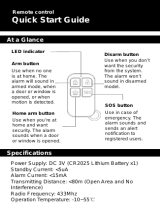Page is loading ...

intrusion
To download the full manual and register your product, please visit:
www.DSC.com/m/29010102 or scan the QR code to the right.
HS3032 / HS3128 User Guide
WARNING: This manual contains information on limitations regarding product use and function and information
on the limitations as to liability of the manufacturer. The entire manual should be carefully read.

Table of Contents
Table of Contents
1.0QuickReference 3
2.0UnderstandingYourKeypad 5
2.1 Keypad Models 5
2.2 Applicable Models 5
3.0ThePowerSeriesProSecuritySystem 6
3.1 General System Operation 6
3.2 Testing the System 6
3.3 Monitoring 6
3.4 Maintenance 7
4.0ArmingtheSystem 8
4.1 Away Arming the System with the Keypad 8
4.2 Stay Arming the System 8
4.3 Exit Delay Time Restart 9
4.4 Alarm Cancel Window 9
4.5 Using 2-way Wireless Keys and Proximity Tags 9
4.6 Arming the System with a 2-Way Wireless Key 10
4.7 Arming the System with a Proximity Tag 10
4.8 Disarming the System 10
4.8.1 Disarming Error 11
5.0EmergencyKeys 12
6.0AccessCodeTypes 13
6.1 Adding, Changing and Deleting Access Codes 14
6.2 Burglary Verification 14
6.3 Swinger Shutdown 14
6.4 Call Waiting 15
6.5 Fire Alarm Verification 15
6.6 System Lockout Due To Invalid Attempts 15
6.7 User Labels 15
7.0TroubleConditions 18
8.0AccessCodes 24
8.1 Sensor/Zone Information 25
9.0ReferenceSheets 26
9.1 System Information 26
9.2 Service Contact Information 26
10.0SafetyInstructions 27
11.0LocatingDetectorsandEscapePlan 28
11.1 Smoke Detectors 28
11.2 Fire Escape Planning 29
11.3 Carbon Monoxide Detectors 30
12.0RegulatoryAgencyStatements 31
- 2 -

Chapter 1.0 Quick Reference
1.0 Quick Reference
The PowerSeries Pro Alarm System uses shortcut keys to access options or features on all models
of keypads. When using an LCD keypad, the PowerSeries Pro alarm system additionally uses a
menu based navigation system. Use the scroll keys to view the list of options contained within the
current menu.
For detailed information about the PowerSeries Pro alarm system, refer to the full online manual,
which can be accessed from the DSC website.
Note:Some features must be enabled by the installer.
Note:Bypass Groups are not permitted in UL listed installations.
For SIA CP-01 classified installations, the Swinger Shutdown feature shall shut down the zone
after a programmable number of trips (the programmed default is 2). The zone is restored after a
manual reset by entering the access code at the time of disarming the alarm system, or it is reset
automatically after 48 hours with no trips on any zones.
Status Lights
Function
Keys
Emergency
Keys
Ready - Indicates system normal. Must be on to arm the sys-
tem. All zones must be secured or bypassed and the system
disarmed for this light to activate.
Stay Arm Fire Alarm
Armed- Indicates the system is armed. If the Ready light and
the Armed light are both on, an Exit Delay is in progress.
Away
Arm
Medical
Alarm
Trouble - On indicates a system malfunction or tamper. Flash-
ing indicates that the keypad has a low battery condition. Fol-
low the instructions displayed or enter [*][2] to view trouble.
Correcting the trouble turns off the indicator.
Chime
Panic Alarm
AC Power - Indicates AC Power is present. The AC Power
light turns off when AC is absent.
Reset
Quick Exit
Action Press
Away Arm
for 2 seconds + [Access Code†]
Stay Arm
for 2 seconds + [Access Code†]
Night Arm When armed in stay mode [*][1] + [Access Code†]
Disarm [Access Code]
No-Entry Arming [*][9] + [Access Code†]
Quick Arm /Quick Exit [*][0]
Cancel Arming Sequence [Access Code]
Bypassing - All bypass commands begin with [*][1] + [Access Code†]
- 3 -

Chapter 1.0 Quick Reference
Action Press
Bypass Individual Zones [3 Digit Zone #]
Bypass All Open Zones [9][9][8]
Recall Last Bypass [9][9][9]
Clear Bypass
[0][0][0] OR [Scroll] Bypass Options + [*] + Clear
Bypasses + [*]
Program Bypass Group
[3 digit zone #s] + [9][9][5] OR [3 digit zone #s] +
Bypass Options + [*] + Prg Bypass Group + [*]
Load Bypass Group
[9][9][1] OR Bypass Options + [*] + [Scroll] Bypass
Group + [*]
Common Functions
Set Time and Date [*][6] [Master Code] + [0][1]
Turn Chime ON/OFF
[*][4] + [Access Code†] OR
Change Brightness
[*][6] [Master Code] + [1][2] +
Change Contrast
[*][6] [Master Code] + [1][3] +
Buzzer Volume
[*][6] + [Master Code] + [1][4] +
Add/Delete User [*][5] + [Master Code] + [Access Code] + 1
Reset Smoke Detectors
OR [*][7][2]
View Troubles
[*][2] + [Access Code†] +
View Alarms
[*][3] + [Access Code†] +
Perform System Test
[*][6] + [Master Code] + [0][4] +
† If configured by the installer.
- 4 -

Chapter 2.0 Understanding Your Keypad
2.0 Understanding Your Keypad
The PowerSeries Pro Alarm System supports a variety of wireless and hardwired keypads.
2.1 Keypad Models
In the following list x = 9 (912-919MHz UL/ULC systems), 4 (433MHz) or 8 (868MHz).
Note:Only models operating in 912-919MHz band are UL/ULC listed.
HS2LCD Alphanumeric LCD keypad
HS2LCDP Alphanumeric LCD keypad with Proximity Tag support
HS2LCDRFx Alphanumeric LCD keypad with wireless receiver
HS2LCDRFPx Alphanumeric LCD keypad with wireless receiver and Proximity tag support
HS2LCDWFx Wireless Alphanumeric LCD keypad
HS2LCDWFPx Wireless Alphanumeric LCD keypad with Proximity Tag support
HS2LCDWFPVx Wireless Alphanumeric LCD keypad with Proximity Tag support & Voice
Prompt
HS2TCHP Touchscreen keypad. For additional information, refer to the HS2TCHP
Touchscreen User Manual.
2.2 Applicable Models
This publication covers the following models: x = 9 (912-919MHz UL/ULC systems), 4 (433MHz)
or 8 (868MHz).
HS3032 HS2LCDRFPx
HS3128 HS2LCDWFx
HS2LCD(P) HS2LCDWFPx
HS2LCDRFx HS2LCDWFPVx
- 5 -

Chapter 3.0 The PowerSeries Pro Security System
3.0 The PowerSeries Pro Security System
The PowerSeries Pro has been designed to provide the greatest possible flexibility and convenience.
Read this manual carefully and have the installer provide instructions on how to operate the system
and which features have been implemented. All users of this system should be equally instructed in
its use.
Fill out the "System Information" section with zone information and access codes and store this
manual in a safe place for future reference.
Note:The PowerSeries Pro security system includes specific false alarm reduction features and is
classified in accordance with ANSI/ SIA CP-01-2014 Control Panel Standard - Features for False
Alarm Reduction. Please consult the installer for further information regarding false alarm reduc-
tion features built into the system as all are not covered in this manual.
3.1 General System Operation
This security system is made up of a PowerSeries Pro control panel, one or more keypads and vari-
ous sensors and detectors. The metal cabinet contains the system electronics and standby battery.
The keypad is used to send commands to the system and to display the current system status. The
keypad(s) are mounted in a convenient location inside the protected premises close to the entry/exit
door(s). The security system has several zones of area protection, each connected to one or more
sensors (motion detectors, glassbreak detectors, door contacts, etc.).
Note:Only the installer or service professional shall have access to the control panel.
3.2 Testing the System
Tests all system keypad LEDs, keypad sounders, bells and/or sirens. To ensure the system continues
to function as intended, test your system weekly.
IMPORTANT:For UL HOME HEALTH CARE listed applications the system shall also be
tested weekly without AC power. To remove AC from the control unit, remove the screw from the
restraining tab of the plug in adapter and remove the adapter from AC outlet. After completing the
test of the unit using only the battery backup source, reconnect the plug in adapter and attach the
screw through the restraining tab so that the adapter is securely attached to the outlet.
IMPORTANT:Should the system fail to function properly contact the installation company.
IMPORTANT:All smoke detectors must be tested by the smoke detector installer once per year.
To Perform a Keypad and Siren Test LCD Display
1. Press [*][6] and enter the [Master Code] to access User Func-
tions.
Press (*) for <>
User Functions
2. Press [04] or use the scroll keys to navigate to System Test and
press [*]. All keypad sounders, bells/sirens and keypad LEDs
activate for two seconds.
Press (*) for <>
System Test
3. Press [#] to return to the Ready state.
3.3 Monitoring
This system is capable of transmitting alarms, troubles and emergency information. If an alarm is
initiated by mistake, immediately call the central station to prevent an unnecessary response.
- 6 -

Chapter 3.0 The PowerSeries Pro Security System
Note:For CP-01 systems, the monitoring function must be enabled by the installer before it is oper-
ational. There is a communicator delay of 30 seconds in this control panel. It can be removed, or it
can be increased up to 45 seconds, at the option of the end-user by consulting with the installer. Fire
type alarms are normally reported without a delay.
3.4 Maintenance
Keep your alarm controller in optimal condition by following the instructions included within this
manual and/or marked on the product. The end user and/or installer are responsible for disposing of
used batteries according to local waste recovery and recycling regulations.
l Use the system test described in “Testing the System” to check the battery condition. We
recommend, however, that the standby batteries be replaced every 3-5 years.
l For other system devices such as smoke detectors, motion detectors or glassbreak detect-
ors, consult the manufacturer’s literature for testing and maintenance instructions.
l
Lightly dust the security equipment with a slightly moistened cloth.
Note:Do not use abrasives, thinners, solvents or aerosol cleaners (spray polish) that may
enter through holes in the Alarm Controller and cause damage. Do not wipe the front
cover with alcohol, water or any other liquid.
- 7 -

Chapter 4.0 Arming the System
4.0 Arming the System
The PowerSeries Pro system can be armed using a keypad, 2-way wireless key or a proximity tag.
Note:If your system is installed in accordance with SIA CP-01 Standard for False Alarm Reduc-
tion, the security system arms in Stay Arm mode if the exit delay time expires and no one has exited
the premises.
4.1 Away Arming the System with the Keypad
Away mode activates the complete alarm system by:
l Arming all perimeter sensors.
l Arming all interior sensors.
ArmtheSysteminAwayMode LCDDisplay
1. Ensure all windows and doors are closed and that the Ready
indicator is on.
Date Time
JAN 02/18 2:06a
2. To arm using the Away key, press and hold the Away key for 2
seconds and, if required, enter your access code or present a
proximity tag.
OR
To Quick Arm the system press [*][0].
System is
Ready to Arm
then
Present Tag or
Enter Code
3. If zones have been bypassed a warning is displayed on the
keypad.
Once arming is initiated, the system does the following:
l Armed indicator turns on.
l Ready indicator remains lit.
l Exit Delay timer begins counting down.
l Keypad beeps six times, continues beeping once per second
until beeping rapidly in the final ten seconds.
4. To cancel the arming sequence, enter your access code or
present a proximity tag to the keypad reader.
System Disarmed
No Alarm Memory
5. Once the exit delay timer expires, the system is armed and the
following occurs:
l Ready indicator turns off.
l Armed indicator remains on.
l Keypad stops sounding.
System Armed
in Away Mode
Note:The installer configures the exit delay timer and whether or not an access code is required
for arming the system.
4.2 Stay Arming the System
Stay mode partially activates the alarm system by:
l Arming all perimeter sensors
l Bypassing all interior sensors
- 8 -

Chapter 4.0 Arming the System
ArmtheSysteminStaymode LCDDisplay
1. Ensure all windows and doors are closed and that the Ready
indicator is on.
Date Time
JAN 02/18 2:06a
2. Press and hold the Stay key for 2 seconds and, if
required, enter the access code or present a proximity tag. Do
not leave the premises.
System is
Ready to Arm
then
Present Tag or
Enter Code
If zones have been bypassed, a warning message appears.
3. Once arming is initiated, the system does the following:
l Armed indicator turns on.
l Ready indicator remains lit.
l Exit Delay timer begins counting down.
Exit Delay in
Progress
4. To cancel the arming sequence, enter the access code or
present a proximity tag.
System Disarmed
No Alarm Memory
5. Once the exit delay timer expires, the system is armedThe sys-
tem does the following:
l
Ready indicator turns off.
l
Armed indicator remains on.
l Bypass or system indicator activates.
System Armed
in Stay Mode
4.3 Exit Delay Time Restart
The control panel provides an option where, if a entry/exit zone is tripped a second time prior to the
end of the exit delay, the exit delay time restarts. The exit delay timer can only be restarted once.
4.4 Alarm Cancel Window
The control panel provides a period of time in which the user can cancel the alarm transmission
(the minimum duration is 5 minutes). If the programmed alarm transmission delay has expired,
canceling an alarm sends a message to the monitoring station. Upon a successful transmission of the
cancellation message, the keypad will beep 6 times. Must be enabled and configured by the
installer.
Note:For CP-01 systems, alarm transmission delay must not exceed 45 seconds.
4.5 Using 2-way Wireless Keys and Proximity Tags
The 2-way wireless key allows users the ability to readily arm/disarm their system, and to call for
help. For information on enrolling wireless keys see "User Labels (LCD keypads only)".
- 9 -

Chapter 4.0 Arming the System
6
7
1
2
3
4
5
5
2
3
4
1
6
1. Away Arm
2. Stay Arm
3. Disarm
4. Panic
5. Command Output 1
6. Message LED
7. Status LEDs
1. Away Arm
2. Stay Arm
3. Disarm
4. Panic
5. Command Output 1
6. LED
Note:The Panic feature has not been evaluated by UL. All wireless key buttons are pro-
grammable. Verify the functions assigned to each key with your installer. When using compatible
wireless keys there is one bell squawk for arming and two bell squawks for disarming.
4.6 Arming the System with a 2-Way Wireless Key
If configured, the PowerSeries Pro system can be armed using the wireless keys provided with your
alarm system.
To Arm the system with a 2-way wireless key, press the desired Arming mode button when the sys-
tem Ready indicator is on.
4.7 Arming the System with a Proximity Tag
Proximity tags can be used to arm/disarm the system or to perform a programmed function (e.g.
used in place of entering an access code or to unlock a storage room door).
To Arm the system with a proximity tag
l Present your proximity tag to a keypad with a proximity sensor when the system Ready
indicator is on.
l If configured by your installer, enter your access code.
Note:When arming with a proximity tag, the system arms in Away mode if you exit the premises.
The system arms in Stay mode if a motion sensor is installed and you don't exit the premises.
4.8 Disarming the System
Depending on your system configuration, there are multiple methods you can use to disarm your sys-
tem. You can disarm the system using a keypad, 2-way wireless key or a proximity tag:
To Disarm the System with a Keypad
1. Enter your access code or present your proximity tag when the system is armed (Armed
indicator is on).
2. If you walk through the entry door, the keypad will beep. Disarm within _____ seconds to
avoid an alarm condition.
To Disarm the System with a 2-way Wireless Key
1. Press the disarm button when the system is armed (Armed indicator is on).
- 10 -

Chapter 4.0 Arming the System
2. If you walk through the entry door the keypad will beep. Press the disarm button within ____
seconds to avoid an alarm condition.
Note:After disarming a system with an HS2LCD keypad using a 2-way wireless key, always
check the alarm memory to determine if any alarms have occurred during the armed period.
To Disarm the System with a Proximity Tag
1. Present your proximity tag to a keypad equipped with a proximity sensor when the system is
armed (Armed indicator is on) and if configured as required, enter your access code.
2. If you walk through the entry door the keypad will start beeping. Present your proximity tag
within _____ seconds to avoid an alarm condition.
Note:The Duration of Entry timer is programmed by your installer. The installer will advise the
duration of the entry delay programmed (valid entries are 30 seconds to 4 minutes). For SIA CP-
01 classified installations the entry delay must not exceed 45 seconds.
4.8.1 Disarming Error
If your code is invalid, the system does not disarm and a 2-second error tone sounds. If this occurs,
press [#] and re-enter your access code.
- 11 -

Chapter 5.0 Emergency Keys
5.0 Emergency Keys
IMPORTANT:EMERGENCY USE ONLY!
Pressing both the emergency keys generates a Fire, Medical, or Panic Alarm, and alerts the mon-
itoring station. To generate a medical alarm, press both medical alarm keys simultaneously for 2
seconds. The keypad beeps to indicate the alarm input has been accepted and sent to the monitoring
station.
Fire Alarm
Medical Alarm
Panic Alarm
Verify with your alarm company that your system is equipped with emergency keys.
Having an optional audio verification module installed on your system allows the monitoring station
to open 2-way communication when notified of an alarm.
Note:Fire keys can be disabled by the installer.
- 12 -

Chapter 6.0 Access Code Types
6.0 Access Code Types
The alarm system provides the following user access code types:
Code Add User Delete
User
Arm Disarm Access
Codes
User Func-
tions
Installer
Master All All Yes Yes Yes Yes No
User No No Yes Yes No No No
Supervisor All but
Master
All but
Master
Yes Yes Yes Yes No
Duress No No Yes Yes No No No
One-time
user
No No Yes 1/day No No No
Installer and Master codes are system codes that can be changed but not deleted. The other codes
are user-defined and can be added or deleted as necessary. By default, access codes have the same
partition and attribute programming as the code used to program them.
Note:When using 8-digit access codes, the minimum number of variations are:
l 138888 for HS3032
l 100000 for HS3128
There are no disallowed codes.
Master
Code
By default, the master code can access all partitions and can perform any keypad
function. This code can be used to program all access codes, including the super-
visor and duress codes. The master code number is [01].
User
Codes
This type of access code is used to arm and disarm assigned partitions and can
access the User Functions menu.
Supervisor
Codes
Use when you want to allow additional users to manage access codes [*5] or User
Functions [*6]. Supervisor codes created by the master code have the same attrib-
utes as the master code. Supervisor codes created by another supervisor code have
the same attributes, except the supervisor attribute. After creation, attributes can
be changed for all supervisor codes. For information on how to program a super-
visor code see "Configuring additional User Options".
Duress
Codes
A Duress Code is used if forced to access your keypad under threat. Duress codes
function the same as user access codes, except they transmit a Duress Report to
your monitoring station when used to perform any function on the system.
Duress codes cannot be used to change Access Codes [*5], User Functions [*6] or
Installer [*8] programming. For information on how to program a Duress Code, see
"Configuring additional User Options".
One Time
User Code
Used to grant someone one-time access to your home, i.e., a cleaning person or con-
tractor. The ability to disarm the system is reset at midnight or when the one-time
user code is keyed in by the master code user. For information on how to program a
One Time User Code, see "Configuring Additional User Options".
- 13 -

Chapter 6.0 Access Code Types
To Open the Access Codes Menu LCD Display
1. Press [*][5]
OR
press [*] and use the scroll keys to navigate to Access Codes
and press [*] to select.
Press (*) for <>
Access Codes
2. Enter Master or Supervisor code.
3. Enter User #
or
scroll through the list of users and press [*].
Press (*) for <>
{User Label}
4. To go back to the Ready state press [#].
6.1 Adding, Changing and Deleting Access Codes
Each configured user is assigned a number as follows:
l 01-72 for HS3032
l 01-1000 for HS3128
A “-” beside a user ID indicates it is not programmed.
To Add or Change User Access Codes LCD Display
1. Enter the user number and press [*].
Press (*) for < >
Access Code
2. Enter a new 4, 6, or 8-digit access code. After entering a new
code, the display indication is changed to “P” from “-”. If a
duplicate code is entered, an error tone sounds. After the code
is programmed, the keypad returns to the previous menu.
Enter New Code
AAAA
To Delete a User Access Code LCD Display
1. Enter the user number and press [*].
Press (*) for <>
Access Code
2. Press [*]. The code is deleted and the flag is changed to “-”
from “P”. After the code is programmed, the keypad returns to
the previous menu.
Enter New Code
030516
Note:Any proximity tags associated with deleted user codes must be re-enrolled.
6.2 Burglary Verification
The PowerSeries Pro system includes cross zone and sequential detection features that require an
activation on two or more zones, within a given time period, to generate a confirmed alarm and
immediate police response.
Note:This feature must be enabled and configured by your installer.
6.3 Swinger Shutdown
The Control Panel has a swinger shutdown feature that, when enabled, causes a programmable num-
ber of trips to shut down the zone. All burglary zone types have this feature enabled in CP-01 install-
ations.
- 14 -

Chapter 6.0 Access Code Types
Note:This feature must be enabled and configured by the installer.
6.4 Call Waiting
The PowerSeries Pro system includes a programmable option for call waiting to prevent a call wait-
ing line from interfering with the alarm verification process. This option is disabled by default.
Note:This feature must be enabled and configured by your installer.
6.5 Fire Alarm Verification
Fire Alarm Verification is an available option for Fire zones. If configured, and the conditions for
alarm verification are met, the fire alarm sounds and an alarm transmission is sent to the monitoring
station.
Note:This feature must be enabled and configured by your installer.
6.6 System Lockout Due To Invalid Attempts
If too many invalid access codes are entered, your system can be configured to automatically lock-
out input from all keypads, wireless keys and proximity tags for a programmed duration. If this hap-
pens, wait the programmed duration then try again.
When the system is locked out the following message is displayed.
LCD Display
Keypad Lockout
Note:This feature and lockout duration must be configured by your installer. Fire, Medical and
Panic keys are still active during a System Lockout.
6.7 User Labels
Adding or editing labels is done by using a pre-programmed word library. The word library lists the
full library and the associated three-digit code.
To Edit a User Label using the Word Library LCD Display
1. From the applicable user, press [3] or use the scroll keys to
scroll to User Labels and press [*].
Press (*) for <>
User Labels
2. Press [*] [*] to enter the word library.
Program Name
{User 1 Label 1}
3. Use the scroll keys to view the list of words or enter the 3-
digit number to display the desired word. Press [*] to select the
word.
4. To enter an additional word, repeat step 3.
Press (*) for
{User Label}
- 15 -

Chapter 6.0 Access Code Types
Word Library
# Text # Text # Text # Text # Text # Text
001 Aborted 041 Communicator 081 Front 121 Memory 161 Screen 201 7
002 AC 042 Computer 082 Furnace 122 Menu 162 Second 202 8
003 Access 043 Control 083 Gallery 123 Monoxide 163 Sensor 203 9
004 Active 044 Date 084 Garage 124 Mother’s 164 Service 204 A
005 Activity 045 Daughter’s 085 Gas 125 Motion 165 Shed 205 B
006 Alarm 046 Degrees 086 Glass 126 No 166 Shock 206 C
007 All 047 Delay 087 Goodbye 127 North 167 Shop 207 D
008 AM 048 Den 088 Gym 128 Not 168 Side 208 E
009 Area 049 Desk 089 Hallway 129 Now 169 Siren 209 F
010 Arm 050 Detector 090 Heat 130 Number 170 Sliding 210 G
011 Armed 051 Dining 091 Hello 131 Off 171 Smoke 211 H
012 Arming 052 Disarmed 092 Help 132 Office 172 Son’s 212 I
013 Attic 053 Door 093 High 133 OK 173 Sound 213 J
014 Auxiliary 054 Down 094 Home 134 On 174 South 214 K
015 Away 055 Download 095 House 135 Open 175 Special 215 L
016 Baby 056 Downstairs 096 In 136 Opening 176 Stairs 216 M
017 Back 057 Drawer 097 Install 137 Panic 177 Stay 217 N
018 Bar 058 Driveway 098 Interior 138 Partition 178 Sun 218 O
019 Basement 059 Duct 099 Intrusion 139 Patio 179 Supervisory 219 P
020 Bathroom 060 Duress 100 Invalid 140 Pet 180 System 220 Q
021 Battery 061 East 101 Is 141 Phone 181 Tamper 221 R
022 Bedroom 062 Energy 102 Key 142 Please 182 Temperature 222 S
023 Bonus 063 Enter 103 Kids 143 PM 183 Test 223 T
024 Bottom 064 Entry 104 Kitchen 144 Police 184 Time 224 U
025 Breezeway 065 Error 105 Latchkey 145 Pool 185 To 225 V
026 Building 066 Exercise 106 Laundry 146 Porch 186 Touchpad 226 W
027 Bus 067 Exit 107 Left 147 Power 187 Trouble 227 X
028 Bypass 068 Exterior 108 Level 148 Press 188 Unbypass 228 Y
029 Bypassed 069 Factory 109 Library 149 Program 189 Unit 229 Z
030 Cabinet 070 Failure 110 Light 150 Progress 190 Up 230 (Space)
031 Camera 071 Family 111 Lights 151 Quiet 191 West 231 ‘
032 Canceled 072 Father’s 112 Living 152 Rear 192 Window 232 -
(Dash)
033 Car 073 Feature 113 Load 153 Receiver 193 Zone 233 _
034 Carbon 074 Fence 114 Loading 154 Report 194 0 234 *
- 16 -

Chapter 6.0 Access Code Types
Word Library
035 Central 075 Fire 115 Low 155 RF 195 1 235 #
036 Chime 076 First 116 Lower 156 Right 196 2 236 :
037 Closed 077 Floor 117 Main 157 Room 197 3 237 /
038 Closet 078 Force 118 Master 158 Safe 198 4 238 ?
039 Closing 079 Foyer 119 Mat 159 Saver 199 5 239
040 Code 080 Freeze 120 Medical 160 Schedule 200 6 240
- 17 -

Chapter 7.0 Trouble Conditions
7.0 Trouble Conditions
When a trouble condition occurs your Alarm System identifies the problem and displays an error
message. Refer to the table below when you see an error message on the display. If additional help
is required, contact your distributor for service.
When the system detects a trouble condition the following occurs:
l The Trouble indicator turns on.
l The keypad beeps once every 10 seconds. Press the [*] key to silence the keypad beeps.
Press [*][2] to examine troubles. When viewing troubles, the trouble indicator flashes to identify
the level of trouble being viewed. One flash = level 1, two flashes = level 2 etc.
Arming of your system may be impeded by a trouble. To override this condition, enter [*][2], scroll
to Acknowledge All Troubles and press [*] or enter 999.
Trouble
Condition
Trouble
Level 1
Description
Trouble
Types
Trouble
Level 2
Notification
Level 3
Trouble numbers are used to view the trouble. Trouble Notification identifies the range that may
be displayed on the keypad. When exploring the trouble levels, the Trouble indicator will flash to
identify which level you are currently viewing.
Service
Required
01 Assorted Trouble types.
Time and Date troubles
can be resolved by reset-
ting the Time/Date.
To set Time/Date press
[*][6][0][1].
Forallothertroubles
callforservice.
Bell Circuit 01
RF Jam 02
Loss of clock 04
Output 1 Fault 05
Warm Start
USB Wi-Fi
Connected
Power Unit
Fail System
Power Fail
Bus Repeater
Repeater 1-8
Power Fail
3A Supply
Power Supply
1-4
Overcurrent Call for
service
- 18 -

Chapter 7.0 Trouble Conditions
Trouble
Condition
Trouble
Level 1
Description
Trouble
Types
Trouble
Level 2
Notification
Level 3
Battery Trouble 02 The system has detected
a battery trouble con-
dition.
Call for service.
Low Battery 01 n/a
No Battery 02
n/a
Low Battery
High-current
O/P
04 Module 1-4
No Battery
High-current
O/P
05 Module 1-4
Low Battery
1A Power Sup-
ply
07 Module 1-4
No Battery
1A Power Sup-
ply
08 Power supply
1-4
Low Battery
Bus Repeater
10 Repeater 1-8
No Battery
Bus Repeater
11 Repeater 1-8
Low Battery 1
3A Power Sup-
ply
13 Power Supply
1-4
Low Battery 2
3A Power Sup-
ply
14 Power Supply
1-4
No Battery 1
3A Power Sup-
ply
15 Power Supply
1-4
No Battery 2
3A Power Sup-
ply
16 Power Supply
1-4
- 19 -

Chapter 7.0 Trouble Conditions
Trouble
Condition
Trouble
Level 1
Description
Trouble
Types
Trouble
Level 2
Notification
Level 3
Bus Voltage 03 A module has detected a
low voltage on its Cor-
bus red terminal.
HSM2HOST 01 n/a
Keypad 02 Keypad 1-16
Zone Expander 04 Zone
expander 1-15
1A Power Sup-
ply
05 Power
Module 1-4
High-current
Output
06 Output
Module 1-4
System Area 07 n/a
Output
Expander
08 Module 1-16
Audio Module 09 n/a
8 I/O Module 10 Module 1-16
Bus Repeater 11 Repeater 1-8
Bus Fault
Bus Repeater
12 Repeater 1-8
3A Power Sup-
ply
13 Power Supply
1-4
AC Troubles 04 The system is exper-
iencing loss of power.
Call for service.
If the building and/or
neighbourhood has lost
electrical power, the sys-
tem will continue to
operate on battery for
several hours.
Zone 01 Zone label or
001-128
Keypad 02 Keypad 1-16
Siren 03 Siren 1-16
Repeater 04 Repeater 1-8
Power Supply 05 Power supply
1-4
High-current
Output
06 Output
terminal 1-4
System Area 07 n/a
Bus Repeater 08 Repeater 1-8
3A Power Sup-
ply
09 Power Supply
1-4
- 20 -
/