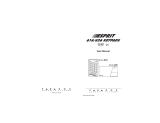Page is loading ...

1
TABLE OF CONTENTS
INTRODUCTION 3
Features .................................................................................................................................................. 3
Specifications.......................................................................................................................................... 3
INSTALLATION 4
Mounting the Panel ................................................................................................................................. 4
Mounting the Keypad.............................................................................................................................. 4
Wiring ...................................................................................................................................................... 5
Burglary Zone Wiring .............................................................................................................................. 5
Auxiliary Power Connection .................................................................................................................... 5
PGM Terminal Connections .................................................................................................................... 5
STR Terminal Connection ....................................................................................................................... 5
KEY Terminal Connection ....................................................................................................................... 6
AC Power Wiring ..................................................................................................................................... 6
Battery Connection ................................................................................................................................. 6
Telephone Line Wiring ............................................................................................................................ 6
KEYPAD FUNCTIONS 7
Introduction ............................................................................................................................................. 7
Master Code............................................................................................................................................ 7
Installer’s Programming Code ................................................................................................................ 7
Arming..................................................................................................................................................... 7
Auto-Bypass/Stay-Away Arming ............................................................................................................. 7
At-Home Arming...................................................................................................................................... 7
Disarming ................................................................................................................................................ 8
Important Note about Keypad [∗] Commands ...................................................................................... 8
[∗]+[0]:Quick-Arm.................................................................................................................................. 8
[∗]+[1]+[Access Code]: Zone Bypassing ............................................................................................. 8
[∗]+[2]:Display Trouble Conditions ....................................................................................................... 8
[∗]+[3]:Display Alarm Memory .............................................................................................................. 9
[∗]+[4]:Bell Test ..................................................................................................................................... 9
[∗]+[5]+[Master Code]: Program Access Codes ................................................................................. 9
[∗]+[6]:Door Chime On/Off .................................................................................................................... 9
[∗]+[7]:Utility Output Command ............................................................................................................ 9
[∗]+[8]+[Installer’s Code]: Installer’s Programming Command .......................................................... 10
[∗]+[9]+[Access Code]: At-Home Arming........................................................................................... 10
Keypad Zones....................................................................................................................................... 10
Adjusting the Keypad Sounder Tone and Backlighting ....................................................................... 10

2
PROGRAMMING GUIDE 11
Sections [05] through [07]: Enabling System Functions ...................................................................... 11
HEX Data Programming ........................................................................................................................ 11
Resetting Programming to the Factory Default Settings....................................................................... 12
PROGRAMMING SECTIONS 13
[01] Zone Definitions ........................................................................................................................... 13
[02] System Times ............................................................................................................................... 14
[03] Installer’s Code ............................................................................................................................ 14
[04] Programmable Output Options (PGM Terminal).......................................................................... 14
[05] First System Option Code ............................................................................................................ 15
[06] Second System Option Code ...................................................................................................... 15
[07] Third System Option Code........................................................................................................... 16
[08] First Phone Number ..................................................................................................................... 16
[09] Second Phone Number................................................................................................................ 16
[10] Customer Account Code ............................................................................................................. 16
Disabling Communications ................................................................................................................... 16
[11] Zone Alarm and Restoral Reporting Codes................................................................................ 16
[12] Opening and Closing Reporting Codes ...................................................................................... 16
[13] Maintenance and Priority Codes ................................................................................................. 17
[14] Downloading Access Code ......................................................................................................... 17
[15] Do Not Use................................................................................................................................... 17
FOR THE RECORD 18
PROGRAMMING WORKSHEETS 19
HOOK-UP DIAGRAM 23
LIMITED WARRANTY 24

3
INTRODUCTION
FEATURES
• Fully featured security system with Trouble
Supervision, Alarm Memory, Master Code and 3
programmable Access Codes, Quick-Arming and
At-Home Arming, Door Chime, 3 one-touch Keypad
Zones, and more
• Digital Communicator with programmable
Communication Formats (20 bps 3/1, 4/1, 4/2)
• 4 End-of-Line Resistor Supervised Zones
• 6 Programmable Zone Types with Silent or Audible
alarms
• Programmable Output with 4 options
• Dedicated Strobe (latched alarm) Output
• Momentary or Maintained Keyswitch Arming
• All Installer’s Programming can be done at the
keypad or through downloading
• EEPROM memory retains all programming even
after all power is removed from the control panel
• Advanced static and lightning protection; unique
“Zap-Trac” circuit board design stops damaging
voltages at the wiring terminals, and transient
protection devices are placed in all critical areas for
further protection
SPECIFICATIONS
PC560 Control Panel
• Four fully programmable zones
• Zones are End-of-Line Resistor supervised
• All zones programmable as 24-Hour Pulsed Alarm
zones
• Maximum zone loop resistance: 100 ohms
• Bell/Siren Output: fused for 5A
• Bell / Siren Alarms: steady and pulsed alarms
• Programmable Output: 50 mA with 4 options
• Auxiliary Power Output:
• 800 mA with 40 VA transformer
• 500 mA with 20 VA transformer
• Maximum 3 Keypads per system, and Keyswitch
operation
• Required Battery: 12 VDC
• 1.2 Ah provides 4 hours of stand-by at
200 mA Auxiliary Output
• 4.0 Ah provides 4 hours of stand-by at
800 mA Auxiliary Output
• Required Transformer: 16 VAC, 20 - 40 VA
• Panel dimensions: 7" high × 9" wide × 3" deep
(178 × 229 × 76 mm)
• Panel Colour: light beige
PC500RK Keypad
• 12-key keypad
• Three one-touch Zones: [F], [A], [P]
• 3 Status Lights: Ready, Armed, System
• 4 Zone Lights
• Keypad dimensions: 4.5" high x 4.5" wide x 1"
deep (114mm x 114mm x 25.4mm)
• Keypad Colour: Mist
SL-40 Keypad
• 12-key keypad
• Three one-touch Zones: [F], [A], [P]
• 3 Status Lights: Ready, Armed, System
• 4 Zone Lights
• All new slimline design
• Keypad dimensions: 4.75" high x 2.75" wide x 1.2"
deep (120mm x 70mm x 30mm)
• Keypad Colour: Designer White with Grey display

4
INSTALLATION
Mounting the Panel
Select a dry location close to an unswitched AC source, a ground connection, and the telephone connection.
Remove the printed circuit board, mounting hardware and keypad from the cardboard retainer inside the
control panel cabinet. Before attaching the cabinet to the wall, press the four white nylon printed circuit board
mounting studs into the raised mounting holes from the back of the cabinet.
Hold the cabinet in position and pull all wires into the cabinet. Mount the cabinet securely to the wall using the
mounting screws provided. It is recommended that appropriate wall anchors be used when securing the panel
to drywall, plaster, concrete, brick or other similar surfaces using #8x1” round headed screws (or equivalent).
Press the PC560 Control Panel onto the nylon mounting studs. Pull all cables into the cabinet and prepare them
for connection.
NOTE: All holes in metal which have insulated wires passing through them should have bushings to
prevent insulation breakdown.
Mounting the Keypad
The PC560 Control Panel is controlled with the PC500RK or SL-40 Keypad. The Keypad should be located close
to the designated “Entry-Exit” door and mounted at a height convenient for all users.
Disassemble the keypad by pressing gently on the locking tab found on the bottom of the unit. With the tab
disengaged, pull the backplate from the keypad.
Prepare a hole in the wall at the desired location and pull the keypad wiring through the hole. Hold the backplate
in position and pull the wires through the large opening in the backplate. Mount the backplate to the wall using
the hardware provided; it is recommended that plastic wall anchors be used. When mounting the backplate,
ensure that it is straight and level.
Prepare all wires for connection and connect the keypad wires to the in-wall wiring; refer to the Wiring Diagram
in the back of this manual.
Align the keypad with the mounting tabs on the top of the backplate. With the top mounting tabs engaged, swing
the keypad down and engage the bottom locking tab. Ensure that the top mounting tabs and the bottom locking
tab are securely engaged.
LOCKING TAB
SL-40 KEYPAD
BOTTOM VIEW
RE-ASSEMBLY OF
SL-40 KEYPAD
SIDE VIEW
(WIRES NOT SHOWN
FOR CLARITY)
ENGAGE TOP TABS FIRST
SWING KEYPAD DOWN
TO ENGAGE LOCKING TAB
WALL
LOCKING TAB
PC500RK KEYPAD
BOTTOM VIEW
WALL
RE-ASSEMBLY OF
PC500RK KEYPAD
SIDE VIEW
(WIRES NOT SHOWN
FOR CLARITY)
ENGAGE TOP TABS FIRST
SWING KEYPAD DOWN
TO ENGAGE LOCKING TAB
SL-40 Keypad PC500RK Keypad
Zone 1
Zone 2
Zone 3
Zone 4
Armed
System
Ready
1234

5
Wiring
NOTE: Complete all wiring to the control panel before applying battery or AC power.
If the neutral in the main supply is not readily identifiable, then an appropriate disconnect device that has
a contact separation of at least 3mm and disconnects both poles simultaneously, must be used.
In order to comply with safety requirement IEC950, ensure that when the mains cabling enters the alarm
panel, it is securely clamped to prevent it from being removed.
Interconnection circuits should be such that the equipment continues to comply with the requirements of
IEC950 when like circuits are connected to each other. For example, TNV (telephone network) circuit should
be connected to the TNV circuit, SELV (zoned) circuits should be connected to SELV.
Burglary Zone Wiring
Burglary zone definition, (for example, Delay, Instant, 24-Hour, and so on) is programmed using the keypad.
Refer to Programming Guide Section [01].
Z1 COM Z2
NC
NO
NC
NC
END OF LINE
RESISTOR
5600Ω0.5W
END OF LINE
RESISTOR
5600Ω0.5W
EOL RESISTOR
LOOPS USING
NO & NC
DEVICES
EOL RESISTOR
LOOPS USING
NC DEVICES
ONLY
Wire
Gauge
1900 / 579
3000 / 914
4900 / 1493
6200 / 1889
7800 / 2377
24
22
20
19
18
Maximum wire length to
End of Line Resistor
(feet/meters)
Figures are based on maximum wiring
resistance of 100 ohms.
Burglary Zone Wiring Chart
Auxiliary Power Connection
The Auxiliary Power Supply can be used to power keypads, motion detectors and other devices that require
12 VDC. The total load for the Auxiliary Power Supply must be calculated for all devices connected across the
AUX +/- terminals and for devices connected between the AUX + and PGM terminals. The output current cannot
exceed 800 mA when using a 40VA transformer.
PGM Terminal Connections
The PGM terminal is a normally open output that will switch to ground when activated. This output can be
controlled by various programming options; refer to Programming Guide Section [04]. Devices controlled by
the PGM output must be connected between the PGM terminal and the AUX+ terminal.
STR Terminal Connection
The STR (strobe output) terminal is a normally open output that will switch to ground when activated. This output
activates on alarm and remains activated until the system is disarmed. Devices controlled by this output must
be connected between STR and the AUX+ terminal.

6
KEY Terminal Connection
The KEY terminal may be programmed for keyswitch operation or for use as a tamper zone. Refer to the
Hook-up Diagram in the back of this manual for instructions on wiring the KEY terminal.
AC Power Wiring
Complete all wiring to the control panel before connecting AC power or the battery. The transformer should
not be connected to an outlet that is controlled by a switch.
Battery Connection
If the battery is connected in reverse, the 5 A battery fuse will open and will need to be replaced. The battery
charging voltage is factory set and normally needs no adjustment. If the battery charging voltage is out of
adjustment, contact your service representative.
If AC power is OFF and the battery voltage drops to approximately 9.5 V or lower, the battery will be automatically
disconnected and the panel will power down. To power up again, AC power will have to be re-established. This
feature is designed to prevent damage to the battery due to deep discharging.
Telephone Line Wiring
For proper operation, there must be no other telephone equipment connected between the control
panel and the telephone company’s facilities. Also, do not use this equipment on a telephone line
equipped with “call holding” features as the tones generated by these features may interfere with
communicator operation.
Do not connect the alarm panel communicator to telephone lines intended for use with facsimile (fax) machines.
These lines may incorporate a voice filter which disconnects the line if other than fax signals are detected. This
may result in incomplete transmissions from the alarm panel communicator.

7
KEYPAD FUNCTIONS
Introduction
The Keypad provides complete control of the PC560 control panel. The panel can be completely programmed
from the keypad. The 4 zone lights provide alarm and status indication for the alarm circuits, and three function
lights advise the user of system status. The built-in sounder lets the user hear correct key entries and other alert
signals. Keypad alarms may be activated by pressing and holding the [F], [A] or [P] Keys. Note that all keypad
entries are made by pressing one key at a time.
Master Code
A default Master Code “1234” is factory programmed into the PC560. The Master Code is used to arm and
disarm the panel, to silence the sounder after an alarm, and to program additional Access Codes. The Master
Code may be changed by the user through the [∗][5][Master Code] Program Access Codes command.
Installer’s Programming Code
A default Installer’s Programming Code “0560” is programmed into the PC560. Using this code and the [∗][8]
command, the installer can perform programming functions. This code should be changed by the installer after
the system is installed; refer to Programming Section [03].
Arming
Before arming the panel, close all protected doors and windows and stop movement in areas protected by
motion detectors. If the “System” light is on, check for trouble conditions (refer to [∗][2]: Display Troubles) and
correct the condition. Ensure that any bypassed zones are bypassed intentionally; refer to [∗][1][Access
Code]: Bypass Zones. If the “Ready” light is not on, one or more zones are open; the system can only be armed
when the “Ready” light is ON.
To arm the system, enter a 4-digit Access Code. As each digit is entered, the keypad sounder will beep. When
the Access Code has been entered, the “Armed” light will come ON and the keypad will beep 6 times. If the
Access Code has been entered incorrectly, the keypad will sound a single long tone; press the [#] Key and enter
the Access Code again.
When an Access Code has been entered and the “Armed” light is ON, leave the premises through the
designated Entry-Exit door before the Exit Delay expires. At the end of the Exit Delay, all lights on the keypad
will be shut OFF except for the “Armed” light.
The default setting for the Exit Delay is 120 seconds. Refer to Programming Section [01] Zone Definitions for
information on zone types that are affected by the Exit Delay. Also refer to Programming Section [02] for
instructions on changing the Exit Delay.
Auto-Bypass/Stay-Away Arming
If an Access Code is entered and the Exit-Entry zone is not activated, the system will arm with interior zones
automatically bypassed if those zones have been programmed as Stay-Away Zones.
This feature is designed for the user who wishes to remain at home with the system armed. When this feature
is enabled, the user does not have to manually bypass the interior zones.
At-Home Arming
To eliminate the Entry Delay, arm the system by entering [∗][9][Access Code]; an exit through a Delay Zone
may then be made as in normal arming. The system will arm as described above in Auto-Bypass/Stay-Away
arming whether an exit is made or not. The “Armed” light will FLASH to indicate that the system is armed and
that there is no entry delay on any of the Delay Zones. If any zone other than a Stay-Away zone is activated,
an alarm will sound immediately.

8
Disarming
Enter the premises through the designated Entry-Exit door. The keypad will be sounding a tone to indicate that
the system must be disarmed. Go to the keypad and enter an Access Code. If an error is made entering the
code, press the [#] Key and enter the code again. The “Armed” light will be shut OFF and the keypad sounder
will be silenced. An Access Code must be entered before the Entry Delay expires or an alarm will sound. To
change the Entry Delay, refer to Programming Section [02].
If an alarm occurred while the system was armed, the “System” light and the zone lights of the zones that went
into alarm will FLASH for two minutes. Press the [#] Key to cancel the flashing display and to return the panel
to the “Ready” mode. Refer to [∗][3]: Alarm Memory Display.
Important Note about Keypad [
∗
] Commands
The [∗] commands will not function when the system is disarmed and the bell or siren is active. In order to use
the [∗] functions, an Access Code must first be entered to silence the alarm.
[
∗
]+[0]: Quick-Arm
The Quick-Arm feature allows a user to enter [∗][0] to arm the system. This command is designed to allow
someone to arm the system without that person having to be provided with an Access Code. When [∗][0] is
entered, the Exit Delay will begin and the user may exit the premises through the Entry/Exit door. At the end
of the Exit Delay, the system will be fully armed; activating any zone will cause an alarm.
[
∗
]+[1]+[Access Code]: Zone Bypassing
A bypassed zone will not cause an alarm. Use zone bypassing when access is needed to part of a protected
area when the system is armed, or if damage to sensors or wiring cannot be repaired immediately. The system
may be armed with one or more zones bypassed even if the zones are open.
With the system disarmed, enter [∗][1][Access Code] to display the bypassed zones; the zone lights of
bypassed zones will come ON. Ensure that any zone displayed as being bypassed is intentionally bypassed.
Zone bypasses are automatically cancelled when the panel is disarmed.
To Bypass Zones:
Enter [∗][1][Access Code]; the “System” light will FLASH. Enter the number of the zone to be bypassed; a
zone light will come ON to indicate that the zone is bypassed. To remove a bypass, enter the zone number
and its light will be shut OFF. When all desired zones are bypassed, press the [#] Key to return to “Ready”.
[
∗
]+[2]: Display Trouble Conditions
The PC560 continuously monitors a number of trouble conditions. If one of these conditions occur, the keypad
“System” light will come ON and the sounder will sound two short beeps every 10 seconds. To silence the
sounder, press the [#] Key; the sounder will be silenced but the “System” light will remain ON until the trouble
condition is cleared. Refer to Programming Section [13] Maintenance Codes for a list of trouble conditions that
can be reported to the monitoring station.
To display trouble conditions, enter [∗][2]. Trouble conditions are represented with the zone lights; if a zone
light comes ON, then that trouble condition is present:
Zone Light
1 Battery Trouble.
If the battery is disconnected, its voltage is low or the battery fuse is open, a
trouble will be displayed and can be reported.
2 AC Failure.
If AC power is removed from the system, an AC trouble will be displayed.
4 Unsuccessful Communication Attempt. If the digital communicator cannot communicate with
the monitoring station after 8 attempts, a trouble is generated. If a later attempt at communication
is successful, the trouble is cleared. The trouble can also be cleared by pressing the [#] Key
to exit from the Display Trouble Conditions mode.
NOTE: If only an AC Failure trouble is present, the keypad sounder will not beep.

9
[
∗
]+[3]: Display Alarm Memory
Alarms caused during the previous armed period are stored in memory. To display the zones that went into
alarm, enter [∗][3]. The “System” light will FLASH and the alarms will be displayed on the flashing zone lights.
Note that the alarm memory will be cleared the next time the system is armed.
[
∗
]+[4]: Bell Test
Entering this command will sound the siren and turn ON all the keypad lights for 2 seconds.
[
∗
]+[5]+[Master Code]: Program Access Codes
The [∗][5][Master Code] command allows the user to program the Master Code and 3 additional Access
Codes.
Programming Access Codes:
Enter [∗][5][Master Code]. The “Ready”, “Armed” and “System” lights will FLASH and the zone lights will
indicate which Access Codes have been programmed and which Access Code is presently being programmed:
Zone Light Access Code is...
OFF not programmed
ON steady programmed
Flashing presently being programmed
When the [∗][5][Master Code] command is entered, Zone Light 1 will be ON to indicate that the Master Code
is programmed with the factory default code.
Changing or Adding a Code
To change Access Codes 1 to 4, enter the number of the code to be changed; the corresponding zone light
will begin to FLASH. Enter a new 4-digit Access Code;
do not press [
∗∗
∗∗
∗
] or [#] when entering the code.
After
the code is entered, the keypad will beep 3 times and the zone light will stop flashing and remain ON. If an
existing code is being changed, the new code will replace the old one. If another code is to be changed, press
the number key for the code to be programmed and enter the new 4-digit code. When all desired changes
are complete, press the [#] Key to return to “Ready”.
Erasing a Code
To erase a code, enter [∗][5][Master Code]. Enter the number of the code to be erased; the zone light for the
code will FLASH. Enter [∗∗∗∗] to erase the Access Code.
NOTE: Do not erase the Master Code!
If the
Master Code is accidentally erased, reset the system’s programming to the factory default settings. Refer to
“Resetting Programming to the Factory Default Settings” for instructions on restoring the system’s factory
default programming.
[
∗
]+[6]: Door Chime On/Off
The Door Chiome The Door Chime feature causes the keypad to beep whenever a Delay or Instant Zone is
activated. This feature is useful if the Entry/Exit door or doors are out of view, and the user desires an indication
of when the door zones are opened and closed. The Door Chime feature only functions when the system is
disarmed.
The Door Chime feature may only be turned on or off while the system is disarmed. To turn the Door Chime
feature on or off, enter [∗][6]. If the feature is being turned ON, the keypad sounder will beep 3 times. If the
feature is being turned OFF, the sounder will emit a single long tone.
[
∗
]+[7]: Utility Output Command
If Programming Section [04] is programmed as [01], entering [∗][7] on the keypad will activate the keypad
sounder and the PGM output for 5 seconds.
This feature can be used to operate devices such as door strikes or special lighting. Note that if Keyswitch
Arming is being used with the system, this command will not be functional.

10
[
∗
]+[8]+[Installer’s Code]: Installer’s Programming Command
The PC560 is programmed from the keypad by using commands in the [∗][8][Installer’s Code] section.
These commands are described in detail in the Programming Section of this manual. The default Installer’s
Code is [0560].
[
∗
]+[9]+[Access Code]: At-Home Arming
Entering [∗][9] before entering an Access Code will arm the panel and remove the Entry Delay from the Delay
Zones. All “Stay-Away” zones will be automatically bypassed.
When the system is armed using the [∗][9][Access Code] command, the “Armed” light will FLASH to remind
the user that the Entry/Exit zones do not have the Entry Delay. This command allows the user to remain on
the premises and have an instant alarm on the entry doors.
Keypad Zones
Three types of alarm may be activated by pressing and holding a single key on the keypad. For these alarms
to be transmitted, Alarm Reporting Codes must be programmed in Section [13].
[F] Press and hold the [F] Key for 2 seconds to sound an [F] Key alarm. The siren will sound a pulsed
tone, and the alarm will be reported to the monitoring station. The keypad will sound a series
of short beeps once the system has accepted the alarm.
[A] Press and hold the [A] Key for 2 seconds to generate an [A] Key alarm. An alarm will be
transmitted to the monitoring station, but the siren will not sound when this function is activated.
The keypad will sound a series of short beeps once the system has accepted the alarm.
[P] Press and hold the [P] Key for 2 seconds to generate a [P] Key alarm. An alarm will be transmitted
to the monitoring station. The [P] Key alarm may be programmed as either silent or audible; refer
to Programming Section [05]. When programmed as “audible”, the bell or siren will sound a steady
alarm tone and the keypad will sound a series of short beeps once the system has accepted the
alarm. When programmed as “silent”, the bell or siren
will not sound
on alarm and the keypad
will not beep
to indicate that the system has accepted the alarm.
Adjusting the Keypad Sounder Tone and Backlighting
The sounder tone and the lighting behind the keys for each Keypad may be individually adjusted. The sounder
tone may be set with a loud tone, a softer tone, or no tone at all. The backlighting can be set at medium or high
brightness, or it may be turned off.
To adjust the Keypad’s sounder, press and hold the [#] Key; after two seconds, the sounder will begin to beep.
With each beep, the tone of the beep will increase or decrease. When the desired tone is achieved, release
the [#] Key.
To adjust the Keypad’s backlighting, press and hold the [∗] Key. The zone and status lights will be shut off,
and the Keypad will beep as each of the three backlighting levels is shown: medium, high and off. When the
desired level is reached, release the [∗] Key. Press the [#] Key to return to the “Ready” mode.
If all power to the system is shut off, each Keypad’s tone and backlighting will be restored to the factory settings.

11
PROGRAMMING GUIDE
With the panel disarmed, enter [∗][8][Installer’s Code]. The panel can only be programmed while it is
disarmed. The default Installer’s Code is [0560]. The Installer’s Code should be changed after the system is
installed; refer to Programming Section [03].
When the Installer’s Programming Command is entered, the “Armed” light will come ON and the “System” light
will FLASH to indicate that the panel is ready for programming. NOTE: If no key entry is made for 2 minutes,
the panel will return to the “Ready” mode and the Installer’s Programming Command will have to be entered
again.
With the “Armed” light ON and the “System” light flashing, enter 2 digits for the Section to be programmed. The
Programming Sections are numbered from [01] to [15], and each section is programmed independently.
Once the 2 digits for the section to be programmed are entered, the keypad will beep 3 times; the system is
now ready to accept data for the selected section. In sections that contain groups of 2-digit numbers, the
keypad will beep twice after each 2-digit number is entered.
To change the first digit in a section, enter a new digit from the keypad. If you wish to keep the first digit
unchanged, enter the same number.
When all data for the section is completely entered, the keypad sounder will beep several times to indicate that
all expected data has been entered. When a section is completely programmed, enter the number of the next
section to be programmed.
Sections [05] through [07]: Enabling System Functions
These sections allow you to enable or disable various system functions. Refer to the Programming Worksheets
to see which functions are represented by the Zone Lights.
To enable or disable a feature, press a number from 1 to 4 to turn the corresponding zone light ON or OFF. When
all selections have been made, press the [#] Key to save the changes and return to the program mode.
HEX Data Programming
Certain programming entries may require the entry of data in HEX (hexadecimal, or base 16) format. HEX
numbering uses the digits 0 through 9 and the letters A through F.
The letters A through F are represented by the number keys 1 through 6. To enter data in HEX format, first press
the [∗] Key. The “Ready” and “System” lights will FLASH. Enter the HEX value, then press the [∗] Key again
to return to the normal data entry mode; the “Ready” light will stop flashing, and the “System” light will continue
to flash.
To enter HEX numbers:
A Enter [∗][1][∗]
B Enter [∗][2][∗]
C Enter [∗][3][∗]
D Enter [∗][4][∗]
E Enter [∗][5][∗]
F Enter [∗][6][∗]
Enter [∗]
before
and
after
each digit. The last digit in each section does not require the final asterisk (∗) to
be entered.

12
Resetting Programming to the Factory Default Settings
The system may be reset to its factory default programming by following this procedure:
1 Remove all power, AC and battery, from the PC560
2 Remove all wiring connections from the PGM and Zone 1 terminals
3 Connect the PGM and Zone 1 terminals together
4 Apply power to the PC560 and wait for 10 seconds
5 After approximately 10 seconds, the keypad sounder will beep and Zone Light 1 will come ON
6 Remove all power, AC and battery, from the PC560
7 Remove the connection between the PGM and Zone 1 terminals
8 Re-connect original wiring to the PGM and Zone 1 terminals
9 Restore power to the PC560; the Programming Sections have now been restored to the factory
default settings

13
PROGRAMMING SECTIONS
[01] Zone Definitions
Enter four 2-digit numbers in this section to determine the operating characteristics of each zone.
Zone Definitions: Digit 1
The first digit of each Zone Definition determines each zone’s audible alarm characteristics. When programmed
as
[0] Audible,
the siren will sound on alarm; when programmed as
[1] Silent,
the siren will not sound on alarm.
Note that zone response times are factory set at 500 ms.
Zone Definitions: Digit 2
Digit 2 determines the zone type as described below:
[0] Standard Delay: The Standard Delay Zone is normally used for Entry/Exit doors. The Exit Delay starts when
the system is armed; the zone may be opened and closed during the delay without causing an alarm. When
the Exit Delay expires, opening the zone will start the Entry Delay. During the Entry Delay, the keypad buzzer
will sound steadily to indicate that the system should be disarmed. If the system is disarmed before the Entry
Delay expires, no alarm will be generated.
Entry and Exit Delay times may be independently programmed for 1 to 255 seconds in Section [02]. The
default settings are 120 seconds for the Exit Delay, and 30 seconds for the Entry Delay.
NOTE: Do not
program the Entry or Exit Delays with [000].
[1] Instant:
Instant Zones are normally used for door and window contacts. Instant Zones have the standard
Exit Delay, but will generate an
instant
alarm when opened after the Exit Delay expires. Refer to Section
[02] for information on programming the Exit Delay; the default setting for the Exit Delay is 120 seconds.
[2] Interior:
Interior Zones are normally used with interior motion detectors and have the standard Exit Delay.
The zone will also have the standard Entry Delay provided that a Delay Zone has been activated before the
Interior Zone. If the premises are entered without coming through a Delay zone and an Interior zone is
tripped, an alarm will be generated.
[3] Stay-Away with Delay:
Stay-Away Zones operate similarly to Interior Zones with the following additional
feature: if the system is armed and a Delay zone is not activated during the Exit Delay time, the Stay-Away
zones will be automatically bypassed. This feature allows the system to be armed with the Interior Zones
automatically bypassed so that the user may remain on the premises.
If a Delay Zone is activated during the Exit Delay, the Entry Delay will be applied to Stay-Away with Delay
zones when the Exit Delay expires. If a Stay-Away with Delay zone is then activated, the Entry Delay will
be initiated. If a Stay-Away with Delay zone is activated during the Entry Delay, that zone will follow the Entry
Delay before generating an alarm if the system is not disarmed.
If the system is armed with the [∗][9][Access Code] At-Home Arming Command, zones programmed as
Stay-Away with Delay will remain bypassed until the system is disarmed.
[4] 24-Hour Bell:
24-Hour Bell Zones are active at all times and will sound an alarm even if the panel is
disarmed. 24-Hour Bell Zones will activate the bell/siren output if programmed for audible operation.
Alarms on these zones are communicated immediately.
[5] 24-Hour Pulsed Alarm Zone:
24-Hour Pulsed Alarm Zones are active at all times and will sound an alarm
even if the panel is disarmed. Alarms on these zones are communicated immediately.
NOTE: 24-Hour
Pulsed Alarm Zones should always be programmed as audible so the bell/siren output will be
activated when an alarm is generated. If a silent 24-Hour Zone is required, program the zone as “14”
(24-Hour Bell, Silent).

14
[02] System Times
Three system times are programmed in Section [02]; each time requires a 3-digit number. Do not press the [#]
Key during data entry.
[1] Entry Delay
(001 to 255 seconds) The Entry Delay determines the amount of time permitted between the
activation of a Delay Zone and the disarming of the system. If the system is not disarmed during this delay,
an alarm will be generated. Refer to Section [01] for information on which zone definitions are affected by
the Entry Delay. The default Entry Delay is 30 seconds.
[2] Exit Delay
(001 to 255 seconds) The Exit Delay determines the amount of time permitted between
entering an Access Code to arm the system and the activation of a Delay Zone to exit the premises. Refer
to Section [01] for information on which zone definitions are affected by the Exit Delay. The default Exit Delay
is 120 seconds.
[3] Bell Cut-Off
(001 to 255 minutes) This time determines how long the bell/siren will sound when an alarm
is generated. When an alarm is initiated, the bell/siren will sound for this length of time, or until the alarm
is silenced by entering an Access Code. The default setting is 4 minutes.
[03] Installer’s Code
The default setting for the Installer’s Code is [0560]. It is strongly recommended that the Installer’s Code be
reprogrammed before installation is complete. Be sure to record the new Installer’s Code for later reference.
[04] Programmable Output Options (PGM Terminal)
The PGM output can be programmed to operate in response to various panel operations. The output pulse
connects the PGM terminal to ground.
[01] Utility Output
When activated by entering the [∗][7] command, the PGM output will switch to ground for 5 seconds and
the keypad buzzer will sound.
[02] Keypad Sounder Follow Mode
The PGM output will switch to ground as long as the keypad buzzer is ON. For example, the PGM output
will switch to ground when the keypad buzzer sounds during the Entry Delay.
[03] Arm/Disarm Status
The PGM is turned ON (switched to ground) on arming and remains ON as long as the system is armed.
The output is shut OFF when the system is disarmed.
[04] Remote Operation (through Downloading)
When programmed for Remote Operation, the PGM output can only be turned ON (switched to ground)
or turned OFF on command from the downloading computer. This function may be used to activate a
sounder or other device to indicate that downloading is in progress.

15
[05] First System Option Code
When Section [05] is entered, the 4 Zone Lights will be ON or OFF to indicate which options are selected.
To turn a Zone Light ON or OFF, press a number from [1] to [4]. If the light was OFF, it will come ON; if the light
was ON, it will be shut OFF.
LIGHT
[1] ON = Momentary-contact Keyswitch Arming
• OFF = Maintained-contact Keyswitch Arming
[2] • ON = [P] Key: silent alarm
OFF = [P] Key: audible alarm
[3] ON = KEY Terminal as Tamper Zone∗∗
∗∗
∗
• OFF = Keyswitch Operation Enabled
[4] ON = Police Code Enabled∗∗∗∗
∗∗∗∗
∗∗
• OFF = Police Code Disabled
∗∗
∗∗
∗Turning Zone Light 3 ON programs the KEY Terminal as a Tamper Zone. Refer to the Hook-up Diagram
for wiring instructions.
∗∗∗∗
∗∗∗∗
∗∗
Do not enable the Police Code if a Police Code is not programmed in Section [13].
Refer to
Programming Section [13] for instructions and for information on how the Police Code is transmitted.
[06] Second System Option Code
Refer to Section [05] for programming information.
LIGHT
[1] • ON = DTMF dialing
OFF = Pulse dialing
[2] ON = 1400 Hz Handshake
• OFF = 2300 Hz Handshake
[3] ON = DLS Answer enabled
• OFF = DLS Answer disabled
[4] ON = Ringback enabled
• OFF = Ringback disabled
• Factory default settings
If DLS Answer is
disabled,
the PC560 will not answer calls from a downloading computer.
If DLS Answer is
enabled,
the PC560 will only connect to the downloading computer using the “double call”
technique. The system must be called by the downloading computer, and the computer must allow the
telephone line to ring only once or twice. After one or two rings, the downloading computer must hang-up
the line and then place another call to the PC560 within 60 seconds. The PC560 will then answer the second
call on the first ring. Note that the “double call” technique is the only means of connecting to the downloading
computer.
If Ringback is
enabled,
the keypad will sound a series of beeps after the system has communicated with the
monitoring station. The beeps will sound after the system has received the kissoff handshake from the
monitoring station’s receiver. This is used to indicate to the user that the monitoring station has successfully
received the event being reported.
NOTE: Do not use the Ringback feature if silent zones are programmed
on the system.

16
[07] Third System Option Code
Refer to Section [05] for programming information.
LIGHT
[1] • ON = Restorals reported on Disarming*
OFF = Restorals reported on Bell Timeout**
[2] • OFF =
For Future Use
[3] • OFF =
For Future Use
[4] • OFF =
For Future Use
• Factory default settings
[08] First Phone Number
This is the telephone number the Communicator will dial when an alarm is generated. Enter the telephone
number the same way it would be dialled on a touch-tone phone. Press [#] after the last digit to complete the
telephone number programming.
A pause of 2 seconds can be added by entering HEX ‘D’ between digits in the phone number. To enter HEX
‘D’, press [∗] [4] [∗]. The total number of digits and pauses must not exceed 17.
NOTE: Do not program any HEX digits other than ‘D’ in the telephone number.
If the Second Phone Number is to be used, the First Phone Number must be programmed first. If only
one telephone number is to be used, program the number in Section [08].
[09] Second Phone Number
The system will call the Second Phone Number if 8 communication attempts to the First Phone Number are
unsuccessful. Refer to Section [08] First Phone Number for programming instructions.
[10] Customer Account Code
The Customer Account Code is always transmitted to the telephone number to identify the customer. Enter a
4-digit number in Section [10]; HEX digits may be used in the Account Code. Where a zero is required in the
account code, enter HEX ‘A’ [∗] [1] [∗]. If a 3-digit code is required, as in 3/1 formats, enter [0] as the LAST
digit. The [0] represents a null digit where no pulses are transmitted.
Disabling Communications
To disable the communicator, program all the reporting codes in Sections [11], [12] and [13] with HEX “FF”.
[11] Zone Alarm and Restoral Reporting Codes
When Section [11] is entered, enter ten 2-digit numbers for the Alarm and Restoral Reporting Codes for zones
1 to 4 and the tamper zone. The alarm codes are transmitted when there is an alarm on a zone; the restoral
codes are transmitted when the system is disarmed, depending on the option selected in Section [07].
[12] Opening and Closing Reporting Codes
When the system is disarmed (opened) or armed (closed), an opening or closing reporting code will be
transmitted to indicate which Access Code was used to disarm or arm the system.
If the After Alarm Reporting Code is programmed, it will be transmitted to the monitoring station on disarming
if an alarm occurred during the previous armed period. This feature is useful for installations where openings
and closings are not normally reported, but it is desired to have a report on opening if an alarm occurred during
the armed period. This feature allows the monitoring station to know that the user is on the premises and is
available to receive a report on the alarms that occurred during the armed period.

17
[13] Maintenance and Priority Codes
Maintenance Codes are transmitted to indicate various trouble conditions and their restorals; Priority Codes
are used to indicate the activation of the [F], [A] and [P] keys. Program a 2-digit code for each of the following
conditions: • Battery Trouble • [P] Key alarm • [P] Key restore
• Battery Trouble Restore • [A] Key alarm • [A] Key restore
• Periodic Test Code • [F] Key alarm • [F] Key restore
• Police Code
The Periodic Test Code is transmitted to the monitoring station once every 24 hours. The first transmission will
be sent 12 hours after the system is first powered, and then once every 24 hours after the initial transmission.
If the Police Code is programmed and enabled (by turning ON zone Light 4 in Section [05]) it will be transmitted
to the monitoring station if two or more alarms occur during the same armed period. The Police Code will be
sent immediately after the transmission of the second alarm code.
[14] Downloading Access Code
This 4-digit code allows the panel to confirm that it is communicating with a valid downloading computer.
Enter a 4-digit code using the numbers 0 through 9 and the hexadecimal numbers A through F. The default
code is [0505].
[15] Do Not Use
Programming Section [15] is normally used only upon instruction from factory technical personnel for
specialized programmed not covered by the standard programming instructions.

18
FOR THE RECORD
Customer ___________________________________________________________________________________
Address ___________________________________________________________________________________
___________________________________________________________________________________
Phone ________________________________ Installation Date ____________________________
CONTACTS
Name ________________________________ Phone ________________________
Name ________________________________ Phone ________________________
Name ________________________________ Phone ________________________
ZONE INFORMATION
Zone Type Protected Area
1 ____________________ _______________________________________________________
2 ____________________ _______________________________________________________
3 ____________________ _______________________________________________________
4 ____________________ _______________________________________________________
Entrance Delay ____________________________
Exit Delay ________________________________
Bell Cutoff ________________________________
KEYPAD ZONES
[P] Key Silent Audible Communicator Enabled Disabled
NOTES

19
[01] Zone Definitions Page 13
NOTE: When defining zones, assign Delay Zones starting with Zone 1, then Zone 2, and so on.
Then, assign the other zone types to the remaining zones in any order desired.
Default
0 0 Zone 1
0 1 Zone 2
0 2 Zone 3
0 2 Zone 4
[02] System Times Page 14
Default
0 3 0 Entry Delay (seconds)
1 2 0 Exit Delay (seconds)
0 0 4 Bell Cut-off (minutes)
Valid entries are “001” to “255”; do not enter “000”.
[03] Installer’s Code Page 14
Default
0560
[04] Programmable Output Options (PGM Terminal) Page 14
Default
0 1 Programmable Output [01] [∗][7] Utility Output Command activates PGM
[02] PGM follows Keypad Buzzer
[03] Arm/Disarm Status
[04] Remote Operation (through Downloading)
[05] First System Option Code Page 15
Default Zone Light ON Zone Light OFF
OFF Zone Light 1 Momentary Keyswitch Maintained Keyswitch
ON Zone Light 2 [P] Key: silent alarm [P] Key: audible alarm
OFF Zone Light 3 KEY Terminal is tamper zone Keyswitch operation
OFF Zone Light 4 Police Code enabled Police Code disabled
PROGRAMMING WORKSHEETS
Digit 1 Digit 2
[0] Audible [0] Standard Delay
[1] Silent [1] Instant
[2] Interior
[3] Stay-Away with Delay
[4] 24-Hour Bell
[5] 24-Hour Pulsed Alarm

20
[06] Second System Option Code Page 15
Default Zone Light ON Zone Light OFF
ON Zone Light 1 DTMF dialing Pulse dialing
OFF Zone Light 2 1400Hz Handshake 2300Hz Handshake
OFF Zone Light 3 DLS Answer enabled DLS Answer disabled
OFF Zone Light 4 Ringback enabled Ringback disabled
[07] Third System Option Code Page 16
Default Zone Light ON Zone Light OFF
ON Zone Light 1 Restorals on Disarming Restorals on Timeout
OFF Zone Light 2
For Future Use
OFF Zone Light 3
For Future Use
OFF Zone Light 4
For Future Use
[08] First Phone Number Page 16
Enter [0] for the digit 0 in the phone number. Enter [∗4∗] (HEX D) for a 2-second pause between number
digits. Enter [#] to end the phone number entry
[09] Second Phone Number Page 16
[10] Customer Account Code Page 16
Enter [∗1∗] (HEX A) for the digit “0” in the account code. For a 3-digit code, enter [0] for the 4th digit.
/