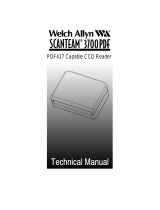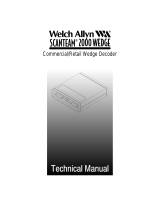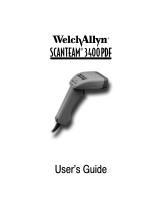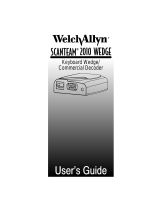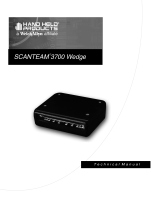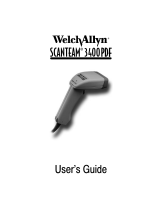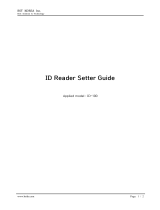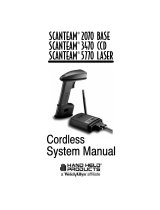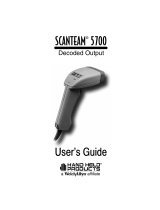9
SCANTEAM 6920 User’s Guide
Configuration Options: Keyboard Programming Mode
&# %+#0'! 0.'-# #"#. &/ 03,
,-#.0'+% *,"#/ ,.*) -#.0',+ +" #5 ,."
.,%.**'+%
+ ,.*) -#.0',+ *,"# #2#.50&'+% 05-#" ,+ !,++#!0#"
(#5 ,." '/ -//#" 0, 0&# &,/0 "'.#!0)5 + #5 ,."
.,%.**'+% *,"# 0&# *,+'0,./ 0&# (#5 -.#//#" +"
-.,%.*/ 0&# "#-#+"'+% ,+ 0&# (#5/0.,(#/ &# %.##+
3')) $)/& +" 0&# 3')) ##- / #!& !,**+" (#5 '/
05-#" "1.'+% -.,%.**'+%
+ #5 ,." .,%.**'+% *,"# 0&# $,)),3'+% -.*#0#./ .#
-.,%.** )#
• (#5/0.,(# /-##" • (#5 ,." 05-#
• 0.+/*'0 !,+0.,) !&.!0#. • -.#$'4 !&.!0#. /#)#!0',+
• /1$$'4 !&.!0#. /#)#!0',+ • ##-#. #+ )#"'/ )#
• 0.!( #+ )#"'/ )# • .#01.+ 0, "#$1)0 /#00'+%/
&# "#0#!0/ 0&# ,-#.0'+% *,"# ,+)5 3&#+
-,3#. 0, 0&# !,*-10#. '/ 01.+#" ,+ , #+0#. #5 ,."
.,%.**'+% *,"# 01.+ 0&# &,/0 ,$$ /#0 /3'0!& 0, 0&#
-,/'0',+ +" 0&#+ .#/0,.# -,3#. 0, 0&# !,*-10#.
Note: To set options in the “Keyboard Programming” mode all commands
MUST BE typed in with an AT type keyboard.
Setting Keystroke Speed to 80 Characters per Second
1.+ ,$$ -,3#. 0, 0&# &,/0
#0 /3'0!& -,/'0',+ 0,
1.+ ,+ -,3#. 0, 0&# &,/0
5-# 0&# $,)),3'+% (#5/ US8<ENTER>
1.+ ,$$ -,3#. 0, 0&# &,/0
#0 /3'0!& -,/'0',+ 0,
#0 /3'0!& -,/'0',+ 0,
#--)5 -,3#. 0, 0&# &,/0