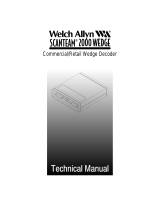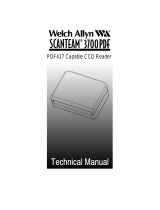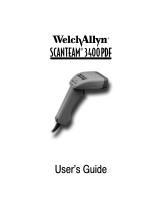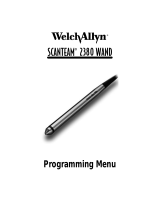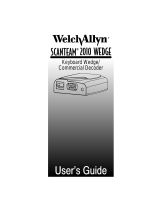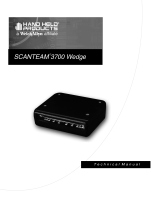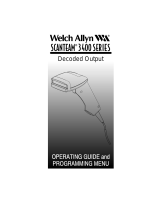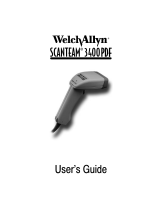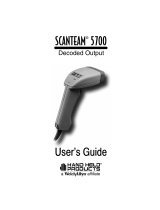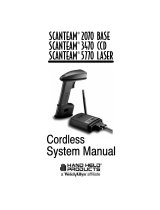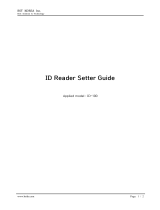Page is loading ...

MICR Check Reader
Programming Menu

NOTES
8300 Programming Menu
The SAMPLE BAR CODES page (near the end of the programming menu) contains
bar code symbols that you may use to verify that you have programmed your
SCANTEAM 8300 correctly.
Disclaimer
Welch Allyn
reserves the right to make changes in specifications and
other information contained in this document without prior notice, and the
reader should in all cases consult Welch Allyn to determine whether any
such changes have been made. The information in this publication does
not represent a commitment on the part of Welch Allyn.
Welch Allyn shall not be liable for technical or editorial errors or
omissions contained herein; nor for incidental or consequential
damages resulting from the furnishing, performance, or use of this
material.
This document contains proprietary information which is protected by
copyright. All rights are reserved. No part of this document may be
photocopied, reproduced, or translated into another language without the
prior written consent of Welch Allyn, Incorporated.
2000 Welch Allyn Data Collection, Inc. All rights reserved.
Web Address: http://dcd.welchallyn.com

*0000–9999
0000–FFFF
*(0190)
KEYBOARD
STYLE
(1) * Designates DEFAULT selections.
x5ms
x5ms
x%ms
SYSTEM
GUIDE
USE THIS PAGE
As a general overview of the programming menu. The programming menu consists of two basic components as
shown below.
MENU PAGE FACING (Not Shown)
MENU PAGE
BAR CODE DATA CHART/MICR ENCODED PROGRAMMING CHECKS
Each menu page represents one section of the programming menu. Use individual menu pages in combination with
the bar code chart on the back page foldout, or MICR encoded programming checks, to program the check reader.
The bar codes and MICR encoded programming checks are assigned to a ROMAN NUMERAL, DIGIT, LETTER or
YES/NO symbol. These bar codes and checks correspond to the symbols in shaded areas on the menu pages and
are read in various combinations to enter programming sequences to the check reader. Bar codes and programming
checks are meaningless unless an ENTER bar code/programming check from one of the menu pages is first read.
When an ENTER bar code/programming check is read, the bar code chart/programming checks become specific to
that menu page and remain so until the EXIT bar code/programming check is read or another menu page is selected.
DEFAULT – Most menu pages have a DEFAULT bar code/MICR encoded check which allows the user to
independently default menu pages to asterisked (*) values without affecting, in any way, the rest of the programming
menu. Default values can be easily selected from the desired menu pages by reading the bar code or MICR encoded
check sequence ENTER, DEFAULT, EXIT. Individual defaults for a specific selection can be made by reading
ENTER, ROMAN NUMERAL, DEFAULT, EXIT.
ENTER – Each menu page has its own unique ENTER bar code; scan this bar code or feed through the equivalent
programming check to activate desired menu page.
EXIT – To move from one menu page to another, read the EXIT bar code or programming check. The EXIT bar code
or programming check must be read to end programming selection on each menu page before beginning to program
on a different menu page.
SELECTIONS/VARIABLES – Lists all of the options available on each menu page. Following each option are
symbols in shaded areas. These symbols correspond to both the bar codes on the adjoining bar code chart and to
the MICR encoded programming checks.
The page facing the menu is often used to supplement or clarify the material presented on the front of each menu
page. The information and examples found here are specific to the individual menu page and contain, in some cases,
charts and diagrams that must be used in order to determine the correct programming sequence.
SCANTEAM 8300/PM Series Programming Menu
BAR CODE CHART
selections variables
Programming Menu
OUTPUT
PARAMETERS
USE THIS PAGE
To default this page to asterisked (*) values..
To set beeper volume and tone.
BEEPER
VOLUME/TONE
Primary
scan
scan
scan scan
Secondary
Tertiary
Quaternary
Layout 1
A*
B
C
D
Notes:
(2) The following are suggested Beeper Volume/Tone settings:
*0000–9999
KEYBOARD
LAYOUT III
A*
Layout 2
Layout 3
B
C
scan
ENTER
DEFAULT
EXIT
SAMPLE MENU PAGE
USE THIS PAGE
In combination with the adjoining menu pages to program the unit.
Programming Menu
BAR CODE CHART
The bar codes on this page correspond to symbols in shaded areas on adjoining menu pages. SCAN these bar codes in the sequence indicated on
menu page to program desired selections and variables.
I
II
III
IV
V
VI
VII
VIII
IX
X
XI
XII
XIII
XIV
XV
XVI
XVII
XVIII
XIX
XX
A
B
C
D
E
F
G
H
I
J
0 (YES)
1 (NO)
2
3
4
5
6
7
8
9
ESCAPE
DEFAULT
EXIT
ROMAN NUMERALS LETTERS DIGITS OTHERS
NOTES – are provided to call out any unusual situations and/or refer you to necessary information or examples
elsewhere in the menu or manual.
ESCAPE
Scan the ESCAPE bar code or feed through the ESCAPE programming check to cancel the current programming
sequence. All other parameters will remain as they were.
1
To program keyboard style and layout.
To program delay functions.
High 0190
Medium 00F0
Low 0080
Off 0000
INTERCHARACT-
ER DELAY
INTERFUNCTION
DELAY
*0000–9999
INTERMESSAGE
DELAY

PROGRAMMING INSTRUCTIONS
8300 Series Programming Menu
2
Getting Started
The SCANTEAM 8300 can be programmed using several methods. You may use a bar code
reader such as a laser scanner or a wand, or you can use MICR (Magnetic Ink Character
Recognition) encoded programming checks.
The Programming Instructions walk you through the steps for programming the SCANTEAM
8300 using bar code readers (page 3), and using Plug-n-Play and single programming checks
(beginning on page 4).
If you have multiple SCANTEAM 8300s, you can program one 8300, then download the
programming to the other 8300s. This method is called “cloning” and is described on page 6.
Note: Welch Allyn distributes firmware through our Web site at
http://dcd.welchallyn.com/techsprt/support.htm. Select the Software Download
button. When prompted, enter the user name: pumpkin and the password: pie.
New firmware may be loaded into a SCANTEAM 8300 through Welch Allyn’s
PC-based software tool called “Quick*Load
.” (SCANTEAM 8300 software
verion 3.0 and higher can only use Quick*Load version 2.50 and higher.)
Quick*Load may also be used to transfer parameters from one SCANTEAM 8300
to another. Please refer to your Quick*Load User’s Guide for complete directions
on using Quick*Load with your 8300.
Regardless of the method you use to program your SCANTEAM 8300, you will need the
following items:
SCANTEAM 8300 Check Reader
Power Source (PS120/9V wall transformer if the SCANTEAM 8300 is
not
powered
by the host)
Note: Please refer to page 7 for a listing of Welch Allyn part numbers for products
mentioned in these instructions.
If you are going to program your SCANTEAM 8300 using a bar code reader, you will need the
following items:
Any bar code reader (i.e., wand or laser scanner) which is terminated in a 9 pin
squeeze “D” female host connector.
If you are going to program your SCANTEAM 8300 using programming checks, you will need
one or both of the following items:
SCANTEAM 8300 PlugnPlay checks.
SCANTEAM 8300 Programming Checks.
If you are going to clone the firmware (including any programmed parameters) from one
SCANTEAM 8300 to another 8300, you will need the following items:
Cloning cable and a bar code reader.

P
RO
G
RA
MMING
INSTRUCTIONS
8300 Series Programming Menu
3
Continued
Programming the SCANTEAM 8300 Using a Bar Code Reader
To program the SCANTEAM 8300 using a bar code reader, the rear panel of the SCANTEAM
8300 must include an optional bar code scanner port.
Programming Example
The following is an example of using a bar code reader to program the SCANTEAM 8300 to
output a Carriage Return suffix for UPC-A symbology.
1. Turn to page 17.
To program a carriage return (for UPC-A symbology), you must scan the Output
Parameters ENTER, XI, 6, 3, 0, D, F, F, and EXIT codes.
2. Scan the Output Parameters Enter code on page 17.
After you hear 2 beeps and the SCANTEAM 8300 LED displays a P, the SCANTEAM 8300
is ready to accept the variables for your output parameters.
3. Open the fold-out page in the back cover of this menu. Scan the bar codes for
XI, 6, 3, 0 (yes), then D.
During the programming sequence, the SCANTEAM 8300 will emit single beeps. If at any
time during programming the 8300 detects an error, you will hear 3 beeps. To correct,
simply begin scanning the variable bar codes once more in proper sequence.
4. Scan the F bar code two times.
5. Scan the Exit bar code.
Two beeps from the SCANTEAM 8300 means the programming was successful, and a
carriage return suffix for UPC-A symbology has been added to the 8300 output
parameters.
Using the method just described, program the parameters necessary for your SCANTEAM
8300 using the bar code reader, beginning with page 9.

4
8300 Series Programming Menu
PROGRAMMING INSTRUCTIONS
Continued
Using PlugnPlay Checks
Plug-n-Play checks are the large blue checks which note the Terminal ID and programming
parameters on the check face.
A Plug
-
n-Play check can be used to program the Terminal ID and parameters required to
communicate with your interface if you use one of the following interfaces:
IBM PS/2
IBM PC, XT
IBM PC, AT or Compatibles
IBM 468X/9X Port 5B
IBM 468X/9X Port 17
IBM 468X/9X Port 9B
RS-232
Note: If your interface is not listed above, you must use a bar code reader or the single
programming checks to program the Terminal ID and all other parameters (see
page 3). You cannot use a Plug-n-Play check.
Note to CMC–7 users: If the SCANTEAM 8300 has been programmed to decode only
CMC–7 characters, you must first set it to decode the E–13B
characters on the Plug-n-Play Check. To do so, feed through the
“CMC-7 Conversion” check. The SCANTEAM 8300 temporarily
decodes E–13B characters until the Plug-n-Play check has been
read, then the SCANTEAM 8300 reverts to decoding only CMC-7
characters.
Note: If you are using a SCANTEAM 8300 which has already been programmed for one
interface and you wish to re-program it for a different interface, you must first
clear all existing parameters. To clear all parameters, feed through the Master
Default check. After the parameters have been cleared, you may program the
new interface using the following steps.
To add more detailed programming, you must use a bar code reader or the single programming
checks.
1. If you are programming the SCANTEAM 8300 using a Plug-n-Play check, select
the check(s) which list(s) your interface (e.g., IBM 468X/9X Port 5B).
2. Feed the Plug-n-Play check(s) into the check reader.
2 beeps followed by 2 low tone beeps means the programming was successful.

P
RO
G
RA
MMING
INSTRUCTIONS
8300 Series Programming Menu
5
Continued
Using Single Programming Checks
The single programming checks are used in conjunction with the programming pages which
follow these instructions. The single programming checks take the place of scanning bar codes
with a bar code reader, described on page 3.
The following is an example of programming the 8300 to output a Carriage Return suffix for
UPC-A symbology using programming checks.
Note to CMC–7 users: If the SCANTEAM 8300 has been programmed to decode only
CMC–7 characters, you must first set it to decode the E–13B
characters on the Programming Checks. To do so, feed through the
“CMC-7 Conversion” check. The SCANTEAM 8300 temporarily
decodes E–13B characters until the End Programming check has
been read, then the SCANTEAM 8300 reverts to decoding only
CMC-7 characters.
Programming Example
1. Turn to page 11 and review the Output Parameters programming table.
Note that every option in the Programming Menu begins with an “Enter” bar code. Page 11
shows the Output Parameters Enter bar code. The programming check with the option
name (e.g., Output Parameters Enter) is your “Enter” code.
To program a carriage return suffix (for UPC-A symbology), you must use the OUTPUT
PARAMETERS ENTER, XI, 6, 3, 0, D, F, F, and EXIT checks.
2. Have available the programming checks for OUTPUT PARAMETERS ENTER,
XI, 6, 3, 0, D, F, Exit, and End Programming.
3. Feed the OUTPUT PARAMETERS ENTER check into the check reader.
After you hear 2 beeps and the LED displays a P, the SCANTEAM 8300 is ready to accept
the variables for your output parameters.
4. Feed through the XI, 6, 3, 0, and D checks.
Note: Each time a variable check is fed through, you should hear a single beep from the
reader. If an error occurs during programming, you will not get an error beep
sequence (3 beeps) until the End of Programming check has been read.
5. Feed the F check through two times.
6. Feed through the Exit check.
7. Feed through the End Programming check.
Two beeps and an O in the LED display means the programming was successful.
If you hear 3 beeps after feeding through the End Programming check, a programming
error has occurred. Begin the programming again, starting with the Output Parameters
check.
Using the method just described, program the parameters necessary for your SCANTEAM
8300. Begin at page 9 if you need to program the Terminal ID, or at page 10 if you programmed
your Terminal ID with a Plug-n-Play check.

6
8300 Series Programming Menu
PROGRAMMING INSTRUCTIONS
Continued
Cloning Instructions
The SCANTEAM 8300 check reader includes a cloning capability which provides a way to
download the memory contents from a “source” 8300 to any additional (“destination”)
SCANTEAM 8300s.
In this example, the destination SCANTEAM 8300 is connected to a terminal and the source
SCANTEAM 8300 is not connected to a power source. The source 8300 also has a bar code
reader attached.
1. Program the SCANTEAM 8300 source reader using any programming method.
2. Connect the cloning cable (part number 42204434–01) to Aux port 1 on the
source reader.
3. Plug the other end of the cloning cable into Aux port 1 on the 8300 destination
reader.
The power will be carried through the cable to power up the source SCANTEAM 8300
automatically.
4. Scan the Clone bar code below with the bar code reader attached to the source
8300.
Clone Bar Code
Note: If you prefer, you may feed the Clone Check through the 8300 source reader,
rather than scan the Clone Bar Code.
If the SCANTEAM 8300 has been programmed to decode only
CMC–7
characters, you must first set it to decode the E–13B characters on the Clone
Check. To do so, feed through the “CMC-7 Conversion” check. The SCANTEAM
8300 temporarily decodes E–13B characters until the Clone Check has been
read, then the SCANTEAM 8300 reverts to decoding only CMC-7 characters.
The source reader displays a c and the destination reader displays an r. This indicates they
are in clone mode.
The source 8300 sends (512) 64 byte blocks of information followed by a block check character.
This takes approximately 15 seconds. If the cloning is successful, the 8300 source reader
emits a single beep and displays an O. The 8300 destination reader flashes the new software
revision, then displays an O. This indicates the software has been received and the
SCANTEAM 8300 destination reader is ready for operation.
Note: ROM and RAM tests are performed in the destination reader. If the destination
8300 fails the ROM and/or RAM tests, you will hear three beeps (five if both tests
fail).

P
RO
G
RA
MMING
INSTRUCTIONS
8300 Series Programming Menu
7
Continued
Welch Allyn Part Numbers
SCANTEAM 8300 Plug-n-Play Checks 8300/PC-1
SCANTEAM 8300 Programming Checks 8300/PC-2
SCANTEAM 8300 Cloning Cable, RJ11 to RJ11 42204434-01
Item
Welch Allyn
Part #
Quick*Load User’s Guide QL/UG

8
8300 Series Information and Examples
TERMINAL
SELECTION
TERMINAL SELECTION
Use the bar codes on the following page to program the SCANTEAM 8300 to
work with your terminal.

selections variables
8300 Series Programming Menu
TERMINAL
SELECTION
scan
scan
scan
TERMINAL
SELECTION
ENTER
EXIT
END PROGRAMMING
7052 Wedge
NCR
48
02PS/2, 25, 30, 55SX, 60, 70, 80
IBM
4683 (5B, 9B, & 17) 51
PC, XT 01
9
AUX PORT 1
00
8300–4
selections variables
scan
PC, XT
IBM
01
AT, PS/2 30–286, 50, 55SX, 60, 70, 80 03
PS/2, 25, 30, 55SX, 70 02
8300–2
102 key
3151, 3161, 3162, 3163, 3191,
3192, 3196, 3197, 3471, 3472,
3476, 3477, 3482, 3486, 3488
06
3196, 3197, 3476, 3477, 3482, 3486,
3488
3179–1, 3191, 3192, 3471, 3472, 3194
3180
07
24
08
122 key
HARRIS
09
NCR
48
H180, H191
7052 Wedge
RS–232 (PC COMM PORT)
50
AUX PORT 1
00
13
WYSE
16
WY–30
WY–85/185
WY 60, 120, 150, 160, 325, 370 15
ANSI
WY 60, 120, 150, 160, 325, 370 14
ASCII
WY 60, 120, 150, 160, 325, 370 18
Enhanced PC
03AT, PS/2 30–286, 50, 55SX, 60,
70, 80
IBM
102 key
3151, 3161, 3162, 3163, 3191,
3192, 3196, 3197, 3471, 3472,
3476, 3477, 3482, 3486, 3488
06
TELEX 122 key
078, 078A, 79, 80, 191, 196, 1191,
1192, 1471, 1472, 1476, 1477, 1482,
1483
46

1
IBM PC, PC/XT
IBM PC/AT
IBM PS2 (50–80)
IBM 3180 (122 Key)
IBM 3683
NCR 2152
NCR 7052
Style A
8300 Series Information and Examples
OUTPUT
PARAMETERS
If you are using one of the terminals listed below, you may program an
alternate keyboard style. For example, if you have an IBM 3683 terminal with a
52 key keyboard, you would program the Keyboard Style as “C.”
Style B
XT
AT
NORM
T/W
35 Key
27 Key
34 Key
CAPS LOCK
CAPS LOCK
CAPS LOCK
D/E
48 Key
50 Key
56 Key
AUTO CAPS
52 Key
122 Key Caps On
Style C
KEYBOARD STYLE
Terminal Style D
122 Key Caps Off
10
BEEPER VOLUME/TONE
This selection allows you to set the beeper volume. The following settings may
be used: High: 1919
Medium: 4949
Low: 0C0C
Off: 0000
You can program the type of numeric keypad layout for your keyboard.
Telephone Keypad:
NUMBER KEY LAYOUT
2 3
4 5 6
7 8 9
Calculator Keypad:
Main Keyboard:
7
8 9
4 5 6
1 2 3
1 2 3 4 5 6 7 8 9
Use this selection to program the logical location of the SCANTEAM 8300 in
the controller .
4683 I/O PORT SELECTION
Style A – used when you normally have the CAPS LOCK key off. The
character is sent as it is read. For example, an uppercase character is sent as
a shifted character and a lowercase character is sent as an unshifted
character.
Note for IBM PC/AT:
Style B – used when you normally have the CAPS LOCK key on. The
character is sent as the opposite of how it is read. For example, an uppercase
character is sent as an unshifted character and a lowercase character is sent
as a shifted character.
Style C – does not assume the CAPS LOCK key is in any particular state. The
software tracks and reflects if CAPS LOCK is on or off. This selection can only
be used with systems that have an LED that notes the CAPS LOCK status.
Consequently, an uppercase or lowercase character may be sent shifted or
unshifted depending upon the status of the CAPS LOCK key.

NUMBER KEY LAYOUT
A*
Telephone Keypad
Calculator Keypad B
Main Keyboard
C
selections variables
8300 Series Programming Menu
OUTPUT
PARAMETERS
OUTPUT
PARAMETERS
ENTER
DEFAULT
BEEPER VOLUME/TONE
scan
scan
scan
scan
KEYBOARD STYLE
Style A
Style B
Style C
Style D
A*
B
C
D
*(1919)
0000–FFFF
11
scan
EXIT
END PROGRAMMING
Port 17
4683 I/O PORT SELECTION
Port 5B A*
Port 9B B
C
Port 5B/9B/17 Disable
D
* Designates default selections.

Some terminals drop information (characters) if data comes through too quickly.
Intercharacter, interfunction, and intermessage delays slow the transmission of
data, which increases data integrity.
Intercharacter Delay:
An intercharacter delay is a delay of up to 9999 milliseconds (in multiples of 5)
which is placed between the transmission of each character of scanned data.
8300 Series Information and Examples
OUTPUT
PARAMETERS continued
12
INTERCHARACTER, INTERFUNCTION, AND INTERMESSAGE DELAYS
Interfunction Delay:
An interfunction delay is a delay of up to 9999 milliseconds (in multiples of 5)
which is placed between the transmission of each segment of the message
string.
Intermessage Delay:
An intermessage delay is a delay of up to 9999 milliseconds (in multiples of 5)
which is placed between each data transmission.
1 2345
Intercharacter Delay
Scanned Data
Interfunction Delays
Prefix Scanned Data Suffix
2nd Data Transmission1st Data Transmission
Intermessage Delay

selections variables
8300 Series Programming Menu
OUTPUT
PARAMETERS
OUTPUT
PARAMETERS
ENTER
DEFAULT
INTERCHARACTER DELAY
INTERFUNCTION DELAY
scan
scan
scan
scan
INTERMESSAGE DELAY
*0000–9999
*0000–9999
*0000–9999
x5ms
x5ms
x5ms
13
scan
EXIT
END PROGRAMMING
* Designates default selections.

IBM 4680 PORT 5B SUFFIX
UPC–A 0D. . . . .
UPC–D
UPC–E 0A. . . . .
EAN 8 0C. . . . . .
EAN 13 16. . . . .
Code 39 00, 0A, 0B. . .
Interleaved
2 of 5 00 0D 0B. . . . . .
Code 128 00, 18, 0B. . .
8300 Series Information and Examples
OUTPUT
PARAMETERS
PREFIX/SUFFIX
Prefixes and suffixes are characters added by the 8300 to MICR and bar code
data. Prefixes and suffixes are assigned to specific symbologies. Use the
Symbology Chart on page 15 to program the symbology for which you’re
adding the prefix/suffix. Use the HEX–ASCII table on page 15 to find the
ASCII value to be used for programming a particular prefix or suffix.
Required Prefixes/Suffixes for Particular Retail Terminals:
continued
14
EXAMPLE: 1)
To program a carriage return suffix for UPC–A symbology only,
scan:
OUTPUT PARAMETERS ENTER, XI, 6, 3, 0, D, F, F, EXIT,
END PROGRAMMING
Where: OUTPUT PARAMETERS ENTER enters the programming mode
XI enters suffix programming
63 selects UPC symbology (see page 15, Symbology Chart)
0D designates Carriage Return (see Hex–ASCII chart, page 15 )
FF terminates suffix programming
EXIT, END PROGRAMMING leaves the programming mode
To place the MICR error/status as a prefix/suffix, program an “EC” in place of a
value from the HEX–ASCII table on page 15.
Note for MICR Data Only:
EXAMPLE: 2)
To program a carriage return suffix for ALL symbologies, scan:
OUTPUT PARAMETERS ENTER, XI, 9, 9, 0, D, F, F, EXIT,
END PROGRAMMING
Where: OUTPUT PARAMETERS ENTER enters the programming mode
XI enters suffix programming
99 selects ALL symbologies (see page 15, Symbology Chart)
0D designates Carriage Return (see the HEX–ASCII table on page
15)
FF terminates suffix programming.
EXIT, END PROGRAMMING leaves the programming mode
EXAMPLE: 3)
To program the MICR error/status code prefix for E13–B
symbology only, scan:
OUTPUT PARAMETERS ENTER, X, 7, 4, E, C, F, F, EXIT,
END PROGRAMMING
Where: OUTPUT PARAMETERS ENTER enters the programming mode
X enters prefix programming
74 selects E13–B symbology (see page 15, Symbology Chart)
EC designates MICR error/status code (MICR ERROR/STATUS
Codes parameter must be programmed to single or double character
in order to get any MICR error/status code output.)
FF terminates prefix programming.
EXIT, END PROGRAMMING leaves the programming mode
NCR 2123 MSR TRACK 2
Prefix 62, 00. . . . .
Suffix 3D. . . . .

8300 Series Information and Examples
OUTPUT
PARAMETERS
continued
15
HEX – ASCII CHART
NUL
SOH
STX
ETX
EOT
ENQ
ACK
BEL
BS
HT
LF
VT
FF
CR
SO
SI
00
01
02
03
04
05
06
07
08
09
0A
0B
0C
0D
0E
0F
DLE
DC1
DC2
DC3
DC4
NAK
SYN
ETB
CAN
EM
SUB
ESC
FS
GS
RS
US
10
11
12
13
14
15
16
17
18
19
1A
1B
1C
1D
1E
1F
SP
!
”
#
$
%
&
’
(
)
*
+
,
–
.
/
20
21
22
23
24
25
26
27
28
29
2A
2B
2C
2D
2E
2F
0
1
2
3
4
5
6
7
8
9
:
;
<
=
>
?
30
31
32
33
34
35
36
37
38
39
3A
3B
3C
3D
3E
3F
@
A
B
C
D
E
F
G
H
I
J
K
L
M
N
O
40
41
42
43
44
45
46
47
48
49
4A
4B
4C
4D
4E
4F
P
Q
R
S
T
U
V
W
X
Y
Z
[
\
]
^
_
50
51
52
53
54
55
56
57
58
59
5A
5B
5C
5D
5E
5F
‘
a
b
c
d
e
f
g
h
i
j
k
l
m
n
o
60
61
62
63
64
65
66
67
68
69
6A
6B
6C
6D
6E
6F
p
q
r
s
t
u
v
w
x
y
z
{
|
}
~
DEL
70
71
72
73
74
75
76
77
78
79
7A
7B
7C
7D
7E
7F
Primary
SYMBOLOGY CHART
SYMBOLOGY ALT–B CODE IDALT–CALT–A
63
64
62
65
6A
78
79
7A
71
72
73
74
75
58
59
5A
55
56
57
99
FD
UPC–A
EAN
CODE–39
INTERLEAVED 2 of 5
CODE 128
MSR TRACK 1
MSR TRACK 2
MSR TRACK 3
HOST PORT
AUX PORT 1
AUX PORT 2
E13–B
CMC–7
AAMVA TRACK 1
AAMVA TRACK 2
AAMVA TRACK 3
California TRACK 1
California TRACK 2
California TRACK 3
Universal
Start/End MSR Data
83
84
82
8A
98
99
9A
A3
A4
A2
AC
B8
B9
BA
C3
C4
C2
CA
D8
D9
DA
c
d
b
e
j
x
y
z
q
r
s
t
u
X
Y
Z
U
V
W

Buffer Scans: If programmed as “Yes,” the 8300 will hold data in a buffer.
This allows you to read a second check while transmitting data from the first
check to the terminal.
Driver’s License ID MSR: This selection allows the 8300 to try and decode
the MSR tracks as a AAMVA Driver’s License or a California Driver’s License.
Track 3 of a driver’s license will not decode without this parameter turned on.
Code ID Transmit: This selection allows you to send characters that identify
each symbology. (The ID characters for each symbology are shown in the
Symbology Chart on page 15.)
RS232 Delay: This selection allows the 8300 to delay up to 9999 milliseconds
between the transmission of each character of scanned data when outputting
RS232 data. The amount of delay will be based on the value programmed for
the intercharacter delay.
Track 1 Preferred: This will program the 8300 to read only track 1 of a
magnetic stripe, under normal operation. If track 1 can’t be read, the 8300 will
then read track 2. (This feature can be used only if the 8300 is programmed to
read both tracks 1 and 2. See MSR Track Selection on page 34.)
IBM 4680/4690 Dual Track MSR Tracks 1&2/ 2&3: These selections
program the 8300 to read tracks 1&2 or 2&3, according to how the 4680/4690
controller has been programmed.
Magnetic Sniffer: The sniffer detects magnetic interference which could
affect check reader operation. If magnetic interference is detected, an error
code “b” appears on the LCD display.
Ignore Error in Amount Field:
If programmed with a “Yes,” when the 8300 is
unable to read an amount field post-processed on a check, the reader will
ignore the amount field, but capture all other MICR fields. If programmed with
a “No,” the reader will reject all fields if it cannot read the amount field.
Retry Exception Table Parse Error: This selection tries to decode a check
that was in the exception table but failed to parse. It sends this check through
the standard MICR parsing algorithm.
8300 Series Information and Examples
OUTPUT
PARAMETERS
continued
16
OUTPUT MODES

selections variables
8300 Series Programming Menu
OUTPUT
PARAMETERS
scan scan scan
continued
Notes:
(1) * Designates DEFAULT selections.
(2) Scan FF to terminate a prefix or suffix.
(3) To clear a prefix or suffix of a particular symbology, scan
the symbology and FF.
(4) Default clears all prefixes and suffixes of all symbologies.
(5) To program Code ID scan the ASCII representation of
Code ID on the Symbology and Hex ASCII charts on
page 15 of this menu.
(6) See Keyboard Layouts on pages 44 through 45 for
function code diagrams for various keyboards.
PREFIX
SUFFIX
Symbology or
99 Universal (ALL)
Prefix(s) (2,3,4,5,6)
Symbology or
99 Universal (ALL)
Suffix(s) (2,3,4,5,6) *00–FE
FF
FF
(See Chart
Pg. 15)
17
(See Chart
Pg. 15)
scan
EXIT
END PROGRAMMING
OUTPUT MODES
Buffer Scans
Code ID Transmit
Track 1 Preferred
Yes/No*
A
C
E
IBM 4680/4690 Dual
Track
MSR Track 1 & 2
F
Yes/No*
IBM 4680/4690 Dual
Track
MSR Track 2 & 3
G
Yes/No*
Yes/No*
Yes/No*
Drivers License ID MSR
B Yes/No*
Ignore Error
in Amount Field
I
Yes/No*
Magnetic Sniffer H Yes/No*
OUTPUT
PARAMETERS
ENTER
DEFAULT
scan
scan
*00–FE
RS232 Delay
D Yes/No*
Retry exception table
parse error
J
*Yes/No

8300 Series Information and Examples
OUTPUT
PARAMETERS
continued
18
OUTPUT MODES
WAND/LASER PORT MODES
MICR ERROR/STATUS CODES
Use this option to output either a single or double character when there is a
MICR Error/Status code to report. This selection also allows you to dump out
any MICR data read on an error condition.
Hand Held Laser Timeout: This programs a timeout for a hand-held laser
compatible scanner. The scanner turns off after the trigger is depressed for 4
seconds.
Laser Redundancy: If programmed ‘’Yes,” the 8300 requires three identical
scans before data will be accepted.
If disabled, the 8300 accepts data after a
single valid scan.
When the MICR code on the check is in error and a triple beep occurs, the
error code will only be output when this selection is set to single or double
character.
Note: For Error Conditions
When the MICR code on the check is not in error but does have some other
status condition to report (i.e., serial number in range 151–300), this status
code will only be output when this selection is set to single or double character
AND the placement of the status code is set by either a prefix/suffix or data
formatter command.
Note: For Status Conditions
All MICR error/status code values can be programmed – see the MICR Data
Formatter (page 39) to do this. To place the error/status code at the beginning
or end of a MICR output string, use EC as the ASCII value when programming
in a prefix/suffix. To place the error/status code in the middle of a MICR output
string, use the EC Data Formatter Command.
Note: For Placement and programmable MICR Error/Status Codes
TRANSMISSION RATE CONTROLS
The Transmission Rate Controls can be used to speed up or slow down
transmission when the check reader is interfacing keyboard wedge with a
termial ID 03. Use these selections to control how much delay there is
between make/break sequences when wedging in keyboard data.
Interrupt Time: Use this selection to control the amount of interrupt time
between characters output.
Delay time Shift/CTRL Sequence: Use this selection to control the amount of
delay time between make/break codes when outputting a shifted or CTRL key
character.
Delay Time Normal Sequence: Use this selection to control the amount of
delay time between make/break codes when outputting a normal data key
character.
/