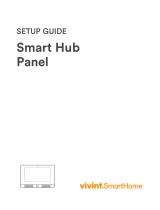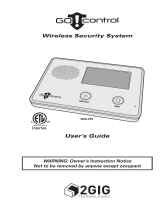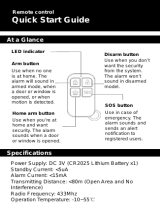Page is loading ...

[editing note: copyright page placeholder line to force a page break before...]
© 2017 Vivint, Inc. All rights reserved.
Vivint and its respective logos are registered trademarks or trademarks of
Vivint, Inc. in the United States and other countries. All other trademarks are
the property of their respective owners.
Getting Started Guide (Quick Reference), Version 2017 (for panel firmware version A.01 3.7 or higher)
Released (Draft 6): 9/21/2017
Document Part Number P/N: 77-600022-001 — Rev A.0
Panel Part Number P/N: VS-SH2000-000
Panel Compliance Model Number M/N: CP04

Getting
Started Guide
Welcome to Vivint Smart Home 1
Your Control Panel 2
Arm the Security System 3
Disarm the Security System 7
Emergency and Fire Protection 10
Smart Home Automation and Control 13
Add Users and Configure System Access 14
Remote Control with Web and Mobile Apps 16
Acknowledge and Clear Alert Notifications 17
Customize Your Panel and System 18
System Test 19
System Settings 20
Frequently Asked Questions (FAQs) 26
Regulatory, Service, and Warranty Information 27

Welcome to Vivint
Smart Home
Thank you for your purchase and welcome to your new Vivint
Smart Hub™ panel, our latest innovation in smart home security
and automation technology.
This guide will help you quickly get to know and start using your
control panel, as well as introduce you to many of the exciting
state-of-the-art features and services offered by an integrated,
intelligent Vivint Smart Home™ system. After reading, keep this
guide in a handy location as a convenient reference.
Get support
For additional support — and to learn more about how to use your system
through our online help resources including how-to videos, articles, and
detailed step-by-step instructions — please visit support.vivint.com.
To chat with a Vivint representative — click the chat icon at vivint.com.
To speak with Vivint Customer Care — call 1.800.216.5232.
For faster assistance, make sure you are ready to:
1. Provide your account number.
2. Describe any relevant alert notifications.
3. Have access to your touchscreen panel.
Stay connected
Follow Vivint at twitter.com/vivinthome
Join Vivint at facebook.com/vivinthome
Follow Vivint at instagram.com/letsneighbor
Visit the Vivint Neighborhood at neighborhood.vivint.com
1

Your Control Panel
The Vivint Smart Hub monitors and manages all aspects of your
integrated smart home system, including security sensors and
automation devices. The touchscreen panel provides critical
status information, alerts and event notification, and activity
history; as well as access to video and audio communication,
security arming/disarming, connected devices (locks, cameras,
etc.) configuration and operation, and emergency features.
Touchscreen display
When the touchscreen background color is green the security system is ready
to arm, when gray the system is disarmed, and when orange it is armed.
The top status bar shows date & time and weather information, and provides
access to emergency, networking, power, and sound features.
The bottom navigation bar indicates the security mode, and provides access
to connected devices and the main Menu.
Downcast light indicator (system status)
When the light is green the security system is disarmed (ready to arm).
When the light is red the security system is armed.
2

Arm the Security
System
Arming your system activates monitoring of the security sensors*
(doors, windows, motion) in order to protect your home from
intrusion. If a sensor is triggered when the system is armed, an
alarm results and the Monitoring Station contacts you through
Vivint Live™, the two-way voice communication on the panel.
Press the Arming icon , and then:
Arm your system to Stay mode by dragging to the left. The Exit Delay
timer will silently count down 60‡ seconds. Use Arm Stay when you want
to be able to stay protected while at home. Arm Stay activates all
perimeter sensors (i.e, door/window) but not the interior sensors.
OR
Arm to Away mode by dragging to the right. The Exit Delay timer will
audibly count down 60‡ seconds. Use Arm Away when you want to
protect your home while you're away. Arm Away activates all of the
security sensors including interior sensors and motion detectors.
Silent Exit—Use this option to mute sounds during your exit this time.
Turn off Entry Delay—Use this option to turn off the delay timer, so
the system arms immediately rather than counting down.
*Some 24-hour sensors such as smoke and CO detectors, panic pendants, and
flood sensors are always active and can trigger an alarm 24x7x365.
‡Specific time values indicate the default setting.
3

Arm to Stay Mode
Arming to Stay Mode is for arming the home security service when people are
staying in the house. Stay Mode arms the sensor‐protected perimeter doors
and windows while not arming the interior motion sensors or other interior
doors. This allows your home to be occupied while the system is partially
armed.
Stay Mode is used for arming the system after everyone is inside and no one is
expected to enter or leave. When the system is armed in Stay Mode, you can
move about your home without triggering the home security alarm. All the
interior protection is off. But, if a sensor-protected perimeter door or window
is opened, an alarm will sound.
Entry Delay in Stay Mode
When arming the system in Stay Mode, an Entry Delay option is shown on the
panel’s Arming screen. This provides a way for an authorized person to enter
using a sensor-protected door and disarm the system before an alarm is
triggered.
This option is enabled, so the delay allows time for disarming the system after
the door is opened. Disabling this option removes the delay, causing those
entrances to instantly trigger the alarm in Stay Mode.
Quick Exit in Stay Mode
A configurable option called Quick Exit may be displayed on the Security
Screen while the system is armed in the Stay Mode.
Pressing the Quick Exit button starts a timer to allow someone to exit or enter
through a sensor-protected door programmed for delay without having to
disarm the entire system. When the delay timer runs out, the system returns to
the normal Stay Mode.
Silent Exit in Stay Mode
The following options for silencing the beeps and announcements are available
when arming or disarming the system in Stay Mode.
lOn the Security screen, a Silent Exit button is displayed.
lOn the Arming screen, a Silent Exit button is displayed.
lOn the Exit Delay screen, a Silent Exit button is displayed.
4

Selecting any of these options silences the Exit Delay beeps while the system is
being armed. When arming, selecting this option doubles the length of the Exit
Delay.
NOTE: To silence chimes and touchscreen feedback, press the Mute button
on the panel's status bar.
Arm to Away Mode
Arming to Away Mode is for arming the system when everyone is leaving the
house. Away Mode arms all sensor-protected perimeter doors and windows,
interior motion sensors, interior glass break sensors, and any other sensor-
protected interior doors. Your home must be unoccupied while the system is
armed in Away Mode.
When the system is armed in Away Mode, you cannot move about the
protected areas without triggering the home security alarm (applies only if the
system is installed with interior motion detectors). An alarm also occurs if any
sensor-protected door or window is opened or glass breakage is detected
(applies only if glass break detectors are installed in your system).
Exit and Entry Delays in Away Mode
Certain sensors, such as a door sensor, have a delay before triggering an
alarm. This provides a way for an authorized person to reenter the home
without triggering an alarm.
lExit Delay: Allows time to leave after arming the system.
lEntry Delay: Allows time to enter and disarm the system before
an alarm is triggered. When arming the system in Away Mode,
an Entry Delay option is shown on the Security screen. By
default, this option is enabled, so the configured delay doors
allow time for disarming the system after the door is opened. If
you disable this option, the delayed alarm trigger is removed
from all sensor‐protected doors programmed for delay. Those
entrances instantly trigger an alarm if they are opened in Away
Mode.
NOTE: With the Entry Delay disabled, you must remotely disarm the system
with a wireless remote device such as a key fob before entering.
5

Exit Delay Restart
The Exit Delay Restart option extends the Exit Delay one time if you need to re-
enter the home. With the Exit Delay Restart option, when you re‐enter the
home after you have left, but before the Exit Delay timer expires, will restart
the Exit Delay timer, giving you the full length of time to leave again.
NOTE: The Exit Delay Restart option only works once each time the system is
armed.
Silent Exit in Away Mode
Three options for silencing the beeps and announcements are available when
arming or disarming the system in Away Mode.
lOn the Home screen, a Silent Exit option is displayed.
lOn the Arming screen, a Silent Exit option is displayed.
lOn the Exit Delay screen, a Silent Exit option is displayed.
Selecting any of these options silences the Exit Delay while arming the system.
When arming, selecting Silent Control doubles the length of the Exit Delay.
Quick Exit in Away Mode
A configurable option called Quick Exit may be displayed on the Security
screen while the system is armed in the Away Mode. Pressing the Quick Exit
button starts a timer to allow someone to exit or enter through a sensor-
protected door configured for delay without having to disarm the entire
system. When the delay timer runs out, the system returns to the normal Away
Mode.
NOTE: If interior sensors are installed in the system in certain areas, do not
violate those sensors when using the Quick Exit feature in Away Mode or an
alarm will occur.
Auto Stay Mode
The system may have been configured by the Vivint Technician for Auto Stay
Mode. If this option is on and the system is armed in Away Mode, if an
exit/entry delay sensor is not triggered before the Exit Delay expires (no one
left the home), the system automatically arms in Stay Mode instead of Away
Mode.
6

Disarm the
Security System
Disarming the security system deactivates monitoring of security
sensors (but does not disable the sensors basic functionality) and
prevents an alarm from being triggered. Disarming also shuts off
any alarm currently in process.
Press the Arming icon and disarm the system by dragging down and
entering your personal code (PIN).
When armed in Stay mode, you can use the Quick Exit feature to let someone
leave your home without triggering an alarm (and without having to disarm).
7

Additional Information: Disarming
To prevent your home security service from triggering an alarm, the security
services need to be disarmed. Disarming turns off the home security
protection part of the system for sensors that are not 24-hour sensors.
Disarming also stops any type of alarm in process.
The system should be disarmed from Stay Mode before exiting your home.
The system should be disarmed from Away Mode when entering your home.
When disarming from the panel, enter a valid User PIN. A wireless key fob can
also be used to disarm the system. Entering a User PIN is not required when
disarming with a wireless key fob.
An IMPORTANT feature of the panel is its ability to warn you if an alarm has
occurred while you were away. If an alarm was triggered while the system was
armed, the alarm siren runs for a preset length of time then stops. When you
enter to disarm the system, instead of sounding the normal Entry Delay beeps,
the panel sounds fast beeps to warn you that an alarm has occurred while you
were away.
WARNING: When you enter your home to disarm the system, if you hear fast
repeated beeps instead of the normal Entry Delay beeps, use extreme caution!
An intruder may be inside! Wait outside in an area visible to others and call law
enforcement for assistance.
Qui ck Exit in Stay Mode
A system setting called Quick Exit may be displayed on the Security screen
while the system is armed in the Stay Mode.
Pressing the Quick Exit button starts a timer to allow someone to exit or enter
through a sensor-protected door programmed for delay without having to
disarm the entire system. When the timer runs out, the system returns to the
normal Stay Mode.
The Quick Exit option is on by default, and can be turned on or off by your
Vivint Field Service Professional.
Disarm fr om Away Mode
The system should be disarmed from Away Mode when entering your home.
To disarm the system from Away Mode
1. Enter the home through a protected door.
2. The Disarm screen displays on the panel and the normal Entry
Delay beeps sound.
3. Enter a valid User PIN to disarm the system.
8

If a Security Alarm Occurs
If an armed sensor is tripped while the system is armed in either Stay or Away
Mode, an alarm occurs and the siren sounds. Delayed sensors start the Entry
Delay to allow time to disarm the system. Instant sensors trigger the alarm
right away. Most sensors trigger the alarm siren while some sensors may be set
to trigger a silent alarm without sounding the siren.
NOTE: Temporarily muting the alarm siren
When the alarm siren is sounding, you can temporarily mute (turn off) the alarm
siren by pressing any button on the panel interface. Pressing a button will mute
the alarm siren for one second. The alarm siren will continue to sound until the
proper disarming code is entered.
Alarm Siren
If the alarm is tripped while the system is armed, the panel sounds the alarm
siren for a preset time. After the time expires, the alarm will stop sounding.
The system limits the number of times a sensor can re-trigger an alarm while
the system is armed. The setting is one to six times per sensor, per arming
period.
Alarm History
If an alarm has occurred while the system was armed, the Disarm screen shows
the time and date of the alarm and the sensor(s) that triggered the alarm.
After the system is disarmed, the Alarm History screen appears. The Alarm
History screen shows the sensor(s) that have caused the alarm. If more than
one sensor has been triggered, the display shows the order in which the alarms
occurred.
The alarm history is automatically cleared the next time the system is armed.
You can also check the Clear Alarm History button to manually clear the alarm
history (NOTE: 24-hour fire and CO sensors that are still violated remain in the
alarm history).
9

Emergency and
Fire Protection
The Emergency button (+) is found in the status bar of the
display (right-hand side). Use this button in case of an emergency.
Note that just pressing this button does not trigger an alarm.
When you press the button, the Emergency screen appears with three options:
Use the Emergency buttons
1. Press and hold the appropriate Panic, Emergency, or Fire button for at
least 2 seconds until the alarm sounds.
2. The panel will send a signal immediately and a Monitoring Station
representative will confirm the emergency through Vivint Live, which is
the two-way voice communication at the panel. If no one at your home
responds, the representative will call your emergency contacts. If the
first emergency contact cannot be reached, Vivint will dispatch the
authorities and continue trying to reach your emergency contacts.
About fire and carbon monoxide alarms
Your home may be installed with fire and carbon monoxide (CO) detectors as
part of the comprehensive smart home security system. This safety feature is
enabled 24 hours a day, 365 days a year.
In the event of a fire, smoke, or CO gas emergency, that specific detector
automatically activates your security alarm. The detector will emit a loud
alarm, and the panel will also emit a loud intermittent alarm to warn you. The
panel alarm continues for four minutes or until you enter your PIN at the panel.
10

Additional Information: Fire Safety
Your home can be installed with fire and carbon monoxide detectors as part of
Vivint's overall home security system. These security services are active 24
hours-a-day, 365 days a year.
In the event of a fire or poisonous CO gas emergency, the installed smoke and
CO detectors automatically activate your security system. Not only will the
smoke and CO detectors emit a loud alarm sound, the panel emits a loud
intermittent alarm sound to warn you of the alarm. The fire alarm sound
continues for four minutes or until you enter a User PIN at the panel. Your
Vivint Field Service Professional can increase the amount of time the fire alarm
sounds before automatically turning off.
If the Alarm Sounds
lGet out and stay out. Never go back inside for people or pets.
lIf you have to escape through smoke, get low and go under the
smoke.
lCall the fire department from outside your home.
Automatic Fire Alarm
If the fire alarm sirens are sounding, do the following:
1. If flames and smoke are present, yell "FIRE!" to alert everyone
else.
2. Evacuate all occupants from the house and call your local Fire
Department from a safe location.
OR
1. If no flames or smoke are apparent, investigate the possible
causes of the alarm.
2. Go to the panel and enter your PIN to stop the fire alarm.
3. Review the Alarm Memory (in the system activity history) to
determine which sensor caused the alarm.
4. Go to the sensor and look for a possible reason the sensor was
triggered.
5. Correct the condition that caused the detector to sense smoke.
11

Initiating a Fire Alarm Manually
Evacuating all occupants safely from the house is always the highest priority in
the event of a fire. If you become aware of a fire before your detectors sense a
problem, do the following:
1. Yell "FIRE!" to alert everyone else.
2. If the panel is easily accessible and the alarm has not
activated, go to the panel and press the white lighted button,
then press and hold down the Fire button on the touchscreen
for at least 2 seconds. This action triggers the panel fire alarm.
3. Evacuate all occupants from the house and call your local Fire
Department from a safe location outside your home.
Silencing a False Fire Alarm
If the fire alarm is sounding due to a detector sensing burnt food or some
other non-emergency condition, do the following:
1. Silence the fire alarm sirens by entering your User PIN at the
panel.
2. Review the Alarm Memory to determine which sensor caused
the alarm. If the alarm restarts, there may still be smoke inside
the detector’s sensor. Re-enter your User PIN to stop the alarm
from continuing to sound.
3. If the alarm restarts, there may still be smoke in the detector's
sensor. Enter your user PIN again to stop the alarm. Fan the
detector for 30 seconds to clear the detector’s sensor chamber.
4. After the problem has been corrected, go to the Alarm History
screen, check Clear Alarm History, and then press OK. (NOTE:
Fire and CO sensors that are still violated cannot be cleared
from the Alarm History screen until the device returns to normal
operation. Carefully inspect your home for fire or heat if your
fire alarm remains in alarm state.)
12

Smart Home Automation
and Control
The Vivint Smart Hub offers integrated, intelligent home
automation and communication with smart connected devices*
that can be accessed and controlled either directly at the panel or
remotely with the Vivint apps.
At the panel, access your connected devices via the navigation bar.
Lock and unlock doors
At the Home or Security screen,
press a door lock icon to see its
current status, and to lock and
unlock the door.
Watch camera views and videos
Press the camera icon to access your
cameras, view live video and clips, and
configure settings such as motion
detection, video recording, and more.
Adjust thermostat settings
Press the temperature icon to view
thermostats, set custom schedules,
and configure other settings.
Control lights
Press the switch icon to access the
outlet control modules, and turn on/off
and dim lights.
View device status and configure settings
To view and configure settings for each of your devices, press the Menu icon >
Settings > and then Devices. Select the desired device from the list.
*Note that smart home features and capabilities will vary depending on the
devices installed, which can include: door locks, door and window sensors,
motion sensors, key fobs, indoor and outdoor cameras, doorbell camera,
thermostat, outlet control modules, data storage, and much more.
13

Add Users and Configure
System Access
The primary admin user can add other users to your Vivint Smart
Home system, like family members and trusted friends, and
specify their access rights. Give them access at the panel or
remotely through the apps. You can also customize user-specific
access to your home with unique door lock PINs.
Add users and configure permissions
Press the Menu button > Settings > Users and Permissions > and Add New.
At a User page*, you can grant permissions, assign PINs, and remove the user.
Invite users to control your system remotely
You can also grant (and revoke) remote access privileges to users so they can
control your system remotely via the web and mobile apps. Once you've sent a
remote access invitation, the recipient has 48 hours to accept it.
*For information about the Duress User and duress signals, see the FAQ page.
14

Duress User
The Duress User Code initiates a silent alarm for help by secretly sending a
Duress report to the Vivint Central Station.
IMPORTANT: Use the Duress Code only if someone is forcing you to operate
your security system against your will. When you use the Duress Code, a silent
report is immediately sent to the Central Station and they will dispatch help.
The Duress User feature is disabled by default. Follow the steps below to
enable the Duress User and specify its unique PIN code.
Set the Duress User Code
1. On the Users screen, press Duress User.
2. Toggle ON the Enable Duress User PIN Code.
3. Press Duress PIN code, enter a unique four-digit code for the
new Duress User Code, and then press Save.
15

Remote Control with
Web and Mobile Apps
You, and your invited users, can control your Vivint system from
anywhere and anytime with a laptop, tablet, or smartphone using
the Vivint Smart Home™ apps . The app interface closely
resembles the panel display making it familiar and easy to use.
What you can do with the web and mobile apps
With the web app and mobile apps (for iOS and Android devices) you can:
• Arm and disarm the security system
• View system status and activity
• Add users and configure access
• Watch camera views and videos
asdf
• Lock and unlock doors
• Adjust thermostat settings
• Turn on/off and dim lights
• And more!
Download and install the mobile app
Go to the App Store (iOS) or Google Play (Android), search for the Vivint Sky
app, and install it. You can also go to vivint.com/mobile to learn more.
Sign in to the web and mobile apps
At your web browser, go to vivintsky.com and enter your email and password.
On your mobile device, open the app and enter your email and password.
16

Acknowledge and Clear
Alert Notifications
Vivint continually monitors security sensors, smart home devices,
and the panel itself to ensure optimal performance and
communicate timely status information via the panel and apps.
Whenever events or conditions are detected that require your
attention, the panel displays an Alert notification (in the case of
emergency alerts it also beeps) until the alert is acknowledged.
The following components/conditions are monitored and can trigger an alert:
• Input power to the panel
• Panel communications
• Sensor communications
aaaa • Panel tampering
• Sensor tampering
• Panel and sensor batteries
Acknowledge and clear alerts
When the Alert icon displays, press the icon and read the alert in order to
acknowledge it. After you acknowledge an alert, the panel will stop beeping.
You must resolve the issue that triggered the alert in order to completely clear
it. For example, you must replace sensor batteries in order to clear a sensor's
low battery alert.
View system messages
In addition to alerts, the panel can receive system messages about software
updates, regional severe weather reports, etc.
When the Message icon displays, press the icon and read the message. If
the message is critical, such as a severe weather alert, the panel will display
pertinent details and beep to further warn you of possible danger.
17
/