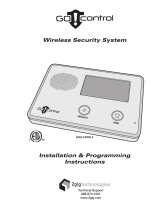Page is loading ...

2GIG® GC3/GC3e Security & Automation System
GC3/GC3e User’s Guide
10023750 B
WARNING: OWNER’S INSTRUCTION NOTICE
Not to be removed by anyone except occupant

Copyright © 2019 Nortek Security & Control LLC
2
Copyright © 2019 Nortek Security & Control LLC. All Rights Reserved. U.S. Patent D727,857. Australian Patent No. 357098. Additional Patents Pending.
The 2GIG, GC3, GC3e, GoControl, and Linear logos are registered trademarks of Nortek Security & Control LLC in the United States and/or other countries. Other Nortek
Security & Control trademarks may also appear in these materials. Other names or brands may be claimed as the property of others. For more information, contact your
2GIG alarm dealer for pricing or visit www.nortek.com, www.nortekcontrol.com, or www.2gig.com.
This document utilizes the Cue gestural icon system by P.J. Onori, which is available under a Creative Commons Attribution-ShareAlike 3.0 United States (CC-BY-SA-3.0)
license.
Information in this document is subject to change without notice. The availability of particular products, services, and features may vary by region. Please check with your
local dealer for further details and availability of language options.
No part of this publication may be reproduced, stored in a retrieval system, or transmitted in any form or any means electronic or mechanical, including photocopying and
recording for any purpose other than the purchaser's personal use without the written permission of Nortek Security & Control.
Nortek Security & Control
5919 Sea Otter Place, Suite 100
Carlsbad, CA 92010
USA
800-421-1587
Contents
Introduction. . . . . . . . . . . . . . . . . . . . . . . . . . . . . . . . . . . . . . . . . . . . . . . . . . . . . . . . . . . . . . . . . . . . . . . . . . .4
About this Guide . . . . . . . . . . . . . . . . . . . . . . . . . . . . . . . . . . . . . . . . . . . . . . . . . . . . . . . . . . . . . . . . . . . . . . . . . . . . . . 4
Introduction to Smart Areas™ . . . . . . . . . . . . . . . . . . . . . . . . . . . . . . . . . . . . . . . . . . . . . . . . . . . . . . . . . . . . . . . . . . . . 4
Document Conventions. . . . . . . . . . . . . . . . . . . . . . . . . . . . . . . . . . . . . . . . . . . . . . . . . . . . . . . . . . . . . . . . . . . . . . . . . 5
Technical Support . . . . . . . . . . . . . . . . . . . . . . . . . . . . . . . . . . . . . . . . . . . . . . . . . . . . . . . . . . . . . . . . . . . . . . . . . . . . . 6
System Overview . . . . . . . . . . . . . . . . . . . . . . . . . . . . . . . . . . . . . . . . . . . . . . . . . . . . . . . . . . . . . . . . . . . . . .6
System Features and Capabilities . . . . . . . . . . . . . . . . . . . . . . . . . . . . . . . . . . . . . . . . . . . . . . . . . . . . . . . . . . . . . . . . 6
Additional Accessories . . . . . . . . . . . . . . . . . . . . . . . . . . . . . . . . . . . . . . . . . . . . . . . . . . . . . . . . . . . . . . . . . . . . . . . . . 8
Setup and Installation . . . . . . . . . . . . . . . . . . . . . . . . . . . . . . . . . . . . . . . . . . . . . . . . . . . . . . . . . . . . . . . . . . . . . . . . . . 8
Operational Concepts . . . . . . . . . . . . . . . . . . . . . . . . . . . . . . . . . . . . . . . . . . . . . . . . . . . . . . . . . . . . . . . . . . . . . . . . . . 8
Features to Limit False Alarms . . . . . . . . . . . . . . . . . . . . . . . . . . . . . . . . . . . . . . . . . . . . . . . . . . . . . . . . . . . . . . . . . . . 10
Limitations of Alarm Products . . . . . . . . . . . . . . . . . . . . . . . . . . . . . . . . . . . . . . . . . . . . . . . . . . . . . . . . . . . . . . . . . . . . 12
Touchscreen Basics. . . . . . . . . . . . . . . . . . . . . . . . . . . . . . . . . . . . . . . . . . . . . . . . . . . . . . . . . . . . . . . . . . . .13
Waking the Touchscreen . . . . . . . . . . . . . . . . . . . . . . . . . . . . . . . . . . . . . . . . . . . . . . . . . . . . . . . . . . . . . . . . . . . . . . . . 13
To Wake the Touchscreen: . . . . . . . . . . . . . . . . . . . . . . . . . . . . . . . . . . . . . . . . . . . . . . . . . . . . . . . . . . . . . . . . . . . . . . 13
About the Home Screen . . . . . . . . . . . . . . . . . . . . . . . . . . . . . . . . . . . . . . . . . . . . . . . . . . . . . . . . . . . . . . . . . . . . . . . . 13
System Status Messages . . . . . . . . . . . . . . . . . . . . . . . . . . . . . . . . . . . . . . . . . . . . . . . . . . . . . . . . . . . . . . . . . . . . . . . 14
System Icons. . . . . . . . . . . . . . . . . . . . . . . . . . . . . . . . . . . . . . . . . . . . . . . . . . . . . . . . . . . . . . . . . . . . . . . . . . . . . . . . . 14
Using the Inbox . . . . . . . . . . . . . . . . . . . . . . . . . . . . . . . . . . . . . . . . . . . . . . . . . . . . . . . . . . . . . . . . . . . . . . . . . . . . . . . 15
Using Bookmarks . . . . . . . . . . . . . . . . . . . . . . . . . . . . . . . . . . . . . . . . . . . . . . . . . . . . . . . . . . . . . . . . . . . . . . . . . . . . . 17
Using the System Menus . . . . . . . . . . . . . . . . . . . . . . . . . . . . . . . . . . . . . . . . . . . . . . . . . . . . . . . . . . . . . . . . . . . . . . . 18
Viewing the Weather Forecast . . . . . . . . . . . . . . . . . . . . . . . . . . . . . . . . . . . . . . . . . . . . . . . . . . . . . . . . . . . . . . . . . . . 18
Responding to Trouble Alerts . . . . . . . . . . . . . . . . . . . . . . . . . . . . . . . . . . . . . . . . . . . . . . . . . . . . . . . . . . . . . . . . . . . . 19
Burglary Protection . . . . . . . . . . . . . . . . . . . . . . . . . . . . . . . . . . . . . . . . . . . . . . . . . . . . . . . . . . . . . . . . . . . .20
Overview . . . . . . . . . . . . . . . . . . . . . . . . . . . . . . . . . . . . . . . . . . . . . . . . . . . . . . . . . . . . . . . . . . . . . . . . . . . . . . . . . . . . 20
Sample Burglary Alarm Plan . . . . . . . . . . . . . . . . . . . . . . . . . . . . . . . . . . . . . . . . . . . . . . . . . . . . . . . . . . . . . . . . . . . . . 21
Arm the System. . . . . . . . . . . . . . . . . . . . . . . . . . . . . . . . . . . . . . . . . . . . . . . . . . . . . . . . . . . . . . . . . . . . . . . . . . . . . . . 22
Force Bypassing . . . . . . . . . . . . . . . . . . . . . . . . . . . . . . . . . . . . . . . . . . . . . . . . . . . . . . . . . . . . . . . . . . . . . . . . . . . . . . 23
Use the Quick Exit Button . . . . . . . . . . . . . . . . . . . . . . . . . . . . . . . . . . . . . . . . . . . . . . . . . . . . . . . . . . . . . . . . . . . . . . . 25
In the Event of an Exit Error . . . . . . . . . . . . . . . . . . . . . . . . . . . . . . . . . . . . . . . . . . . . . . . . . . . . . . . . . . . . . . . . . . . . . 25
To Disarm the System . . . . . . . . . . . . . . . . . . . . . . . . . . . . . . . . . . . . . . . . . . . . . . . . . . . . . . . . . . . . . . . . . . . . . . . . . . 25
Transmit a User Duress Report. . . . . . . . . . . . . . . . . . . . . . . . . . . . . . . . . . . . . . . . . . . . . . . . . . . . . . . . . . . . . . . . . . . 26
In the Event of a Burglary Alarm . . . . . . . . . . . . . . . . . . . . . . . . . . . . . . . . . . . . . . . . . . . . . . . . . . . . . . . . . . . . . . . . . . 27
Fire and Carbon Monoxide Protection . . . . . . . . . . . . . . . . . . . . . . . . . . . . . . . . . . . . . . . . . . . . . . . . . . . . .30
Overview . . . . . . . . . . . . . . . . . . . . . . . . . . . . . . . . . . . . . . . . . . . . . . . . . . . . . . . . . . . . . . . . . . . . . . . . . . . . . . . . . . . . 30
Important Concepts. . . . . . . . . . . . . . . . . . . . . . . . . . . . . . . . . . . . . . . . . . . . . . . . . . . . . . . . . . . . . . . . . . . . . . . . . . . . 30
National Fire Alarm and Signaling Code . . . . . . . . . . . . . . . . . . . . . . . . . . . . . . . . . . . . . . . . . . . . . . . . . . . . . . . . . . . . 30

Copyright © 2019 Nortek Security & Control LLC. 3
Recommended Smoke Alarm Placement . . . . . . . . . . . . . . . . . . . . . . . . . . . . . . . . . . . . . . . . . . . . . . . . . . . . . . . . . . . 30
Emergency Action Plan . . . . . . . . . . . . . . . . . . . . . . . . . . . . . . . . . . . . . . . . . . . . . . . . . . . . . . . . . . . . . . . . . . . . . . . . . 31
In the Event of a Fire Alarm. . . . . . . . . . . . . . . . . . . . . . . . . . . . . . . . . . . . . . . . . . . . . . . . . . . . . . . . . . . . . . . . . . . . . . 31
Silence a False Fire Alarm . . . . . . . . . . . . . . . . . . . . . . . . . . . . . . . . . . . . . . . . . . . . . . . . . . . . . . . . . . . . . . . . . . . . . . 31
Emergency Features . . . . . . . . . . . . . . . . . . . . . . . . . . . . . . . . . . . . . . . . . . . . . . . . . . . . . . . . . . . . . . . . . . .32
24-Hour Alarm Buttons . . . . . . . . . . . . . . . . . . . . . . . . . . . . . . . . . . . . . . . . . . . . . . . . . . . . . . . . . . . . . . . . . . . . . . . . . 32
In the Event of a Carbon Monoxide Alarm . . . . . . . . . . . . . . . . . . . . . . . . . . . . . . . . . . . . . . . . . . . . . . . . . . . . . . . . . . 32
Clear the Alarm History . . . . . . . . . . . . . . . . . . . . . . . . . . . . . . . . . . . . . . . . . . . . . . . . . . . . . . . . . . . . . . . . . . . . . . . . . 32
Activate a Manual Panic, Fire, or Emergency Alarm . . . . . . . . . . . . . . . . . . . . . . . . . . . . . . . . . . . . . . . . . . . . . . . . . . 33
Remote Control. . . . . . . . . . . . . . . . . . . . . . . . . . . . . . . . . . . . . . . . . . . . . . . . . . . . . . . . . . . . . . . . . . . . . . . .34
Remote Control Devices . . . . . . . . . . . . . . . . . . . . . . . . . . . . . . . . . . . . . . . . . . . . . . . . . . . . . . . . . . . . . . . . . . . . . . . . 34
Operate the System with a Key Fob . . . . . . . . . . . . . . . . . . . . . . . . . . . . . . . . . . . . . . . . . . . . . . . . . . . . . . . . . . . . . . . 34
Smart Home Controls. . . . . . . . . . . . . . . . . . . . . . . . . . . . . . . . . . . . . . . . . . . . . . . . . . . . . . . . . . . . . . . . . . .34
About the Smart Home Controls Menu . . . . . . . . . . . . . . . . . . . . . . . . . . . . . . . . . . . . . . . . . . . . . . . . . . . . . . . . . . . . . 34
Navigate to the Smart Home Controls Menu . . . . . . . . . . . . . . . . . . . . . . . . . . . . . . . . . . . . . . . . . . . . . . . . . . . . . . . . 34
Lights. . . . . . . . . . . . . . . . . . . . . . . . . . . . . . . . . . . . . . . . . . . . . . . . . . . . . . . . . . . . . . . . . . . . . . . . . . . . . . . . . . . . . . . 35
Locks. . . . . . . . . . . . . . . . . . . . . . . . . . . . . . . . . . . . . . . . . . . . . . . . . . . . . . . . . . . . . . . . . . . . . . . . . . . . . . . . . . . . . . . 35
Thermostats . . . . . . . . . . . . . . . . . . . . . . . . . . . . . . . . . . . . . . . . . . . . . . . . . . . . . . . . . . . . . . . . . . . . . . . . . . . . . . . . . 35
Garage Doors . . . . . . . . . . . . . . . . . . . . . . . . . . . . . . . . . . . . . . . . . . . . . . . . . . . . . . . . . . . . . . . . . . . . . . . . . . . . . . . . 36
Scenes . . . . . . . . . . . . . . . . . . . . . . . . . . . . . . . . . . . . . . . . . . . . . . . . . . . . . . . . . . . . . . . . . . . . . . . . . . . . . . . . . . . . . 36
Rooms. . . . . . . . . . . . . . . . . . . . . . . . . . . . . . . . . . . . . . . . . . . . . . . . . . . . . . . . . . . . . . . . . . . . . . . . . . . . . . . . . . . . . . 39
Smart Areas . . . . . . . . . . . . . . . . . . . . . . . . . . . . . . . . . . . . . . . . . . . . . . . . . . . . . . . . . . . . . . . . . . . . . . . . . . . . . . . . . 41
System Info and Usage . . . . . . . . . . . . . . . . . . . . . . . . . . . . . . . . . . . . . . . . . . . . . . . . . . . . . . . . . . . . . . . . .43
History . . . . . . . . . . . . . . . . . . . . . . . . . . . . . . . . . . . . . . . . . . . . . . . . . . . . . . . . . . . . . . . . . . . . . . . . . . . . . . . . . . . . . . 43
System Info . . . . . . . . . . . . . . . . . . . . . . . . . . . . . . . . . . . . . . . . . . . . . . . . . . . . . . . . . . . . . . . . . . . . . . . . . . . . . . . . . . 44
Dealer Info. . . . . . . . . . . . . . . . . . . . . . . . . . . . . . . . . . . . . . . . . . . . . . . . . . . . . . . . . . . . . . . . . . . . . . . . . . . . . . . . . . . 44
System Settings . . . . . . . . . . . . . . . . . . . . . . . . . . . . . . . . . . . . . . . . . . . . . . . . . . . . . . . . . . . . . . . . . . . . . . .46
Users. . . . . . . . . . . . . . . . . . . . . . . . . . . . . . . . . . . . . . . . . . . . . . . . . . . . . . . . . . . . . . . . . . . . . . . . . . . . . . . . . . . . . . . 46
Sounds . . . . . . . . . . . . . . . . . . . . . . . . . . . . . . . . . . . . . . . . . . . . . . . . . . . . . . . . . . . . . . . . . . . . . . . . . . . . . . . . . . . . . 52
Bypass Sensors . . . . . . . . . . . . . . . . . . . . . . . . . . . . . . . . . . . . . . . . . . . . . . . . . . . . . . . . . . . . . . . . . . . . . . . . . . . . . . 53
Smart Home Settings Menu . . . . . . . . . . . . . . . . . . . . . . . . . . . . . . . . . . . . . . . . . . . . . . . . . . . . . . . . . . . . . . . . . . . . . 55
Screen. . . . . . . . . . . . . . . . . . . . . . . . . . . . . . . . . . . . . . . . . . . . . . . . . . . . . . . . . . . . . . . . . . . . . . . . . . . . . . . . . . . . . . 67
Language . . . . . . . . . . . . . . . . . . . . . . . . . . . . . . . . . . . . . . . . . . . . . . . . . . . . . . . . . . . . . . . . . . . . . . . . . . . . . . . . . . . 71
System Tests. . . . . . . . . . . . . . . . . . . . . . . . . . . . . . . . . . . . . . . . . . . . . . . . . . . . . . . . . . . . . . . . . . . . . . . . . . . . . . . . . 71
Broadband. . . . . . . . . . . . . . . . . . . . . . . . . . . . . . . . . . . . . . . . . . . . . . . . . . . . . . . . . . . . . . . . . . . . . . . . . . . . . . . . . . . 73
Firmware Update. . . . . . . . . . . . . . . . . . . . . . . . . . . . . . . . . . . . . . . . . . . . . . . . . . . . . . . . . . . . . . . . . . . . . . . . . . . . . . 74
Attaching to a Wireless Network . . . . . . . . . . . . . . . . . . . . . . . . . . . . . . . . . . . . . . . . . . . . . . . . . . . . . . . . . . . . . . . . . . 75
Selection Buttons . . . . . . . . . . . . . . . . . . . . . . . . . . . . . . . . . . . . . . . . . . . . . . . . . . . . . . . . . . . . . . . . . . . . . . . . . . . . . 75
Wired Network (Ethernet) . . . . . . . . . . . . . . . . . . . . . . . . . . . . . . . . . . . . . . . . . . . . . . . . . . . . . . . . . . . . . . . . . . . . . . . 76
Replace the GC3e Cellular Radio Module . . . . . . . . . . . . . . . . . . . . . . . . . . . . . . . . . . . . . . . . . . . . . . . . . . . . . . . . . . 78
Chimes . . . . . . . . . . . . . . . . . . . . . . . . . . . . . . . . . . . . . . . . . . . . . . . . . . . . . . . . . . . . . . . . . . . . . . . . . . . . . . . . . . . . . 80
Smart Areas Settings . . . . . . . . . . . . . . . . . . . . . . . . . . . . . . . . . . . . . . . . . . . . . . . . . . . . . . . . . . . . . . . . . . . . . . . . . . 81
Limited Warranty . . . . . . . . . . . . . . . . . . . . . . . . . . . . . . . . . . . . . . . . . . . . . . . . . . . . . . . . . . . . . . . . . . . . . .83
Waste Electrical and Electronic Equipment (WEEE) Statement . . . . . . . . . . . . . . . . . . . . . . . . . . . . . . . . . . . . . . . . . . 83
WARNINGS . . . . . . . . . . . . . . . . . . . . . . . . . . . . . . . . . . . . . . . . . . . . . . . . . . . . . . . . . . . . . . . . . . . . . . . . . . .83
Limitations of Alarm Products . . . . . . . . . . . . . . . . . . . . . . . . . . . . . . . . . . . . . . . . . . . . . . . . . . . . . . . . . . . . . . . . . . . . 83
Risk of Noise Induced Hearing Loss . . . . . . . . . . . . . . . . . . . . . . . . . . . . . . . . . . . . . . . . . . . . . . . . . . . . . . . . . . . . . . . 83

Copyright © 2019 Nortek Security & Control LLC
4
Introduction
Before you get started, review this information.
About this Guide
This guide applies to the GC3 and GC3e security panels. All references to the GC3 panel, unless otherwise noted, apply
to both the GC3 and GC3e.
This guide is designed for end users of the GC3 Security & Automation System. It provides general system information,
safety precautions, and step-by-step instructions for operating the system. It is intended for use only by GC3 Security &
Automation System owners whose system has been professional installed in a residential or commercial setting by an
authorized 2GIG alarm dealer.
For a list of 2GIG alarm dealers and distributors in your area, visit: http://www.nortekcontrol.com or http://www.2gig.com.
Introduction to Smart Areas™
Smart Areas is 2GIG’s new partitioning solution. Partitioning is the process of dividing security sections of a home or
building into smaller areas so that users can arm some sections of the house while leaving other areas disarmed. This
provides home and building owners both security and convenience, as it allows them to walk through their structure
without concern of tripping alarms for areas they’d like to keep secure and armed. Some examples of partitioning use
cases include:
»Arming a section of a room that contains a safe that contains gun collections or valuables. These areas may not be
accessed as frequently as the other areas in the room.
»Having a portion of the home designated for use by others, such as guests or property rentals. Partitioning enables
the homeowner to arm some sections of the house they’d like to be ‘off limits’ to other people.
»Disarming the garage while the homeowner is at work to allow a package to be delivered and stored safely on the
premises.
»Secure swimming pool or spa area to help reduce the risk of drowning accidents. In California, it is now required
that newly-built pools and spas include at least one safety measure, including an alarm.
Smart Areas was designed for ease of setup and everyday use. For installation, the process for adding device enrollments
has been simplifi ed. All smart area parameters are displayed on the screen for quick scanning. This reduces time for the
installer, who with legacy partitioning systems would have to memorize the codes and workfl ow, in addition to working
through each parameter in a list to verify them. With the addition of Smart Areas, the GC3 becomes a self-contained
partitioning panel, complete with user interface, controller, wireless transceiver, and communicator (cell radio and/or W-Fi)
all-in-one package. This reduces complexity for the installer. All of the equipment is self-contained; there are no modules
that require additional set up procedures.
For the end user, Smart Areas is a one-touch solution that provides Global System Access. They can now access any
partition/Smart Area with appropriate authorization. ‘Arm/Disarm’ and ‘Emergency/Panic’ functions can be accessed
quickly. No matter where in the menu a user fi nds themselves, all they need to do is press the ‘Home’ button and they
immediately return to the ‘Arm/Disarm’ screen. Past partitioning examples required users to swipe from screen to screen.
This added time, complexity and confusion for the user. The simplifi ed user interface will reduce confusion and frustration
for those who may not interact with their security system every day. With the common tasks up front, it’s easy to select
without having to memorize.

Copyright © 2019 Nortek Security & Control LLC. 5
Document Conventions
This section describes the document conventions used in this guide.
Safety Precautions and Notations
It is imperative that you observe all of the safety precautions documented in this guide. For your safety and the safety of
others, the following table details how this guide calls special attention to information intended to safeguard life, health,
and property.
DANGER!!! This notation is used to indicate hazardous
situations which, if not avoided, will result in serious injury
or death.
WARNING!! This notation is used to indicate potentially
hazardous situations which, if not avoided, could result in
serious injury or death.
CAUTION! This notation is used to indicate a potentially
hazardous situation which, if not avoided, could result in
minor or moderate injury.
IMPORTANT: This notation is used to indicate a situation
which, if not avoided, could result in property damage,
equipment damage, or data loss.
NOTE: This notation is used to call attention to notable
information that should be followed when installing,
servicing, or using this product.
TIP: This notation is used to call attention to helpful hints
related to using the product.
Touchscreen Navigation
This table describes the action words used to inform users of methods for touchscreen navigation.
Glyph Action Word Glyph Action Word
Tap (or single tap) Swipe left
Touch and hold Swipe right
Swipe down Swipe up
Typographic Conventions
The following typographic conventions are used to call attention to specifi c words and phrases:
»Bold Highlights key information in list bullets and draws attention to words, phrases, and text encountered on
the touchscreen’s user interface. For example, “open the System Settings menu” or “swipe up and then tap the
System Info button.”
»Monospace Denotes words, phrases, and text that must be manually entered by a user through the touchscreen’s
keypad. For example, enter the user code 1234 to access the System Settings menu.
»Italics Denotes the names of variable information and optional settings that can be selected or entered using the
touchscreen. It is also used to refer readers to other Nortek Security & Control or 2GIG product documents that
you can read for more information.
»Dagger (†) Indicates that a specifi c setting or value is a factory default setting or value. The setting or value on
your particular system may be different.

Copyright © 2019 Nortek Security & Control LLC
6
Technical Support
Should you require support services for this system, contact 2GIG Technical Support at Nortek Security & Control.
For support in the USA and Canada, contact 2GIG Technical Support at Nortek Security & Control:
»Telephone: 855-2GIG-TECH
»Email: [email protected] Dealer Site: dealer.2gig.com
»Websites: www.nortekcontrol.com and www.2gig.com
For support outside of the USA or Canada, contact your regional 2GIG distributor. For a list of distributors in your region,
visit the websites above.
System Overview
System Features and Capabilities
If you’re familiar with other 2GIG Control Panels, you’ll notice the new GC3e Panel from Nortek Security & Control offers
the very best components of the GC2 Panel and has been transformed by a major visual upgrade— offering a larger
touchscreen and an intuitive user interface featuring convenient, gesture-based navigation.
GC3e Control Panel - Front View
Features
The system includes:
»Touchscreen Display: A large, full-color, 7-in (17.8 cm) diagonal touchscreen with an intuitive, gesture-based user
interface.
»Piezo Sounder and Internal Speaker: An 85 dB Piezo Sounder sounds external alarms. An internal speaker to
delivers voice annunciations, chimes, other system notifi cations.
CAUTION! Long or repeated exposure to sounds at or above 85 dB can lead to Noise-Induced Hearing Loss (NIHL).
»Alarm Button/LED Indicator: Tap this button to show Panic, Fire, and Emergency buttons. For more information,
see the GC3e Security & Automation System Fingertip Guide.
»Home Button/LED Indicator: A button to wake the touchscreen and give users the ability to return to the
touchscreen’s Home screen. For more information, see the GC3e Security & Automation System Fingertip Guide.

Copyright © 2019 Nortek Security & Control LLC. 7
»Removable Faceplate: A removable faceplate concealing a door lock for the Cellular Radio Module bay.
»Microphone and Speaker: A built-in microphone and speaker provide clear 2-Way Voice communication during
alarm events between users at the GC3e Panel and operators at the Central Station.
»Cellular Radio Module with Internal Antenna: A snap-in Cellular Radio Module with an internal antenna that fi ts
neatly in the side panel.
»24-Hour Backup Battery: A 24-hour backup battery to support the GC3e Panel during temporary AC power
failures and outages.
»USB Port: A convenient USB port at the top of the GC3e Panel that can be used with a USB thumb drive (not
supplied) to update the system’s fi rmware. See “Update the GC3e Panel Firmware.”
»WiFi: The built-in WiFi module allows the system to be connected to a WiFi network for dual path communication,
OTA updates, and connection with secondary keypads.
»Ethernet: (optional) An Ethernet module can be added to the system to allow for a hardwired connection to a local
network for dual path communication, OTA updates, and connection with secondary keypads.
»Access Point: The built-in Access Point allows for a direct connection with secondary keypads via WiFi without
the need to connect to a local network.
Capabilities
The system includes these capabilities:
»Smart Areas: (Optional) The system supports a Maximum of 4 Smart Areas. Zones may be assigned across
Smart Areas to allow for independent control.
»Security Codes: The system supports a maximum of 100 unique, programmable, security codes for accessing
system functions. You are provided with one (1) Master User Code, one (1) Duress Code, and one (1) Installer
Code (reserved for use by 2GIG alarm dealers and installers), and the ability to create 98 additional user codes for
accessing the system.
»Z-Wave® and Z-Wave Plus™ Compatibility: Installers (and end users, if confi gured on the system) can add up
to 232 smart home devices to communicate with the GC3e Panel using the Z- Wave and Z-Wave Plus wireless
communication protocol. The GC3e Panel can be included and operated in any Z-Wave network with other Z-Wave
certifi ed devices from other manufacturers and/or other applications. All non-battery operated nodes within the
network will act as repeaters regardless of vendor to increase reliability of the network. This device is a security
enabled Z-Wave Plus product that is able to use encrypted Z-Wave Plus messages to communicate to other
security enabled Z-Wave Plus products.
»2-Way Voice: (Optional) Operators at the Central Station can communicate directly with end users through the
GC3e Panel . Operators can also silently listen-in after receiving a user duress report.
»Date, Time, and Weather Forecasts1: Users can view the current date, time, and weather forecast in an easy-to-
read format.
»System Vocabulary/Voice Descriptors: A list of vocabulary words integrates with the on-screen user interface
and audio announcements. This lets installers customize the sensor names that display on the GC3e Panel , as
well as for the audible system announcements. For example, when someone opens the front door, the system can
be set up to announce “front door.”
1 Date, Time and Weather Forecasts are supported by most Remote Service Providers in most regions. Consult your provider to determine if this feature is enabled.

Copyright © 2019 Nortek Security & Control LLC
8
Additional Accessories
The installer typically sets up the system to communicate with a variety of wired and/or wireless sensors. Some sensors
are visible on the wall or ceiling. For example, Wireless Smoke/Heat/Freeze Alarms and Wireless Carbon Monoxide
Detectors. Others may be hidden in door jambs. For example, Recessed Door/Window Contacts. Sensors might also be
installed in additional locations. For example, a Glass Break Detector and a Passive Infrared Motion Detector.
NOTE: A variety of 2GIG and GoControl branded devices are compatible with the GC3e Security & Automation
System. Sensors manufactured by other companies may also be compatible with the system. For information, visit
dealer.2gig.com
IMPORTANT: This notation is used to indicate a situation which, if not avoided, could result in property damage,
equipment damage, or data loss.
IMPORTANT: To ensure that the system’s sensors are operating properly, it is important for 2GIG alarm dealers
and system owners to ensure sensor batteries and wireless signals are tested at least once a year.
Depending on the specifi c installation, systems may also be installed with one or more of the following 2GIG accessories:
Kits & Keypads
»2GIG Control Panel Desktop Kit
»2GIG SP1 Keypad
»2GIG SP2 Keypad
»2GIG PAD1
Radios & Antennas
»2GIG Cellular Radio Module
»2GIG External Attic Mount Antenna
Sensors & Peripherals
»2GIG Thin Door/Window Surface Contact
»2GIG Recessed Door/Window Contact
»2GIG Passive Infrared (PIR) Motion Detector
»2GIG Glass Break Detector
»2GIG Smoke/Heat/Freeze Alarm
»2GIG Smoke/Heat Detector
»2GIG Panic Button Remote
»2GIG Carbon Monoxide Sensor
»2GIG Takeover Module
»2GIG Doorbell
»Universal Garage Door Receiver
»2GIG Tilt Sensor
»2GIG Bypass Sensor
»2GIG Flood Sensor
»2GIG Repeater
NOTE: eSeries sensors are only compatiblewith the
GC3e panel.
Z-Wave Smart Home Controls
Consult your 2GIG alarm dealer for information about installing a wide variety of compatible Z-Wave smart home controls
including:
»Lights
»Locks
»Thermostats
»Garage Door Controllers
Setup and Installation
The GC3e Security & Automation System must be installed by a qualifi ed technician who is either employed by, or
under contract with, a 2GIG alarm dealer. The alarm must always be installed in accordance with your country’s national
electrical installation regulations and/or all applicable codes in the local jurisdiction.
Operational Concepts
Understanding these concepts will help you operate the system:
24-Hour Alarm Buttons
An installer can confi gure the GC3e Panel to show or hide three 24-hour alarm buttons on the touchscreen: Panic, Fire,
and Emergency. When the buttons are enabled and visible, users can manually trigger an alarm from the GC3e Panel.
Alarms can also be activated from a wireless keypad (if installed), from wireless sensors, or from portable devices (for
example, a Panic Button Remote). See “Emergency Features.”

Copyright © 2019 Nortek Security & Control LLC. 9
Alarm
When the system detects an alarm condition, it immediately sounds an audible alarm that continues for a preset amount
of time. If external alarm sounders or Z-Wave sirens have been installed, those devices also sound an audible alarm.
During an alarm (and also after a user cancels or clears the alarm), the Alarm History reveals a chronological list of the
alarms that have occurred by zone. The next time you arm the system, the system automatically clears the history. You
can also manually clear the history.
See “Clear the Alarm History.”
Burglary Protection
Burglary protection is provided by a combination of perimeter and interior sensors installed on doors, windows, and other
areas of a dwelling. See “Burglary Protection.”
Security Codes
The system supports a maximum of 100 unique security codes. There are four types of security codes supported by the
system: (1) Master User, (2) User, (3) Duress, and (4) the Installer Code, which is reserved for use by 2GIG alarm dealers
and installer. See “Users.”
Fire and Gas Protection
Fire and gas protection are provided by a combination of Wireless Carbon Monoxide Detectors and Wireless Smoke/
Heat/Freeze Alarms that protect your dwelling 24 hours-a-day. When an alarm condition is detected, the system sounds
an alarm and transmits a report to the Central Station so operators can dispatch the appropriate emergency services. See
“Fire & Carbon Monoxide Protection.”
Sensor Types
When programming the sensor into the system, the installer sets the sensor type for each device. This determines how
and when the system will react when a sensor detects an alarm condition. Fire protection sensors protect the dwelling
24-hours a day, whereas burglary protection sensors only protect the premises when the system is armed.
Trouble Alerts
The system monitors itself for abnormal operating conditions and alerts you when trouble is detected. Examples of alert
conditions include
AC power loss at the GC3e Panel, low battery conditions at a sensor, and more. See “Responding to Trouble Alerts.” The
installer can confi gure the system to transmit a variety of trouble alerts to the Central Station.
Wired and Wireless Sensors
Your system can be installed with wired sensors, wireless sensors, or a combination of both. Some sensors are visible on
the wall or ceiling (for example, Wireless Smoke/Heat/Freeze Alarms and Wireless Carbon Monoxide Detectors), while
others may be hidden in doorjambs (for example, Recessed Door Contacts). Sensors can also be mounted in different
locations (for example, Glass Break Detectors and Passive Infrared Motion Detectors).
Zones
The system’s wired and/or wireless sensors that have been programmed by the installer are also sometimes referred
to as zones. Examples of zones that are typically set up for a home installation include Front Door, Sliding Glass Door,
Living Room Bay Window, and so on.

Copyright © 2019 Nortek Security & Control LLC
10
Features to Limit False Alarms
For compliance with ANSI/SIA CP-01-2010: Control Panel Standard - Features for False Alarm Reduction, the installer
can set a variety of different options designed to limit occurrences of a False Alarm.
ANSI/SIA CP-01-2010 Features to Limit False Alarms
ANSI/SIA CP-01-2010 2GIG System Feature User Guide
4.2.2.1 Exit Time Exit Delay “Important Concepts”
“Arm the System”
4.2.2.2 Progress Annuciation Exit Delay Announcement “Important Concepts”
“Arm the System”
4.2.2.3 Exit Time Restart Exit Delay Restart “Important Concepts”
“Arm the System”
4.2.2.4 Exit Error Exit Error “In the Event of an Exit Error”
4.2.2.5 Unvacated Premises Auto Stay “Arm the System (Away Mode)”
4.2.3.1 Entry Delay Entry Delay “Important Concepts”
“To Disarm the System”
4.3.2.2 Progress Annuciation Entry Delay Announcement “Important Concepts”
“To Disarm the System”
4.3.2.3 Disarm Disarming Features “Important Concepts”
“To Disarm the System”
4.2.4.1 Control Buttons Keyfob/Remote Arming Mode on
System Not Ready
“Remote Control Devices”
4.2.4.2 Manual Alarms Emergency Alarm Features “Activate a Manual Panic, Fire, or
Emergency Alarm”
4.2.4.3 System Acknowledgment Alert Keyfob Disarming After
Alarm, Keyfob Arm/Disarm
Confi rmation
“Arming the System Using a Keyfob”
“Disarming the System Using a Keyfob”
4.2.4.4 Remote Arming Key Fob Arming “Arming the System Using a Keyfob”
4.3.4.5 Remote Disarming Key Fob Arming “Disarming the System Using a Keyfob”
4.2.5.1 Abort Window Abort Window Dialer Delay “In the Event of a Burglary Alarm”
4.2.5.1.1 Disarm Abort Window Dialer Delay “In the Event of a Burglary Alarm”
4.2.5.1.2 Abort Abort Window Dialer Delay “In the Event of a Burglary Alarm”
4.2.5.2 Alarm Transmission Abort Window Dialer Delay “In the Event of a Burglary Alarm”

Copyright © 2019 Nortek Security & Control LLC. 11
ANSI/SIA CP-01-2010 2GIG System Feature User Guide
4.2.5.3 Disarm Disarm “To Disarm the System”
4.2.5.4 Cancel Window Alarm Cancel Time, Alarm Cancel
Display
“In the Event of a Burglary Alarm.” and
“Silence a False Fire Alarm”
4.2.6.1 Use of Duress Feature User Duress Report “Transmit a User Duress Report”
4.2.6.2 Duress Code Duress Code “Types of User Codes”
“Users”
4.2.7 Initiation of Manual Alarms Panic, Fire, or Emergency Alarm “Activate a Manual Panic, Fire, or
Emergency Alarm”
4.3.1 Cross Zoning Cross Sensor Zones, Cross
Sensor Timeout
“Q26: Cross sensor zones (99-100)” in the
GC3e Installation & Programming Guide.
“Q27: Cross sensor timeout, in seconds
(10-120)” in the GC3e Installation &
Programming Guide.
4.3.2 Swinger Shutdown Swinger Shutdown Count (1-6) “Q25: Swinger shutdown count (1-6)” in
the GC3e Installation & Programming
Guide.
4.3.3 Fire & Carbon Monoxide
Protection
“Fire & Carbon Monoxide Protection”
4.6.3 Console Test
Sensors Test
“System Tests”
Use and Care of the System
To care for the system, observe the following:
»Humidity and Liquids Do not expose the system to water, rain, extreme humidity, perspiration, or other liquids.
The optimum humidity range for the system is 9-90% non-condensing.
»Extreme Heat or Cold Do not expose the system to extreme heat or cold. The optimum operating temperature
range is 32° to 120° F (0° to 49° C).
»Shock and Vibration For optimum protection against shock and vibration, make sure that your installer has
securely mounted the touchscreen fl ush against the wall or properly installed it in a compatible desktop kit.
IMPORTANT: To prevent touchscreen damage during cleaning, see “Screen.”

Copyright © 2019 Nortek Security & Control LLC
12
Limitations of Alarm Products
This security system cannot offer guaranteed protection against burglary, fi re, or other emergencies. Any alarm, whether
commercial or residential, is subject to compromise or failure to warn for a variety of reasons. For example:
»Intruders may gain access through unprotected openings or have the technical sophistication to bypass an alarm
sensor or disconnect an alarm warning device.
»Intrusion detectors (sensors) do not work without power. Battery operated devices do not work without batteries,
with dead batteries, or if the batteries are not put in properly. Devices powered solely by AC do not work if their AC
power supply is cut off for any reason, however briefl y.
»Signals sent by wireless sensors may be blocked or refl ected by metal before they reach the alarm Control Panel,
even if the signal path has been recently checked during a weekly test.
»Blockage can occur if a metal object has been moved into the sensor’s signal path.
»A user may not be able to reach a panic or emergency button quickly enough.
»Telephone lines needed to transmit alarm signals from a premises to a Central Station may be out of service or
temporarily out of service. Telephone lines are also subject to compromise by sophisticated intruders.
»Even if the system responds to the emergency as intended, however, occupants may have insuffi cient time to
protect themselves from the emergency situation. In the case of a monitored alarm system, authorities may not
respond appropriately.
»Alarm warning devices such as sirens, bells, or horns may not alert people or wake up sleepers if they are located
on the other side of closed or partly open doors. If warning devices sound on a different level of the residence
from the bedrooms, then they are less likely to waken or alert people inside the bedrooms. Even persons who are
awake may not hear the warning if the alarm is muffl ed from a stereo, radio, air conditioner, or other appliance, or
by passing traffi c. Finally, alarm warning devices, however loud, may not warn hearing-impaired people or awaken
deep sleepers.
»While smoke detectors have played a key role in reducing residential fi re deaths, they may not activate or provide
early warning for a variety of reasons in as many as 35% of all fi res, according to data published by the Federal
Emergency Management Agency. Some of the reasons smoke detectors used in conjunction with this system may
not work are where smoke cannot reach the detectors, such as in chimneys, in walls, or roofs, or on the other side
of closed doors. Smoke detectors may have been improperly installed and positioned. Smoke detectors also may
not sense a fi re on another level of a residence or building. A second-fl oor detector, for example, may not sense
a fi rst fl oor or basement fi re. Moreover, smoke detectors have sensing limitations. No smoke detector can sense
every kind of fi re every time. In general, detectors may not always warn about fi res caused by carelessness and
safety hazards like smoking in bed, violent explosions, escaping gas, improper storage of fl ammable materials,
overloaded electrical circuits, children playing with matches, or arson. Depending upon the nature of the fi re and/
or the locations of the smoke detectors, the detector, even if it operates as anticipated, may not provide suffi cient
warning to allow occupants to escape in time to prevent injury or death.
»This equipment, like other electrical devices, is subject to component failure. Even though this equipment is
designed to last as long as ten years, the electronic components could fail at any time.
The most common cause of an alarm system not functioning when an intrusion or fi re occurs is inadequate maintenance.
Although installing an alarm system may make homeowners eligible for lower insurance rates, an alarm system is not
a substitute for insurance. Homeowners, property owners, and renters should continue to act prudently in protecting
themselves and continue to insure their lives and property.

Copyright © 2019 Nortek Security & Control LLC. 13
Touchscreen Basics
Waking the Touchscreen
During periods of inactivity, the touchscreen automatically
times out and enters sleep mode. To place it into full-power
mode, you must wake the touchscreen.
Wake the Touchscreen
To Wake the Touchscreen:
»Tap any area on the touchscreen.
OR
»Press the Home button to the right of the
touchscreen.
This reveals the Home screen. See “About the Home
Screen” below.
TIP: The touchscreen goes into sleep mode after
one (1) minute of inactivity. To change this setting to
between 30 seconds and 10 minutes, tap System
Settings, enter the Master User Code, tap Screen,
and then change the Screen Timeout setting.
About the Home Screen
When you fi rst wake the system, it reveals the Home
screen.
Home Screen Features
A B
C
D
E
I
J
H G F
NOTE: Access to some features is restricted. To gain
access to a restricted feature, you must know the Master
User Code. See “Users.”
Home Screen Features Table
This feature... Does this ... To learn more ...
ASystem
Status
Messages
Reveals the current
system state.
See “System
Status
Messages.”
BSystem Icons Provides access
to messaging
features, bookmarks,
brightness/volume
controls, and displays
the current power
source.
See “System
Icons.”
CSystem Logo Pressing the System
Logo in the upper
right corner of Home
Screen accesses the
Installer Toolbox
login screen.
This screen can also
be used to enter a
Duress Code.
See “System
Logo.”
DDate/Time View the current date/
time.
See “Date/Time.”
EWeather
Forecast
View the current
weather forecast
(when enabled for
your system).
See “Viewing
the Weather
Forecast.”
FSystem
Settings
Gives anyone who
knows the Master
User Code access to
a variety of general
system settings.
See “System
Settings.”
GSystem Info
and Usage
View general System
Information, History,
and Dealer Info.
See “System Info
and Usage.”
HAccess Smart
Areas Control
Arm/Disarm and
acknowledge alarms
and troubles for all
areas.
See “About Smart
Areas Control
Menu.”
ISmart Home
Controls
Access your system’s
smart home controls.
See “About the
Smart Home
Controls Menu.”
JSecurity
Features
Lets users arm/
disarm the system.
See “Arm the
System.”

Copyright © 2019 Nortek Security & Control LLC
14
System Status Messages
At the top-left of the screen, different messages appear to reveal the current system state.
System Status Messages
This table describes the different system status messages on the system.
This system status message ... Indicates that ...
System Ready To Arm Indicates all sensors are closed and the system is ready to be armed.
System Not Ready to Arm One or more sensors are open.
System Ready To Arm (BYPASS) The system is ready to arm and one or more sensors are on the Bypassed Sensors list.
See “Force Bypassing.”
System Arming (STAY) The system is in the process of arming itself in Stay Mode.
System Arming (AWAY) The system is in the process of arming itself in Away Mode.
System Armed The system is armed and protecting the premises.
Restarting Security Process The security system is restarting. Typically, this only appears after an installer modifi es a
System Confi guration setting.
System Icons
The status bar that appears on the top of the Home screen and on most system menus reveals a variety of icons
providing system information and access to different functions.
System Status Bar
System Icons

Copyright © 2019 Nortek Security & Control LLC. 15
Using the Inbox
There are three (3) types of messages that arrive in
the Inbox: Alerts, Alarms, and Messages. When a new
message arrives, the Messages system icon at the top of
the screen blinks and shows the number of new, unread
messages. When a new message arrives, the system emits
three (3) beeps once every minute until the message is
read.
Messages System Icon
Reading Alert Messages
To read an alert message:
1. Tap the Unread Messages system icon.
2. In the drop-down menu, tap Alerts.
Unread Messages > Alerts
The system reveals the alert messages.
Reading Alarm Messages
If the system goes into an alarm state, a message is sent to
the Inbox. To read an alarm message:
1. Tap the Unread Messages system icon.
2. In the drop-down menu, tap Alarms.
Unread Messages > Alarms
The system reveals the alarm messages.
Reading Incoming Messages
Your security provider has the ability to transmit messages
about system upgrades, additional services, special
regional weather alerts, and so on.
When transmitting messages to your system, your security
provider can:
»Mark a Message as Public or Private: A public
message can be read by any user. A private
message can only be opened by users who know
the Master User Code.
»Classify a Message as High or Low Priority:
Message classifi ed by the sender as High priority
messages appear in YELLOW. Low priority
messages appear in GRAY.
»Specify When or If Messages Expire: There is
no enforced limit on the number of messages that
you can keep in the Inbox. However, messages
that have been set to expire will be automatically
removed from the Inbox at the time and date
specifi ed by the sender.
To read messages sent by your security provider:
1. Tap the Unread Messages system icon.
2. In the drop-down menu, tap Messages.
Messages > Reading Messages
This reveals the Messages screen.
3. Before opening the message, it helps to understand
the following:
»If a message was marked by the sender as Low
priority, it appears in GRAY.
»If a message was marked by the sender as High
priority, it appears in YELLOW.
»If a message was marked as private, a lock icon
appears next to the message.

Copyright © 2019 Nortek Security & Control LLC
16
Messages—Priority and Security
4. Tap the desired message to open it.
5. If the message was marked as private, enter your
system’s Master User Code.
Enter Your Code to Read the Message
6. When the message appears, read the text.
Reading a Message
Marking a Message as Read
After reading a message, the system automatically marks
the message as read. You can also manually mark the
message as read.
To mark a message as read:
1. Open the desired message.
2. After reading the text, tap Mark as Read.
Messages > Mark as Read Button
The system marks the message as read.
Marking a Message as Unread
If you want to keep a message in the unread status after
reading it, you can mark the message as unread.
To mark a message as unread:
1. Open the desired message.
2. After reading the text, tap Mark as Unread.
Messages > Mark as Unread Button
The system marks the message as unread.
Deleting a Message
If you want to permanently remove a message from the
Inbox, you can delete it.
To delete a message:
1. Open the desired message.

Copyright © 2019 Nortek Security & Control LLC. 17
2. After reading the text, tap Delete.
Messages > Delete Button
The system deletes the message from the Inbox.
Using Bookmarks
If you frequently navigate to a particular screen, you can
bookmark it which will make it the default home screen.
The system lets you bookmark one (1) screen. This feature
is typically used to bookmark a room.
Bookmarking a Screen
To bookmark a screen:
1. Navigate to the desired screen.
For example, tap Smart Home Controls. Then tap
Rooms and then tap on a Room you have created.
2. Tap the Add Bookmark system icon.
Add Bookmark System Icon
3. At the Bookmark this screen? message, tap OK.
Bookmark this Screen Message
The system bookmarks the screen and a star appears on
the bookmark icon. See “Opening a Bookmarked Screen”
below.
The bookmarked screen now becomes the default home
screen for the system. After 30 seconds of inactivity the
panel will automatically display the bookmarked screen.
Opening a Bookmarked Screen
If you have bookmarked a frequently used screen, a star
appears on the system icon.
To go to the bookmarked screen:
4. Tap the Open Bookmark system icon.
Open Bookmark Icon
The system opens the bookmarked screen.
Clearing a Bookmark
To clear a bookmark from a screen:
5. Navigate to the Home screen.
6. Press and hold the bookmark icon until a Clear
Bookmark? message appears.
Tap OK to clear the bookmark.

Copyright © 2019 Nortek Security & Control LLC
18
System Logo
In the top right corner of the Home screen, the system logo
appears.
System Logo
Tap on Logo to access:
»Duress Code: Users can tap the logo at any time
to enter the Duress Code. See “Transmit a User
Duress Report.”
»Installer Toolbox: 2GIG alarm dealers and
installers can tap the logo and then enter the
Installer Code to access the Installer Toolbox
menu. See the GC3e Installation & Programming
Guide.
NOTE: The logo may be changed to the security
dealer’s logo.
Viewing the Weather Forecast
If your Remote Service Provider provides weather forecasts
and you have added this option as part of your service
agreement, you can view fi ve-day weather forecasts on the
Home screen of the touchscreen display.
Five-Day Weather Forecast
Using the System Menus
Across the bottom of the Home screen, users can tap a
button to access other menus. These menus include Smart
Home Controls, System Info and Usage, and System
Settings.
System Menus
Smart Home Controls
Tap the Smart Home Controls button on the Home screen
to reveal the Smart Home Controls menu. These options
give users the ability to operate any smart home devices
(if installed) directly from the GC3e Panel. To learn about
options in this menu, see “About the Smart Home Controls
Menu.”
Smart Home Controls Menu
If the Smart Home Controls menu is not confi gured on
your system, the following notifi cation message appears
when you tap the Smart Home Controls button. Tap OK to
dismiss the message.
Feature Not Currently Activated Message
NOTE: Consult your security provider for information
about enabling the Smart Home Controls feature on
your system.

Copyright © 2019 Nortek Security & Control LLC. 19
Smart Areas
Tap the System Smart Areas button on the Home screen
to reveal the Smart Areas control screen. This screen
provides users with status and control of the Smart Areas to
which they are assigned. To learn about the options in this
menu, see “Smart Areas Info.”
Smart Areas Control Screen
System Info and Usage
Tap the System Info and Usage button on the Home
screen to reveal the System Info and Usage menu.
This menu provides users with access to system history,
system information, and contact information for your 2GIG
alarm dealer. To learn about the options in this menu, see
“System Info and Usage.”
System Info and Usage Menu
System Settings
Tap the System Settings button on the Home screen
to reveal the System Settings menu. This menu gives
users access to general settings for the GC3e Security
& Automation System. To learn about the options in this
menu, “System Settings.”
NOTE: To use this feature, you must know the
Master User Code.
System Settings Menu
Responding to Trouble Alerts
To ensure that all system components are operating under
optimal conditions, the system continually polls all of the
wired and wireless sensors paired with the system. It also
continuously checks the GC3e Panel to ensure that it is
operating properly. If a trouble condition is detected, the
system alerts you of the issue.
Monitoring the System for Trouble Conditions
The system monitors the GC3e Panel and its sensors so it
can notify you when the following trouble conditions occur:
»AC power loss to the panel
»Cell radio connection interruption Sensor low
battery
»Panel backup battery low Sensor tamper
»Panel tamper
»Sensor supervision (if enabled)
When a Trouble Condition Occurs
When a trouble condition occurs, the system alerts you
so that either you or your 2GIG alarm dealer can promptly
address the issue and return the system to proper working
order:
»An alert notifi cation is sent to the system’s Inbox
and the Messages icon fl ashes.
»The system sounds six (6) alert tones every minute,
until the alert is acknowledged.
NOTE: Troubles that affect the whole system or Life
Safety sensors are “Global” and will display in each
Smart Area and will need acknowledged in each
Smart Area.
NOTE: Consult your installer to determine if the
Trouble Doesn’t Sound at Night feature is enabled
on the system. When enabled, the system silences
only the alert tones only during the hours of 10 p.m.
to 9 a.m. It will not stop the trouble alert notifi cation
from displaying on the touchscreen so they can be
acknowledged, nor will it stop the trouble alert report
from being sent to the Central Station.

Copyright © 2019 Nortek Security & Control LLC
20
NOTE: For compliance with UL 985: Household
Fire Warning System Units, the six (6) trouble alert
tones for Wireless Smoke/Heat/Freeze Alarms and
Wireless Carbon Monoxide Detectors are required
to sound at an interval of once every four (4) hours,
until the condition causing the alert is resolved.
»A trouble report is sent to the Central Station.
NOTE: Consult your installer to determine if the
Trouble Reports to CS feature is enabled. When
enabled, the system transmits trouble reports about
sensors to the Central Station.
Burglary Protection
Overview
During setup, the installer typically confi gures a variety of
wireless and wired sensors to protect your dwelling from
unwanted intrusion. Different types of sensors may be
installed in your dwelling for burglary protection including
door/window contacts, glassbreak detectors, image
sensors, and motion detectors. These sensors are intended
to protect both the perimeter and interior of the premises.
NOTE: This burglary alarm system is in compliance
with the standards defi ned in UL 681: Installation
and Classifi cation of Burglar and Holdup Alarm
Systems and UL 827: Central- Station Alarm
Services.
Important Concepts
To help you get the most out of the burglary protection
part of the system, it is useful to understand the concepts
detailed below.
Perimeter and Interior Sensors
The system provides burglary protection using a
combination of sensors that have been installed in and
around your dwelling:
»Perimeter Sensors: Sensors intended to place
the system into an alarm state when an intruder
enters a dwelling. Perimeter sensors (for example,
Door/Window Contacts and Wireless Glass Break
Detectors) are typically installed at possible entry
points, such as front doors, sliding glass doors,
back doors, side doors, garage doors, and picture
windows.
»Interior Sensors: Sensors intended to place the
system into an alarm state by detecting forced entry
of the premises by an intruder. Interior sensors are
typically installed at possible movement points.
For example, a motion detector might be installed
to detect movement across a basement, down a
hallway, or up a stairwell.
Once installed, the system continuously monitors all of
its sensors. For an alarm to sound, burglary protection
sensors must be armed (see “Arm the System”). The
system is also programmed by the installer to notify you
about different events. For example, when you open a
perimeter door, it transmits a status message to the GC3e
Panel. The panel then shows that the door is open and the
system announces the door’s voice descriptor.
Protection Zones
When programmed into the system by the installer, each
sensor is intended to protect a particular zone. Typical
examples of zones that may be protected by a sensor
include, Front Door, Back Door, Basement Window,
Laundry Room, and so on. During programming, the
installer may also create a voice descriptor for each zone.
The GC3e Panel uses the voice descriptor in two ways:
»As a verbal announcement to notify occupants when
a perimeter sensor is open, closed, or when an
alarm is set off.
»As the display name of the sensor’s zone on the
touchscreen.
Stay and Away Mode
Unlike fi re protection sensors (which are always ON and
protecting the dwelling), burglary protection sensors must
be turned ON (see “Arm the System”) and OFF (see “To
Disarm the System”). This system can be armed in one of
two modes:
»Stay Mode: Arms the system except interior
sensors. Arm the system in this mode when
individuals will be occupying the premises. This
arms only the sensor-protected perimeter doors and
windows, leaving interior motion sensors or other
interior doors unarmed. In a home setting, Stay
Mode is frequently used during the evening hours
when occupants do not intend to enter or exit the
dwelling. This lets you move about without triggering
the burglary alarm. Because all the interior burglary
protection is OFF, an alarm would only be triggered
if a sensor-protected perimeter door or window is
opened.
»Away Mode: Arms the system including interior
sensors. Use this mode to arm the system when
everyone will be leaving the premises. This mode
arms all sensor-protected perimeter doors and
windows, interior motion sensors, interior glass
break sensors, and any other sensor-protected
interior doors. Away Mode is frequently used during
day time hours in residential installations and during
non-business hours in commercial installations.
Because all burglary protection features are ON,
an alarm would be triggered when movement is
detected, if any protected doors or windows are
opened, or if glass breakage is detected (if glass
break detectors have been installed).
/