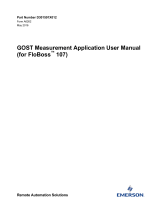Page is loading ...

Remote Automation Solutions
Part D301749X012
August 2016
Gas Control Manager Program User
Manual (for FloBoss™ 107)

Gas Control Manager Program User Manual (FB107)
ii Revised Aug-16
Revision Tracking Sheet
August 2016
This manual may be revised periodically to incorporate new or updated information. The revision date of each
page appears at the bottom of the page opposite the page number. A change in revision date to any page also
changes the date of the manual that appears on the front cover. Listed below is the revision date of each page (if
applicable):
Page
Revision
All Pages
August-2016
Initial release
August-2014

Gas Control Manager Program User Manual (FB107)
Revised Aug-16 iii
Contents
Chapter 1 – Introduction 1
1.1. Scope and Organization ................................................................................................................. 1
1.2. Product Overview ........................................................................................................................... 1
1.2.1. EFM Applications ............................................................................................................. 2
1.2.2. Cause and Effect .............................................................................................................. 2
1.2.3. Flow Summation............................................................................................................... 2
1.3. Program Requirements .................................................................................................................. 2
Chapter 2 – Installation 5
2.1. Installing the License Key ............................................................................................................... 5
2.2. Downloading the Program .............................................................................................................. 6
Chapter 3 – Configuration 11
3.1. EFM Applications .......................................................................................................................... 11
3.1.1. Run Switching – Run Switch Tab: Station Settings ....................................................... 12
3.1.2. Run Switching – Run Switch Tab: Tube Settings .......................................................... 17
3.1.3. Run Switching – Run Switch Operate Tab ..................................................................... 20
3.1.4. Run Switching – Proportional Output Tab ...................................................................... 21
3.1.5. Run Switching – Total Accum Tab ................................................................................. 22
3.1.6. About Open and Close DO ............................................................................................ 23
3.2. Cause and Effect .......................................................................................................................... 23
3.2.1. Effect Configuration Settings .......................................................................................... 25
3.2.2. Cause Configuration Settings ........................................................................................ 27
3.2.3. Cause and Effect Operate Display ................................................................................. 32
3.2.4. Configuration Examples ................................................................................................. 33
3.3. Flow Summation ........................................................................................................................... 41
3.3.1. Flow Sum ....................................................................................................................... 42
3.3.2. Examples ........................................................................................................................ 44
Chapter 4 – Reference 46
4.1. Point Type 22: Cause Configuration ............................................................................................ 47
4.2. Point Type 23: Effect Configuration .............................................................................................. 53
4.3. Point Type 35: Run Switching ...................................................................................................... 56
4.4. Point Type 36: Flow Sum ............................................................................................................. 66
Appendix A – Sample Cause and Effect Diagram 69

Gas Control Manager Program User Manual (FB107)
iv Revised Aug-16
[This page is intentionally left blank.]

Gas Control Manager Program User Manual (FB107)
Revised Aug-16 1
Chapter 1 – Introduction
Caution
When implementing control using this product, observe best industry
practices as suggested by applicable and appropriate environmental,
health, and safety organizations. While this product can be used as A
safety component in a system, it is NOT intended or designed to be the
ONLY safety mechanism in that system.
This chapter describes the structure of this manual and presents an
overview and installation instructions of the Gas Control Manager
Program for the FloBoss 107 (FB107).
1.1. Scope and Organization
This document is the user manual for the Gas Control Manager Program
for use in the FB107.
This manual describes how to download and configure this program
(referred to as the “Gas Control Manager Program” or “the program”
throughout the rest of this manual). You access and configure this program
using ROCLINK™ 800 Configuration Software (version 2.20 or greater)
loaded on a personal computer (PC) running Windows XP (with Service
Pack 3), Windows Vista™ (32-bit), Windows 7 (32-bit and 64-bit), or
Windows 8 (32-bit and 64-bit).
The sections in this manual provide information in a sequence appropriate
for first-time users. Once you become familiar with the procedures and the
software running in a FB107, the manual becomes a reference tool.
This manual has the following major sections:
Chapter 1 – Introduction
Chapter 2 – Installation
Chapter 3 – Configuration
Chapter 4 – Reference
This manual assumes that you are familiar with the FB107 and its
configuration. For more information, refer to the following manuals:
FloBoss 107 Flow Manager Instruction Manual (D301232X012)
ROCLINK 800 Configuration Software User Manual (for FB107)
(D301249X012)
1.2. Product Overview
The Gas Control Manager Program has two major components: EFM
Applications and Cause and Effect. This manual describes both
components, as well as an additional feature, Flow Summation.

Gas Control Manager Program User Manual (FB107)
2 Revised Aug-16
1.2.1. EFM Applications
The Gas Control Manager program enables you to configure the FB107 to
perform common gas measurement (EFM) functions, including station
emergency shutdown, output of a 4-20 mA signal proportional to an input
or calculation, reset total meter accumulators for volume/energy, and run
switching. Normally, you would have to write a series FSTs to accomplish
these tasks; the program simplified the management of these and other
EFM-related tasks.
1.2.2. Cause and Effect
The program supports 16 causes and 8 effects, enabling you to perform
logical operations without writing FSTs. Typically, a cause monitors a
selected point that the program logically evaluates against a setpoint you
define. Any tripped cause linked to an effect forces the action defined in
that effect. The design of the configuration screens enables you to
configure this logic using a Cause & Effect matrix. In many cases you can
input the effects and causes line by line through the entire matrix. Each
cause configuration screen and effect configuration screen applies to a tag
line in your Cause & Effect matrix.
1.2.3. Flow Summation
An additional feature of the Gas Control Management program is the
ability to sum station values, totalizing any selected meter runs into flow
or volume results for station 1 or 2. You can then place volume and energy
results into softpoint tables or access those values directly through their
TLPs. Resettable total station accumulators are available according to the
totalization selections as well for station 1 or 2.
Station Total Accumulators for volume and energy accumulate selected
meter runs as totalized amount until you manually reset the accumulators.
The point parameters used accumulate to a huge number, and (for all
practical purposes) will never reach a roll-over point.
1.3. Program Requirements
You download the Gas Control Manager Program to the Flash and RAM
memory on the FB107 with firmware version 1.60 (or greater). Download
and configure the program using ROCLINK 800 Configuration software
version 2.20 (or greater).
The downloadable program is:
File Name
Target Unit/
Version
User Defined
Points (UDP)
Flash Used
(in bytes)
DRAM Used
(in bytes)
ROCLINK 800
Version
Display
Number
GasControlMgr_
v305_02_1.bin
FB107 1.60 22, 23, 35, 36 40260 16384 2.20
21, 22, 23,
35, 36

Gas Control Manager Program User Manual (FB107)
Revised Aug-16 3
Note: You must connect a PC to the FloBoss’s LOI port before starting
the download.
For information on viewing the memory allocation of user programs, refer
to the ROCLINK 800 Configuration Software User Manual (for FB107)
(D301249X012).

Gas Control Manager Program User Manual (FB107)
4 Revised Aug-16
[This page is intentionally left blank.]

Gas Control Manager Program User Manual (FB107)
Revised Aug-16 5
Chapter 2 – Installation
This section provides instructions for installing the Gas Control Manager
Program into the FB107. Read Section 1.3 of this manual for program
requirements.
Note: The program and license key can be installed in any order. The
manual shows the installation of the license key first.
2.1. Installing the License Key
A license key is required to use the Gas Control Manager Program. To
install a USB key-based license on the FB107:
1. Insert the USB license key in a USB port on your PC.
2. Select Utilities > License Key Administrator > Transfer Between
Device and Key from the ROCLINK 800 menu bar. The Transfer
Licenses Between a Device and a Key screen displays.
Figure 1. Transfer Licenses Between a Device and a Key
Note: This screen has three sections. The upper portion (Licenses on
Device) shows any software licenses installed on the FB107. The
middle portion (Licenses on Key) shows software licenses on the
license key. The lower portion of the screen (License Key Event
Log) provides a rolling log of the last eight events related to this
license key.

Gas Control Manager Program User Manual (FB107)
6 Revised Aug-16
3. Select the key-based license you want to transfer to the FB107 (Read
Only Port, as shown in Figure 1).
4. Click Move to Device. ROCLINK moves one instance of the license
from the key to the FB107 and updates the screen.
Figure 2. License Installed
Note: An FB107 can hold up to six different licenses, although you
can install only one instance of each license on the FB107.
When you click Move to Device, ROCLINK 800 moves only
one instance of the license onto the FB107 and automatically
decreases the license quantity on the USB key by one.
5. Verify the license name displays in the Licenses on Device section of
the screen. Proceed to Section 2.2 to download the user program.
2.2. Downloading the Program
This section provides instructions for installing the user program into
FloBoss memory.
Note: Connect a PC to the FloBoss’s LOI port before starting the
download.
To download the user program:
1. Start and logon to ROCLINK 800.
2. Select ROC > Direct Connect to connect to the FloBoss unit.

Gas Control Manager Program User Manual (FB107)
Revised Aug-16 7
3. Select Utilities > User Program Administrator from the ROCLINK
menu bar. The User Program Administrator screen displays (see
Figure 3):
Figure 3. User Program Administrator
4. Click Browse in the Download User Program File frame. The Select
User Program File screen displays (see Figure 4).
5. Select the path and user program file to download from the CD-ROM.
(Program files are typically located in the Program Files folder on the
CD-ROM). As Figure 4 shows, the screen lists all valid user program
files with the .BIN extension:
Figure 4. Select User Program File

Gas Control Manager Program User Manual (FB107)
8 Revised Aug-16
6. Click Open to select the program file. The User Program
Administrator screen displays. As shown in , note that the Download
User Program File frame identifies the selected program and that the
Download & Start button is active:
Figure 5. User Program Administrator
7. Click Download & Start to begin loading the selected program. The
following message displays:
Figure 6. Confirm Download
Note: For the FB107, ROCLINK 800 assigns program positions
based on memory allocations.
8. Click Yes to begin the download. During the download, the program
performs a warm start, creates an event in the event log, and—when
the download completes—displays the following message:

Gas Control Manager Program User Manual (FB107)
Revised Aug-16 9
Figure 7. ROCLINK 800 Download Confirmation
9. Click OK. The User Program Administrator screen displays (see
Figure 8). Note that:
The User Programs Installed in Device frame identifies the loaded
program.
The Status field indicates that the program is running.
Figure 8. User Program Administrator
10. Click Close and proceed to Chapter 3 to configure the program.
Note: Installing a user program without a license key allows you only
to view the program screens (that is, the program outputs no
data). Installing the license key enables the program to read
from the meter and output data.

Gas Control Manager Program User Manual (FB107)
10 Revised Aug-16
[This page is intentionally left blank.]

Gas Control Manager Program User Manual (FB107)
Revised Aug-16 11
Chapter 3 – Configuration
After you download and start the Gas Control Manager Program,
configure the program using ROCLINK 800 software. To do this, use the
program-specific Gas Control Manager Program screen.
Figure 9. ROCLINK 800
3.1. EFM Applications
Once you have successfully loaded the Gas Control Manager program into
the FloBoss, you can access the Gas Control Manager screens. To start the
EFM Applications:
1. Double-click an FB107 device or click the Direct Connect icon in the
toolbar.
2. The device window opens. Select User Program > Gas Control Mgr
in the ROCLINK configuration tree.
3. Double-click Display #35, Run Switching.
4. You will see a display for each station. Double-click a station to see
the Run Switching window for that station.

Gas Control Manager Program User Manual (FB107)
12 Revised Aug-16
Figure 10. Run Switch tab – Run Switching screen
The Run Switch tab is divided into two main sections: Station
Configuration and Tube Configuration:
Station Configuration. Use this section to configure global settings
that affect all tubes in the station. Two run switching stations are
available.
Tube Configuration. Use this section to configure switching for up to
four runs. You define your input and output points, set high and low
points, and choose when to open and close runs.
3.1.1. Run Switching – Run Switch Tab: Station Settings
Use this section to configure global settings that affect all tubes in the
station. Two run switching stations are available.

Gas Control Manager Program User Manual (FB107)
Revised Aug-16 13
Figure 11. Station settings of the Run Switch tab
1. Review the values in the following fields:
Field
Description
Station Tag
Use this field to name your station. The default value is
Station1.
Status
The first number reflects the total number of runs (flow
tubes) that the program believes is currently open. The
next four fields show the status of each of the four tubes.
The values are 1 (open) or 0 (closed). The blue box
frames the tube that is in focus or control.
Status
Message
Display
Provides information for the following run switching
conditions:
0 = Status OK
1 = Station ESD
2 = PV Type Not Selected
3 = Invalid Open DO Type
4 = Invalid Open DO Param
5 = Invalid Close DO Type
6 = Invalid Close DO Param
7 = Invalid Open DI Type
8 = Invalid Open DI Param
9 = Invalid Close DI Type
10 = Invalid Close DI Param
11 = Illegal Flow Tube 1
12 = Illegal Flow Tube 2
13 = Illegal Flow Tube 3
14 = Illegal Flow Tube 4
15 = Illegal DI Tube 1
16 = Illegal DI Tube 2
17 = Illegal DI Tube 3
18 = Illegal DI Tube 4
Delays
Use the Spike and Settling delays to set how long the
system waits before taking action.

Gas Control Manager Program User Manual (FB107)
14 Revised Aug-16
Field
Description
Spike Delay
Sets, in seconds, a delay time. The program examines
this field whenever a run’s Input TLP value goes above
or below its high or low set point. The condition must
remain in effect for the number of seconds specified in
this field before any run-switching executes. The delay
provides a filter for the process variables. The Spike
Delay time is also used when switching down to a lower
tube that has been closed or up from a lower tube that
will be closed (this happens when “Leave Open After
Opening Next Tube” is unchecked). Before the program
closes that tube, it must see flow (a PV value greater
than the PV Cutoff Value) for the tube just opened, for
the amount of time specified in the Spike Delay.
Maximum value is 255 seconds.
Settling Delay
Sets, in seconds, a delay time. This delay goes into
effect immediately after a run switches. During the delay,
the new focus run remains in focus, so no comparisons
occur for any more possible switching. This allows
process conditions to stabilize after the previous change
before any more decisions are made. Maximum value is
255 seconds.
Switch Mode
Indicates how the tubes are monitored.
Monitor All
Monitors all passed switch points. For
example, if all four tubes had been
opened, choosing this option causes
the system to monitor the switch points
in all four tubes.
Monitor Last
Opened
Monitors only the switch point that was
last activated. For example, if all four
tubes had been opened, choosing this
option causes the system to monitor
the switch points in tube 4 only.
Solenoid
Mode
Selects a method for controlling the run switching valve
activations. The selected mode applies to all valves, and
impacts status messages that notify whether relevant
selections for digital outputs and digital inputs have been
made. Valid values are:
Single
Solenoid
Latch
The Open DO selection is defined for
each valve used which opens and
closes the valve by energizing or de-
energizing a solenoid. The Open and
Close DI selections can be defined and
monitored to verify valve travel if
needed.

Gas Control Manager Program User Manual (FB107)
Revised Aug-16 15
Field
Description
Dual Solenoid
Latch
The Open DO selection defines the
output signal to open the valve. The
program will hold this state until a
signal to close is issued. The Close DO
selection will define the output signal to
close the valve. One or the other
solenoids will always be on. The Open
and Close DI selections can be defined
and monitored to verify valve travel if
needed.
Dual Solenoid
Latch with DI
Reset
In this mode the outputs behave as a
Dual Solenoid Latch, but the solenoid
resets or releases after the valve
travels and the valve DI limit switches
detect that valve position.
Dual Solenoid
Momentary
In this mode, selections are made for
an open and close DO that turn on
momentarily while the valve travels and
then turn off. The FloBoss Point I/O
Time On setting for that DO determines
the duration of the momentary pulse.
The Open and Close DI selections can
be defined and monitored to verify
valve travel if needed.
Focus Run
Verification
Verifies the focus (control) tube by continually monitoring
the verification method of each enabled tube. The
highest number tube that is verified to be flowing is set as
the focus tube. This feedback causes the proper DO
state to be asserted to establish proper focus. Valid
values are:
Disable
No Run Verification
PV Flow
Sensing
Compares Input PV to the PV Cutoff
Value to determine whether a flow
condition exists for that tube. The
highest number tube that is flowing
becomes the focus tube.
DI State
Examines the state of the digital inputs
for each tube to determine the focus
tube. The highest number tube with its
digital inputs indicating “valve open”
becomes the focus tube. If these DI
points are “Undefined,” this evaluation
is not made.
PV Cutoff
Value
Defines a threshold for a valid flow sensing condition
using the low flow cutoff value. The program also uses
this value to establish a valid flow for the Action On
Failure mode Illegal PV Flow.

Gas Control Manager Program User Manual (FB107)
16 Revised Aug-16
Field
Description
Station ESD
Configures the Emergency Shutdown feature. If you
leave this field “Undefined” the ESD is not activated. This
feature can also be used for routine station shut-in. When
tripped, an ESD closes all run switching valves to provide
positive shut-in. A Set condition is logged to the alarm
log. The program restores the run switching function
when the ESD condition clears, and sends a Clear
condition to the alarm log.
ESD TLP
Defines the TLP the program monitors for emergency
shutdown.
Action On
Failure
Verifies tube flowing conditions or DI states relative to the
focus tube depending on the selected Failure Type.
Various actions are possible based on the selection. No
evaluations are made until after the Failure Delay counter
to allow run switching to stabilize before applying any
actions are applied. Valid values are:
Type:
None
Disables any failure evaluation.
Type:
Illegal PV Flow
Evaluates valid tube flow by using the
PV Cutoff Value in the Focus Run
Verification section, which determines
if a tube is actually open or closed.
Type:
Illegal DI State
Uses digital input states to determine
if a tube is actually open or closed.
Action:
Status Only
Generates a status message code to
indicate a Failure condition.
Action:
Alarm Log
Sends a Failure condition to the alarm
log that contains the status message
code number.
Action:
Disable Tube &
Alarm Log
Disables the tube where the Failure
condition is identified and logs that
tube as OFF in the alarm log. If this
tube was not the last tube enabled,
run switching skips the disabled tube
and uses the next tube for control.
Failure Delay
(Sec)
All Action On Failures are performed after the Settling
Delay plus the Failure Delay setting in seconds.
Maximum value is 255 seconds.
2. Click Apply to save your changes.
3. Proceed to Section 3.1.2, Run Switching – Run Switch Tab: Tube
Settings.
Focus Run Verification methods can be used to assure the run switching
program’s focus tube is what is actually happening. An example of this is
a valve with momentary solenoids that do not change state when the
output is pulsed. If this were to occur, the program would switch focus and
lose sight of the actual valve states. This may be most useful for dual
/