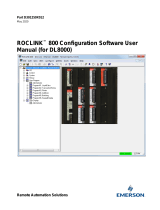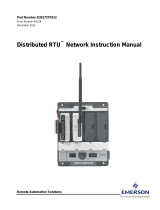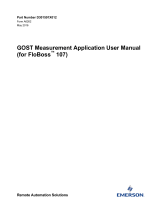Page is loading ...

Remote Automation Solutions
Part Number D301249X012
December 2017
ROCLINK
™
800 Configuration Software User
Manual (for FloBoss
™
107)

ROCLINK 800 Configuration Software User Manual (for FloBoss 107)
ii Revised December-2017
Revision Tracking Sheet
December 2017
This manual may be revised periodically to incorporate new or updated information. The revision date
of each page appears at the bottom of the page opposite the page number. A change in revision date
to any page also changes the date of the manual that appears on the front cover. Listed below is the
revision date of each page (if applicable):
Page
Revision
All Pages
December-2017
All Pages
November-2016
All Pages
January-2016
Initial release
January-2008

ROCLINK 800 Configuration Software User Manual (for FloBoss 107)
Revised December-2017 Contents iii
Contents
Chapter 1 – Introduction 1-1
1.1 ROCLINK 800 Software Description .............................................................................................. 1-1
1.2 Computer Requirements ................................................................................................................ 1-2
1.3 Contacting Technical Support ........................................................................................................ 1-2
1.4 Software Installation ....................................................................................................................... 1-2
1.4.1 Installing ROCLINK 800 under Windows 10, Windows 8 or Windows 7 ......................... 1-4
1.4.2 Un-installing ROCLINK 800 ........................................................................................... 1-27
1.5 Starting ROCLINK 800 Software .................................................................................................. 1-27
1.5.1 Logging On..................................................................................................................... 1-28
1.6 User Interface Basics ................................................................................................................... 1-29
1.6.1 The FloBoss 107 Dynamic Interface .............................................................................. 1-30
1.6.2 Actual versus Installed Module ...................................................................................... 1-33
1.6.3 Standard Buttons ........................................................................................................... 1-34
1.6.4 Toolbar Buttons .............................................................................................................. 1-34
1.6.5 Configuration Tree Menu ............................................................................................... 1-36
1.6.6 Keystrokes ..................................................................................................................... 1-37
1.6.7 Help System ................................................................................................................... 1-38
1.6.8 Basic Navigation ............................................................................................................ 1-38
1.6.9 Text Boxes ..................................................................................................................... 1-40
Chapter 2 – Device Directory and Device Root 2-1
2.1 Device Directory ............................................................................................................................. 2-1
2.1.1 Communication Parameter Setup Screen ....................................................................... 2-2
2.2 Device Root .................................................................................................................................... 2-4
2.2.1 Backing Up Configurations .............................................................................................. 2-4
2.2.2 Adding a Group ................................................................................................................ 2-5
2.2.3 Deleting a Group .............................................................................................................. 2-5
2.2.4 Deleting a Device ............................................................................................................. 2-5
2.2.5 Adding a Device ............................................................................................................... 2-6
2.2.6 Deleting All Devices ......................................................................................................... 2-6
2.2.7 Renaming a Group or Device .......................................................................................... 2-7
Chapter 3 – Communications and Security 3-1
3.1 Communications............................................................................................................................. 3-1
3.2 ROCLINK 800 Communications .................................................................................................... 3-2
3.2.1 ROCLINK 800 Communications Parameters General Tab ............................................. 3-2
3.2.2 ROCLINK 800 Communications Parameters Advanced Tab .......................................... 3-4
3.3 Communication Ports on the FB107 .............................................................................................. 3-6
3.4 Communication Modules ................................................................................................................ 3-7
3.4.1 Dial-up Modem Module .................................................................................................... 3-7
3.4.2 Enhanced Communication Module .................................................................................. 3-9
3.4.3 Network Radio Module ................................................................................................... 3-10
3.5 Configuring FB107 Communications Ports .................................................................................. 3-13
3.5.1 Comm Ports – General Tab ........................................................................................... 3-13
3.5.2 Comm Ports – Modem Tab ............................................................................................ 3-15
3.5.3 Comm Ports – RBX Tab ................................................................................................ 3-16
3.5.4 Enhanced Comm Tab .................................................................................................... 3-18
3.5.5 Network Radio Module – Network Tab .......................................................................... 3-20
3.5.6 Network Radio Module – Advanced Tab ....................................................................... 3-21
3.6 Connecting to an FB107 .............................................................................................................. 3-21
3.6.1 Direct Connect ............................................................................................................... 3-22

ROCLINK 800 Configuration Software User Manual (for FloBoss 107)
iv Contents Revised December-2017
3.6.2 Local Port (LOI) ...............................................................................................................3-22
3.6.3 Connect to a FloBoss......................................................................................................3-23
3.6.4 Successful Logon ............................................................................................................3-23
3.6.5 Disconnecting from a FloBoss ........................................................................................3-24
3.7 Troubleshooting Connection Errors ..............................................................................................3-24
3.7.1 Troubleshooting ROCLINK 800 Communications ..........................................................3-24
3.8 Security .........................................................................................................................................3-25
3.8.1 ROCLINK 800 Security ...................................................................................................3-25
3.8.2 Device Security ...............................................................................................................3-29
Chapter 4 – The File Menu 4-1
4.1 New Configuration ........................................................................................................................... 4-2
4.1.1 Configuration Checklist ..................................................................................................... 4-2
4.1.2 Duplicating a Configuration ............................................................................................... 4-2
4.1.3 Creating a New Configuration File .................................................................................... 4-3
4.2 Opening a Configuration File .......................................................................................................... 4-6
4.2.1 Configuration Tree Menu .................................................................................................. 4-7
4.2.2 Modifying an Existing Configuration File........................................................................... 4-9
4.3 Downloading a Configuration .......................................................................................................... 4-9
4.4 Saving a ROC User File ................................................................................................................4-10
4.5 Saving a Configuration ..................................................................................................................4-11
4.5.1 Print Configuration ..........................................................................................................4-11
4.6 Print ...............................................................................................................................................4-12
4.7 Print Setup.....................................................................................................................................4-12
4.8 Recent Files ..................................................................................................................................4-13
4.9 Close .............................................................................................................................................4-13
4.10 Exit ................................................................................................................................................4-13
Chapter 5 – The View Menu 5-1
5.1 Directory .......................................................................................................................................... 5-1
5.2 EFM Report ..................................................................................................................................... 5-2
5.2.1 Creating the EFM File ....................................................................................................... 5-2
5.2.2 Viewing EFM Reports ....................................................................................................... 5-3
5.3 Calibration Reports ......................................................................................................................... 5-6
5.3.1 Creating a Calibration Report ........................................................................................... 5-6
5.3.2 Viewing an Existing Calibration Report............................................................................. 5-7
5.4 History, Alarm, and Event Log Reports ........................................................................................... 5-8
5.4.1 Viewing History Logs from a Device ................................................................................. 5-9
5.4.2 Viewing History Logs from a File ....................................................................................5-11
5.4.3 Plotting History ................................................................................................................5-12
5.4.4 Viewing Alarm Logs ........................................................................................................5-14
5.4.5 Viewing Event Logs ........................................................................................................5-15
5.5 Display Editor ................................................................................................................................5-16
5.6 Display Administrator ....................................................................................................................5-16
5.6.1 Viewing a Custom Display ..............................................................................................5-16
5.6.2 Downloading a Custom Display ......................................................................................5-16
5.6.3 Deleting a Custom Display .............................................................................................5-18
5.7 I/O Monitor.....................................................................................................................................5-18
5.8 Toolbar ..........................................................................................................................................5-19
Chapter 6 – The ROC Menu 6-1
6.1 Direct Connect ................................................................................................................................ 6-1
6.2 Disconnect....................................................................................................................................... 6-2
6.3 Collecting ROC Data ....................................................................................................................... 6-2

ROCLINK 800 Configuration Software User Manual (for FloBoss 107)
Revised December-2017 Contents v
6.3.1 Collecting EFM Report Data ............................................................................................ 6-3
6.4 Setting the Clock ............................................................................................................................ 6-5
6.4.1 Daylight Savings Time Tab .............................................................................................. 6-6
6.5 Security .......................................................................................................................................... 6-7
6.6 Comm Ports ................................................................................................................................... 6-7
6.7 Device Memory .............................................................................................................................. 6-8
6.8 Configuring Device Information ...................................................................................................... 6-8
6.8.1 Device Information General Tab ...................................................................................... 6-9
6.8.2 Device Information Points Tab ....................................................................................... 6-10
6.8.3 Device Information Other Information Tab ..................................................................... 6-11
6.8.4 Device Information Revision Info Tab ............................................................................ 6-12
6.9 CPU Information ........................................................................................................................... 6-12
6.9.1 CPU Information General Tab ....................................................................................... 6-12
6.9.2 CPU Information Advanced Tab .................................................................................... 6-14
6.9.3 CPU Information I/O Points Tab .................................................................................... 6-15
6.9.4 CPU Information Meter Points Tab ................................................................................ 6-16
6.9.5 CPU Information Diagnostic Tab ................................................................................... 6-17
6.10 Flags ............................................................................................................................................. 6-18
6.10.1 Flags General Tab ......................................................................................................... 6-19
6.10.2 Returning a Device to Factory Default Settings ............................................................. 6-21
6.10.3 Flags Advanced Tab ...................................................................................................... 6-21
Chapter 7 – The Configure Menu 7-1
7.1 Configuring Input/Output (I/O) ........................................................................................................ 7-2
7.1.1 I/O Interface General Tab ................................................................................................ 7-3
7.1.2 I/O Interface I/O Setup Tab .............................................................................................. 7-4
7.1.3 I/O Interface I/O Points Tab ............................................................................................. 7-5
7.2 Analog Input (AI) Configuration ...................................................................................................... 7-7
7.2.1 AI General Tab ................................................................................................................. 7-8
7.2.2 AI Advanced Tab ............................................................................................................. 7-9
7.2.3 AI AI Calibration Tab ...................................................................................................... 7-11
7.2.4 AI Alarms Tab ................................................................................................................ 7-14
7.3 Analog Output (AO) Configuration ............................................................................................... 7-16
7.3.1 AO General Tab ............................................................................................................. 7-17
7.3.2 AO Advanced Tab .......................................................................................................... 7-19
7.4 Discrete Input (DI) Configuration .................................................................................................. 7-20
7.4.1 DI General Tab .............................................................................................................. 7-21
7.4.2 DI Advanced Tab ........................................................................................................... 7-23
7.4.3 DI Alarms Tab ................................................................................................................ 7-25
7.5 Discrete Output (DO) Configuration ............................................................................................. 7-26
7.5.1 DO General Tab ............................................................................................................. 7-27
7.5.2 DO Advanced Tab ......................................................................................................... 7-30
7.5.3 DO TDO Parameters Tab .............................................................................................. 7-31
7.5.4 DO Alarms Tab .............................................................................................................. 7-33
7.6 Pulse Input (PI) Configuration ...................................................................................................... 7-34
7.6.1 PI General Tab ............................................................................................................... 7-35
7.6.2 PI Advanced Tab ........................................................................................................... 7-38
7.6.3 PI Alarms Tab ................................................................................................................ 7-40
7.7 Soft Points .................................................................................................................................... 7-42
7.8 Extended Soft Points .................................................................................................................... 7-44
7.9 Multi-Variable Sensor (MVS) Configuration ................................................................................. 7-45
7.9.1 MVS Module General Tab ............................................................................................. 7-46
7.9.2 MVS Module I/O Points Tab .......................................................................................... 7-47
7.9.3 MVS: General Tab ......................................................................................................... 7-48
7.9.4 MVS: Advanced Tab ...................................................................................................... 7-51
7.9.5 MVS: Calibration Tab ..................................................................................................... 7-53
7.9.6 MVS: Alarms Tab ........................................................................................................... 7-65

ROCLINK 800 Configuration Software User Manual (for FloBoss 107)
vi Contents Revised December-2017
7.10 HART Points .................................................................................................................................7-67
7.10.1 HART: General Tab ........................................................................................................7-68
7.10.2 HART: Advanced Tab .....................................................................................................7-70
7.10.3 HART: Calibration Tab ....................................................................................................7-72
7.10.4 HART: Device Tab ..........................................................................................................7-75
7.11 IEC 62591 Interface ......................................................................................................................7-78
7.12 Control Menu .................................................................................................................................7-78
7.12.1 Function Sequence Table (FST) Registers ....................................................................7-78
7.12.2 Proportional, Integral, and Derivative (PID) Loops .........................................................7-81
7.12.3 Radio Power Control .......................................................................................................7-92
7.12.4 DS800 Developmet Suite Software ................................................................................7-95
7.13 Configuring History Points .............................................................................................................7-95
7.13.1 History Setup Setup Tab .................................................................................................7-96
7.13.2 History Setup Standard History Tab ...............................................................................7-99
7.13.3 History Setup Extended History Tab .............................................................................7-104
7.13.4 Configuring History: An Example ..................................................................................7-104
7.14 Opcode Table ..............................................................................................................................7-106
7.14.1 Opcode Table SettingsTab ...........................................................................................7-106
7.14.2 Opcode Table Current ValuesTab ................................................................................7-107
7.15 Modbus Communications ............................................................................................................7-107
7.15.1 Modbus Configuration ...................................................................................................7-108
7.15.2 Modbus Configuration General Tab ..............................................................................7-109
7.15.3 Modbus Configuration Scale Values Tab .....................................................................7-112
7.15.4 Modbus Registers .........................................................................................................7-114
7.15.5 Modbus History Table ...................................................................................................7-118
7.15.6 Modbus Conversion Codes ..........................................................................................7-121
7.15.7 Modbus Master Table ...................................................................................................7-123
7.15.8 Modbus Events and Alarms ..........................................................................................7-126
7.16 LCD User List ..............................................................................................................................7-130
7.16.1 LCD User List (Standard) .............................................................................................7-131
7.16.2 LCD User List – BLM ....................................................................................................7-132
7.16.3 LCD User List – Chart ...................................................................................................7-134
7.17 User Data ....................................................................................................................................7-135
Chapter 8 – The Meter Menu 8-1
8.1 Configuring the Meter Setup ........................................................................................................... 8-1
8.1.1 Meter Setup General Tab ................................................................................................. 8-4
8.1.2 Meter Setup Inputs Tab .................................................................................................... 8-8
8.1.3 Meter Setup Advanced Tab ............................................................................................8-11
8.1.4 Meter Setup Fluid Properties Tab ...................................................................................8-15
8.1.5 Meter Setup Sampler Tab ...............................................................................................8-18
8.1.6 Meter Setup Calibration Factors Tab ..............................................................................8-19
8.1.7 Meter Setup Alarms Tab .................................................................................................8-20
8.2 Calibration Basics .........................................................................................................................8-22
8.2.1 Verifying an Input ............................................................................................................8-24
8.2.2 Calibrating an Input .........................................................................................................8-28
8.2.3 Zero Shift, Offset, and RTD Bias ....................................................................................8-35
8.3 Meter Values .................................................................................................................................8-37
8.4 Plate Change ................................................................................................................................8-38
Chapter 9 – The Utilities Menu 9-1
9.1 Update Firmware ............................................................................................................................ 9-2
9.1.1 Update Firmware CPU Tab .............................................................................................. 9-4
9.1.2 Additional Update Firmware Tabs .................................................................................... 9-4
9.2 License Key Administrator .............................................................................................................. 9-5

ROCLINK 800 Configuration Software User Manual (for FloBoss 107)
Revised December-2017 Contents vii
9.2.1 Distributing Software Licenses......................................................................................... 9-5
9.2.2 Installing a License (Key-based) ...................................................................................... 9-6
9.2.3 Installing a License (String-based) .................................................................................. 9-9
9.2.4 Transferring Licenses .................................................................................................... 9-11
9.2.5 Removing a License ...................................................................................................... 9-13
9.3 Converting EFM Report Files ....................................................................................................... 9-15
9.4 User Program Administrator ......................................................................................................... 9-19
9.4.1 Downloading a User Program ........................................................................................ 9-20
9.5 ROCLINK 800 Security ................................................................................................................ 9-23
9.6 Analog Input Calibration Values ................................................................................................... 9-25
9.7 MVS Input Calibration Values ...................................................................................................... 9-26
9.8 FST Editor .................................................................................................................................... 9-28
9.9 Custom Display Editor .................................................................................................................. 9-28
9.10 Custom EFM Report Editor .......................................................................................................... 9-28
9.10.1 Viewing Custom EFM Reports ....................................................................................... 9-30
9.11 Read File from Device .................................................................................................................. 9-31
9.12 Communications Monitor ............................................................................................................. 9-32
Chapter 10 – The Tools Menu 10-1
10.1 Customize .................................................................................................................................... 10-1
10.2 Options ......................................................................................................................................... 10-1
Chapter 11 – The Window Menu 11-1
11.1 Cascade ....................................................................................................................................... 11-1
11.2 Tile ................................................................................................................................................ 11-2
11.3 Active View ................................................................................................................................... 11-2
Chapter 12 – The Help Menu 12-1
12.1 Help Topics .................................................................................................................................. 12-1
12.2 About ROCLINK 800 .................................................................................................................... 12-2
Appendix A – Glossary A-1
Appendix B – The Display Editor B-1
B.1 Creating a New Custom Display .................................................................................................... B-2
B.2 Adding Custom Display Objects ..................................................................................................... B-5
B.3 Managing Custom Display Objects .............................................................................................. B-19
B.4 Adding an Expression to an Object .............................................................................................. B-22
B.5 Editing a Custom Display from a File ........................................................................................... B-24
Index I-1

ROCLINK 800 Configuration Software User Manual (for FloBoss 107)
viii Contents Revised December-2017
[This page is intentionally left blank.]

ROCLINK 800 Configuration Software User Manual (for FloBoss 107)
Revised December-2017 Introduction 1-1
Chapter 1 – Introduction
In This Chapter
1.1 ROCLINK 800 Software Description ....................................................... 1-1
1.2 Computer Requirements ......................................................................... 1-2
1.3 Contacting Technical Support ................................................................. 1-2
1.4 Software Installation ................................................................................ 1-2
1.4.1 Installing ROCLINK 800 under Windows 10, Windows 8
or Windows 7 ................................................................................. 1-4
1.4.2 Un-installing ROCLINK 800 ......................................................... 1-27
1.5 Starting ROCLINK 800 Software ........................................................... 1-27
1.5.1 Logging On .................................................................................. 1-28
1.6 User Interface Basics ............................................................................ 1-29
1.6.1 The FloBoss 107 Dynamic Interface ........................................... 1-30
1.6.2 Actual versus Installed Module .................................................... 1-33
1.6.3 Standard Buttons ......................................................................... 1-34
1.6.4 Toolbar Buttons ........................................................................... 1-34
1.6.5 Configuration Tree Menu ............................................................. 1-36
1.6.6 Keystrokes ................................................................................... 1-37
1.6.7 Help System ................................................................................ 1-38
1.6.8 Basic Navigation .......................................................................... 1-38
1.6.9 Text Boxes ................................................................................... 1-40
This chapter describes both the ROCLINK™ 800 Configuration software
(“ROCLINK 800”) you use to configure and monitor the FloBoss™ 107
Flow Manager (“FB107”) and the FB107’s dynamic user interface.
1.1 ROCLINK 800 Software Description
ROCLINK 800 Configuration software enables you to monitor,
configure, and calibrate FloBoss 107 Flow Managers. Emerson Process
Management provides the software and user documentation on a CD-
ROM.
ROCLINK 800 is designed for ease of use. Drop-down menus simplify
accessing the functions provided by the software. Dialog boxes and drop-
down list boxes help to direct selections and data entry. You can perform
actions with the keyboard or a pointing device, such as a mouse. Refer to
Section 1.6, User Interface Basics (located in this chapter) for a
description of the user interface.
You access help screens either from the Help menu or in a context-
sensitive fashion using the F1 key. This feature makes it easy to access
on-line information for any ROCLINK 800 topic.
You can build custom displays for the FB107 that combine both graphic
and dynamic data elements, and then use these displays to monitor the
FB107’s operation either locally or remotely.
The software also provides multiple levels of security to control access to
ROCLINK 800 functions as well as the FB107 database.

ROCLINK 800 Configuration Software User Manual (for FloBoss 107)
1-2 Introduction Revised December-2017
1.2 Computer Requirements
ROCLINK 800 runs on most IBM-compatible personal computers (PCs).
The PC can be a desktop or a portable computer, but must meet the
following minimum requirements:
▪ Pentium-class processor (233 MHz or greater recommended).
▪ DVD-ROM drive.
▪ Windows 7 (32-bit and 64-bit).
▪ Windows 8 (32-bit and 64-bit).
▪ Windows 10 (32-bit and 64-bit).
▪ Windows Server 2012
▪ 64 MB of RAM (random access memory).
▪ SVGA color monitor, 800 by 600 pixels, small fonts.
▪ 105 MB of available hard disk space depending on operating system
and revision level.
▪ EIA-232 (RS-232) serial connection or USB-to-serial adaptor, a
TCP/IP connection, or a dial-up modem connection.
1.3 Contacting Technical Support
For technical support, please contact your local sales representative. You
may also contact Remote Automation Solutions directly.
Emerson Automation Solutions
Remote Automation Solutions
Marshalltown, IA 50158 USA
Houston, TX 77065 USA
Pickering, North Yorkshire UK Y018 7JA
Website: http://www.emersonprocess.com/remote/
Technical Support Website:
http://www2.emersonprocess.com/en-
US/brands/remote/systems_and_software/supportnet/support_contacts/
Pages/support_contacts.aspx
Toll Free: (US and Canada) 800.537.9313
Hours: 24x5 during normal business days
SupportNet Login:
www3.emersonprocess.com/remote/support/v2/login.html
1.4 Software Installation
To install ROCLINK 800:
1. Start the installation using either of the following methods.
▪ Method 1 – If you have a DVD-ROM that contains the
ROCLINK 800 installation files:

ROCLINK 800 Configuration Software User Manual (for FloBoss 107)
Revised December-2017 Introduction 1-3
A. Place the ROCLINK 800 installation CD-ROM into your
drive.
B. If the DVD-ROM runs automatically, click Install a
ROCLINK Product on the Main Menu.
C. Click the Install ROCLINK 800 button in the Installation
Screen.
Note: If the DVD-ROM does not run automatically, click
Windows Start > Run. When the Run dialog box opens,
click Browse and navigate to the DVD-ROM drive and
select setup.exe. Click Open. If the DVD-ROM is drive
D, the location will be
D:\Installs\ROCLINK800_W68130\Setup.exe. Click OK
in the Run dialog box.
▪ Method 2 – If you have a .zip file that contains the ROCLINK
800 installation files:
A. Extract the .zip file to the local hard drive (for example, in the
C:\TEMP\directory).
B. Run setup.exe from the extraction directory (for example, run
C:\TEMP\SETUP.EXE).
The Installation Wizard screen appears.
2. The Installation Wizard determines whether you have previously
installed ROCLINK 800.
▪ If this is an upgrade, a dialog box appears asking whether to
continue with the upgrade. Click Yes to begin the installation.
Click Next when prompted.
▪ If this is a new installation, click Next on the ROCLINK 800
Welcome screen. Read the License Agreement and click Yes to
accept it. Enter your Name and Company name, and click Next.
3. The program installs the software in the default recommended
directory C:\Program Files\ROCLINK800. Select an alternative
destination folder if you want to install the software in a folder other
than the default.
4. Click Next. A confirmation screen appears when you are ready to
start copying files.
5. Click Next in the Setup Status screen.
6. Click Finish in the Wizard Complete screen.
7. If you installed the software from a CD-ROM, select View Manual
or Exit on the Main Menu screen. Once you have exited the Main
Menu, remove the installation CD-ROM.
Note: You may need to restart your PC to complete the installation.

ROCLINK 800 Configuration Software User Manual (for FloBoss 107)
1-4 Introduction Revised December-2017
1.4.1 Installing ROCLINK 800 under Windows 10, Windows 8 or
Windows 7
To install or upgrade ROCLINK 800 on the Microsoft Windows 10,
Windows 8 or Windows 7 platforms, you must temporarily disable User
Account Control before performing the installation and change your PC’s
Regional Settings.
Disabling User Account Control ensures that all files copy and are not
limited by Windows’ security enhancements. Refer to Disabling User
Account Control (Windows 10), Disabling User Account Control
(Windows 8) and Disabling User Account Control (Windows7) (located in
this chapter).
Changing your PC’s Region Settings prevents you from potentially
encountering configuration file errors. Refer to Changing Region Settings
(Windows 10), Changing Region Settings (Windows 8) and Changing
Region Settings (Windows 7) (located in this chapter).
Disabling User Account Control (Windows 10)
Note: User Account Control must remain disabled in order to run
ROCLINK 800.
To disable User Account Control:
1. Right-click the Start menu and select Search from the pop-up menu.

ROCLINK 800 Configuration Software User Manual (for FloBoss 107)
Revised December-2017 Introduction 1-5
Figure 1-1. Pop-Up Menu
2. Type UAC into the Search field.

ROCLINK 800 Configuration Software User Manual (for FloBoss 107)
1-6 Introduction Revised December-2017
Figure 1-2. Search
3. Click Change User Account Control settings in the results list.
4. Move the User Account Control slider to Never Notify.

ROCLINK 800 Configuration Software User Manual (for FloBoss 107)
Revised December-2017 Introduction 1-7
Figure 1-3. User Account Control Settings (Windows 10)
5. Click OK to save your changes and close the User Account Control
Settings window.
Note: You must have Administrator rights to make this change.
Click Yes (and enter Administrator password if necessary) if
Windows asks if you want to allow the changes.
6. Reboot the computer for your changes to take effect.
7. Start ROCLINK 800. Refer to Starting ROCLINK 800 Software
(located in this chapter).
Disabling User Account Control (Windows 8)
Note: User Account Control must remain disabled in order to run
ROCLINK 800.
1. To disable User Account Control:
2. Select Search and type UAC into the Search field.

ROCLINK 800 Configuration Software User Manual (for FloBoss 107)
1-8 Introduction Revised December-2017
.
Figure 1-4. Search
3. Select Settings and click Change User Account Control settings.
Figure 1-5. Setting – Results for “uac”
4. Move the User Account Control slider to Never Notify.

ROCLINK 800 Configuration Software User Manual (for FloBoss 107)
Revised December-2017 Introduction 1-9
Figure 1-6. User Account Control Settings
5. Click the OK button to save your changes and close the User Account
Control Settings window.
Note: You must have Administrator rights to make this change. Click
Yes (and enter Administrator password if necessary) if Windows
asks if you want to allow the changes.
6. Reboot the computer for your changes to take effect.
7. Start ROCLINK 800. Refer to Starting ROCLINK 800 Software
(located in this chapter).

ROCLINK 800 Configuration Software User Manual (for FloBoss 107)
1-10 Introduction Revised December-2017
Disabling User Account Control (Windows 7)
Note: User Account Control must remain disabled in order to run
ROCLINK 800.
To disable User Account Control:
1. Select Start and type MSCONFIG in the Search field.
2. Click the program file msconfig.exe. The System Configuration
screen displays.
Figure 1-7. System Configuration
3. Click the Tools tab.

ROCLINK 800 Configuration Software User Manual (for FloBoss 107)
Revised December-2017 Introduction 1-11
Figure 1-8. Change UAC Settings
4. Select Change UAC Settings.
5. Click Launch. The User Account Control Settings window displays.
Figure 1-9. User Account Control Settings
6. Move the User Account Control slider to Never Notify.

ROCLINK 800 Configuration Software User Manual (for FloBoss 107)
1-12 Introduction Revised December-2017
7. Click OK to save your changes and close the User Account Control
Settings window.
Note: You must have Administrator rights to make this change. Click
Yes (and enter the Administrator password if necessary) if
Windows asks if you want to allow the changes.
.
8. Reboot the computer to apply the changes.
9. Start ROCLINK 800. Refer to Starting ROCLINK 800 Software
(located in this chapter).
Changing Region Settings (Windows 10)
To avoid potential error when opening configuration files, we recommend
that you change your PC’s location to United States.
To change your PC’s location:
1. Right-click the Start menu and select Search from the pop-up menu.
/