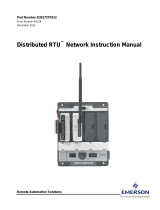Page is loading ...

Remote Automation Solutions
Part D301759X012
January 2017
Surface Control Manager User Manual
(for ROC800-Series and
FloBoss
™
107 Controllers)

Surface Control Manager Program User Manual (ROC800-Series and FloBoss 107)
ii Revised January-2017
Revision Tracking Sheet
January 2017
This manual may be revised periodically to incorporate new or updated information. The revision date
of each page appears at the bottom of the page opposite the page number. A change in revision date
to any page also changes the date of the manual that appears on the front cover. Listed below is the
revision date of each page (if applicable):
Page
Revision
All Pages
January-2017
All Pages
August-2016
Initial release
September-2014

Surface Control Manager Program User Manual (ROC800-Series and FloBoss 107)
Revised January-2017 Contents iii
Contents
Chapter 1 – Introduction 1
1.1 Scope and Organization ..................................................................................................................... 1
1.2 Product Overview ............................................................................................................................... 2
1.3 Program Requirements ...................................................................................................................... 2
1.3.1 License Key .......................................................................................................................... 3
Chapter 2 – Installation 5
2.1 Installing the License Key .................................................................................................................. 5
2.1.1 Installing the License Key for the ROC800 .......................................................................... 5
2.1.2 Installing the License Key for the FB107 .............................................................................. 6
2.1.3 Verifying the License Key Installation (for ROC800) ............................................................ 7
2.2 Downloading the Program .................................................................................................................. 8
2.2.1 Surface Control Program ...................................................................................................... 8
2.2.2 PMCB Calculation Blocks Program .................................................................................... 12
2.3 MPU Loading Threshold (ROC800) ................................................................................................. 16
Chapter 3 – Configuration 17
3.1 PMSC Action Blocks Screen ............................................................................................................ 18
3.2 PMSC Utilities Screens .................................................................................................................... 25
3.2.1 PMSC Utilities Screen – PMSC Effects Tab ...................................................................... 27
3.2.2 PMSC Utilities Screen – Time Count Tab .......................................................................... 29
3.2.3 PMSC Utilities Screen – Accumulators/Outputs Tab ......................................................... 32
3.2.4 PMSC Utilities Screen – Alarm Blocks Tab ........................................................................ 35
3.2.5 PMSC Utilities Screen – Action Block Domain Statuses Tab ............................................ 38
3.3 PMCB Calculation Blocks ................................................................................................................ 42
3.4 Saving the Configuration .................................................................................................................. 47
3.5 Sample Configurations ..................................................................................................................... 48
3.5.1 Controlling a Pump based on Tank Level .......................................................................... 48
3.5.2 Connecting Two Blocks with an AND Statement ............................................................... 49
3.5.3 Connecting Two Block with an OR Statement ................................................................... 51
3.5.4 Setting Up a Class B Bypass ............................................................................................. 54
3.5.5 Creating a Timed Maintenance Bypass ............................................................................. 56
Chapter 4 – Reference 59
4.1 Point Type 68/28: Action Blocks ...................................................................................................... 60
4.2 Point Type 71/31: Utilities ................................................................................................................ 68
4.3 Point Type 218: Calculation Blocks (for ROC800) ........................................................................... 75
4.4 Point Type 27/39: Calculation Blocks (for FB107) ........................................................................... 78
Appendix A – PMCB Calculation Blocks – Supported Functions 87
A.1 Calculations: Rules and Guidelines ................................................................................................. 87
A.1.1 Execution Order .................................................................................................................. 87
A.1.2 Order of Operators ............................................................................................................. 87
A.1.3 Parentheses ....................................................................................................................... 88
A.1.4 Operands ............................................................................................................................ 88

Surface Control Manager Program User Manual (ROC800-Series and FloBoss 107)
iv Contents Revised January-2017
A.2 Operators ......................................................................................................................................... 89
A.2.1 Mathematical Operators ..................................................................................................... 89
A.2.2 Comparison Operators ....................................................................................................... 90
A.2.3 Bitwise Operators ............................................................................................................... 91
A.2.4 Logical Operators ............................................................................................................... 92
A.3 Functions ......................................................................................................................................... 92
A.3.1 AND(): Logical AND ........................................................................................................... 92
A.3.2 OR(): Logical OR ................................................................................................................ 93
A.3.3 Boolean Calculations using AND(), OR() and NOT(!) Operators ....................................... 93
A.3.4 ABS(): Absolute Value ........................................................................................................ 93
A.3.5 INT(): Integer Value ............................................................................................................ 94
A.3.6 MOD(): Modulus ................................................................................................................. 94
A.3.7 POW(): Raise To The Power Of ......................................................................................... 95
A.3.8 SUM(): Summation ............................................................................................................. 95
A.3.9 MIN(): Minimum Value ........................................................................................................ 95
A.3.10 MAX(): Maximum Value ..................................................................................................... 95
A.3.11 IIF(): Inline IF ...................................................................................................................... 96
A.3.12 BFI(): Boolean FAN-IN ....................................................................................................... 96
A.3.13 BFO(): Boolean FAN-OUT ................................................................................................. 96
A.3.14 FOR(): FOR Loop ............................................................................................................... 98

Surface Control Manager Program User Manual (ROC800-Series and FloBoss 107)
Revised January-2017 Introduction 1
Chapter 1 – Introduction
Caution
When implementing control using this product, observe best industry
practices as suggested by applicable and appropriate environmental,
health, and safety organizations. While this product can be used as A
safety component in a system, it is NOT intended or designed to be the
ONLY safety mechanism in that system.
This chapter describes the structure of this manual and presents an
overview and installation instructions of the Surface Control Manager
program for the ROC800-Series Remote Operations Controller and the
FloBoss
™
107 Flow Computer.
Note: The Surface Control Manager program (v407_00_XXXblk.tar)
comes with PMCB Calculation Blocks (Display #218) for
ROC800. For FloBoss 107, it is a separate program. For
installation procedures, refer to Section 2.2.2 – PMCB
Calculation Blocks Program for details.
1.1 Scope and Organization
This document serves as the user manual for the Surface Control
Manager program, which is intended for use in a ROC800-Series
(ROC800) and FloBoss 107 (FB107). This manual describes how to
download, install, and configure the Surface Control Manager program
(referred to as the “Surface Control program” or “the program”
throughout the rest of this manual). You access and configure this
program using ROCLINK
™
800 Configuration Software (version 2.30
or greater) loaded on a personal computer (PC) running Microsoft
®
Windows
®
2000 (with Service Pack 2), Windows XP (with Service
Pack 3), Windows Vista
™
(32-bit), or Windows 7 (32-bit and 64-bit).
The sections in this manual provide information in a sequence
appropriate for first-time users. Once you become familiar with the
procedures and the software, the manual becomes a reference tool.
This manual has the following major sections:
Chapter 1 – Introduction
Chapter 2 – Installation
Chapter 3 – Configuration
Chapter 4 – Reference
Appendix A – PMCB Calculation Blocks – Supported Functions
This manual assumes that you are familiar with the ROC800 or FB107
and its configuration. For more information, refer to the following
manuals:
FloBoss
™
107 Flow Manager Instruction Manual (Part
D301232X012)

Surface Control Manager Program User Manual (ROC800-Series and FloBoss 107)
2 Introduction Revised January-2017
ROC800-Series Remote Operations Controller Instruction Manual
(Part D301217X012)
ROCLINK
™
800 Configuration Software User Manual (for
FloBoss
™
107) (Part D301249X012)
ROCLINK
™
800 Configuration Software User Manual (for
ROC800-Series) (Part D301250X012)
ROCLINK
™
800 Configuration Software User Manual (for
ROC800L) (Part D301246X012)
1.2 Product Overview
The two main functional areas on a well pad are the well itself
(“downhole”) and the equipment on the surrounding ground (“surface
management”). “Surface control” refers to the ability to manage both
the control logic of that equipment as well as any maintenance bypass
requirements for that equipment and surface shut-in of wells. The
Surface Control Management application enables you to configure the
ROC800 or the FB107 to perform logical control and maintenance
bypass using “action blocks.” Action blocks are configurable program
components that drive effects (such as valves opening or closing). The
FB107 program supports 48 action blocks; the ROC800 programs
support 48, 96, 144 or 192 action blocks. Additionally, a quartet of
utilities accompanies each action block. These utilities provide the
sequential effects for an action block, monitor run times (to calculate
run and down times for air compressors, engines, and other equipment),
accumulate values (for today, yesterday, this month, previous month,
and for a running period), and provide configurable outputs (analog
outputs, pulse outputs, etc.).
The Surface Control Program has an added feature – PMCB Calculation
Blocks. This program enables you to specify complex mathematical or
logical (Boolean) equations for entry in a free-form style. These
equations typically would either not be suited (too complex) for entry in
Action Blocks or Cause & Effect, or possibly you prefer to save Action
Blocks by processing all math and some logic problems in the PMCB
Calculation Blocks program.
1.3 Program Requirements
The Surface Control Manager program is compatible with version 3.52
(or greater) of the ROC800 firmware, version 1.31 (or greater) of the
ROC800L firmware, version 1.61 (or greater) of the FB107 firmware, and
with version 2.30 (or greater) of the ROCLINK 800 software.
Program specifics include:
Note: Load only one version of the program, depending on your action
blocks and utilities requirements:

Surface Control Manager Program User Manual (ROC800-Series and FloBoss 107)
Revised January-2017 Introduction 3
The PMSC_v407_00_48blk.tar program file supports 48
action blocks, 4 calc blocks and 16 utilities and installs in a
ROC800 which requires only 1 license.
The PMSC_v407_00_96blk.tar program file supports 96
action blocks, 8 calc block and 32 utilities and installs in a
ROC800 which requires 2 licenses.
The PMSC_v407_00_144blk.tar programs file supports 144
action blocks, 12 calc blocks and 48 utilities and installs in a
ROC800 which requires 3 licenses.
The PMSC_v407_00_192blk.tar programs file supports 192
action blocks, 16 calc blocks and 64 utilities and installs in a
ROC800 which requires 4 licenses.
The PMSC_v407_XX_5.bin supports 48 action blocks and
16 utilities and installs in an FB107 which requires only 1
license.
File Name
Target Unit/
Version
User
Defined
Point (UDP)
Flash Used
(in bytes)
DRAM Used
(in bytes)
ROCKLINK
800 Version
Display
Number
PMSC_v407_00_48blk.tar
ROC800 3.52
ROC800L 1.31
68, 71, 218
130,345
172,032
2.30
68, 71, 218
PMSC_v407_00_96blk.tar
ROC800 3.52
ROC800L 1.31
68, 71, 218
130,345
172,032
2.30
68, 71, 218
PMSC_v407_00_144blk.tar
ROC800 3.52
ROC800L 1.31
68, 71, 218
130,345
172,032
2.30
68, 71, 218
PMSC_v407_00_192blk.tar
ROC800 3.52
ROC800L 1.31
68, 71, 218
130,345
172,032
2.30
68, 71, 218
PMSC_v407_XX_5.bin
FB107 1.61
28, 31
62,808
16,384
2.30
28, 31
PMCB_v400_01_3.bin
FB107 1.61
27
32,651
16,384
2.30
27
PMCB_v400_01_6.bin
FB107 1.61
39
32,651
16,384
2.30
39
For information on viewing the memory allocation of user programs,
refer to the following manuals;
ROCLINK
™
800 Configuration Software User Manual (for
FloBoss
™
107) (Part D301249X012)
ROCLINK
™
800 Configuration Software User Manual (for
ROC800-Series) (Part D301250X012)
ROCLINK
™
800 Configuration Software User Manual (for
ROC800L) (Part D301246X012)
1.3.1 License Key
License keys, when matched with valid license codes, grant access to
applications such as the Surface Control Manager program.

Surface Control Manager Program User Manual (ROC800-Series and FloBoss 107)
4 Introduction Revised January-2017
For ROC800, the term “license key” refers to the physical piece of
hardware that can contain up to seven different licenses (refer to Figure
1). Each ROC800 can have none, one, or two license keys installed. If
you remove a license key after enabling an application, the firmware
disables the task from running. This prevents unauthorized execution of
protected applications in a ROC800.
DOC0422A
J1
U1
Figure 1-1. License Key
Note: The Surface Control Manager program for ROC800 requires up
to 3 PMSC license keys depending on your program
requirement. Refer to the Note on Section 1.3 for more
information regarding the program and its corresponding license
key requirements.
For FB107, Remote Automation Solutions delivers software licenses on
secure USB drives. You must install the PMSC license key to use the
Surface Control Manager program.

Surface Control Manager Program User Manual (ROC800-Series and FloBoss 107)
Revised January-2017 Installation 5
Chapter 2 – Installation
This section provides instructions for installing the Surface Control
Manager program into the ROC800 or FB107. Read Section 1.3 of this
manual for program requirements.
2.1 Installing the License Key
Section 2.1.1 provides license key installation instructions for ROC800
and Section 2.1.2 provides license key installation instructions for
FB107.
2.1.1 Installing the License Key for the ROC800
If you order the Surface Control Manager program for a new FB107 or
ROC800, your FB107 or ROC800 is delivered with the license key
installed. Go to Section 2.2.
If you order the program for an existing ROC800, you must install the
license key yourself.
Caution
Failure to exercise proper electrostatic discharge precautions, such as
wearing a grounded wrist strap may reset the processor or damage
electronic components, resulting in interrupted operations.
When working on units located in a hazardous area (where explosive
gases may be present), make sure the area is in a non-hazardous state
before performing these procedures. Performing these procedures in a
hazardous area could result in personal injury or property damage.
To install a license key:
1. Remove power from the ROC800.
2. Remove the wire channel cover.
3. Unscrew the screws from the Central Processing Unit (CPU)
faceplate.
4. Remove the CPU faceplate.
5. Place the license key in the appropriate terminal slot (P4 or P6) in
the CPU.
Figure 2-1. License Key Installation
6. Press the license key into the terminal unit until it is firmly seated
(refer to Figure 2).
7. Replace the CPU faceplate.
DOC0423A

Surface Control Manager Program User Manual (ROC800-Series and FloBoss 107)
6 Installation Revised January-2017
8. Replace the screws on the CPU faceplate.
9. Replace the wire channel cover.
10. Restore power to the ROC800.
11. Proceed to Section 2.1.3 to verify your license keys.
2.1.2 Installing the License Key for the FB107
A license is required to use the Surface Control Manager program. To
install a license on the FB107:
1. Insert the USB license key in a USB port on your PC.
2. Select Utilities > License Key Administrator > Transfer Between
DEVICE and KEY from the ROCLINK 800 menu bar. The
Transfer Licenses Between a Device and a Key screen displays:
Figure 2-2. Transfer Licenses Between a Device and a Key
Note: This screen has three sections. The upper portion (Licenses
on Device) shows any software licenses installed on the
FB107. The middle portion (Licenses on Key) shows
software licenses on the license key. The lower portion of the
screen (License Key Event Log) provides a rolling log of the
last eight events related to this license key.
3. Select the key-based license you want to transfer to the FB107
(PMSC, as shown in Figure 2-2).
4. Click Move to Device. ROCLINK moves the license from the key
to the FB107 and updates the screen.

Surface Control Manager Program User Manual (ROC800-Series and FloBoss 107)
Revised January-2017 Installation 7
Figure 2-3. License Installed
Note: An FB107 can hold up to six different licenses, although you
can install only one instance of each license on the FB107.
When you click Move to Device, ROCLINK 800 moves
only one instance of the license onto the FB107 and
automatically decreases the license quantity on the USB key
by one.
5. Verify the license name displays in the Licenses on Device section
of the screen. Proceed to Section 2.2 to download the user program.
2.1.3 Verifying the License Key Installation (for ROC800)
After you install the license key, you can verify whether the ROC800
recognizes the key. From the ROCLINK 800 screen, From the
ROCLINK 800 screen, select Utilities > License Key Administrator.
The License Key Administrator screen displays:

Surface Control Manager Program User Manual (ROC800-Series and FloBoss 107)
8 Installation Revised January-2017
Figure 2-4. Transfer Licenses Between a Device and a Key
2.2 Downloading the Program
Section 2.2.1 provides downloading instructions of the Surface Control
Program for ROC800 or FB107 and Section 2.2.2 downloading
instructions of the PMCB Calculation Blocks for FB107.
2.2.1 Surface Control Program
This section provides instructions for installing the program into the
Flash memory on the ROC800 or FB107.
To download the program using ROCLINK 800 software:
1. Connect the ROC800 or the FB107 to your computer using the LOI
port.
2. Start and logon to ROCLINK 800.
3. Select Utilities > User Program Administrator from the
ROCLINK menu bar. The User Program Administrator screen
displays (see Figure 2-5):

Surface Control Manager Program User Manual (ROC800-Series and FloBoss 107)
Revised January-2017 Installation 9
Figure 2-5. User Program Administrator
4. Click Browse in the Download User Program File frame. The Select
User Program File screen displays (see Figure 2-6).
Note: If you install the program in the ROC800, choose any
available user program slot. If you use FB107, the program
installs automatically in user program slot 5.
5. Select the path and user program file to download from the CD-
ROM. (Program files are typically located in the Program Files
folder on the CD-ROM). As Figure 2-6 shows, the screen lists all
valid user program files with the .tar (for ROC800) or .bin (for
FB107) extension:

Surface Control Manager Program User Manual (ROC800-Series and FloBoss 107)
10 Installation Revised January-2017
Figure 2-6. Select User Program File
6. Click Open to select the program file. The User Program
Administrator screen displays:
Figure 2-7. User Program Administrator
7. Click Download & Start to begin loading the selected programs.
The following message displays:

Surface Control Manager Program User Manual (ROC800-Series and FloBoss 107)
Revised January-2017 Installation 11
Figure 2-8. Confirm Download
8. Click Yes to begin the download. When the download completes the
following message displays:
Figure 2-9. ROCLINK 800 Download Confirmation
9. Click OK. The User Program Administrator screen displays (see
Figure 2-10). Note that:
The User Programs Installed in Device frame identifies the
installed program(s).
The Status field indicates that the program is running.

Surface Control Manager Program User Manual (ROC800-Series and FloBoss 107)
12 Installation Revised January-2017
Figure 2-10. User Program Administrator
10. Click Close. The ROCLINK 800 screen displays and the download
is complete. Proceed to Chapter 3, Configuration.
2.2.2 PMCB Calculation Blocks Program
This section provides instructions for installing the PMCB Calculation
Blocks program into the Flash memory on the FB107.
Notes:
The PM Calculation Blocks program installs separately into the
FB107.
There are two versions of the PMCB Calculation Blocks program
are included. Installation and operation are identical between
programs, but they use different point type locations, different
display numbers, and are loaded into different program slots on the
FB107. PMCB_v400_01_3.bin loads into user program location 3
and User Defined Point (UDP) 27. PMCB_v400_01_6.bin loads into
user program location 6 and User Defined Point (UDP) 39. Install
the program version that avoids point type conflicts with currently
installed programs.
This document shows the installation of PMCB_v400_01_3.bin. The
installation process and functionality is the same for all version of
the Calculation Blocks program.
To download the program using ROCLINK 800 software:
1. Connect the FB107 to your computer using the LOI port.

Surface Control Manager Program User Manual (ROC800-Series and FloBoss 107)
Revised January-2017 Installation 13
2. Start and logon to ROCLINK 800.
3. Select Utilities > User Program Administrator from the
ROCLINK menu bar. The User Program Administrator screen
displays (see Figure 2-11):
Figure 2-11. User Program Administrator
4. Click Browse in the Download User Program File frame. The Select
User Program File screen displays (see Figure 2-12).
5. Select the path and user program file to download from the CD-
ROM. (Program files are typically located in the Program Files
folder on the CD-ROM). As Figure 2-12 shows, the screen lists all
valid user program files with the .BIN extension:
Figure 2-12. Select User Program File

Surface Control Manager Program User Manual (ROC800-Series and FloBoss 107)
14 Installation Revised January-2017
6. Click Open to select the program file. The User Program
Administrator screen displays. As shown in Figure 2-13, note that
the Download User Program File frame identifies the selected
program and that the Download & Start button is active:
Figure 2-13. User Program Administrator
7. Click Download & Start to begin loading the selected programs.
The following message displays:
Figure 2-14. Confirm Download
Note: For the FB107, ROCLINK800 assigns program positions
based on memory allocations. For this reason, the
PMCB_v400_01_3.bin program automatically installs as
program 3. For PMCB_v400_01_6.bin program
automatically installs as program 6.

Surface Control Manager Program User Manual (ROC800-Series and FloBoss 107)
Revised January-2017 Installation 15
8. Click Yes to begin the download. During the download, the program
performs a warm start, creates an event in the event log, and when
the download completes displays the following message:
Figure 2-15. ROCLINK 800 Download Confirmation
9. Click OK. The User Program Administrator screen displays (see
Figure 2-16). Note that:
The User Programs Installed in Device frame identifies the
loaded program.
The Status field indicates that the program is running.
Figure 2-16. User Program Administrator
10. Click Close and proceed to Section 3.3 – PMCB Calculation Blocks
to configure the program.

Surface Control Manager Program User Manual (ROC800-Series and FloBoss 107)
16 Installation Revised January-2017
2.3 MPU Loading Threshold (ROC800)
To maximize the performance of your ROC800 device, always verify
the performance of specific application combinations before using them
in the field to ensure the MPU load typically remains below 85% with
peak MPU loading levels below 95%.
To check the current MPU load at any time, select ROC > Information
> Other Information and review the value in the MPU loading field.
Figure 2-17. MPU Loading
/