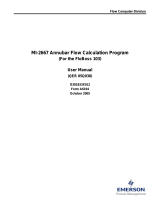Page is loading ...

Remote Automation Solutions
Part Number D301591X012
Form A6262
May 2016
GOST Measurement Application User Manual
(for FloBoss
™
107)

GOST Measurement Application User Manual (for FloBoss 107)
ii Revised May-2016
Revision Tracking Sheet
May 2016
This manual may be revised periodically to incorporate new or updated information. The revision date
of each page appears at the bottom of the page opposite the page number. A change in revision date
to any page also changes the date of the manual that appears on the front cover. Listed below is the
revision date of each page (if applicable):
Page
Revision
All Pages
May-2016
All Pages
February-2010
Initial release
August-2008

GOST Measurement Application User Manual (for FloBoss 107)
Revised May-2016 Contents iii
Contents
Chapter 1 – Overview 1
1.1 Scope and Organization ..................................................................................................................... 1
1.2 Product Overview ............................................................................................................................... 1
1.3 Program Requirements ...................................................................................................................... 2
1.3.1 License Key.......................................................................................................................... 2
Chapter 2 – Installation 5
2.1 Installing the License Key .................................................................................................................. 5
2.2 Downloading the GOST Flow Calculating Program ........................................................................... 6
Chapter 3 – Configuration 11
3.1 GOST Properties Screen ................................................................................................................. 11
3.1.1 GOST Properties – Settings tab ........................................................................................ 13
3.1.2 GOST Properties – Gas Quality tab .................................................................................. 14
3.1.3 GOST Properties – Calculated Values tab ........................................................................ 15
3.2 GOST Flow Setup Screen ................................................................................................................ 16
3.2.1 GOST Flow Setup – General tab ....................................................................................... 18
3.2.2 GOST Flow Setup – Inputs tab .......................................................................................... 21
3.2.3 GOST Flow Setup – Advanced tab .................................................................................... 23
3.2.4 GOST Flow Setup – Fluid Properties tab .......................................................................... 26
3.2.5 GOST Flow Setup – Sampler tab ...................................................................................... 29
3.2.6 GOST Flow Setup – Calibration Factors tab ..................................................................... 31
3.2.7 GOST Flow Setup – Alarms tab......................................................................................... 32
3.3 GOST Flow Values Screen .............................................................................................................. 34
3.3.1 GOST Flow Values – Current Values tab .......................................................................... 36
3.3.2 GOST Flow Values – Calculated Factors tab .................................................................... 37
3.4 Saving the Configuration .................................................................................................................. 38
Chapter 4 – Reference 39
4.1 Alarm Log Entries ............................................................................................................................. 40
4.2 Point Type 28: GOST Properties Configuration and Calculated Values.......................................... 41
4.3 Point Type 31: GOST Flow Setup .................................................................................................... 43
4.4 Point Type 32: GOST Flow Values .................................................................................................. 46

GOST Measurement Application User Manual (for FloBoss 107)
iv Contents Revised May-2016
[This page is intentionally left blank.]

GOST Measurement Application User Manual (for FloBoss 107)
Revised May-2016 Introduction 1
Chapter 1 – Overview
This chapter describes the structure of this manual and presents an
overview of the GOST Measurement Application for the FloBoss™
107.
1.1 Scope and Organization
This document serves as the user manual for the GOST Measurement
Application user program, which is intended for use in FloBoss 107
(FB107). This manual describes how to download, install, and configure
the GOST Measurement Application program (referred to as the “GOST
programs” or “the programs” throughout the rest of this manual). You
access and configure this program using ROCLINK
™
800 Configuration
Software (version 1.75 or greater) loaded on a personal computer (PC)
running Microsoft
®
Windows
®
2000 (with Service Pack 2), Windows
XP (with Service Pack 3), Windows Vista
™
(32-bit), or Windows 7 (32-
bit and 64-bit).
The sections in this manual provide information in a sequence
appropriate for first-time users. Once you become familiar with the
procedures and the software running in a FB107, the manual becomes a
reference tool.
This manual has the following major sections:
Chapter 1 – Introduction
Chapter 2 – Installation
Chapter 3 – Configuration
Chapter 4 – Reference
Appendix A – Alarm Log Entries
This manual assumes that you are familiar with the FB107 and its
configuration. For more information, refer to the following manuals:
FloBoss
™
107 Flow Manager Instruction Manual (Part
D301232X012)
ROCLINK
™
800 Configuration Software User Manual (for
FloBoss
™
107) (Part D301249X012)
1.2 Product Overview
The GOST Measurement Application consists of two programs (GOST
Properties and GOST Flow). The GOST Properties program enables a
FB107 to calculate compressibility using the GOST 30319-96
(compressibility) standard. The GOST Flow program enables a FB107
to calculate differential flow rates according to the GOST 8563, GOST
8586, Annubar, and Venturi standards.
The GOST Properties program supports a choice of three algorithms for
calculating compressibility:

GOST Measurement Application User Manual (for FloBoss 107)
2 Introduction Revised May-2016
VNIC SMV(for natural gas density 0.668 to 1.00 kg/m
3
)
GERG-91 (for hydrogen sulfide free gas density 0.668 to 0.70
kg/m
3
)
NX19 (for natural gas density 0.668 to 0.70 kg/m
3
)
VNIC requires the full gas composition. NX19 and GERG-91 require
N2, CO2, and density at contract conditions. Refer to GOST 30319.1,
GOST 30319.2, and GOST 30319.3 for specific details on the
compressibility calculations and equations.
The GOST Flow program supports a choice of four algorithms for
calculating flow rate:
Annubar
GOST 8.586-05
GOST 8.563-97
Venturi 8.586.04-05
1.3 Program Requirements
The GOST Measurement Application version 1.01 is compatible with
FB107 firmware version 1.10 and with version 1.75 (or greater) of
ROCLINK 800 software. Each program requires you to install a
software based license key to enable the calculations.
The downloadable program is:
File Name
Program
Number
User-Defined
Points
Display
Number
gost_flowcalc_5.bin 5 31, 32 32, 33
gost_properties_3.bin 3 28 29
Note: You must connect a PC to the FB107’s LOI port before starting
the download.
For information on viewing the memory allocation of user programs,
refer to ROCLINK
™
800 Configuration Software User Manual (for
FloBoss
™
107) (part D301249X012).
1.3.1 License Key
Some applications require that you install a license in the CPU to run
the application. This license software is specific to these applications
and is the property of the individual vendor (shown in the Vendor Name
field on the License Key Administrator screens).
RAS (and other authorized vendors) distributes software licenses on
security-enhanced universal serial bus (USB) drives.
You must install the following license keys to use the Water and Steam
Program.
GOST_FlowCalc License Key (1LK-5)

GOST Measurement Application User Manual (for FloBoss 107)
Revised May-2016 Introduction 3
GOST_Properties License Key (1LK-6)

GOST Measurement Application User Manual (for FloBoss 107)
4 Introduction Revised May-2016
[This page is intentionally left blank.]

GOST Measurement Application User Manual (for FloBoss 107)
Revised May-2016 Installation 5
Chapter 2 – Installation
This section provides instructions for installing the GOST Measurement
programs into FB107 memory. Read Section 1.3 of this manual for
program requirements.
Note: The program and license key can be installed in any order. The
manual shows the installation of the license key first.
2.1 Installing the License Key
A license is required to use the Surface Control Manager program. To
install a license on the FB107:
1. Insert the USB license key in a USB port on your PC.
2. Select Utilities > License Key Administrator > Transfer Between
DEVICE and KEY from the ROCLINK 800 menu bar. The
Transfer Licenses Between a Device and a Key screen displays:
Figure 2-1. Transfer Licenses Between a Device and a Key
Note: This screen has three sections. The upper portion (Licenses
on Device) shows any software licenses installed on the
FB107. The middle portion (Licenses on Key) shows
software licenses on the license key. The lower portion of the
screen (License Key Event Log) provides a rolling log of the
last eight events related to this license key.
3. Select the key-based licenses you want to transfer to the FB107
(GOST_FlowCalc, as shown in Figure 2-2).

GOST Measurement Application User Manual (for FloBoss 107)
6 Installation Revised May-2016
4. Click Move to Device. ROCLINK moves one instance of the license
from the key to the FB107 and updates the screen.
Figure 2-2. License Installed
Note: An FB107 can hold up to six different licenses, although you
can install only one instance of each license on the FB107.
When you click Move to Device, ROCLINK 800 moves
only one instance of the license onto the FB107 and
automatically decreases the license quantity on the USB key
by one.
5. Verify the license name displays in the Licenses on Device section
of the screen. Proceed to Section 2.2 to download the user program.
2.2 Downloading the GOST Flow Calculating Program
This section provides instructions for installing the GOST Measurement
programs into the Flash memory on the FB107.
Notes:
The GOST Measurement Application consists of two program files,
GOST_FlowCalc_5.bin and GOST_Properties_3.bin. The programs
may be run separately and are independent of each other. This
manual assumes you are installing both programs.
Connect a PC to the FloBoss’s LOI port before starting the
download.

GOST Measurement Application User Manual (for FloBoss 107)
Revised May-2016 Installation 7
To download the user program:
1. Start and logon to ROCLINK 800.
2. Select ROC > Direct Connect to connect to the FloBoss unit.
3. Select Utilities > User Program Administrator from the
ROCLINK menu bar. The User Program Administrator screen
displays (see Figure 2-3):
Figure 2-3. User Program Administrator
4. Click Browse in the Download User Program File frame. The Select
User Program File screen displays (see Figure 2-3).
5. Select the path and user program file to download from the CD-
ROM. (Program files are typically located in the Program Files
folder on the CD-ROM). As Figure 2-4 shows, the screen lists all
valid user program files with the .BIN extension:

GOST Measurement Application User Manual (for FloBoss 107)
8 Installation Revised May-2016
Figure 2-4. Select User Program File
6. Click Open to select the program file. The User Program
Administrator screen displays. As shown in Figure 2-5, note that the
Download User Program File frame identifies the selected program
and that the Download & Start button is active:
Figure 2-5. User Program Administrator
7. Click Download & Start to begin loading the selected programs.
The following message displays:

GOST Measurement Application User Manual (for FloBoss 107)
Revised May-2016 Installation 9
Figure 2-6. Confirm Download
Note: For the FB107, the factory has assigned program positions based
on memory allocations. For this reason, the GOST Flow
Calculation program automatically installs as program 5.
8. Click Yes to begin the download. When the download completes the
following message displays:
Figure 2-7. ROCLINK 800 Download Confirmation
9. Click OK. The User Program Administrator screen displays (see
Figure 2-8). Note that:
The User Programs Installed in Device frame identifies the
installed program(s).
The Status field indicates that the program is running.
Figure 2-8. User Program Administrator

GOST Measurement Application User Manual (for FloBoss 107)
10 Installation Revised May-2016
10. Click Close. The ROCLINK 800 screen displays and the download
is complete. Proceed to Chapter 3, Configuration.

GOST Measurement Application User Manual (for FloBoss 107)
Revised May-2016 Configuration 11
Chapter 3 – Configuration
After you have loaded the GOST Measurement Application, you
configure it using the ROCLINK 800 software. To do this, you use one
GOST Properties screen (GOST Properties) and two GOST Flow
Calculations screens (GOST Flow Setup and GOST Flow Values):
Use the GOST Properties screen to define program specifics
including calculation method and gas composition.
Use the GOST Flow Setup screen to define meter properties.
Use the GOST Flow Values screen to view flow totals and alarms.
Figure 3-1. ROCLINK 800
3.1 GOST Properties Screen
Use this screen and its tabs to define the fluid properties calculation
method and gas composition.

GOST Measurement Application User Manual (for FloBoss 107)
12 Configuration Revised May-2016
To access this screen:
1. From the Directory Tree, select User Program > GOST
Properties.
2. Double-click Display #29, GOST Properties.
3. Double-click #1, MET01. The GOST Properties screen displays,
showing the Settings tab:
Figure 3-2. GOST Properties screen
4. Review the values in the following fields:
Field
Description
Point Number
Indicates the specific meter run you want to
define. Click
to display additional runs for
this device.
Active Flow Calc
This read-only field indicates the specific flow
calculation in use.
Active
Properties Calc
This read-only field indicates the specific
properties calculation in use.

GOST Measurement Application User Manual (for FloBoss 107)
Revised May-2016 Configuration 13
Note: The GOST Properties screen—like other screens in this
program—has a tab format. Sections 3.1.1 through 3.1.3 discuss
the requirements for each tab on the GOST Properties screen.
3.1.1 GOST Properties – Settings tab
Use this tab (which displays when you access the GOST Properties
screen) to define the fluid properties calculation method used by the
program and program options.
Figure 3-3. GOST Properties, Settings tab
1. Review the values in the following fields:
Field
Description
GOST Properties
Calculation
Sets the run status for GOST properties
calculations. Valid selection are Enabled and
Disabled. If Enabled, the program calculates
fluid properties based on the calculation
specified in the Calculation Standard field for
the selected meter run. If Disabled, fluid
properties are calculated by the AGA8
algorithm embedded in FB107 firmware or by
a separate properties user program.

GOST Measurement Application User Manual (for FloBoss 107)
14 Configuration Revised May-2016
Field Description
Calculation
Standard
Set the method of calculation for the selected
meter. Valid values are
VNIC-SMV, GERG-91, and NX19.
2. Click Apply to save any changes you have made to this screen.
3. Proceed to Section 3.1.2 to define gas qualities.
3.1.2 GOST Properties – Gas Quality tab
Use this tab to define the fluid properties to be used in the calculation.
To access this screen:
1. Select the Gas Quality tab on the GOST Properties screen.
Figure 3-4. GOST Properties, Gas Quality tab

GOST Measurement Application User Manual (for FloBoss 107)
Revised May-2016 Configuration 15
2. Review the values in the following fields:
Field
Description
Component %
Mole
Enter the mole percent of each gas
component. The Total Mole % should equal
100% after all the component mole
percentages have been entered.
Notes:
For VNIC-SMV calculations, all mole %
fields must be entered.
For GERG-91 and NX19 calculations, only
CO2, Nitrogen, and Base Density need to
be entered.
Heating Values
Sets how the system determines the heating
value for a specified quantity of gas. Valid
values are Calculate (allow the system to
calculate the heating value from the gas
composition data) or Enter (use the value
specified in the energy calculation).
Inferior Heating
Value
Sets/displays, in MJ/m3, the inferior heating
value based on the Monitor Heating Value
selection. If the Heating Values field is set to
Calculate, this read-only field shows the
inferior heating value calculated by the
program. If the Heating Values field is set to
Enter, sets a user-defined inferior heating
value.
Superior Heating
Value
Sets/displays, in MJ/m3, the superior heating
value based on the Monitor Heating Value
selection. If the Heating Values field is set to
Calculate, this read-only field shows the
superior heating value calculated by the
program. If the Heating Values field is set to
Enter, sets a user-defined superior heating
value.
Monitor Heating
Value
Sets which heating value is used for energy
calculations and archives. Valid selections are
Inferior and Superior.
Base Density
Sets/displays, in kg/m3, the density of the
selected product at base conditions. For
VNIC-SMV, this read-only field shows the
program calculated base density. For GERG
and NX19, sets a user-defined base density.
3. Click Apply to save any changes you have made to this screen.
4. Proceed to Section 3.1.3 to review calculated values.
3.1.3 GOST Properties – Calculated Values tab
Use this tab to view all property values calculated by the program.
To access this screen:
1. Select the Calculated Values tab on the GOST Properties screen.

GOST Measurement Application User Manual (for FloBoss 107)
16 Configuration Revised May-2016
Figure 3-5. GOST Properties, Calculated Values tab
2. Review the values listed on the screen.
Note: All fields on the Calculated Values tab are read-only.
3. Proceed to Section 3.2 to define the GOST Flow Setup screen.
3.2 GOST Flow Setup Screen
Use this screen and its tabs to define the calculation method used by the
program.
To access this screen:
1. From the Directory Tree, select User Program > GOST Flow
Program.
2. Double-click Display #32, GOST Flow Setup.
3. Double-click #1, GOST #1. The GOST Flow Setup screen displays,
showing the General tab:
/