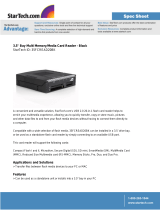Page is loading ...

Photo Safe II
Portable Photo Storage with Memory Card Reader
User’s Guide

Note
Digital Foci, Inc. reserves the right to make improvements and/or changes to the products and programs
described in this User’s Guide at any time without notice. Please read the entire User’s Guide before operating
the device.
Digital Foci, Inc. assumes no responsibility for errors or omissions in this User’s Guide. Nor does Digital Foci,
Inc. make any commitment to update the information contained herein.
Trademarks
Photo Safe II and Digital Foci are trademarks of Digital Foci, Inc.
All names and products mentioned within this document are registered trademarks of their respective
companies.
©2008 Digital Foci, Inc. All rights reserved. This publication is intended for sole use by the owner of the
associated device. Neither this publication nor any part of this publication may be printed and distributed,
electronically distributed, reproduced, translated, or reduced to any other electronic medium or machine
readable form without the prior written permission of Digital Foci, Inc.
Digital Foci, Inc., 3111 Via Mondo, Rancho Dominguez, CA 90221 USA

Limited Warranty
As the original purchaser of this product, you receive these warranties from Digital Foci,
Inc.
Your Photo Safe II (hereafter referred to as “Device”) will be free from defects in material
and workmanship and will perform in substantial compliance with your user documentation
accompanying the Device for 1 year from the purchase date providing proper use of the
Device.
Your warranty rights will be honored so long as you read and follow your user
documentation for all aspects of operating the Device. Any unauthorized or improper use of
the Device may cause your warranty to become void.
If there is a problem or defect with your Device, please contact Digital Foci, Inc.
Disclaimer
This limited warranty is the only warranty Digital Foci, Inc. makes for the Device. To the
extent allowed by Law, no other warranty applies, whether expressed, implied, or statutory,
including any warranty of merchantability, of fitness for a particular purpose, or of
non-infringement. This warranty does not cover accidental damage, wear and tear, or
consequential or incidental loss. Under no conditions is Digital Foci, Inc. liable for loss of
or damage to, a computer; nor loss of, or damage to, programs, records, or data; nor any
consequential or incidental damages, even if Digital Foci, Inc. has been informed of their
possibility.
Additional Rights
Some states or countries do not allow exclusion or limitation of incidental or consequential
damages, or limitations on the length of an implied warranty, so the above limitations or
exclusions may not apply to you. This warranty gives you specific legal rights, and you may
also have other rights which vary from state to state or country to country.

Caring for Your Photo Safe II
To keep Photo Safe II in good condition and working properly, follow these basic
guidelines:
• Keep Photo Safe II in its carrying case for safe transport and storage.
• Do not drop, jar, bump, shock or expose Photo Safe II to severe vibration.
• Do not handle or shake Photo Safe II while data is being transferred.
• Do not operate or store Photo Safe II in dusty environments.
• Do not leave Photo Safe II under direct sunlight, in a parked car, or in other
situations where the temperature may be above 140°F (60°C).
• To prevent risk of short circuit and damage, do not expose Photo Safe II to
liquids, precipitation or moisture.
• To avoid bodily injury or damage to internal components, do not take apart
Photo Safe II.
• Never force the USB cable if it does not plug in smoothly. Instead, examine
the head of the cable to make sure that the plug orientation is correct.
• Never force insertion of the memory card if it does not insert smoothly.
Instead, examine to see if the memory card is facing the correct direction.
• Run file management tools such as Scan Disk, Disk Defragmentation, and
other similar tools periodically to keep Photo Safe II performing at its best.
• Do not insert or remove memory cards or the USB cable while Photo Safe II
is accessing data.

Photo Safe II
User’s Guide
Page iv
Revision 3.25-1
Table of Contents
1. Welcome!........................................................................................................................5
1.1. Ways to Use Photo Safe II ..............................................................................................5
1.2. Photo Safe II Features.....................................................................................................5
1.3. System Requirements for Computer Connection....................................................6
1.4. Package Contents.............................................................................................................6
1.5. Supported Memory Card Formats................................................................................6
1.6. Device Layout....................................................................................................................7
2. Powering Photo Safe II...............................................................................................9
2.1. Installing the Battery........................................................................................................9
2.2. Charging Photo Safe II Battery .....................................................................................9
2.3. Power On/Off......................................................................................................................9
2.4. Battery Saving Feature....................................................................................................9
3. Copying Files from Memory Card to Photo Safe II ...........................................10
3.1. Copying Photos From Memory Card to Photo Safe II...........................................10
3.2. Understanding Backup Folder Name Assignments ..............................................14
3.3. Accessing and Deleting Your Copied Files on Photo Safe II..............................14
4. Accessing Photo Safe II on Your Computer.......................................................15
4.1. Connecting Photo Safe II to Your Computer...........................................................15
4.2. Locating and Copying Your Backed Up Files to Your Computer.......................17
4.3. Deleting Files from Photo Safe II Hard Drive on Your Computer.......................17
4.4. Safely Disconnecting Photo Safe II from Your Computer....................................19
5. Using Additional Features.......................................................................................21
5.1. Copying from MS/SD/MMC/xD Card to CF Card.....................................................21
5.2. Deleting Memory Card with Photo Safe II ................................................................22
5.3. Checking Remaining Hard Drive Space....................................................................22
5.4. Reformatting Photo Safe II...........................................................................................23
5.5. Creating and Using Multiple Partitions on Photo Safe II......................................24

Photo Safe II
User’s Guide
Page v
Revision 3.25-1
6. Frequently Asked Questions ..................................................................................26
7. Troubleshooting and Technical Support.............................................................29
8. Appendix – Technical Specifications ...................................................................32

Photo Safe II
User’s Guide
Page 5
Revision 1.1
1. Welcome!
Congratulations on purchasing your Photo Safe II – Portable Photo Storage with
Hard Drive and Memory Card Reader.
1.1. Ways to Use Photo Safe II
Ways to use Photo Safe II:
Save precious vacation photos (or files of any format) directly from digital
camera memory cards so you can free up memory card space and keep
snapping away
Easily get your set of photos from your friends’ and family members’ digital
cameras
Use Photo Safe II as an external hard drive for backing up your computer
Access all popular memory card formats and transfer files between
computers and memory card supported devices
1.2. Photo Safe II Features
One touch photo backup directly from your digital camera memory card
without a computer (copies all formats, including RAW files and video files)
Built-in memory card slots directly support CF Type I (including Extreme III,
IV, UDMA cards), SD (including SDHC), miniSD, MMC, MS, MS Duo, MS
PRO Duo, and xD-Picture card
Fast copy speeds - can copy a full 1GB card in approximately 3.5 minutes
Backlit LCD screen displays operational status, active partition, remaining
hard drive capacity, battery life
Copy status indicator displays percentage completed, copy confirmation,
and number of files copied
Automatic sequential folder numbering: For each copy, Photo Safe II creates
a unique folder name indicating media card type and copy sequence per
card type to keep you organized
Rubber covers for memory card slots to protect slots from dust
High-speed USB 2.0 connection for fast uploads and downloads to and from
your computer
LED indicators show data access status for memory card and hard drive
User-removable Li-Ion battery rechargeable via computer USB port or
external power adapter
Functions as external hard drive and memory card reader when connected
to computer
PC & Mac compatible

Photo Safe II
User’s Guide
Page 6
Revision 1.1
Supports multiple partitions on hard drive
Auto shut off function saves battery power
1.3. System Requirements for Computer Connection
1) Computer running on any of the following operating systems:
o Windows Vista, XP, 2000 (SP4)
o Macintosh OS 10.0 & later
o Linux 2.4 & later
2) One available USB Port
1.4. Package Contents
Before using your Photo Safe II, check that your package contains the following
items:
Photo Safe II
Rechargeable Li-ion battery
Dual-plug USB cable
AC power adapter
Carrying Case
Quick Start Guide
1.5. Supported Memory Card Formats
Photo Safe II has been tested to support the following memory card formats:
CompactFlash
®
(CF
TM
) Type I
Memory Stick
TM
, MS PRO, MS Duo, MS PRO Duo
SD Card (SD
TM
), SDHC, miniSD
MultiMedia Card
TM
(MMC), RS-MMC
xD-Picture card

Photo Safe II
User’s Guide
Page 7
1.6. Device Layout
Top View & Side View
Bottom View
Revision 1.1

Photo Safe II
User’s Guide
Page 8
Back View
Revision 1.1

Photo Safe II
User’s Guide
Page 9
Revision 1.1
2. Powering Photo Safe II
2.1. Installing the Battery
Follow these instructions to install or replace the battery:
1. Remove the battery cover by pressing down at the top of cover and sliding it
towards the bottom of the device.
2. Insert the Li-Ion battery into the battery compartment by matching the gold
connectors on the left.
3. Replace the battery door and make sure it is closed firmly.
2.2. Charging Photo Safe II Battery
For best battery performance, charge the new battery for 7 hours with the
included 5V AC power adapter.
The on-screen battery icon will flash to indicate that the battery is charging.
When the battery is fully charged, the battery icon will stop flashing and show 3
full bars.
Note: If the battery does not charge automatically (i.e. battery icon is not flashing)
when connected to the AC adapter, press the [POWER] button to start the
charging operation.
It takes approximately 2 hours to fully charge an empty battery with the AC power
adapter. On a full charge, Photo Safe II has a battery life of approximately 80
minutes with continuous use.
Note: You can also charge the battery via USB power by connecting Photo Safe
II to your computer if you are not accessing the hard drive. Note that it takes
approximately 10 hours to charge an empty battery with one USB port connected
and 5 hours with 2 USB ports connected.
2.3. Power On/Off
To turn on Photo Safe II, press and hold the [POWER] button until the screen
lights up. If you are turning on Photo Safe II with AC power connected, you might
need to press and hold the [POWER] button for up to 10 seconds.
To turn off Photo Safe II, press and hold the [POWER] button until the screen
turns off.
2.4. Battery Saving Feature
Photo Safe II has a power saving feature that conserves battery power.
If no button has been pressed and there is no activity for 2 minutes, Photo Safe II
will turn off automatically. This feature is disabled when the device is connected
to the computer or when an {ERROR} message is shown on the screen.

Photo Safe II
User’s Guide
Page 10
3. Copying Files from Memory Card to Photo Safe II
Follow these instructions to copy memory card content to the Photo Safe II hard
drive.
3.1. Copying Photos From Memory Card to Photo Safe II
1. Power on Photo Safe II by pressing and holding the [POWER] button until the
screen lights up. The screen will flash the current firmware version. At the
time of the writing, the firmware version is V. 3.25.
2. The {INSERT CARD} icon will flash, prompting you to insert a memory card.
3. Before you insert a memory card, you can check the available hard drive
space on Photo Safe II. To do so, press the [COPY/EXE] button. The screen
will show ‘P1’ (which stands for Partition 1 of the hard drive*) and the
available hard drive space.
* You can create multiple partitions on the Photo Safe II hard drive. This
feature lets you select to which specific partition to copy your memory card
content for different copy tasks. For instructions on how to create and use
multiple partitions, please refer Section 5.5. Creating and Using Multiple
Partitions on Photo Safe II.
Note 1: Based on industry conventions, the actual available hard drive
storage space is approximately 74.5GB for the 80GB Photo Safe II, and
approximately 149GB for the 160GB Photo Safe II.
Note 2: If files have been added or deleted on Photo Safe II via the computer,
do the following to recalculate the hard drive space available on Photo Safe II.
1) Press and hold the [COPY/EXE] button for 5 to 10 seconds until you see
the 'HD' icon show up on the screen.
Revision 1.1

Photo Safe II
User’s Guide
Page 11
2) The red HDD LED will light up, indicating that Photo Safe II is
recalculating its available hard drive space.
3) When the process is finished, Photo Safe II will display the available hard
drive space.
4. Open the card cover and insert the memory card into its designated slot with
the label side of the card facing up.
Photo Safe II has three different memory card slots, each designed to support
a specific set of memory card formats. On the cover of each card slot you can
see the text labels of the memory card format for that slot:
1) CF: supports CompactFlash Type-I format.
2) MS/xD/SD/MMC: supports Memory Stick, xD-Picture card, SD Card,
SDHC (High-capacity) card, and MultiMedia Card.
3) MS Duo/MS PRO Duo/miniSD: supports MS Duo, MS PRO Duo, miniSD
and RS-MMC card.
Insert the memory card into its designated slot with the front of the card facing
forward. Push the card in gently until you feel a slight ‘click’ when the memory
card connectors make contact with Photo Safe II.
Note: When copying from memory card to Photo Safe II, make sure that only one
card is inserted for each copy.
Warning: Take special care to insert the memory card in its designated slot. If the
memory card does not slide in easily, double-check that you are inserting it in the
correct slot and in the correct manner.
Please pay special attention when you insert and remove the CF card. As a
comparison, most digital SLRs are designed with full CF card slots. They can
allow this because the CF card slot typically inserts perpendicular to the camera
body and can support a full-depth CF card slot with ejector button. Because
Photo Safe II is designed to be as compact as possible for user’s convenience,
the CF card slot has a less deep opening.
Insert and remove the CF card with extra caution when using the device:
1) Inserting the CF card - The CF card should slide smoothly into the CF
Revision 1.1

Photo Safe II
User’s Guide
Page 12
card. If you feel any abnormal resistance, do not force the CF card any
further to avoid the possibility of bending one or more CF card slot pins. In
this case, simply retract the CF card slot and reposition it for insertion.
2) Removing the CF card - When removing the CF card from the CF card
slot, take caution to pull out the CF card straight and not at an angle.
Pulling (or twisting) the CF card out of the slot at an angle may cause the
CF card slot pins to become bent as the CF card is removed. This will
cause difficulties the next time you try to insert the CF card as the CF card
slot pins may not be able to align with the holes on the CF card.
5. Once the memory card is inserted, Photo Safe II will display the memory card
type and amount of data on the card. The {COPY} icon will flash, indicating
that Photo Safe II is ready to copy.
In the above example, it is indicating that a CF card is inserted and the space
used on the card is 439MB.
6. Press the [COPY/EXE] button to start the copy task. Both the red HDD LED
and blue Card LED will blink to indicate that data is being accessed and copy
is in progress.
1) As the copy operation progresses, Photo Safe II will display the
percentage of the total copy task completed.
2) When copy is completed, you will see copy confirmation {OK} and {100%},
indicating that data on the card has been copied.
Revision 1.1

Photo Safe II
User’s Guide
Page 13
Note: The actual transfer time depends on various factors such as type and
speed of the memory card and number of files. As an estimate, It takes
approximately 5 minutes to copy a full 1GB regular speed CF card to Photo Safe
II; and approximately 3.5 minutes to copy a full 1GB Ultra II SD card to Photo
Safe II.
7. While the 100% is displayed on the screen, press and hold the [COPY/EXE]
button to view the copy details. The screen will toggle between:
1) The total number of files copied, and
2) The folder number created for this card format to which the files are
copied.
For each copy, a new folder will be created by Photo Safe II to copy the files.
Previously backed up files will not be over-written. All files on the card will be
copied in their original file name, file format, and folder structure without any
alterations.
The created folder and all copied subfolders and files will be located in the
FILES folder on the Photo Safe II hard drive.
See Section 3.2 Understanding Backup Folder Name Assignments for details
how the folder names will be organized on Photo Safe II.
8. Once the copy is complete, you may remove the memory card from Photo
Safe II.
Note: To safely remove memory cards from Photo Safe II, take special
precaution to ensure that there is no data being written to or read from the
memory card.
9. Turn off the device by pressing and holding the [POWER] button until the
LCD turns off. Photo Safe II also has a battery saving feature that turns the
device off automatically after 2 minutes of inactivity.
Note: In the unlikely event that the data backup fails, the copy operation will stop
and the {ERROR} icon will be displayed. The auto-off feature will be disabled
and the {ERROR} message will remain on the display. If the device runs out of
battery while the {ERROR} message is displayed, the {ERROR} message will be
lost.
Revision 1.1

Photo Safe II
User’s Guide
Page 14
3.2. Understanding Backup Folder Name Assignments
For each copy, Photo Safe II creates a unique folder name indicating memory
card type and copy sequence number for each card type to help you easily locate
your files.
The created folder and copied contents will be located in the folder named FILES
on the Photo Safe II hard drive.
Every new folder is automatically assigned an 8-character folder name with 2
parts.
• The first 2 characters are letters that indicate the type of memory card
copied:
o CF = CompactFlash
o MS = Memory Stick formats
o XD = xD-Picture Card
o SD = Secure Digital
o MMC = MultiMedia Card
• The next 5 characters are sequential numbers, starting from ‘00001’
(followed by ‘00002’, ‘00003’, …), that indicate in which the folders were
created for the specific card format copied.
HARDDISK:\ FILES \ CF00003 \
Folder is created in the FILES
directory on Photo Safe II
CF format
For example:
Photo Safe II
Hard Drive
3
r
d
folder created
of this format
3.3. Accessing and Deleting Your Copied Files on Photo Safe II
You cannot browse through the copied files or delete the copied files directly on
Photo Safe II. To access or delete files from the hard drive, connect Photo Safe II
to your computer. The copied files are located in the
FILES folder on the Photo
Safe II hard drive. Delete the files on Photo Safe II just as you do for the files on
your computer hard drive.
Refer to Section 4 Accessing Photo Safe II On Your Computer for more details.
Revision 1.1

Photo Safe II
User’s Guide
Page 15
4. Accessing Photo Safe II on Your Computer
Once connected to your computer, Photo Safe II becomes a portable hard drive
and a multi-format memory card reader/writer. You can access and transfer files
on Photo Safe II and the inserted memory cards.
4.1. Connecting Photo Safe II to Your Computer
IMPORTANT: To ensure a stable power supply, it is recommended to always use
the AC adapter when connecting Photo Safe II to your computer.
Connect Photo Safe II to your computer with the included USB cable. Plug the
Main USB connector to the USB Port on your computer. Plug the mini-USB
connector to the USB Port on Photo Safe II.
Special note about the dual-plug USB cable:
The USB cable that comes with your Photo Safe II has 2 connectors that plug
into your computer. The main connector handles data and power and always
needs to be connected to your computer. The second connector is a power-only
connector that you can use to provide additional power to support the hard drive
or help charge the battery.
Power Only USB
(To Computer)
Main USB
(To Computer)
Mini-USB
(To Photo Safe II)
Once connected to the computer, Photo Safe II will show an USB icon on its
screen. While it is connected to the computer, the buttons on Photo Safe II will be
disabled.
Revision 1.1

Photo Safe II
User’s Guide
Page 16
On Windows:
Your computer will automatically recognize Photo Safe II and show three devices
on your computer:
• Two removable devices (corresponding to the supported memory card
formats)
• One hard drive (with device label ‘HARDDISK’)
These three devices will function like any other storage device on your computer.
You can now access files on Photo Safe II and the memory cards through your
computer to transfer files among your Photo Safe II, the inserted memory cards,
and your computer.
The 3 devices will be listed in consecutive order: (Drive letters may vary based on
your specific computer configuration.)
(G:) CompactFlash memory card slot
(shown as a removable disk)
(H:) MS/xD/SD/MMC/MS Duo/MS PRO Duo/miniSD card slot*
(shown as a removable disk)
(I:) Photo Safe II hard drive**
(default label is ‘HARDDISK’)
* The MS/xD/SD/MMC (upper left) slot and the MS Duo/PRO Duo/miniSD (lower
left) slot cannot be accessed at the same time. Do not insert cards into both slots
at the same time.
** If ‘HARDDISK’ does not show up, make sure that the AC adapter is connected.
On Mac:
Your computer will automatically recognize Photo Safe II and a “HARDDISK”
icon* will show up on the desktop.
The two removable devices (corresponding to the supported memory card
formats) will appear on the desktop only if a memory card is inserted.
You can now access files on Photo Safe II and any inserted memory cards
through your computer to transfer files among your Photo Safe II, the inserted
memory cards, and your computer.
* If ‘HARDDISK’ does not show up, make sure that the AC adapter is connected.
Revision 1.1

Photo Safe II
User’s Guide
Page 17
Revision 1.1
4.2. Locating and Copying Your Backed Up Files to Your Computer
The files you copied from your memory card will be located in the folder named
FILES on the Photo Safe II hard drive. For each copy, Photo Safe II creates a
unique folder name indicating memory card type and copy sequence number for
each card type.
For detailed information on the folder names, refer to Section 4.3. Understanding
Backup Folder Name Assignment.
Follow the instructions below to copy the backed up files to you computer.
On Windows:
1. Double click My Computer to open up the My Computer window.
2. Double click the Photo Safe II hard drive (with device label ‘HARDDISK’).
Next double click on the FILES folder to locate your copied files.
3. Right-click the folders you want to copy, and select Copy.
4. Next, double click My Computer again to open up another My Computer
window.
5. In this second window, browse to the target location that you want to copy
your files to. Right click within the window, and select Paste.
6. Your files will be copied from the Photo Safe II hard drive to the location you
specified on your computer.
On Mac:
1. Double click the HARDDISK icon on the desktop to access the Photo Safe II
hard drive.
2. Double click the Macintosh Hard Drive icon to open it. Browse to the folder
location to which you want to copy the files.
3. To copy files, drag files from your Photo Safe II Hard Drive to the Macintosh
Hard Drive.
4. Your files will be copied from the Photo Safe II hard drive to the location you
specified on your computer.
4.3. Deleting Files from Photo Safe II Hard Drive on Your Computer
You can delete the files saved on your Photo Safe II hard drive by connecting it to
your computer. Delete the files on Photo Safe II just as you do for the files on
your computer hard drive.
Follow the instructions below to copy the backed up files to you computer.
On Windows:
1. Connect Photo Safe II to your computer. Double click My Computer to open
up the My Computer window. Double click the Photo Safe II hard drive (with
device label ‘HARDDISK’) to access the files on Photo Safe II.

Photo Safe II
User’s Guide
Page 18
Revision 1.1
2. Browse to the files/folder you’d like to delete. Right click the files/folders you
want to delete and select Delete.
3. Note that deleted files might still be in the Recycled Folder and take up Photo
Safe II storage space until you delete them from the Recycled Folder. If you
change your mind about deleting the items, you can recover the deleted files
by:
1) In My Computer, browse to the Photo Safe II hard drive
2) Select TOOLS > FOLDER OPTIONS
3) Select View tab
4) Under Files and Folders, go to Hidden Files and Folders
5) Select “Show hidden files and folders”
6) This way you’ll be able to see the hidden files. You will see a ‘Recycled’
folder. Right click the files you’d like to recover, and select Restore.
4. To delete these ‘hidden files’ and return hard drive space, you may do the
following:
1) Follow Step (1) through (5) above to show hidden files.
2) Browse in the ‘Recycled’ folder to locate the files you’d like to delete. Right
click the files you’d like to delete, and select Delete.
5. You can change the settings to delete the files directly without sending them
to the Recycled folder:
1) Right click on the ‘Recycled’ folder under Photo Safe II
2) Select Properties
3) Select the Photo Safe II hard drive
4) Select the option: ‘Do not move files to the Recycle Bin. Remove files
immediately when deleted’.
On Mac:
1. Connect Photo Safe II to your computer. Double click the HARDDISK icon on
the desktop to access the Photo Safe II hard drive.
2. To delete files, drag files from your Photo Safe II Hard Drive to Trash, or
select the item and press Command-Delete.
3. Note that deleted files will be in the Trash Can and take up Photo Safe II
storage space until you empty Trash. If you change your mind about deleting
the item before you choose Empty Trash, you can recover the deleted files
by:
1) Click the Trash icon in the dock.
2) Drag the item out of the Trash.
4. To empty Trash, choose Empty Trash from the Finder menu. (Note: you need
to have Photo Safe II connected to your computer when you empty Trash).
/