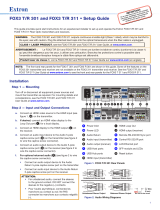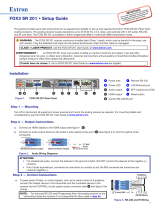User Guide
Fiber Optic Matrix Switchers
68-2987-01 Rev. A
04 20
FOX3 Matrix 80x
Configurable Fiber Optic Digital Matrix Switcher

Safety Instructions
Safety Instructions • English
WARNING: This symbol, , when used on the product, is intended
to alert the user of the presence of uninsulated dangerous voltage
within the product’s enclosure that may present a risk of electric
shock.
ATTENTION: This symbol, , when used on the product, is intended
to alert the user of important operating and maintenance (servicing)
instructions in the literature provided with the equipment.
For information on safety guidelines, regulatory compliances, EMI/EMF
compatibility, accessibility, and related topics, see the Extron Safety and
Regulatory Compliance Guide, part number 68-290-01, on the Extron
website, www.extron.com.
Sicherheitsanweisungen • Deutsch
WARNUNG: Dieses Symbol auf dem Produkt soll den Benutzer
darauf aufmerksam machen, dass im Inneren des Gehäuses dieses
Produktes gefährliche Spannungen herrschen, die nicht isoliert sind
und die einen elektrischen Schlag verursachen können.
VORSICHT: Dieses Symbol auf dem Produkt soll dem Benutzer in
der im Lieferumfang enthaltenen Dokumentation besonders wichtige
Hinweise zur Bedienung und Wartung (Instandhaltung) geben.
Weitere Informationen über die Sicherheitsrichtlinien, Produkthandhabung,
EMI/EMF-Kompatibilität, Zugänglichkeit und verwandte Themen finden Sie in
den Extron-Richtlinien für Sicherheit und Handhabung (Artikelnummer
68-290-01) auf der Extron-Website, www.extron.com.
Instrucciones de seguridad • Español
ADVERTENCIA: Este símbolo, , cuando se utiliza en el producto,
avisa al usuario de la presencia de voltaje peligroso sin aislar dentro
del producto, lo que puede representar un riesgo de descarga
eléctrica.
ATENCIÓN: Este símbolo, , cuando se utiliza en el producto,
avisa al usuario de la presencia de importantes instrucciones de uso y
mantenimiento recogidas en la documentación proporcionada con el
equipo.
Para obtener información sobre directrices de seguridad, cumplimiento
de normativas, compatibilidad electromagnética, accesibilidad y temas
relacionados, consulte la Guía de cumplimiento de normativas y seguridad
de Extron, referencia 68-290-01, en el sitio Web de Extron, www.extron.com.
Instructions de sécurité • Français
avertissement : Ce pictogramme, , lorsqu’il est utilisé sur le produit,
signale à l’utilisateur la présence à l’intérieur du boîtier du produit
d’une tension électrique dangereuse susceptible de provoquer un
choc électrique.
ATTENTION : Ce pictogramme, , lorsqu’il est utilisé sur le produit,
signale à l’utilisateur des instructions d’utilisation ou de maintenance
importantes qui se trouvent dans la documentation fournie avec le
matériel.
Pour en savoir plus sur les règles de sécurité, la conformité à la
réglementation, la compatibilité EMI/EMF, l’accessibilité, et autres sujets
connexes, lisez les informations de sécurité et de conformité Extron, réf.
68-290-01, sur le site Extron, www.extron.com.
Istruzioni di sicurezza • Italiano
AVVERTENZA: Il simbolo, , se usato sul prodotto, serve ad
avvertire l’utente della presenza di tensione non isolata pericolosa
all’interno del contenitore del prodotto che può costituire un rischio di
scosse elettriche.
ATTENTZIONE: Il simbolo, , se usato sul prodotto, serve ad avvertire
l’utente della presenza di importanti istruzioni di funzionamento e
manutenzione nella documentazione fornita con l’apparecchio.
Per informazioni su parametri di sicurezza, conformità alle normative,
compatibilità EMI/EMF, accessibilità e argomenti simili, fare riferimento
alla Guida alla conformità normativa e di sicurezza di Extron, cod. articolo
68-290-01, sul sito web di Extron, www.extron.com.
I
Инструкция по технике безопасности • Русский
ПРЕДУПРЕЖДЕНИЕ: Данный символ, , если указан
на продукте, предупреждает пользователя о наличии
неизолированного опасного напряжения внутри корпуса
продукта, которое может привести к поражению
электрическим током.
ВНИМАНИЕ: Данный символ, , если указан на продукте,
предупреждает пользователя о наличии важных инструкций
по эксплуатации и обслуживанию в руководстве,
прилагаемом к данному оборудованию.
Для получения информации о правилах техники безопасности,
соблюдении нормативных требований, электромагнитной
совместимости (ЭМП/ЭДС), возможности доступа и других
вопросах см. руководство по безопасности и соблюдению
нормативных требований Extron на сайте Extron: ,
www.extron.com, номер по каталогу - 68-290-01.
安全说明 • 简体中文
警告: 产品上的这个标志意在警告用户该产品机壳内有暴露的危险 电压,
有触电危险。
注意: 产品上的这个标志意在提示用户设备随附的用户手册中有
重要的操作和维护(维修)说明。
关于我们产品的安全指南、遵循的规范、EMI/EMF 的兼容性、无障碍
使用的特性等相关内容,敬请访问 Extron 网站 , www.extron.com,参见
Extron 安全规范指南,产品编号 68-290-01。

Copyright
© 2020 Extron Electronics. All rights reserved. www.extron.com
Trademarks
All trademarks mentioned in this guide are the properties of their respective owners.
The following registered trademarks (
®
), registered service marks (
SM
), and trademarks (
TM
) are the property of RGBSystems, Inc. or
ExtronElectronics (see the current list of trademarks on the Terms of Use page at www.extron.com):
Registered Trademarks
(
®
)
Extron, Cable Cubby, ControlScript, CrossPoint, DTP, eBUS, EDID Manager, EDID Minder, Flat Field, FlexOS, Glitch Free. Global
Configurator, GlobalScripter, GlobalViewer, Hideaway, HyperLane, IPIntercom, IPLink, KeyMinder, LinkLicense, LockIt, MediaLink,
MediaPort, NetPA, PlenumVault, PoleVault, PowerCage, PURE3, Quantum, ShareLink, Show Me, SoundField, SpeedMount, SpeedSwitch,
StudioStation, SystemINTEGRATOR, TeamWork, TouchLink, V-Lock, VideoLounge, VN-Matrix, VoiceLift, WallVault, WindoWall, XPA, XTP,
XTPSystems, and ZipClip
Registered Service Mark
(SM)
: S3 Service Support Solutions
Trademarks
(
™
)
AAP, AFL (Accu-RATEFrameLock), ADSP(Advanced Digital Sync Processing), Auto-Image, AVEdge, CableCover, CDRS(ClassD
Ripple Suppression), Codec Connect, DDSP(Digital Display Sync Processing), DMI (DynamicMotionInterpolation), DriverConfigurator,
DSPConfigurator, DSVP(Digital Sync Validation Processing), eLink, EQIP, Everlast, FastBite, Flex55, FOX, FOXBOX, IP Intercom
HelpDesk, MAAP, MicroDigital, Opti-Torque, PendantConnect, ProDSP, QS-FPC(QuickSwitch Front Panel Controller), RoomAgent,
Scope-Trigger, SIS, SimpleInstructionSet, Skew-Free, SpeedNav, Triple-Action Switching, True4K, True8K, Vector™ 4K, WebShare, XTRA,
and ZipCaddy

FCC Class A Notice
This equipment has been tested and found to comply with the limits for a Class A digital
device, pursuant to part15 of the FCC rules. The ClassA limits provide reasonable
protection against harmful interference when the equipment is operated in a commercial
environment. This equipment generates, uses, and can radiate radio frequency energy and,
if not installed and used in accordance with the instruction manual, may cause harmful
interference to radio communications. Operation of this equipment in a residential area is
likely to cause interference. This interference must be corrected at the expense of the user.
NOTE: For more information on safety guidelines, regulatory compliances, EMI/
EMF compatibility, accessibility, and related topics, see the “Extron Safety and
Regulatory Compliance Guide” on the Extron website.
Battery Notice
This product contains a battery. Do not open the unit to replace the battery. If the
battery needs replacing, return the entire unit to Extron (for the correct address, see the
Extron Warranty section on the last page of this guide).
CAUTION: Risk of explosion. Do not replace the battery with an incorrect type. Dispose
of used batteries according to the instructions.
ATTENTION : Risque d’explosion. Ne pas remplacer la pile par le mauvais type de pile.
Débarrassez-vous des piles usagées selon le mode d’emploi.
Class 1 Laser Product
Any service to this product must be carried out by Extron Electronics and its qualified
service personnel.
CAUTION: Using controls, making adjustments, or performing procedures in a manner
other than what is specified herein may result in hazardous radiation exposure.
NOTE: For more information on safety guidelines, regulatory compliances,
EMI/EMF compatibility, accessibility, and related topics, see the “Extron Safety and
Regulatory Compliance Guide” on the Extron website.
Produit laser de classe1
Si ce produit a besoin d’un quelconque entretient, celui-ci doit être fait par
ExtronElectronics et son personnel qualifié.
ATTENTION : L’utilisation de commandes, la réalisation de réglages, ou l’exécution de
procédures de manière contraire aux dispositions établies dans le présent document,
présente un risque d’exposition dangereuse aux radiations.
Remarque : Pour plus d'informations sur les directives de sécurité, les conformités de
régulation, la compatibilité EMI/EMF, l'accessibilité, et les sujets en lien, consultez le
«Informations de sécurité et de conformité Extron» sur le site internet d'Extron.

Conventions Used in this Guide
Notifications
The following notifications are used:
WARNING: Potential risk of severe injury or death.
AVERTISSEMENT : Risque potentiel de blessure grave ou de mort.
CAUTION: Risk of minor personal injury.
ATTENTION : Risque de blessuremineure.
ATTENTION:
• Risk of property damage.
• Risque de dommages matériels.
NOTE: A note draws attention to important information.
TIP: A tip provides a suggestion to make working with the application easier.
Software Commands
Commands are written in the fonts shown here:
^AR Merge Scene,,Op1 scene 1,1 ^B 51 ^W^C
[01] R 0004 00300 00400 00800 00600 [02] 35 [17] [03]
E X1# *X1** X2^* X2(* X2& CE}
NOTE: For commands and examples of computer or device responses mentioned
in this guide, the character “0” is used for the number zero and “O” represents the
capital letter “o.”
Computer responses and directory paths that do not have variables are written in the font
shown here:
Reply from 208.132.180.48: bytes=32 times=2ms TTL=32
C:\Program Files\Extron
Variables are written in slanted form as shown here:
ping xxx.xxx.xxx.xxx —t
SOH R Data STX Command ETB ETX
Selectable items, such as menu names, menu options, buttons, tabs, and field names are
written in the font shown here:
From the File menu, select New.
Click the OK button.
Specifications Availability
Product specification are available on the Extron website, www.extron.com.
Extron Glossary of Terms
A glossary of terms is available at http://www.extron.com/technology/glossary.aspx.


Contents
Introduction ................................................1
About this Guide .................................................. 1
About the FOX3 Matrix Switchers ........................ 1
Fiber Optic I/O Boards ..................................... 3
Audio I/O Board ............................................... 3
Controller Board .............................................. 3
Fiber Cable Transmission Modes ..................... 3
Features .............................................................. 4
Installation .................................................. 6
Setup and Installation Checklist ........................... 6
Get Ready ....................................................... 6
Configure the Matrix Switcher .......................... 6
Perform Physical Installation ............................ 6
Rear Panel Boards, Cabling, and Features ........... 7
I/O Boards ....................................................... 8
Cooling Fan Assembly ..................................... 9
Ethernet Connection ........................................ 9
Remote Port .................................................. 10
Reset Button and LED ................................... 10
Power Supply Modules .................................. 11
Audio Connections ........................................ 11
Operation..................................................12
Front Panel Features .......................................... 12
Power ................................................................ 13
Matrix Operations .............................................. 13
Secure Direct Port Access ................................. 13
Reset Operations ............................................... 14
Performing Soft System Resets
(Resets 3, 4, and 5) ...................................... 16
Performing a Hard Reset (Reset 1) ................. 16
Troubleshooting ................................................. 16
SIS Configuration
and Control ............................................... 17
Connections Options ......................................... 17
Rear Panel RS-232 Port ................................ 17
Front Panel Configuration Port ....................... 17
Ethernet (LAN) Port ........................................ 18
Establishing a Connection.............................. 18
Using Verbose Mode ..................................... 20
Host-to-Switcher Instructions ............................ 20
Switcher-initiated Messages .......................... 20
Switcher Error Responses ............................. 21
Using the Command and Response Tables ....... 22
System Definitions ............................................. 23
Command and Response Table for
SIS Commands ................................................ 24
Product Configuration Software .................29
Product Configuration Software ......................... 29
Software Operation via Ethernet .................... 29
Software/Firmware Installation ........................... 30
Connecting to PCS ............................................ 32
Device Discovery Panel .................................. 32
TCP/IP Panel ................................................. 33
Offline Device Preview .................................... 34
Software Overview ............................................. 35
Software Menu .............................................. 35
Internal Web Pages ...................................40
Accessing the Internal Web Page ...................... 40
Disabling Compatibility Mode ......................... 41
Web Page Panels .............................................. 41
Device Info Panel ........................................... 42
Device Status Panel ....................................... 43
FOX3 Matrix 80x Switchers • Contents vii

Network Settings Panel ................................. 43
Firmware Panel .............................................. 44
Roles and Permissions Panel ......................... 45
Dante Device Info Panel ................................. 46
About the FOX3Matrix80x ............................ 46
Maintenance and Modifications .................47
Mounting the Switcher ....................................... 47
UL Guidelines ................................................ 47
Mounting Instructions .................................... 48
Battery and Power Precautions ......................... 48
Removing and Installing an I/O Module .............. 48
Removing and Installing a
Power Supply Module ...................................... 50
Removing and Installing a Fan Assembly ........... 51
FOX3 Matrix 80x Switchers • Contents viii

Introduction
WARNING: The FOX3 matrix switcher outputs continuous invisible light (Class 1
rated), which may be harmful to the eyes; use with caution.
• Do not look into the rear panel fiber optic cable connectors or into the fiber optic
cables themselves.
• Plug the attached dust cap into the optical transceiver when the fiber optic cable is
unplugged.
AVERTISSEMENT : Le grilles de commutation de la gamme FOX3 émet une lumière
invisible en continu (conforme à la classe1) qui peut être dangereux pour les yeux, à
utiliser avec précaution.
• Ne regardez pas dans les connecteurs de câble fibre optique sur le panneau arrière
ou dans les câbles fibre optique eux-mêmes.
• Branchez la protection contre la poussière dans l’ensemble émetteur/récepteur
lorsque le câble fibre optique est débranché.
• About this Guide
• About the FOX3 Matrix Switchers
• Features
About this Guide
This guide contains installation, configuration, and operating information for the Extron
FOX3 Matrix 80x Switcher. This customizable matrix switcher supports up to 80 inputs and
outputs from Extron fiber optic endpoints (transmitters and receivers).
About the FOX3 Matrix Switchers
The FOX3 matrix switcher (see figure1 on page2) distributes optical input signals
to one or more optical outputs. The matrix switcher can route multiple input/output
configurations simultaneously. The switcher is configurable, assembled from individual
input/output (I/O) boards, each of which supports 8 inputs to 8 outputs.
The FOX3 Matrix 80x is compatible with the FOX3 endpoints.
FOX3 Matrix 80x Switchers • Introduction 1

FOX3 MATRIX CONTROL
FOX3 MATRIX AUDIO
DANTE EXPANSION
FAN ASSEMBLY
Tx G
1-4041-80
Rx
INPUTS / OUTPUTS
AUDIO OUTPUTS
L
1
R
L
3
R
L
2
R
L
4
R
AUDIO INPUTS
L
1
R
L
3
R
L
2
R
L
4
R
RESET
RS-232
DMP
EXPANSION
AT
LINK
AUDIO EXPANSION
DISCONNECT POWER
CORD BEFORE
SERVICING
PRIMARY
50-60 Hz
100-240V --A MAX
DISCONNECT POWER
CORD BEFORE
SERVICING
REDUNDANT
50-60 Hz
100-240V --A MAX
FOX3 MATRIX 80X
LANREMOTE
FOX3 MATRIX 8io
IN
5
OUTIN
1
OUT IN
6
OUT
2
OUT IN
7
OUTIN
3
OUT IN
8
OUTIN
4
OUT IN
FOX3 MATRIX 8io
5
OUTIN
1
OUT IN
6
OUTIN
2
OUT IN
7
OUTIN
3
OUT IN
8
OUTIN
4
OUT IN
FOX3 MATRIX 8io
5
OUTIN
1
OUT IN
6
OUTIN
2
OUT IN
7
OUTIN
3
OUT IN
8
OUTIN
4
OUT IN
FOX3 MATRIX 8io
5
OUTIN
1
OUT IN
6
OUTIN
2
OUT IN
7
OUTIN
3
OUT IN
8
OUTIN
4
OUT IN
FOX3 MATRIX 8io
5
OUTIN
1
OUT IN
6
OUTIN
2
OUT IN
7
OUTIN
3
OUT IN
8
OUTIN
4
OUT IN
FOX3 MATRIX 8io
5
OUTIN
1
OUT IN
6
OUTIN
2
OUT IN
7
OUTIN
3
OUT IN
8
OUTIN
4
OUT IN
FOX3 MATRIX 8io
5
OUTIN
1
OUT IN
6
OUTIN
2
OUT IN
7
OUTIN
3
OUT IN
8
OUTIN
4
OUT IN
FOX3 MATRIX 8io
5
OUTIN
1
OUT IN
6
OUTIN
2
OUT IN
7
OUTIN
3
OUT IN
8
OUTIN
4
OUT IN
FOX3 MATRIX 8io
5
OUTIN
1
OUT IN
6
OUTIN
2
OUT IN
7
OUTIN
3
OUT IN
8
OUTIN
4
OUT IN
FOX3 MATRIX 8io
5
OUTIN
1
OUT IN
6
OUTIN
2
OUT IN
7
OUTIN
3
OUT IN
8
OUTIN
4
OUT IN
FOX3 MATRIX 8io
5
OUTIN
1
OUT IN
6
OUTIN
2
OUT IN
7
OUTIN
3
OUT IN
8
OUTIN
4
OUT IN
R
100-240V 0.7A MAX
50-60 Hz
FOX3 R 301
HDMI
LAN
OUT
A
IN OUT IN
B
INPUTS
CONTROL
AUDIO
RETURN
REMOTE
OUTPUTS
3D
SYNC
L
AUDIO
R
L
R
Tx
RS-232
RS-232
IR
Rx Tx RxG
Tx Rx G S 5V
100mA
1
2 1
500mA
USB 2.0
USB HID
DEVICES
R
100-240V 0.7A MAX
50-60 Hz
FOX3 R 301
HDMI
LAN
OUT
A
IN OUT IN
B
INPUTS
CONTROL
AUDIO
RETURN
REMOTE
OUTPUTS
3D
SYNC
L
AUDIO
R
L
R
Tx
RS-232
RS-232
IR
Rx Tx RxG
Tx Rx G S 5V
100mA
1
2 1
500mA
USB 2.0
USB HID
DEVICES
R
100-240V 0.7A MAX
50-60 Hz
FOX3 T 301
HDMI
USB HID
HOST HOST
USB 2.0
LAN
OUT
A
IN OUT IN
B
LOOP OUT
OUTPUTS
CONTROL
AUDIO
RETURN
REMOTE
INPUTS
3D
SYNC
L
AUDIO
R
L
R
Tx
RS-232
RS-232
IR
Rx Tx RxG
Tx Rx G S 5V
R
100-240V 0.7A MAX
50-60 Hz
FOX3 T 301
HDMI
USB HID
HOST HOST
USB 2.0
LAN
OUT
A
IN OUT IN
B
LOOP OUT
OUTPUTS
CONTROL
AUDIO
RETURN
REMOTE
INPUTS
3D
SYNC
L
AUDIO
R
L
R
Tx
RS-232
RS-232
IR
Rx Tx RxG
Tx Rx G S 5V
R
100-240V 0.7A MAX
50-60 Hz
FOX3 T 301
HDMI
USB HID
HOST HOST
USB 2.0
LAN
OUT
A
IN OUT IN
B
LOOP OUT
OUTPUTS
CONTROL
AUDIO
RETURN
REMOTE
INPUTS
3D
SYNC
L
AUDIO
R
L
R
Tx
RS-232
RS-232
IR
Rx Tx RxG
Tx Rx G S 5V
R
100-240V 0.7A MAX
50-60 Hz
FOX3 T 301
HDMI
USB HID
HOST HOST
USB 2.0
LAN
OUT
A
IN OUT IN
B
LOOP OUT
OUTPUTS
CONTROL
AUDIO
RETURN
REMOTE
INPUTS
3D
SYNC
L
AUDIO
R
L
R
Tx
RS-232
RS-232
IR
Rx Tx RxG
Tx Rx G S 5V
1.2A MAX
100-240V ~ 50-60Hz
PWR OUT = 12W
+V +S -S G
1
4
2 3 7
5 6 8
S G S G S G S GTx Rx G Tx Rx G Tx Rx G Tx Rx G
RTSCTS
1 2
1 2 3 41 2 3 4
321 4 G
Tx Rx G Tx Rx G Tx Rx G Tx Rx G
RTS
CTS
S G S G S G S G
5 6 7 8 5 6 7 8
SWITCHED 12 VDC
40W MAX TOTAL
3 4
COM
eBUS
FLEX I/ORELAYSIR/SERIAL
12 VDC
AV
LAN
LAN
MODEL 80
FLAT PANEL
MODEL 80
FLAT PANEL
TLP Pro 725M
7" Wall Mount Touchlink
Pro Touchpanel
FOX3 T 301
Fiber Optic Transmitter
for HDMI
4K Display
USB Headset
Keyboard
Mouse
Ethernet
4K HDMI
USB
FOX3 T 301
Fiber Optic Transmitter
for HDMI
4K HDMI
USB
FOX3 T 301
Fiber Optic Transmitter
for HDMI
4K HDMI
USB
FOX3 T 301
Fiber Optic Transmitter
for HDMI
Computer
Computer
Computer
Computer
4K HDMI
USB
RS-232
4K HDMI
Fiber
USB
USB
USB
Ethernet
Ethernet
FOX3 R 301
Fiber Optic Receiver
for HDMI
4K Display
USB Headset
Keyboard
Mouse
RS-232
4K HDMI
USB
USB
USB
FOX3 R 301
Fiber Optic Receiver
for HDMI
IPCP Pro 555
IP Link Pro Control
Processor
FOX3 Matrix 80x
Modular Fiber Optic
Matrix Switcher
AV Control
Network
Figure 1. Typical FOX3 Matrix 80x Application
The matrix switcher is a single box solution to complex fiber optic and broadcast signal
routing applications. Each input and output is individually isolated and buffered. Any input
can be switched to any one output or all outputs with virtually no crosstalk or signal noise
between channels.
The matrix switcher is housed in a rack-mountable, 5U high metal enclosure with mounting
flanges for a standard 19-inch rack. The switcher has two IEC power input connectors to
provide 100 VAC to 240 VAC, 50-60Hz power to the unit.
1
FOX3 Matrix 80x Switchers • Introduction 2

Fiber Optic I/O Boards
By adding or removing I/O boards, the FOX3 matrix switcher increases and decreases size
within the range of an 8-input by 8-output matrix to an 80-input by 80-output matrix.
NOTE: The I/O boards are hot-swappable. You do not need to power down the
switcher to remove or install an I/O board.
The Extron proprietary fiber optic signal can include video, stereo audio, and transmitter-
to-receiver RS-232 serial communications. The FOX3 transmitters include all of the same
content plus USB extension.
Audio I/O Board
The matrix switcher has a removable audio board that includes four analog audio inputs and
four analog audio outputs, a DMP expansion port, and two Dante audio network ports.
Controller Board
The controller board has the rear panel remote control connectors, the LAN (Ethernet)
RJ-45 port, and the Remote RS-232 port.
The matrix switcher can be remotely controlled using either the Extron Product Configuration
Software or the Simple Instruction Set (SIS). Control is available via:
• A rear panel Remote RS-232 port
• A rear panel LAN port
• A front panel USB Config (configuration) port
SIS is a set of basic ASCII code commands that provide simple control through a control
system or PC without the need to enter long strings of code. SIS commands can be entered
via any of the ports listed above.
The switcher can be operated remotely by any of the following connected to the switcher:
• A control system
• A PC computer
The switcher has two IEC power input connectors to provide 100 VAC to 240 VAC,
50-60Hz power to the unit.
Fiber Cable Transmission Modes
The FOX3Matrix Switchers are assembled from individual input/output (I/O) boards. The
switcher can include up to 10 I/O boards, each supports up to 8 inputs and 8 outputs. The
two types of I/O boards are:
• Singlemode — Very long distance, up to 20 km (12.43 miles)
• Multimode — Long distance, up to 500 m (1640 feet)
Increase or decrease the size of the FOX3Matrix Switchers from an 8-input by 8-output
matrix by adding or removing I/O boards to up to an 80-input by 80-output matrix.
NOTE: Multimode and singlemode fiber optic I/O boards can be mixed in a FOX3 matrix
switcher, but be sure to connect the proper transmission mode fiber cables to each
board.
FOX3 Matrix 80x Switchers • Introduction 3

Features
• I/O sizes from 8x8 to 80x80
• Switches 4K/60 video, audio, USB, control, and 3D sync over fiber optic cable
• Compatible with all Extron FOX3 Series transmitters and receivers — Supports
FOX3 extenders for an enterprise-wide fiber optic distribution system.
• Supports mathematically lossless 4K video up to 4096x2160 at 60 Hz with 4:4:4
chroma sampling over one fiber
• Supports uncompressed 4K video up to 4096x2160 at 60 Hz with 4:4:4 chroma
sampling over two fibers — Provides the highest quality video distribution system.
• Analog audio insertion — Four local stereo audio inputs can be routed to any audio
output, including audio to any connected FOX3 receiver, analog return audio to a FOX3
transmitter, the DMP expansion port, any analog output port, or a Dante audio network.
• Analog audio extraction — Four local stereo audio outputs provide audio from any
audio input, including any connected FOX3 transmitter, DMP expansion port, analog
audio input port, or Dante audio network.
• Digital audio expansion port provides a connection to an Extron DMP 128 Plus
processor for audio system scalability — The DMP expansion port allows the
FOX3Matrix80x and any non-AT DMP model to be linked together via a single shielded
CAT 6 cable. This creates a 16-channel bi-directional 24-bit/48 kHz high-resolution
digital audio expansion bus between the two units, allowing expanded input and output
signal management and routing capabilities.
• Dante
®
audio network interface, DMP expansion port, and analog audio inputs
and outputs — The FOX3 Matrix features unique audio capabilities with leading-edge
audio matrix switching between any input and any output in the FOX3 systems.
• Audio breakaway — Offers the capability to separate an embedded audio signal from
its corresponding video signal within the matrix switcher, allowing two-channel PCM
audio and the video signal from one source to be routed to different destinations.
• 64x64 Dante I/O audio networking with Dante Domain Manager and AES67
support — Two Dante ports provide scalability supporting up to 32 stereo inputs and
32 stereo outputs. An audio input received from a Dante network can be routed to
any audio output, including analog audio return channel. An audio output delivered
to the Dante network can originate from any 2-channel audio input. Dante Domain
Manager offers security and logical segmenting on the network. AES67 support ensures
compatibility with a wide variety of network audio devices using standard protocols.
• Compatible with Dante Controller software — Configuration software for setting up
and managing Dante-enabled audio products on an audio network.
• Audio embedding — Any selected two-channel PCM audio signal can be embedded
into any selected output signal, including the analog return audio signal.
• Audio de-embedding — Any two-channel PCM audio signal from a transmitter or
analog return audio from a receiver can be extracted and independently routed.
• Secure partitioning segregates sources and destinations in a secure
environment — Secure partitioning enables the FOX3 Matrix 80x to be partitioned into
smaller sub-switchers for segregating sources and destinations. Sources can only be
routed to destinations within the same partition.
• Priority switching prevents unauthorized access to sensitive data in a secure
environment — Each input and output is assigned a security level. An output can only
be tied to an input at the same security level or lower, preventing unauthorized access
to sensitive data in a secure environment.
FOX3 Matrix 80x Switchers • Introduction 4

• Modular, field-upgradeable and hot-swappable design — The FOX3 Matrix 80x
provides substantial flexibility, expandability, and affordability by allowing users to select
the configuration required for their systems. Additional input and output boards may be
added at any time for easy and quick upgradeability, expansion, or new technologies.
Hot-swappable components allow the user to replace an I/O board or power supply
at any time without the need to power down the switcher. This is especially useful for
mission-critical applications that require continuous operation.
• RS-232 insertion from the Ethernet control port — System level device control
to all remote locations via the matrix switcher Ethernet port, providing comprehensive
control of endpoints and attached devices without needing additional cabling.
• Multimode and Singlemode I/O boards available — The FOX3 Matrix 80x is
configurable with a mix of multimode and singlemode versions of the FOX3 Matrix 80x
I/O 88 boards, so that both short and long haul transmission can be supported.
• Dual redundant and hot-swappable power supplies — One primary and one back-
up power supplies provide added reliability for critical applications.
• Advanced computer-aided diagnostics — Provide 24-hour self-diagnostics of input/
output boards, primary and redundant power supply voltages, fiber links, and overall
functional status of the matrix. Using the Ethernet or RS-232 communications port,
status monitoring is possible for off-site or unmanned locations, such as government,
military, medical, or any other sensitive, 24/7 environments.
• Two AC power inputs — For added power reliability, some 24-hour environments
require two separate AC power sources, one as the primary source and the second
for redundancy. The FOX3 Matrix 80x provides two AC power inputs for continuous
connection to both power sources.
• Industry standard LC connectors provide reliable physical connectivity and
precise fiber core alignment
• Ethernet monitoring and control — The matrix switcher can be proactively
monitored and managed over a LAN, WAN, or the Internet, using standard TCP/
IP protocols. Ethernet control provides for remote selection of input and output ties,
system set-up and configuration, and advanced system diagnostics.
• Secure Ethernet communication using SSH - Secure Shell protocol — SSH
protocol ensures communication between the control system and the matrix is
encrypted.
• RS-232 control port — Enables the use of serial commands for integration into
a control system. Extron products use the SIS - Simple Instruction Set command
protocol, a set of basic ASCII commands that allow for quick and easy programming.
• Front panel USB configuration Port — Enables easy system configuration without
having to access the rear panel.
• JITC Certified — Successfully completed interoperability and information assurance
testing for use in government applications and other mission-critical environments.
• Easy setup and commissioning with Extron PCS - Product Configuration
Software — Conveniently configure multiple products using a single software
application.
• Rack-mountable 5U, full rack width metal enclosure
• Internal Extron Everlast power supply — Provides worldwide power compatibility,
with high-demonstrated reliability and low power consumption for reduced operating
cost.
• Extron Everlast Power Supply is covered by a 7-year parts and labor warranty
FOX3 Matrix 80x Switchers • Introduction 5

Installation
This section details the installation and configuration of the FOX3 matrix switchers, including:
• Setup and Installation Checklist
• Rear Panel Boards, Cabling, and Features
Setup and Installation Checklist
Get Ready
Familiarize yourself with the FOX3 matrix switcher.
Obtain IP setting information for the matrix switcher from the local network administrator
(see Network Settings Panel on page43).
Configure the Matrix Switcher
Install the desired I/O boards (see Removing and Installing an I/O Module on
page48).
Install the Product Configuration Software (PCS) (see Software/Firmware Installation
on page30).
(Optional) Upload a System Map (see the FOX3 Matrix PCS Help File).
Perform Physical Installation
If desired, install the switcher in a rack (see Mounting the Switcher on page47 ).
Cable input and output devices to the I/O boards (see Rear Panel Boards, Cabling,
and Features on page7).
If desired, connect computers or control systems to any of the remote control ports on
the switcher
• Rear panel Remote RS-232 serial port (see Remote Port on page10).
• Rear panel LAN port (see Ethernet (LAN) Port on page18).
• Front panel USB Configuration port (see Front Panel Configuration Port on
page17).
Connect power (see Power on page13).
Test the switcher by creating a tie (see Output switching on page24).
FOX3 Matrix 80x Switchers • Installation 6

Rear Panel Boards, Cabling, and Features
ATTENTION:
• Use electrostatic discharge (ESD) precautions (be electrically grounded) when you
make connections. ESD is damaging, even if you cannot feel, see, or hear it.
• Prenez des précautions contre les décharges électrostatiques (ESD) (soyez
électriquement relié à la terre) lorsque vous effectuez des connexions. Les ESD
peuvent endommager l’équipement, même si vous ne pouvez pas le sentir, le voir
ou l’entendre.
WARNING: The FOX3 matrix switchers fiber optic I/O boards output continuous
invisible light (Class 1 rated), which may be harmful to the eyes; use with caution.
Plug the attached dust cap into the optical transceiver when the fiber optic cable is
unplugged.
AVERTISSEMENT : Le grilles de commutation de la gamme FOX3 cartes d’entrée/
sortie fibre optique émet une lumière invisible en continu (conforme à la classe1) qui
peut être dangereux pour les yeux, à utiliser avec précaution Branchez la protection
contre la poussière dans l’ensemble émetteur/récepteur lorsque le câble fibre optique
est débranché.
PRIMARY
FOX3 MATRIX 80x
L R
L R
L R
L R
AUDIO EXPANSION
AT
DMP
EXPANSION
LINK
AUDIO OUTPUTS
L R
L R
L R
L R
AUDIO INPUTSS
4
3
2
1
4
3
2
1
FOX3 MATRIX
CONTROL
FAN ASSEMBLY
Extron
INPUTS / OUTPUTS
LINK
FOX3 MATRIX AUDIO
DANTE EXPANSION
50/60Hz
50/60Hz
100-240V ~ x.xA MAX.
100-240V
~ x.xA MAX.
DISCONNECT POWER
CORD BEFORE
SERVING
DISCONNECT POWER
CORD BEFORE
SERVING
REDUNDANT
1 - 40
41 - 80
RESET
Tx Rx G
RS-232
LAN
REMOTE
OUT
IN
4
OUT
IN
8
OUT
IN
3
OUT
IN
7
OUT
IN
2
OUT
IN
6
OUT
IN
1
OUT
IN
5
FOX3 MATRIX 8io
OUT
IN
4
OUT
IN
8
OUT
IN
3
OUT
IN
7
OUT
IN
2
OUT
IN
6
OUT
IN
1
OUT
IN
5
FOX3 MATRIX 8io
OUT
IN
4
OUT
IN
8
OUT
IN
3
OUT
IN
7
OUT
IN
2
OUT
IN
6
OUT
IN
1
OUT
IN
5
FOX3 MATRIX 8io
OUT
IN
4
OUT
IN
8
OUT
IN
3
OUT
IN
7
OUT
IN
2
OUT
IN
6
OUT
IN
1
OUT
IN
5
FOX3 MATRIX 8io
OUT
IN
4
OUT
IN
8
OUT
IN
3
OUT
IN
7
OUT
IN
2
OUT
IN
6
OUT
IN
1
OUT
IN
5
FOX3 MATRIX 8io
OUT
IN
4
OUT
IN
8
OUT
IN
3
OUT
IN
7
OUT
IN
2
OUT
IN
6
OUT
IN
1
OUT
IN
5
FOX3 MATRIX 8io
OUT
IN
4
OUT
IN
8
OUT
IN
3
OUT
IN
7
OUT
IN
2
OUT
IN
6
OUT
IN
1
OUT
IN
5
FOX3 MATRIX 8io
OUT
IN
4
OUT
IN
8
OUT
IN
3
OUT
IN
7
OUT
IN
2
OUT
IN
6
OUT
IN
1
OUT
IN
5
FOX3 MATRIX 8io
OUT
IN
4
OUT
IN
8
OUT
IN
3
OUT
IN
7
OUT
IN
2
OUT
IN
6
OUT
IN
1
OUT
IN
5
FOX3 MATRIX 8io
OUT
IN
4
OUT
IN
8
OUT
IN
3
OUT
IN
7
OUT
IN
2
OUT
IN
6
OUT
IN
1
OUT
IN
5
FOX3 MATRIX 8io
GGGGGGG HHHHHHH IIIIIII
JJJ K K K
BBBBBBB
FFFFFFF
AAAAAAA
CCC
CCCC
DDD
DDDD
EEE
EEEE
FFF
FFFF
Figure 2. FOX3 Matrix 80x Fiber Optic Matrix Switcher Rear Panel
A
Fiber optic boards with connectors and LEDs
G
Power connectors
B
Replaceable fans
H
Audio Inputs
C
LAN Ethernet port
I
Audio Outputs
D
Remote RS-232 port
J
DMP Expansion port and LED
E
Reset button and LED
K
Dante AT Expansion ports
F
Power supplies
2
FOX3 Matrix 80x Switchers • Installation 7

I/O Boards
As shown in figure2 on page7, each I/O board slot is identified by the input and output
numbers supported by the board position, which are printed on the side of each fan module
(1 - 40 and 41 - 80).
NOTES:
• Ensure the proper fiber cable for your I/O board. Typically, singlemode
fiber has a
yellow jacket and multimode cable has an orange or aqua jacket.
• Unlike most Extron transmitters and receivers, which output an optical stream
on one connector in a block and receive a return optical stream on the second
connector in the same block, the FOX3 matrix switchers use one connector on
the block as an input and the second connector on the same block as a separate
output.
• All transceiver modules on a fiber optic I/O board, as delivered from Extron, are
configured the same: either all multimode or all singlemode.
• Multimode and singlemode fiber optic I/O boards in a FOX3 matrix switcher can be
used, but be sure to connect the proper transmission mode fiber cables to each
board.
A
Fiber optic boards with connectors and LEDs —
(see figure2)
1
Input connector — Connect a fiber optic cable between
each Input LC connector and a FOX3 transmitter or any other
compatible Extron FOX device.
NOTE: For USB, return audio, and serial RS-232 (receiver-
to-transmitter) function, connect the far end to the optical
Out connector on a FOX receiver.
Input LED — See Fiber optic I/O board LED indications on
page9.
2
Output connector — Connect a fiber optic cable between
each output LC connector and a FOX3 receiver or any other
compatible Extron FOX device.
NOTE: For USB, return audio, and serial RS-232 (receiver-
to-transmitter) function, connect the far end to the optical
In connector on a FOX transmitter.
Output LED — See Fiber optic I/O board LED indications
on page9.
OUT IN
*
Optional for
return data
OUTPUTS
Transmitting
Unit
Receiving
Unit
FO
X3 Matrix
Switcher
A
IN*
*
Optional for
return data
1
OUT
INPUTS
A
IN
OUT*
2
211
FOX3 Matrix 80x Switchers • Installation 8

Fiber optic I/O board LED indications
On the fiber optic I/O boards, the input and
output LEDs on the transceivers light green
when 10G light is detected. The arrow
LEDs point to the input and output port they
represent (see figure3).
In figure3, SFP 1 and SFP 5 are examples of
the LEDs that indicate the input and output
port (different colors are used to indicate the
connection only).
OUT
IN
4
OUT
IN
8
OUT
IN
3
OUT
IN
7
OUT
IN
2
OUT
IN
6
OUT
IN
1
OUT
IN
5
FOX3 MATRIX 8io
Figure 3. Fiber Optic I/O Board LEDs
• Out 1 is red and the corresponding arrow LED is red.
• In 1 is blue and the corresponding arrow LED is blue.
• Out 5 is purple and the corresponding arrow LED is purple.
• In 5 is green and the corresponding arrow LED is green.
Cooling Fan Assembly
B
Replaceable fans (see figure2 on page7) — This fan card has 3 removable fans
(see Removing and Installing a Fan Assembly on page51 to replace the fan).
Ethernet Connection
C
LAN Ethernet port — For IP control of the system, connect the matrix switcher
to a PC or an Ethernet LAN via this RJ-45 connector. Use a PC to control the
networked switcher with SIS Configuration and Control on page17 or Product
Configuration Software on page29 from anywhere in the world.
• Link LED indicator — The green (link) LED indicates that the switcher is properly
connected to an Ethernet LAN. This LED should light steadily.
• Act LED indicator — The yellow (activity) LED indicates transmission of
data packets on the RJ-45 connector. This LED should flicker as the switcher
communicates.
NOTE: The factory default settings are: IP address = 192.168.254.254,
Subnet mask = 255.255.0.0, Gateway = 0.0.0.0, and DHCP = Off
Cabling
It is vital that the Ethernet cables be the correct cable type and be properly terminated with
the correct pinout. Ethernet links use Category (CAT) 3, 5e, or CAT 6, unshielded twisted
pair (UTP) or shielded twisted pair (STP) cables, terminated with RJ-45 connectors. Ethernet
cables are limited to a length of 328 feet (100 meters).
NOTES:
• Do not use standard telephone cables. Telephone cables do not support Ethernet.
• Do not stretch or bend cables. Transmission errors can occur.
The cable used depends on your network speed. The unit supports:
• 10 Mbps (10Base-T — Ethernet) — Requires CAT 3 UTP or STP cable at minimum.
• 100 Mbps (100Base-T — Fast Ethernet) — Requires CAT 5e UTP or STP cable at
minimum.
• 1000Mbps(1000Base-T — IEEE 802.3ab) half-duplex and full-duplex Ethernet
— Requires CAT 5, CAT 5e, CAT 6, or CAT 7 UTP or STP cable.
3
FOX3 Matrix 80x Switchers • Installation 9

RJ-45 connector wiring
The Ethernet cable can be terminated as a straight-through cable or a crossover cable and
must be properly terminated for your application (see figure4).
• Crossover cable — Direct connection between the computer and the
FOX3 matrix switcher.
• Patch (straight) cable — Connection of the FOX3 matrix switcher to an Ethernet LAN.
A cable that is wired as T568A at one end
and T568B at the other (Tx and Rx pairs
reversed) is a "crossover" cable.
A cable that is wired the same at both ends is
called a "straight-through" cable, because
no pin/pair assignments are swapped.
12345678
RJ-45
Connector
Inser
t Twisted
Pair Wires
Pins:
Crossover Cable Straight-through Cable
Pin
1
2
3
4
5
6
7
8
Wire color
White-green
Green
White-orange
Blue
White-blue
Orange
White-brown
Brown
Wire color
T568A T568B
End 1 End 2 End 1 End 2
White-orange
Orange
White-green
Blue
White-blue
Green
White-brown
Brown
Pin
1
2
3
4
5
6
7
8
Wire color
White-orange
White-green
Blue
White-blue
White-brown
Brown
Wire color
T568BT568B
White-orange
OrangeOrange
White-green
Blue
White-blue
GreenGreen
White-brown
Brown
Figure 4. RJ-45 Connector and Pinout Tables
Remote Port
D
Remote RS-232 port — Connect a host device, such as a computer or touchpanel
control, to the switcher via this 3-pole captive screw port for serial RS-232 control (see
figure5 for wiring).
RS-232
Tx Rx G
REMOTE
TransmitReceive
ReceiveTransmit
GroundGround
DB9 Pin Locations
Female
51
96
Pin 2 = Rx
Pin 3 = Tx
Pin 5 = G
Computer
Figure 5. Remote RS-232 Wiring
See SIS Configuration and Control on page17 for definitions of the SIS
commands (serial commands to control the switcher via this connector) and Product
Configuration Software on page29 for details on how to install and use the control
software.
Reset Button and LED
E
Reset button and LED — Initiate four levels of matrix switcher reset. For different
reset levels, press and hold the recessed button while the switcher is running or while
powering up the switcher (see Reset Operations on page14 for details).
NOTE: The factory configured passwords for all accounts on this device have
been set to the device serial number. In the event of a complete system reset, the
passwords convert to the default, which is extron for the Admin and User.
4
5
FOX3 Matrix 80x Switchers • Installation 10

Power Supply Modules
F
Power supplies (see figure2 on page7) — The Primary and Redundant power
supplies are hot-swappable (see Removing and Installing a Power Supply Module
on page50 to replace power supplies).
There are two corresponding LEDs on the front panel that indicate the status of each
power supply (see Front Panel Features on page12).
G
Power connectors — Plug standard IEC power cords into these connectors to
connect the switcher to 100 VAC to 240 VAC, 50 or 60 Hz power sources.
NOTE: For the most reliable power, connect the power cord from the Redundant
power connector to either an uninterruptible power source or a power source
completely independent from the primary power source.
Audio Connections
H
Audio Inputs — Connect audio input devices to an audio 5-pole captive screw port
(see figure6 to wire the captive screw connector).
Unbalanced Stereo Input
Balanced Stereo Input
Do not tin the wires!
Tip
Ring
Tip
Ring
LR
Sleeves
Tip
Sleeve
Sleeve
Tip
LR
Figure 6. Audio Input Wiring
I
Audio Outputs — Connect audio output devices to an audio 5-pole captive screw port
(see figure7 to wire the captive screw connector).
Unbalanced Stereo Output Balanced Stereo Output
Do not tin the wires!
Tip
No Ground Here
No Ground Here
Tip
LR
Sleeves
Tip
Ring
Tip
Ring
LR
Sleeves
Figure 7. Audio Output Wiring
J
DMP Expansion port and LED — (see figure2 on page7)
• Expansion Port — Connect an STP cable between this port and the Expansion
port on an optional Extron DMP Digital Matrix Processor for digital audio
connection. Receive and transmit eight 2-channel stereo inputs and eight 2-channel
stereo outputs via this RJ-45 connection.
NOTE: Only connect non-AT audio devices to the DMP Expansion port.
• Link LED — Lights to indicate that the port is connected to a compatible device.
K
Dante AT Expansion ports — Connect RJ-45 connectors to external Dante devices
for digital audio networking. Receive and transmit 32 2-channel inputs and 32
2-channel outputs via these two RJ-45 connections.
The FOX3 Matrix uses Dante Controller for Windows from Audinate to select and route
inputs and outputs for all connected Extron FOX3 transmitters and receivers and other
Dante-compatible audio devices.
Download and install the latest version of Dante Controller for Windows from the Dante
Controller product page (see Software/Firmware Installation on page30).
6
7
FOX3 Matrix 80x Switchers • Installation 11

Operation
This section describes the front panel operation of the FOX3 matrix switcher, including:
• Front Panel Features
• Power
• Matrix Operations
• Secure Direct Port Access
• Reset Operations
• Troubleshooting
Front Panel Features
FOX3 MATRIX 80x
PRIMARY
REDUNDANT
FIBER OPTIC DIGITAL MATRIX SWITCHER
Extron
POWER
CONFIG
AAA
BBB
Figure 8. Front Panel, FOX3 Matrix 80x Switcher
A
USB Config port — If desired, connect a control system or computer to the front panel
Configuration port .
NOTE: A front panel Configuration port connection and a rear panel Remote port
connection can both be active at the same time.
B
Primary and Redundant Power Supply LEDs — Light to indicate the power supply
status.
• Green — Indicates that the associated power supply is operating within normal
tolerances.
• Red — Indicates that the associated power supply is operating outside the normal
tolerances, there is no AC connected to the power supply, or the power supply has
failed (see Removing and Installing a Power Supply Module on page50 to
replace the power supply).
• Unlit — Indicates that the power supply is not installed in the frame or is not fully
seated in the bay.
8
FOX3 Matrix 80x Switchers • Operation 12
Page is loading ...
Page is loading ...
Page is loading ...
Page is loading ...
Page is loading ...
Page is loading ...
Page is loading ...
Page is loading ...
Page is loading ...
Page is loading ...
Page is loading ...
Page is loading ...
Page is loading ...
Page is loading ...
Page is loading ...
Page is loading ...
Page is loading ...
Page is loading ...
Page is loading ...
Page is loading ...
Page is loading ...
Page is loading ...
Page is loading ...
Page is loading ...
Page is loading ...
Page is loading ...
Page is loading ...
Page is loading ...
Page is loading ...
Page is loading ...
Page is loading ...
Page is loading ...
Page is loading ...
Page is loading ...
Page is loading ...
Page is loading ...
Page is loading ...
Page is loading ...
Page is loading ...
Page is loading ...
/