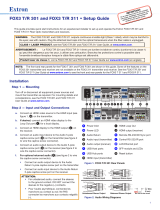Page is loading ...

1
IMPORTANT:
IMPORTANT:
Go to www.extron.com for the complete
user guide, installation instructions, and
specifications before connecting the
product to the power source.
FOX3T201 • Setup Guide
This guide provides quick start instructions for an experienced installer to set up and operate the Extron FOX3T201 Fiber
Optic transmitter. This transmitter can extend resolutions up to 4K @ 60Hz, 4:4:4 video, audio, RS-232, and IR over ber. The
FOX3T201 is available in singlemode (SM) or multimode (MM) transmission modes.
WARNING: The FOX3T201 outputs continuous invisible light (Class 1 rated), which may be harmful to the eyes; use
with caution. Plug the attached dust caps into the optical transmitter when the fiber cable is unplugged.
CLASS 1 LASER PRODUCT, see the FOX3T201 User Guide, at www.extron.com.
AVERTISSEMENT : Le FOX3T201 émet une lumière invisible en continu (conforme à la classe1) qui peut être
dangereux pour les yeux, à utiliser avec précaution. Associez les bouchons anti-poussière à l’ensemble émetteur optique
lorsque le câble fibre optique est débranché.
Produit laser de classe1, voir le FOX3T201 User Guide sur www.extron.com (en anglais).
Installation
RS-232
REMOTE
POWER
12V
--A MAX
Tx Rx G
A
OUTIN
B
OUTIN
RS-232
Tx Rx Tx RxG
IR
HDMI
FOX3 T 201
R
AUDIO
CONTROL
INTPUTS
JJJHHHGGGCCCAAA
EEE
I
II
F
FF
BBB
DDD
LOOP OUT
LAN
Figure 1. FOX3T201 Rear Panel
A
Power Inlet
F
Control RS-232/IR
B
Power LED
G
Remote RS-232
C
Audio input
H
LAN
D
HDMI input
I
SFP module and LEDs
E
HDMI Loop Out
J
Reset button
Step 1 — Mounting
Turn off or disconnect all equipment power sources and mount the transmitter as required. For mounting details and
considerations, see the FOX3T201 User Guide at www.extron.com.
Step 2 — Output Connections
a. Connect an HDMI video source to the HDMI input (see figure 1,
D
) on the transmitter.
b. If desired, connect an HDMI video display to the HDMI LoopOut port (
E
) for a local
display.
c. Connect an audio input device to the Audio 3.5 mm audio jack (
C
) on the
transmitter (see figure2).
NOTE: The analog audio input on this connector is in addition to the digital
audio embedded in the HDMI inputs. See figure2 to identify the connector
tip, ring, and sleeve when making connections for the transmitter from
existing audio cables. A mono audio connector consists of the tip and sleeve.
A stereo audio connector consists of the tip, ring, and sleeve.
Sleeve ( )
Ring (
-
)
Tip (+)
3.5 mm Stereo Plug Connector
(balanced)
Figure 2. Audio Wiring Diagrams
Step 3 — Control Connections
a. To pass serial, IR data, or control signals, such as for serial control of a projector,
connect the master device to the transmitter and the controlled device to the
receiver via the CONTROL RS-232/IR 5-pole captive screw connector (
F
) (see
figure3 for wiring).
NOTE: For returned RS-232 and IR responses (from the receiver to the
transmitter) install the receiver-Tx-to-transmitter-Rx cable in step 4b on
page2.
TxRx
RxTx
Gnd
Gnd
IR Device
RS-232 Device
RxTx RxTxG
RS-232 IR
CONTROL
Figure 3. RS-232 and IR Wiring
1
2
3

2
FOX3T201 • Setup Guide (Continued)
b. For remote control of a unit and loading firmware (LAN or USB only), connect a host device, such as a computer or control
system, to one of the following ports (see the FOX3T201 User Guide, available at www.extron.com, for details):
• Remote RS-232 port — Connect to the 3-pole captive screw connector to this port (see figure1,
G
on page1).
The protocol for the Remote port is as follows:
• 9600 baud • no parity • 8 data bits
• 1 stop bit • no flow control
• LAN Ethernet port — Connect an RJ-45 connector to this port (
H
).
• USB Configuration port — Connect a USB mini-B connector to this port (see figure5,
B
on page3).
Step 4 — Throughput Connections
NOTE: See figure4 for fiber cable connections. Connect the transmitter to a receiver in one of
three ways:
• One way (transmitter to receiver) only, perform step 4a.
• Two way (transmitter to receiver and return), perform steps 4a and 4b.
• Output B is available to transmit 4K @ 60 Hz uncompressed signal when the FOX3
Uncompressed Video LinkLicense is purchased.
a. Connect the fiber between the A Out port on the transmitter and the A In port on the receiver (
1
).
NOTE: Ensure that the transmitter and connected receiver are in the same transmission
mode, singlemode (SM) or multimode (MM) and use the correct SM or MM fiber cable to
connect the devices.
b. To return serial data from the receiver (such as responses from a controlled device) or IR data
to the transmitter, connect a cable between the A Out port on the receiver and AIn port on the
transmitter (
2
).
c. To transmit an uncompressed 4K @ 60 Hz signal, using the Uncompressed Video LinkLicense,
repeat step 4a on the SFP B port on the receiver
Receiver
T
ransmitter
11
22
22
11
A
OUTIN
OUTPUTS
B
OUTIN
A
OUTIN
INPUTS
B
OUTIN
Figure 4.
Fiber Cable Connection
SFP Link LEDs —
• Transmit Optical OUT LED lights solid green when powered and lights off when there is no power on the endpoint.
• Receive Optical IN LED lights solid green when light is present and lights off when there is no power or light present.
Step 5 — Power Connection
Connect the provided external 12 V, 2.0 A power supply to the 2-pole captive screw connector for local power (see figure1,
A
on page1). The power LED lights (
B
) when the unit is receiving power.
ATTENTION:
• See the attention notices in the Power Input section of the FOX3T201 User Guide for important information about
using power supplies.
• Reportez-vous aux précautions d’emploi incluses dans la section sur l’entrée d’alimentation du FOX3T201 User Guide
pour des informations essentielles sur l’utilisation des sources d’alimentation.
Step 6 - Verify Operation
After the transmitter, receiver, and their connected devices are powered up, the system is fully operational. If any problems are
encountered, verify that the cables are routed and connected properly and the display device has a compatible resolution and
refresh rate. If problems persist, call the Extron S3 Sales & Technical Support Hotline (see the contact number on page4).
step 4b
4

3
Operation
FOX3 T 201
CONFIG
INPUT
SIGNAL
HDCP
DIGITAL AUDIO
ANALOG AUDIO
AAA CCCBBB
Figure 5. FOX3T201 Front Panel
A
Power LED — Indicates power is applied to the unit.
B
USB Config port — Connect a USB mini-B cable to a computer to configure the device and update the firmware via Product
Configuration Software (PCS), Simple Instruction Set (SIS) commands, or internal web pages.
C
Input LEDs —
• Signal — Lights when the unit detects an input video signal.
• HDCP — Lights when the input signal is HDCP encrypted.
• Digital Audio — Lights when digital audio is selected.
• Analog Audio — Lights when analog audio input is selected.
Reset
Press the rear panel recessed reset button (see figure1,
J
on page1) if the FOX3 transmitter rmware is corrupted or the
unit gets disconnected during the update process. The different resets allow the device to revert to the factory loaded rmware,
reset IP seetings, or reset conguration to default (see the Reset Modes table, for details on the reset modes).
Reset Modes
Mode Activation Result Purpose and Notes
Use Factory
Firmware
1 Hold in the recessed rear panel
Reset button while applying power
to the unit.
The unit reverts to the factory default
firmware for a single power cycle.
Use to revert to the factory default
firmware for a single power cycle if
incompatibility issues arise with user-
loaded firmware. All user files and settings
are maintained.
NOTE: Do not operate with the default firmware loaded by a mode 1 reset. Use it only to load the most current
firmware to the device.
Reset IP Setting
*4
Hold in the Reset button about
6seconds until the Power LED
blinks twice. Then, release
and press the Reset button
momentarily (<1 second) again
within 1 second.
Sets the following back to factory default:
• Port mapping
• IP address: 192.168.254.254
• Subnet mask address:
255.255.255.0
• Gateway address: 0.0.0.0
Turns DHCP off.
Power LED blinks 4 times during reset.
Use to reset all IP settings back to the
factory defaults.
Equivalent to SIS command 1ZQQQ.
Reset to Factory
Default
*5
Hold in the Reset button until
the Power LED blinks three times
(once at 3 seconds, again at
6seconds, again at 9 seconds).
Then, release and press the Reset
button again within 1second*.
A complete reset to factory defaults
(except the firmware).
• Does everything mode 4 does.
• Clears port configurations.
• Resets all IP options.
• Clears all user settings.
• Clears all files from the unit.
• Power LED blinks four times.
Use to start over with default configuration
and uploading, and also to replace events.
Equivalent to SIS command ZQQQ.
NOTES:
• *For modes 4 and 5, nothing happens if the momentary press does not occur within 1 second.
• The factory configured passwords for all accounts on this device have been set to the device serial number. In the
event of a complete system reset, the passwords convert to the default, which is extron.
5

4
68-2865-50 Rev. A
03 21
For information on safety guidelines, regulatory compliances, EMI/EMF compatibility, accessibility, and related topics, see the
Extron Safety and Regulatory Compliance Guide on the Extron website.
© 2021 Extron — All rights reserved. www.extron.com
All trademarks mentioned are the property of their respective owners.
Worldwide Headquarters: Extron USA West, 1025 E. Ball Road, Anaheim, CA 92805, 800.633.9876
Configuration and Control
See the FOX3T201 User Guide for details on operating and monitoring the transmitter using Extron SIS commands, Product
Conguration Software, or the internal web pages.
NOTE: An Extron Insider account is required to download and use PCS. Contact an Extron support representative, to obtain
an Insider Account.
Application Diagram
RS-232
REMOTE
POWER
12V
0.7 A MAX
Tx Rx G
A
OUT IN
B
OUT IN
LAN
RS-232
Tx
Rx
Tx
RxG
IR
HDMI
FOX3 SR 201
R
AUDIO
CONTROL
OUTPUTS
CONTROL
RS-232
REMOTE
POWER
12V
--A MAX
Tx
Rx G
A
OUT IN
B
OUT IN
RS-232
Tx
Rx Tx RxG
IR
HDMI
FOX3 T 201
R
AUDIO
CONTROL
INTPUTS
LOOP OUT
LAN
S
T
A
NDBY
CLASS 2 WI
R
IN
G
1
2
X
PA
1002
LEV
EL
1
1
2
1
2
L
I
M
I
TER
/
P
R
OT
ECT
SI
GN
A
L
2
I
NP
UTS
OUT
P
UT
R
E
M
OT
E
0
0
V
OL
/
M
UT
E
10
V
5
0
m
A
1
0
0
-
2
4
0
V
1
.
3
A,
5
0
-
6
0
Hz
Ethernet
Ethernet
HDMI
Loop out
HDMI
Output
HDMI Input
Extron
SI 28
Surface-mount
Speakers
Extron
XPA 1002
Power Amplier
4K Display
Blu-ray Player
Local
Monitor
4K
Up to 20 km (12.43 miles)
Singlemode Fiber
SM Model
Audio
Output
RS-232
Extron
FOX3 T 201
Fiber Optic Transmitter
Extron
FOX3 SR 201
Fiber Optic Receiver
LAN
MODE
L
80
contact number
/