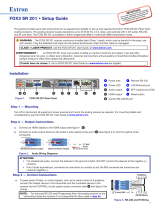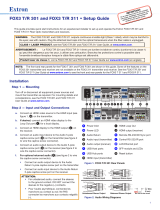Page is loading ...

FOX3 T 101 and FOX3 R 101 • Setup Guide
This guide provides quick start instructions for an experienced installer to set up and operate the Extron FOX3T101 and
FOX3R101 ber optic transmitter and receiver.
WARNING: The FOX3T101 and FOX3R101 output continuous invisible light (Class 1 rated), which may be harmful to
the eyes; use with caution. Plug the attached dust caps into the optical transceivers when the fiber cable is unplugged.
CLASS 1 LASER PRODUCT, see the FOX3T101 and FOX3R101 User Guide, at www.extron.com.
AVERTISSEMENT : Le FOX3T101 et FOX3R101 émet une lumière invisible en continu (conforme à la classe1) qui
peut être dangereux pour les yeux, à utiliser avec précaution. Branchez les protections contre la poussière dans l’ensemble
émetteur/récepteur lorsque le câble fibre optique est débranché.
Produit laser de classe1, voir le FOX3T101 et FOX3R101 User Guide sur www.extron.com (en anglais).
Installation
Step 1 — Mounting
Turn off or disconnect all equipment power sources and mount the transmitter and receiver as required. For mounting details and
considerations, see the FOX3 T 101 and FOX3R101 User Guide at www.extron.com.
Step 2 — Input and Output Connections
OUTIN
FOX3 T 101
POWER
12V
--
--
A MAX
RESET
INPUT
LOOP OUT
HDMI
A
A
A
AB
B
BC
C
CD
D
DE
E
E
Figure 1. FOX3 T 101 Rear Panel
OUTIN
FOX3 R 101
POWER
12V
--
--
A MAX
RESET
OUTPUT
HDMI
A
A
A
AE
E
ED
D
DF
F
F
Figure 2. FOX3 R 101 Rear Panel
a. Connect an HDMI video source to the HDMI input (see figure1, B) on the transmitter.
b. If desired, connect an HDMI video display to the Loop Out port (C) on the transmitter for a local display.
c. Connect an HDMI display to the HDMI output (see figure2, F) on the receiver.
Step 3 — Throughput Connections
NOTE: See the image on the right for fiber cable connections. Connect the transmitter (see figure1 and
figure2, D) to a receiver in one of two ways:
• One way (transmitter to receiver) only, perform step 3a.
• Two way (transmitter to receiver and return), perform steps 3a and 3b.
a. Connect the fiber between the transmitter A Out port and the receiver A In port (1).
NOTE: Ensure that the transmitter and connected receiver are in the same transmission mode,
singlemode (SM) or multimode (MM) and use the correct SM or MM fiber cable to connect the
devices.
b. To return serial data from the receiver to the transmitter, connect a cable between the receiver A Out port
and the transmitter A In port (2).
SFP Link LEDs —
Receiver
T
ransmitter
11
22
22
11
A
OUTIN
A
OUTIN
• Transmit Optical OUT LED lights solid green when powered and is off when there is no power on the endpoint.
• Receive Optical IN LED lights solid green when light is present and is off when there is no power or light present.
1
2
1
IMPORTANT:
IMPORTANT:
Go to www.extron.com for the complete
user guide, installation instructions, and
specifications before connecting the
product to the power source.

© 2023 Extron — All rights reserved. www.extron.com
All trademarks mentioned are the property of their respective owners.
Worldwide Headquarters: Extron USA West, 1025 E. Ball Road, Anaheim, CA 92805, 800.633.9876
For information on safety guidelines, regulatory compliances, EMI/EMF compatibility, accessibility, and related topics, see the
Extron Safety and Regulatory Compliance Guide on the Extron website.
Step 4 — Power Connection
Connect the provided 12 VDC power supplies to the rear panel captive screw power inlet (see figure1 and figure2, A on
page1).
ATTENTION:
• Do not connect any external power supplies until you have read the ATTENTION notifications in the Power Supply
section of the user guide for that device.
• Ne branchez pas de sources d’alimentation externes avant d’avoir lu les mises en garde dans la section « Power
Supply » du guide utilisateur pour cet appareil.
Operation
After the receiver, transmitter, and their connected devices are powered up, the system is fully operational. If any problems occur,
verify that the cables are routed and connected properly and the display device has a compatible resolution and refresh rate. If
problems persist, call the Extron S3 Sales & Technical Support Hotline (see the contact number below).
e
CONFIG
FOX3 T 101
INPUT
SIGNAL
HDCP
AAABBBCCC
Figure 3. FOX3 T 101 Front Panel
e
CONFIG
FOX3 R 101
INPUT
SIGNAL
HDCP
A
A
AB
B
BC
C
C
Figure 4. FOX3 R 101 Front Panel
Indications
A Power LED — Indicates power is applied to the unit.
B USB Config port — Connect a USB-C cable to a computer to configure the device and update the firmware via PCS or
internal web pages.
C Input and Output LEDs —
• Signal LED — Lights when the unit detects an input video signal.
• HDCP LED — Lights when the input signal is HDCP encrypted.
Reset
Press the rear panel recessed reset button (see figure1 and figure2, E) if the FOX3 transmitter or receiver rmware is corrupted
or the unit gets disconnected during the update process. The reset allows the product to revert to the factory loaded rmware
(see the FOX3T101 and FOX3R101 User Guide, available at www.extron.com, for details on the reset modes).
Configuration and Control
See the FOX3T101 and FOX3R101 User Guide for details on operating and monitoring the transmitter and receiver using SIS
commands, Extron Product Conguration Software (PCS), or the internal web pages.
NOTE: An Extron Insider account is required to download and use PCS. Contact an Extron support representative, to obtain
an Insider Account.
3
4
2
68-3301-50 Rev. A
07 23
/