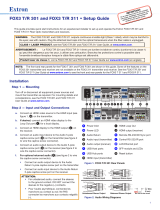viiFOX3SR 301 and FOX3SR311 Scaling Receivers • Contents
Contents
Introduction ................................................1
About this Guide .................................................. 1
Product Description ............................................. 1
Fiber Cable Transmission Modes ..................... 2
Extron LinkLicense........................................... 3
Features .............................................................. 3
Installation .................................................. 5
Installation Overview ............................................ 5
Rear Panel Features ............................................ 5
Connector and Cable Details ............................... 8
HDMI Connectors ............................................ 8
Analog Audio Connectors ................................ 9
RS-232 and IR Connectors............................ 10
TP Cable Termination and
Recommendations ....................................... 10
USB HID and USB 2.0 Connectors ................ 11
Operation.................................................. 12
Front Panel Features .......................................... 12
Operations......................................................... 13
Using the On-Screen Menu System ................... 13
Menu Selection Buttons ................................. 13
Menu Overview .............................................. 14
Using the Menu Screens ................................ 14
Quick Setup Submenu................................... 15
Front Panel Lockout (Executive Mode) ............... 17
Source Information OSD .................................... 17
Reset Modes ..................................................... 17
Configuration ..................................................... 18
EDID .............................................................. 18
HDCP Output ................................................ 19
Audio Configuration ........................................... 19
Audio De-embedding..................................... 19
Audio Output Volume ..................................... 19
Audio Mute .................................................... 19
Audio Return ................................................. 19
RS-232 Insertion ............................................... 20
SIS Configuration and Control ...................21
Host Control Ports ............................................. 21
Rear Panel RS-232 Port ................................ 21
Front Panel Configuration USB Port ............... 21
Ethernet (LAN) Ports ...................................... 22
Establishing a Connection.............................. 22
Simple Instruction Set Control ........................... 23
Host-to-Unit Instructions ................................ 23
Device-Initiated Power-Up Message .............. 23
Error Responses ............................................ 23
Timeout ......................................................... 23
Using the Command and Response Table ..... 24
Common symbol definitions........................... 25
Command and Response Table for
SIS Commands ................................................ 27
Configuration Software .............................32
Software/Firmware Installation ........................... 32
Connecting to PCS ............................................ 34
Device Discovery Panel .................................. 34
TCP/IP Panel ................................................. 35
Offline Device Preview .................................... 35
Software Overview ............................................. 36
Software Menu .............................................. 37
Device Menu.................................................. 39
Internal Web Page ..................................... 41
Accessing the Internal Web Page ...................... 41
Web Page Panels .............................................. 42
Details Panel .................................................. 42
Status Panel .................................................. 42
Date and Time Panel ..................................... 43
Network Panel ............................................... 44
Passwords Panel ........................................... 45
LinkLicense Panel .......................................... 45
Firmware Panel .............................................. 46
About the FOX3SR301/311 ......................... 47
FCC Class A Notice .............................................iv
Battery Notice .....................................................iv
Class 1 Laser Product .........................................iv
Produit laser de classe1......................................iv
Notifications ...................................................... v
Software Commands ........................................v
Specifications Availability ......................................v
Extron Glossary of Terms ......................................v