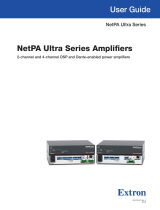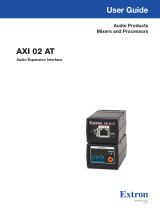Page is loading ...

68-1790-01 Rev. C
04 13
Digital Matrix Processor
DMP 64
User Guide
Audio Products
Mixers and Processors

Precautions/Safety Instructions
ii
FCC, Copyright, and Trademark Information
iii
Safety Instructions • English
WARNING: This symbol, , when used on the product, is intended to
alert the user of the presence of uninsulated dangerous voltage within
the product’s enclosure that may present a risk of electric shock.
ATTENTION: This symbol, , when used on the product, is intended to alert
the user of important operating and maintenance (servicing) instructions in the
literature provided with the equipment.
For information on safety guidelines, regulatory compliances, EMI/EMF
compatibility, accessibility, and related topics, see the Extron Safety and
Regulatory Compliance Guide, part number 68-290-01, on the Extron
website, www.extron.com.
Instructions de sécurité • Français
AVERTISSEMENT: Ce pictogramme, , lorsqu’il est utilisé sur le
produit, signale à l’utilisateur la présence à l’intérieur du boîtier du
produit d’une tension électrique dangereuse susceptible de provoquer
un choc électrique.
ATTENTION: Ce pictogramme, , lorsqu’il est utilisé sur le produit,
signale à l’utilisateur des instructions d’utilisation ou de maintenance
importantes qui se trouvent dans la documentation fournie avec le
matériel.
Pour en savoir plus sur les règles de sécurité, la conformité à la
réglementation, la compatibilité EMI/EMF, l’accessibilité, et autres sujets
connexes, lisez les informations de sécurité et de conformité Extron, réf.
68-290-01, sur le site Extron, www.extron.fr.
Sicherheitsanweisungen • Deutsch
WARNUNG: Dieses Symbol auf dem Produkt soll den Benutzer darauf
aufmerksam machen, dass im Inneren des Gehäuses dieses Produktes
gefährliche Spannungen herrschen, die nicht isoliert sind und die einen
elektrischen Schlag verursachen können.
VORSICHT: Dieses Symbol auf dem Produkt soll dem Benutzer
in der im Lieferumfang enthaltenen Dokumentation besonders
wichtige Hinweise zur Bedienung und Wartung (Instandhaltung)
geben.
Weitere Informationen über die Sicherheitsrichtlinien, Produkthandhabung,
EMI/EMF-Kompatibilität, Zugänglichkeit und verwandte Themen finden Sie in
den Extron-Richtlinien für Sicherheit und Handhabung (Artikelnummer 68-290-
01) auf der Extron-Website, www.extron.de.
Instrucciones de seguridad • Español
ADVERTENCIA: Este símbolo, , cuando se utiliza en el producto,
avisa al usuario de la presencia de voltaje peligroso sin aislar dentro
del producto, lo que puede representar un riesgo de descarga
eléctrica.
ATENCIÓN: Este símbolo, , cuando se utiliza en el producto, avisa
al usuario de la presencia de importantes instrucciones de uso
y mantenimiento recogidas en la documentación proporcionada
con el equipo.
Para obtener información sobre directrices de seguridad, cumplimiento
de normativas, compatibilidad electromagnética, accesibilidad y temas
relacionados, consulte la Guía de cumplimiento de normativas y seguridad de
Extron, referencia 68-290-01, en el sitio Web de Extron, www.extron.es.
Chinese Simplified(简体中文)
警告: 产品上的这个标志意在警告用户该产品机壳内有暴露的危险
电 压 ,有 触 电 危 险 。
注意: 产品上的这个标志意在提示用户设备随附的用户手册中有
重要的操作和维护(维修)说明。
关于我们产品的安全指南、遵循的规范、EMI/EMF 的兼容性、无障碍
使用的特性等相关内容,敬请访问 Extron 网站 www.extron.cn,参见 Extron
安全规范指南,产品编号 68-290-01。
Chinese Traditional(繁體中文)
警告: 若產品上使用此符號,是為了提醒使用者,產品機殼內存在著
可能會導致觸電之風險的未絕緣危險電壓。
注意 若產品上使用此符號,是為了提醒使用者。
有關安全性指導方針、法規遵守、EMI/EMF 相容性、存取範圍和相關主題的詳細
資訊,請瀏覽 Extron 網站:www.extron.cn,然後參閱《Extron 安全性與法規遵
守手冊》,準則編號 68-290-01。
Japanese
警告: この記号 が製品上に表示されている場合は、筐体内に絶縁されて
いない高電圧が流れ、感電の危険があることを示しています。
注意: この記号 が製品上に表示されている場合は、本機の取扱説明書に
記載されている重要な操作と保守(整備)の指示についてユーザーの
注意を喚起するものです。
安全上のご注意、法規厳守、EMI/EMF適合性、その他の関連項目に
つ い て は 、エ ク スト ロ ン の ウェブ サ イト www.extron.comより
『Extron Safety and Regulatory Compliance Guide』 (P/N 68-290-01) をご覧ください 。
Korean
경고: 이 기호 , 가 제품에 사용될 경우, 제품의 인클로저 내에 있는
접지되지 않은 위험한 전류로 인해 사용자가 감전될 위험이 있음을
경고합니다.
주의: 이 기호 , 가 제품에 사용될 경우, 장비와 함께 제공된 책자에 나와
있는 주요 운영 및 유지보수(정비) 지침을 경고합니다.
안전 가이드라인, 규제 준수, EMI/EMF 호환성, 접근성, 그리고 관련
항목에 대한 자세한 내용은 Extron 웹 사이트(www.extron.co.kr)의
Extron 안전 및 규제 준수 안내서, 68-290-01 조항을 참조하십시오.
Safety Instructions

FCC Class A Notice
This equipment has been tested and found to comply with the limits for a Class A digital device,
pursuant to part15 of the FCC rules. The ClassA limits provide reasonable protection against harmful
interference when the equipment is operated in a commercial environment. This equipment generates,
uses, and can radiate radio frequency energy and, if not installed and used in accordance with the
instruction manual, may cause harmful interference to radio communications. Operation of this
equipment in a residential area is likely to cause interference; the user must correct the interference at
his own expense.
NOTE: For more information on safety guidelines, regulatory compliances, EMI/EMF compatibility,
accessibility, and related topics, see the “Extron Safety and Regulatory Compliance
Guide” on the Extron website.
Copyright
© 2013 Extron Electronics. All rights reserved.
Trademarks
All trademarks mentioned in this guide are the properties of their respective owners.
The following registered trademarks
(R)
, registered service marks
(SM)
, and trademarks
(TM)
are the property of
RGBSystems, Inc. or Extron Electronics:
Registered Trademarks
(®)
AVTrac, Cable Cubby, CrossPoint, eBUS, EDID Manager, EDID Minder, Extron, Flat Field,GlobalViewer, Hideaway, Inline, IP Intercom, IP Link,
Key Minder, LockIt, MediaLink, PoleVault, PowerCage, PURE3, Quantum, SoundField, System Integrator, TouchLink, V-Lock, VersaTools, VN-
Matrix, VoiceLift, WallVault, WindoWall
Registered Service Mark
(SM)
: S3 Service Support Solutions
Trademarks
(
™
)
AAP, AFL (Accu-Rate Frame Lock), ADSP (Advanced Digital Sync Processing), AIS (Advanced Instruction Set), Auto-Image, CDRS (Class D
Ripple Suppression), DDSP (Digital Display Sync Processing), DMI (Dynamic Motion Interpolation), Driver Configurator, DSP Configurator, DSVP
(Digital Sync Validation Processing), FastBite, FOXBOX, IP Intercom HelpDesk, MAAP, MicroDigital, ProDSP, QS-FPC (QuickSwitch Front Panel
Controller), Scope-Trigger, SIS, Simple Instruction Set, Skew-Free, SpeedMount, SpeedNav, SpeedSwitch, Triple-Action Switching, XTP, XTP
Systems, XTRA, ZipCaddy, ZipClip

Document Conventions
Conventions Used in this Guide
Notifications
The following notifications are used in this guide:
DANGER: A danger indicates a situation that will result in death or severe injury.
WARNING: A warning indicates a situation that has the potential to result in death or
severe injury.
CAUTION: A caution indicates a situation that may result in minor injury.
ATTENTION: Attention indicates a situation that may damage or destroy the product or
associated equipment.
NOTE: A note draws attention to important information.
TIP: A tip provides a suggestion to make working with the application easier.
Software Commands
Commands are written in the fonts shown here:
^AR Merge Scene,,Op1 scene 1,1 ^B 51 ^W^C
[01] R 0004 00300 00400 00800 00600 [02] 35 [17] [03]
E X! *X1&* X2)* X2#* X2! CE}
NOTE: For commands and examples of computer or device responses mentioned
in this guide, the character “0” is used for the number zero and “O” is the capital
letter “o.”
Computer responses and directory paths that do not have variables are written in the font
shown here:
Reply from 208.132.180.48: bytes=32 times=2ms TTL=32
C:\Program Files\Extron
Variables are written in slanted form as shown here:
ping xxx.xxx.xxx.xxx —t
SOH R Data STX Command ETB ETX
Selectable items, such as menu names, menu options, buttons, tabs, and field names are
written in the font shown here:
From the File menu, select New.
Click the OK button.
Specifications Availability
Product specifications are available on the Extron website, www.extron.com.

Contents
vDMP64 • Contents
Introduction ................................................... 1
About This Guide ............................................. 1
About the DMP64 Digital Matrix Processor ..... 1
Features .......................................................... 2
DMP64 Application Diagram ........................... 4
Installation ..................................................... 5
Mounting the DMP64 ..................................... 5
Rear Panel Features and Cabling ..................... 5
USB Configuration Port (Front Panel) ........... 8
Hardware Operation ...................................... 9
DMP64 Operation........................................... 9
Front Panel Operation .................................... 10
Rear Panel Operation .................................... 11
Power Cycle .............................................. 11
Firmware Updates ..................................... 11
Reset Actuator and LED Indicator .............. 12
Digital I/O Ports ......................................... 13
DMPSoftware .............................................. 14
Software Control............................................ 14
Embedded Web Pages.................................. 15
Windows-based Program Control .................. 15
Installing the DSP Configurator Program .... 15
Install the USB Driver ................................. 17
DSP Configurator Program Basics ................. 18
Starting the Program ................................. 18
Using the Program ..................................... 18
Navigation ................................................. 20
Cut, Copy, or Paste Functions ................... 20
DSP Configurator Toolbar Menus ............... 22
Presets Drop-down ................................... 26
Mode Buttons ........................................... 26
Audio Level, Mix-point, Processing Blocks,
and Signal Chains ......................................... 27
Level Control Blocks .................................. 28
Processor Blocks....................................... 28
Mic/Line Input Signal Controls ....................... 30
Gain Control (GAIN) .................................. 30
Filter (FILT) ................................................ 31
Feedback Suppressor (FBS) ...................... 41
Dynamics (DYN)......................................... 45
Delay (DLY) ................................................ 50
Ducking (DUCK) ........................................ 51
Ducking Configuration .............................. 52
Ducker Tutorials ............................................. 54
Pre-mixer Gain (GAIN) ................................ 55
Line Output Channels .................................... 56
Loudness (LOUD) ...................................... 56
Delay Block (DLY) ..................................... 58
Filter Block (FILT) ....................................... 58
Dynamics Block (DYN) .............................. 58
Volume Control (VOL) ............................... 59
Virtual Bus Returns ........................................ 60
Filter (FILT) ................................................. 60
Dynamics (DYN)......................................... 60
Loudness (LOUD) ...................................... 60
Gain (GAIN) ............................................... 60
Primary Mix Matrix ......................................... 61
Mix-point Behavior: .................................... 62
Mix-point Examples ................................... 64
Secondary Mix Matrix .................................... 67
Group Masters .............................................. 69
Group Members ........................................ 69
Grouped Controls ...................................... 69
Configuring a Group Master ....................... 71
Deleting a Group Master ............................ 72
Viewing and Using a Group Master ............ 72
Add a Group .............................................. 72
Tools .......................................................... 73
Soft Limits ................................................. 74
Digital I/O Ports ............................................. 75
Reinitialize Digital I/O .................................. 76
Emulate Mode and Live Mode ....................... 76
Synchronizing ............................................ 76
Selecting Live Mode and
Pushing or Pulling Data ............................. 77
Contents

DMP64 • Contents vi
Presets .......................................................... 81
Previewing and Recalling a Preset ............. 81
Building a Preset ........................................ 82
Protected Configuration ................................. 84
Save Protected Configuration .................... 84
Recall Protected Configuration................... 84
Change PIN ............................................... 84
DSP Configurator Windows Menus ............... 85
Keyboard Navigation ................................. 85
Optimizing Audio Levels ................................ 88
About Setting Gain Structure ..................... 89
Setting Input Gain ...................................... 89
Setting a Nominal Output Level.................. 89
Adjusting Pre-mixer Gain ........................... 90
Setting Output Gain Structure .................... 90
Setting Mic/Line Input and Mix Levels ........ 91
Adjusting Trim ............................................ 91
Setting Volume Control for the
Amplifier Stage ......................................... 91
SIS Programming and Control ................... 92
Connection Options ....................................... 92
RS-232 Ports ............................................ 93
USB Port (Front Panel) ............................... 93
Ethernet (LAN) Port .................................... 93
Verbose Mode ........................................... 94
Host-to-device Communications ................... 95
DMP64-initiated Messages ....................... 95
Password Information ................................ 95
Error Responses ........................................ 96
Simple Control Port Commands -
Telnet and Web-browser Accessible ......... 97
Command and Response Table for
Basic SIS Commands .................................. 98
Command and Response Tables for
DSP SIS Commands .................................. 103
Symbol definitions ................................... 104
Special Characters ...................................... 104
HTML Operation ........................................ 120
Download the Startup Page ......................... 120
Status Tab ................................................... 122
System Status Page ................................ 122
Configuration Tab ........................................ 123
System Settings Page ............................. 123
Passwords Page...................................... 126
Firmware Upgrade Page .......................... 127
File Management Tab .................................. 131
File Management Page ............................ 131
Control Tab .................................................. 132
Audio Settings Page ................................ 132
Group Controls Page ............................... 134
Presets Page ........................................... 135
Special Characters ...................................... 135
Reference Information .............................. 136
Firmware Loader ......................................... 136
DMP64 Hardware Reset Modes ................. 138
Mounting the DMP64 ................................. 139
Tabletop Use ........................................... 139
UL Rack Mounting Guidelines .................. 139
Rack Mounting ........................................ 139
Furniture Mounting................................... 139
Table or Wall Mounting ............................. 139

Introduction
This section describes this manual and the DMP64, including:
• About This Guide
• About the DMP64 Digital Matrix Processor
• Features
• DMP64 Application Diagram
About This Guide
This guide contains installation, configuration, and operating information for the
ExtronElectronicsDMP64ProDSP
™
Digital Matrix Processor, software-controlled digital
audio processor.
In this guide, the DMP64 can also be referred to as “the mixer” or “device.”
About the DMP64 Digital Matrix Processor
The DMP64 is a standalone audio matrix processor with six microphone/line inputs and
four line outputs. Using high-quality 24-bit A/D converters sampling at 48kHz, input signals
are converted into the digital domain where Digital Signal Processing algorithms process
and mix the signals using Extron floating point ProDSP
™
technology. The DMP64 uses
a dual-matrix design providing virtual processing busses, with audio signal processing
available in any of the input, virtual, and output signal paths. A dual matrix mixer with virtual
paths provides extremely flexible architecture, allowing for versatile processing, mixing, and
routing scenarios.
The DMP64 is IP Link
®
-enabled, connecting to a host computer via the Ethernet port for
fast configuration and setup. Dual RS-232 ports on the rear panel, plus a USB port located
on the front panel provide convenient high-speed access. Six digital I/O ports permit
connection of switches and sensors to provide input to the system for triggering a variety of
actions within the device.
The DMP64 has no front panel controls therefore, all configuration is performed using
the Extron DSP Configurator
™
program from a host computer connected by any of the
communication ports: RS-232, USB or Ethernet. Signal present and clip LEDs for the six
input channels and four output channels are provided on the front panel.
Two operational modes, Live and Emulate, allow a user to work offline from the device to
set up a configuration and create presets and group controls as needed before placing the
configuration in the DSP 64. DSP Configurator settings developed offline can be saved to
disk as a job file to be uploaded to the device at a later time, or can be transferred directly
to the device by switching to Live mode. Up to 32 full or partial presets and up to 32 group
master controls can be created, loaded into, and stored in the DMP64. The presets and
controls can then be recalled through DSPConfigurator, or a control system using Simple
Instruction Set(SIS
™
) commands. Control systems connected to the device either by RS-
232 or Ethernet can control a limited subset of DMP64 functions using SIS commands.
DMP64 • Introduction 1

Features
• Consumer and professional audio compatibility — Input and output line level can
be set to consumer (–10dBV) or professional (+4dBu).
• Inputs — Six balanced or unbalanced mic/line on 3.5 mm, 3-pole captive screw
connectors.
• Outputs — Four balanced or unbalanced on 3.5 mm, 3-pole captive screw
connectors.
• ProDSP
™
audio signal processing — Features 32- and 64-bit floating point
audio DSP processing providing wide dynamic range and maintaining audio signal
transparency while preventing DSP signal clipping and simplifying management of
gain staging.
• Pro-grade hardware — Studio grade 24-bit, 192 kHz analog-to-digital and
digital-to-analog converters sampling at 48 kHz.
• Low latency DSP processing — The DSP engine supports a large array of
concurrent audio processing within an audio channel and across multiple channels,
while maintaining extremely low latency from input to output.
• DSP Configurator software — Powerful, user-friendly PC-based software tool
for managing all audio operations of the DMP64. Enables complete setup and
configuration of digital audio processing tools on the ProDSP platform, as well as
routing and mixing.
• Intuitive graphical user environment — The DSP Configurator Software features
a Graphical User Environment with a clear view of all input and outputs, audio
processing blocks, routing, mix points, and virtual routing in a single window. This
allows a designer or installer to quickly view all audio activities without having to
access multiple windows or menus.
• SpeedNav keyboard navigation — SpeedNav enables user-friendly, keyboard-
based navigation of the DSP Configurator Software without the need for a mouse
or touchpad. Using keyboard navigation keys and shortcuts, a user can access any
input or output, mixing points, and all audio DSP tools. Using only the keyboard for
software access can help expedite audio system setup and commissioning while
on-site using laptop PCs.
• Copy and paste for processing blocks — To help speed audio system design
and setup, parameter settings can be quickly copied between individual processing
blocks or identical groups of blocks within the Graphical User Environment, using
conventional cut-and-paste commands.
• 32 DSP Configurator presets — Using the DSP Configurator software, parameters
for DSP processing, signal levels, or audio routing can be saved as presets. These
settings can be saved for the entire system, or any selected group of inputs, outputs,
mixing points, and DSP blocks.
• Six digital I/O ports for remote control or feedback — Six configurable digital I/O
ports are provided that enable the DMP64 to sense and respond to external triggers
such as mic activation and muting.
• Dual matrix design — The DMP64 employs a dual matrix design with substantial
flexibility to rout, mix, and process audio input sources. A primary matrix routes each
input to any or all four outputs. If desired, any of the six inputs can first be directed
into a secondary matrix, which routes the inputs to four virtual buses before being
mixed back to the outputs via the primary matrix. Virtual buses allow for inputs to be
grouped together and then processed with the same DSP settings and parameters,
simplifying system setup and control.
DMP64 • Introduction 2

• Group masters — The DMP64 provides the capability to consolidate gain or mute
control throughout the system. Any gain or mute block within the Graphical User
Environment can be selected and added to a group master, which can then be
controlled by a single master fader and mute control. Each group master can have up
to 16 blocks, and up to 32 group masters can be created.
• Soft limits — Soft limits can be applied to group master faders. Minimum and
maximum limits can be specified and controlled via RS-232 serial control.
• Source signal presence and clipping LEDs — The DMP64 provides indicator
LEDs on the front panel for each input and output providing real-time monitoring of
signal presence. A separate set of LEDs illuminates as a warning when signal clipping
is detected.
• Flexible control options — The DMP64 can be controlled using the DSP
Configurator Software and a PC connection to the IP Link Ethernet port, the RS-232
serial port, or the USB 2.0 port on the front panel.
• Front panel USB configuration port — Enables configuration without having to
access the rear panel.
• RS-232 serial control port — Using serial commands, the DMP64 can be
controlled and configured via the Extron Windows
®
-based control program, or
integrated into third-party control systems using Extron Simple Instruction Set (SIS
™
)
commands. With two RS-232 serial ports plus the IP Link Ethernet port, the DMP64
offers possibilities for control in single and divisible room applications.
• Two RS-232 ports — The DMP64 is equipped with both primary and secondary
RS-232 serial ports for divided room applications.
• IP Link
®
Ethernet monitoring and control — Engineered to meet the needs
of professional A/V environments, IP Link enables the DMP64 to be proactively
monitored and managed over a LAN, WAN, or the Internet, using standard TCP/IP
protocols.
• Versatile mounting options — Rack-mountable 1U, half rack width metal
enclosure.
• Universal power supply — The 100-240 VAC, 50-60 Hz, international power supply
provides worldwide power compatibility.
DMP64 • Introduction 3

DMP64 Application Diagram
INPUT
LAN
POWER
12V
500mA
MAX
1
2
3 4
COM 3
IR
3
S G
S
G
TX
RX
4
RELAY
3
4
COM1
TXRX
RT SC TS
COM 2
IR
1
S
G S G
TXRX
2
RELAY
1
2
100-240V 50/60 Hz
1.3A MAX
1
2
3
80 Hz
OFF
CH 3
1
2
4/8
Listed
17TT
AUDIO/VIDEO
APPARATUS
3
70V
LEVEL
REMOTE
GREEN - ACTIVE
AMBER - STANDBY
LIMITER/
PROTECT
SIGNAL
STANDBY
TIMER DISABLE
INPUTS
OUTPUTS
CLASS 2 WIRING
XPA 2003C -70V
HPF
1
0
2
0
3
0
RESET
DMP 64
POWER
12V
1.0A MAX
LAN
1 2 3
4
5 6
4
5
6
1
2
3
4
Tx Rx G
RS-232 (2)
Tx Rx G
RS-232 (1)
4 5
6 G
1 2 3 G
MIC
+48V
1
3
2
MIC/LINE INPUTS
OUTPUTS
I/O
REMOTE
RS-232
Ethernet
Laptop
Extron
IN1508
Scaling Presentation
Switcher
Extron
DMP 64
Digital Matrix
Processor
Extron
XPA 2003C 70V
Combo Power Amplier
100-240V 50-60Hz
I
N
P
U
T
VID
VID
YC
Y
B-Y
R-Y
RGB
DVI
8
1
2
4
5
3
L
2
1
3
4 5
6
7
R
AUDIO INPUT
L
A
B
RS-232
R
OUTPUT
L
R
OUTPUT
RGB
Y, B-Y, R-Y
8
7
RGB
6
LISTED
1T23
I.T.E.
C
U S
Desk Microphones
PC
ON
OFF
DISPLAY
MUTE
SCREEN
UP
SCREEN
DOWN
VCR
DVD
DOC
CAM
LAPTOP
PC
Extron
TLP 700TV
7" TouchLink
™
Tabletop
Touchpanel
Extron
IPL 250
IP Link Ethernet
Control
Processor
Extron
SI 26CT
Two-Way Ceiling
Speakers
Extron
SI 28
Surface-Mount
Speakers
TCP/IP
Network
DMP64 • Introduction 4

Installation
This section describes the installation of the DMP64, including:
• Mounting the DMP64
• Rear Panel Features and Cabling
Mounting the DMP64
The 1U high, half rack width, 9.5 inch deep DMP64 Digital Matrix Processor can be:
• Set on a table,
• Mounted on a rack shelf,
• Mounted under a desk or tabletop, or
• Mounted on a projector bracket.
For detailed mounting options and UL rack mounting guidelines (see Mounting the
DMP64 on page139).
Rear Panel Features and Cabling
DMP 64
POWER
12V
1.0A MAX
RESET
LAN
123
456
4
5
6
1
2
3
4
Tx Rx G
RS-232 (2)
Tx Rx G
RS-232 (1)
456 G
123 G
MIC
+48V
1
3
2
MIC/LINE INPUTS
OUTPUTS
I/O
REMOTE
ab cdefghi
Figure 1. DMP64 Rear Panel
NOTE: Control signal ground pins may be labeled as or “G”. Audio ground pins may
be labeled as or .
The wiring and function are the same, whichever way your product is labeled.
DMP64 • Installation 5

a Power connector — Connect the included 12 VDC external power supply into the
2-pole 3.5 mm captive screw connector. Be careful to observe the correct polarity.
SECTION A–A
Power Supply
Output Cord
Ridges
A
Smooth
A
Ridges
Smooth
2-Pole Orange
Captive Screw
Connector
(12V)
Tie Wrap
3/16”
(5 mm) Max.
Figure 2. Power Supply Wiring
Use the supplied tie-wrap to strap the power cord to the extended tail of the connector.
ATTENTION:
• The two power cord wires must be kept separate while the power supply is
plugged in. Remove power before wiring.
• Always use a power supply specified by Extron Electronics for the DMP64. Use
of an unauthorized power supply voids all regulatory compliance certification and
may cause damage to the supply and the DMP64.
• When connecting the power supply, voltage polarity is extremely important.
Applying power with incorrect voltage polarity could damage the power supply
and the DMP64. Identify the power cord negative (ground) lead by the ridges on
the side of the cord or a black heat shrink wrapping around it.
• Unless otherwise stated, the AC/DC adapters are not suitable for use in air
handling spaces or in wall cavities. The power supply is to be located within the
same vicinity as the Extron AV processing equipment in an ordinary location,
Pollution Degree 2, secured to the equipment rack within the dedicated closet,
podium or desk.
• The installation must always be in accordance with the applicable provisions of
National Electrical Code ANSI/NFPA 70, article 75 and the Canadian Electrical
Code part 1, section 16. The power supply shall not be permanently fixed to
building structure or similar structure.
NOTES:
• The length of the exposed (stripped) copper wires is important. The ideal length
is 3/16 in (5mm). Longer bare wires can short together. Shorter wires are not as
secure in the direct insertion connectors and could be pulled out.
• Do not tin the stripped power supply leads. Tinned wires are not as secure in the
captive screw connectors and could be pulled out.
• To verify the polarity before connection, check the no load power supply output
with a voltmeter.
• To avoid losing adjustments when configuring the DMP64 via SIS commands,
issue a 2FF or if using the Extron DSPConfigurator, select Tools > Save
changes to device to store the latest changes to the device. Wait several
minutes after saving the adjustments before disconnecting power.
DMP64 • Installation 6

b Mic/Line 1-6 input connectors — 3-pole 3.5 mm double-stacked captive screw
connectors accept balanced or unbalanced mono mic or line level signals. Mic/line
inputs provide gain settings to accommodate consumer (–10dBV) and professional
(+4dBu) operating line level sources, plus microphone level sources. Up to six mono
microphones or line inputs, balanced and unbalanced in any combination can be
connected to these inputs. See the following diagram for wiring instructions.
"
(5 mm) MAX. (typ)
3
16
Unbalanced Output
Tip
Sleeve
NO Ground Here
Balanced Output
Tip
Sleeve
Ring
ATTENTION:
For unbalanced audio, connect the sleeve to
the ground contact.
DO NOT connect the sleeve to the negative (−) contacts.
Audio INPUT Wiring
Balanced Input
Sleeve
Ring
Tip
Tip
Sleeve
Jumper
Unbalanced Input
"
(5 mm) MAX. (typ)
3
16
Figure 3. Balanced or Unbalanced Mic and Line Input Wiring
c Phantom Power indicators — These green LED indicators light when +48V
phantom power is placed on the corresponding mic/line input. Phantom power is not
adjustable.
ATTENTION:
• Condenser microphones require phantom power. Dynamic microphones do
not require power.
• Never set an unbalanced dynamic microphone to 48 V. Doing so can
damage the microphone. For condenser mics, verify the microphone will
safely operate at +48 VDC.
d Mono output connectors — 3-pole 3.5 mm captive screw connectors provide
balanced or unbalanced connections for mono line level output signals.
"
(5 mm) MAX. (typ)
3
16
Unbalanced Output
Tip
Sleeve
NO Ground Here
Balanced Output
Tip
Sleeve
Ring
ATTENTION:
For unbalanced audio, connect the sleeve to
the ground contact.
DO NOT connect the sleeve to the negative (−) contacts.
Audio INPUT Wiring
Balanced Input
Sleeve
Ring
Tip
Tip
Sleeve
Jumper
Unbalanced Input
"
(5 mm) MAX. (typ)
3
16
Figure 4. Output Connector Wiring
DMP64 • Installation 7

e Digital I/O output connectors — A double-stacked 4-pole 3.5 mm captive screw
connector provides six configurable digital input or output ports allowing connection
to various devices such as motion detectors, alarms, lights, LEDs, buttons, photo
(light) sensors, or temperature sensors.
Digital I/O ports are used to monitor or drive TTL level digital signals. The inputs
can be configured to operate in one of two modes: digital input or digital output.
In OUTPUT mode, the device can source up to 250mA at +5 V. In INPUT mode,
voltages greater than 1 V indicate a logic 'high' signal while voltages less than 1 V
indicate a logic 'low'.
All digital I/O ports are tied to a common ground (one common ground for each
4-pole connector), but can be individually configured to operate in one of two modes:
digital input or digital output.
NOTE: These ports can be configured via the DSP Configurator (see Digital I/O
Ports on page75 for additional information).
Do not tin the wires!
(5 mm) MAX.
3 "
16
-or-
1
2
3
_
4
5
6
_
Figure 5. Digital I/O Wiring
f RS-232 connector — Two stacked 3-pole 3.5 mm captive screw connectors,
labeled RS-232 (1) and RS-232 (2), are available for bi-directional RS-232 (±5V) serial
control. Default baud rate is 38400.
Receive (Rx)
Transmit (Tx)
Ground ( )
Bidirectional
RS-232
Device
Ground ( )
Receive (Rx)
Transmit (Tx)
RxTx
Do not tin
the wires!
Figure 6. RS-232 Wiring
g LAN (RJ-45) connector — A standard RJ-45 jack accepts an RJ-45 plug for
Ethernet connection.
• A yellow (ACT) LED indicates data activity on the connection.
• A green (Link) LED indicates the jack is connected properly to the network.
See SIS Programming and Control on page92 for additional information on
Ethernet cabling.
h Reset button — The reset button is used to return the DMP64 to different tiers of
default states and to place the unit into an event recording mode for troubleshooting
(see DMP64 Hardware Reset Modes on page138).
USB Configuration Port (Front Panel)
A front panel configuration port uses an Extron USB A Male to USB Mini B Male
Configuration Cable (part number 26-654-06) for connection to a PC computer and the
USB port (see Install the USB Driver on page17 for USB driver installation details).
DMP64 • Installation 8

Hardware
Operation
This section describes the the operation of the DMP64, including:
• DMP64 Operation
• Front Panel Operation
• Rear Panel Operation
DMP64 Operation
The DMP64 does not have physical controls. Configuration and operation are
accomplished using a PC running Windows XP or newer and the DSPConfigurator
software (available on the included disc or at www.extron.com), an embedded web
page using Windows Internet Explorer, or the Extron Simple Instruction Set (SIS
™
) using
hyper-terminal or DataViewer.
The DMP64 has several front and rear panel operational indicators described in the
following pages.
DMP64 • Operation 9

Front Panel Operation
DMP 64
DIGITAL MATRIX PROCESSOR
INPUTS
CLIP
SIGNAL
123 456
CONFIG
OUTPUTS
CLIP
SIGNAL
1234
bc da
Figure 7. DMP64 Front Panel
a
Power LED — The power indicator lights when the DMP64 is operational.
b
Configuration connector — The USB 2.0 port uses a mini type-B connector to
connect to a host computer for control. The DMP64 USB driver must be installed
prior to using the port (see Install the USB Driver on page17).
The DMP64 appears as a USB peripheral with bi-directional communication. The
USB connection can be used for software operation (see Windows-based Program
Control on page15), and SIS control (see Software Control on page14).
c
Input Indicators — Stacked red (signal clipping) and green (signal present) LEDs for
inputs 1 – 6 . Each column represents one input channel.
The green signal LED varies in brightness corresponding to the real-time input signal
level. It begins to light at – 60dBFS increasing in fifteen steps to full intensity as the
signal level increases. When the signal reaches – 3dBFS or above, the red clipping
LED lights and remains lit as long as the signal remains above – 3dBFS. When it falls
below that level, the red LED remains lit for 200 milliseconds, after which the display
resumes real-time monitoring of the signal level.
d
Output Indicators — Stacked red (signal clipping) and green (signal present) LEDs
for outputs 1 through 4. Each LED column represents one output channel.
The green signal LED varies in brightness corresponding to the output signal level. It
begins to light at – 60dBFS increasing to full intensity corresponding to signal level
increases. When the signal level reaches – 3dBFS or above, the red clipping LED
lights and remains lit as long as the signal remains above – 3dBFS. When it falls
below that level, the red LED remains lit for 200 milliseconds, after which the display
resumes real-time monitoring of the signal level.
DMP64 • Operation 10

Rear Panel Operation
DMP 64
POWER
12V
1.0A MAX
RESET
LAN
123
456
4
5
6
1
2
3
4
Tx Rx G
RS-232 (2)
Tx Rx G
RS-232 (1)
456 G
123 G
MIC
+48V
1
3
2
MIC/LINE INPUTS
OUTPUTS
I/O
REMOTE
ab cdefghi
Figure 8. DMP64 Rear Panel
a b d e f
See Rear Panel Features and Cabling on page5 for details.
c Phantom Power indicators (MIC +48V) — These green LED indicators light solid
when +48 V phantom power is placed on the corresponding mic/line input. Phantom
power is not adjustable.
ATTENTION:
• Condenser microphones require phantom power. Dynamic microphones do
not require power.
• Never set an unbalanced dynamic microphone to +48V. Doing so can
damage the microphone. For condenser mics, verify the mic will safely
operate at +48 VDC.
• When a line level source is connected, be certain the +48V phantom power
is off (unchecked).
g LAN — The LAN connector has a green LED that lights solid to indicate proper
connection to an active LAN and a yellow LED that blinks to indicate data activity.
h Reset — The reset actuator initiates system resets (see Reset Actuator and LED
Indicator on page12).
i Power/Reset LED — The green LED indicator adjacent to the reset button
duplicates the front panel LED operation (see Reset Actuator and LED Indicator
on page12).
Power Cycle
Current mixing and audio processor settings (the current state of the device) are saved
in nonvolatile memory. When the unit is powered off, all settings are retained. When the
unit is powered back on, it recalls settings from the nonvolatile memory. If a configuration
was in process during the power down, these saved mix, audio level, and audio DSP
processor settings become active.
On power up the unit performs a self-test. The front and rear power indicator LEDs flash
during the test, then light solid when the unit is available for operation or programming.
Firmware Updates
The firmware of the DMP64 can be updated through Ethernet, USB, or RS-232
connection. The user can obtain new firmware from the Extron website, or from an Extron
Applications Engineer via e-mail. After obtaining the new firmware, upload it to the unit
via the served web pages (see HTML Operation on page120), using the Firmware
Loader in the DSPConfigurator program (see DMPSoftware on page14), or using
the Extron standalone FirmwareLoader software application available on the included disc
or at www.extron.com.
DMP64 • Operation 11

Reset Actuator and LED Indicator
A recessed button (
h
) on the rear panel initiates several reset modes. The rear panel LED
(
i
) blinks to indicate the reset mode.
DMP 64
POWER
12V
1.0A MAX
RESET
LAN
123
456
4
5
6
1
2
3
4
Tx Rx G
RS-232 (2)
Tx Rx G
RS-232 (1)
456 G
123 G
MIC
+48V
1
3
2
MIC/LINE INPUTS
OUTPUTS
I/O
REMOTE
Rear Panel
hi
Figure 9. Reset button and LED
Hardware Reset Modes:
NOTE: The reset modes listed below will close all open IP and Telnet connections,
and close all sockets.
The reset modes have separate and distinct functions. Additional information is available
(see DMP64 Hardware Reset Modes on page138).
Each reset LED flash lasts for 0.25 seconds.
MODE 1 — Firmware reset:
1. Disconnect power to the DMP64.
2. Press and hold the reset button.
3. Apply power to the device while holding the reset button.
Mode 1 will:
• Return the firmware to the version shipped with the unit from the factory. This
allows recovering a unit with incorrect or corrupt firmware.
• Maintain all user files and settings.
NOTE: Some user web pages may not work correctly if returning the unit to an
earlier firmware release.
MODE 3 — Events reset:
1. Apply power to the DMP64.
2. Press and hold the reset button until the reset LED blinks once (~3 seconds).
Release the reset button,
3. Within one(1) second press the reset button again to toggle events on or off,
depending on the current state.
• If event logging is currently stopped, following the momentary (<1 sec.) press,
the reset LED will flash twice indicating events logging has started.
• If any events are currently running, following the momentary press, the reset
LED will flash three times indicating that events logging has stopped.
If a momentary press does not occur within 1 second, the events logging status
before entering reset will remain.
DMP64 • Operation 12

MODE 4 — IP Address reset:
1. Apply power to the DMP64.
2. Press and hold the reset button about 6seconds until the reset LED blinks twice.
Release the reset button.
3. Within (1) second, press the reset button again to reset the IP settings.
If a momentary press does not occur within 1 second, the reset will be ignored.
Mode 4 will:
• Enable ARP program capability
• Set the IP address back to factory default (192.168.254.254)
• Set the Subnet back to factory default (255.255.0.0)
• Set the Gateway back to factory default (0.0.0.0)
• Set the Digital I/O Port mapping back to factory default
• Turn DHCP off
• Turn Events logging off
MODE 5 — Factory default reset:
1. Apply power to the DMP64.
2. Press and hold the reset button until the reset LED blinks 3 times (~9 seconds),
then release.
3. Momentarily (<1 second) press the reset button to return the DMP64 to factory
default conditions.
If a momentary press does not occur within 1 second, the reset is exited.
The default (reset) state of the device is:
• All mix-points set to 0dB gain and muted.
• All outputs active (unmuted, 100% volume).
• No inserted or active DSP processing.
• All audio inputs are set to 0dB gain and muted.
• All preset and group master memory is clear (empty).
Digital I/O Ports
The dual 4-pin Digital I/O ports monitor or drive TTL level digital signals. The ports consist
of two banks of three I/Os with the fourth pin used as a ground, providing six ports total.
The DSP Configurator software provides selection from a list of scripts, that can be loaded
to the DMP64. The scripts provide pre-configured sets of functions.
From the main structure menu, click Tools > Configure Digital IO to access the scripts
(see Digital I/O Ports on page75).
DMP64 • Operation 13

DMPSoftware
This section describes the control software for the DMP64, including:
• Software Control
• Embedded Web Pages
• Windows-based Program Control
• DSP Configurator Program Basics
• Audio level, Mix-point, Processing Blocks, and Signal Chains
• Mic/Line Input Signal Controls
• Ducker Tutorials
• Line Output Channels
• Virtual Bus Returns
• Primary Mix Matrix
• Secondary Mix Matrix
• Group Masters
• Digital I/O Ports
• Emulate Mode and Live Mode
• Presets
• Protected Configuration
• DSP Configurator Windows Menus
• Optimizing Audio Levels
Software Control
The DMP64 can be controlled using the DSPConfigurator software, SIS commands
through hyper terminal or DataViewer, or using embedded WebPages. IPLink functions
will be available through network connection including global viewer functionality.
The DMP64 has the following connection options:
• RS-232 — One single stack 3-pole, 3.5 mm captive screw connector is used for
bi-directional RS-232 (±5 V) serial control.
See Rear Panel Features and Cabling on page5, for additional details on
connecting the RS-232 port.
• LAN — 10 Mbps, 100 Mbps, halfduplex, full duplex connections are supported. Two
LEDs indicate connection and activity status. The device has the following default
Ethernet configurations:
IP Address: 192.168.254.254 Default Gateway: 0.0.0.0
Subnet Mask: 255.255.0.0 DHCP: OFF
See Rear Panel Features and Cabling on page5, and Connection Options
on page92 for additional details on connecting the LAN.
• USB 2.0 — A Mini B-type USB connector located on the front panel provides
high-speed USB 2.0 connectivity to a host computer, backward compatible to 1.0.
DMP64 • Software Control 14
/