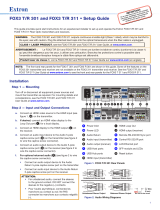Page is loading ...

1
IMPORTANT:
IMPORTANT:
Go to www.extron.com for the complete
user guide, installation instructions, and
specifications before connecting the
product to the power source.
FOX3SR201 • Setup Guide
This guide provides quick start instructions for an experienced installer to set up and operate the Extron FOX3SR201 Fiber Optic
scaling receivers. This scaling receiver scales resolutions up to 4K @ 60 Hz, 4:4:4 video, and extends with 2-CH audio, RS-232,
and IR over ber. The FOX3SR201 is available in either singlemode (SM) or multimode (MM) transmission mode.
WARNING: The FOX3SR201 outputs continuous invisible light (Class 1 rated), which may be harmful to the eyes; use
with caution. Plug the attached dust caps into the optical transceivers when the fiber cable is unplugged.
CLASS 1 LASER PRODUCT, see the FOX3SR201 User Guide, at www.extron.com.
AVERTISSEMENT : Le FOX3SR201 émet une lumière invisible en continu (conforme à la classe1) qui peut être
dangereux pour les yeux, à utiliser avec précaution. Associez les bouchons anti-poussière à l’ensemble émetteur/récepteur
optique lorsque le câble fibre optique est débranché.
Produit laser de classe1, voir le FOX3SR201 User Guide sur www.extron.com (en anglais).
Installation
RS-232
REMOTE
POWER
12V
2.0 AMAX
Tx Rx G
A
OUTIN
B
OUTIN
LAN
RS-232
Tx Rx Tx RxG
IR
HDMI
FOX3 SR 201
R
AUDIO
CONTROL
OUTPUTS
III
GGGFFFCCCAAA
DDD
H
HH
E
EE
BBB
Figure 1. FOX3SR201 Rear Panel
A
Power Inlet
F
Remote RS-232
B
Power LED
G
LAN Ethernet port
C
Audio output
H
SFP module and LEDs
D
HDMI output
I
Reset button
E
Control RS-232/IR port
Step 1 — Mounting
Turn off or disconnect all equipment power sources and mount the scaling receiver as required. For mounting details and
considerations, see the FOX3SR201 User Guide at www.extron.com.
Step 2 — Output Connections
a. Connect an HDMI display to the HDMI output (see figure1 ,
D
).
b. Connect an audio output device to the Audio 5-pole captive screw port (
C
) (see figure2 to wire the captive screw
connector).
Unbalanced Stereo Output Balanced Stereo Output
Unbalanced Stereo Input
Balanced Stereo Input
Do not tin the wires!
Tip
No Ground Here
No Ground Here
Tip
LR
Sleeves
Tip
Ring
Tip
Ring
LR
Sleeves
Tip
Ring
Tip
Ring
LR
Sleeves
Tip
Sleeve
Sleeve
Tip
LR
Figure 2. Audio Wiring Diagrams
ATTENTION:
• For unbalanced audio, connect the sleeves to the ground contact. DO NOT connect the sleeves to the negative (–)
contacts.
• Pour l’audio asymétrique, connectez les manchons au contact au sol. Ne PAS connecter les manchons aux
contacts négatifs (–).
Step 3 — Control Connections
a. To pass serial, IR data, or control signals, such as for serial control of a projector,
connect the master device to the transmitter and the controlled device to the
receiver via the CONTROL 5-pole captive screw connector (see
E
and figure3 for
wiring).
NOTE: For returned RS-232 and IR responses (from the scaling receiver to the
transmitter) install the receiver-Tx-to-transmitter-Rx fiber cable in step 4b.
TxRx
RxTx
Gnd
Gnd
IR Device
RS-232 Device
RxTx RxTxG
RS-232 IR
CONTROL
Figure 3. RS-232 and IR Wiring
1
2
3

2
FOX3SR201 • Setup Guide (Continued)
b. For remote control of a unit and loading firmware (LAN or USB only), connect a host device, such as a computer or control
system, to one of the following ports (see the FOX3SR201 User Guide, available at www.extron.com, for details):
• Remote RS-232 port — Connect the 3-pole captive screw connector to this port (
F
). The protocol for the Remote port
is as follows:
• 9600 baud • no parity • 8 data bits
• 1 stop bit • no flow control
• LAN Ethernet port — Connect an RJ-45 connector to this port (
G
).
• USB Configuration port — Connect a USB mini-B connector to this port (see figure5,
B
on page2).
Step 4 — Throughput Connections
NOTE: See figure4 for fiber cable connections. Connect the transmitter to a receiver in one of
three ways:
• One way (transmitter to receiver) only, perform step 4a.
• Two way (transmitter to receiver and return), perform steps 4a and 4b.
• Output B is available to transmit 4K @ 60 Hz uncompressed signal when the FOX3
Uncompressed Video LinkLicense is purchased.
a. Connect the fiber between the A Out port on the transmitter and the A In port on the receiver (
1
).
NOTE: Ensure that the transmitter and connected receiver are in the same transmission
mode, singlemode (SM) or multimode (MM) and use the correct SM or MM fiber cable to
connect the devices.
b. To return serial data from the receiver (such as responses from a controlled device) or IR data
to the transmitter, connect a cable between the A Out port on the receiver and AIn port on the
transmitter (
2
).
c. To transmit an uncompressed 4K @ 60 Hz signal, using the Uncompressed Video LinkLicense,
repeat step 4a on the SFP B port on the scaling receiver
SFP Link LEDs —
Receiver
T
ransmitter
11
22
22
11
A
OUTIN
OUTPUTS
B
OUTIN
A
OUTIN
INPUTS
B
OUTIN
Figure 4.
Fiber Cable Connection
• Transmit Optical OUT LED — Lights solid green when powered and lights off when there is no power on the endpoint.
• Receive Optical IN LED — Lights solid green when light is present and lights off when there is no power or light present.
Step 5 — Power Connection
Connect the included external 12 VDC power supply into the 2-pole connector (see figure1,
A
on page1). The power LED
lights (
B
) when the unit is receiving power.
Operation
After the receiver, transmitter, and their connected devices are powered up, the system is fully operational. If any problems are
encountered, verify that the cables are routed and connected properly and the display device has a compatible resolution and
refresh rate. If problems persist, call the Extron S3 Sales & Technical Support Hotline (see the contact number on page6).
FOX3 SR 201
MENU
CONFIG
INPUT
SIGNAL
HDCP
ENTER
C
C
CA
A
A
D
D
D
E
E
EB
B
B
Figure 5. FOX3SR201 Front Panel
A
Power LED — Indicates power is applied to the unit.
B
USB Config port — Connect a USB Mini-B cable to a computer to configure the device and update the firmware via Product
Configuration Software (PCS), Simple Instruction Set (SIS) commands, or internal web pages.
C
Input LEDs —
• Signal LED — Lights when the unit detects an input video signal.
• HDCP LED — Lights when the input signal is HDCP encrypted.
step 4b
4
5

3
D
Menu and Enter buttons — Press these buttons to access and navigate the on-screen display menu system.
E
Navigation buttons — Press these buttons to navigate through the on-screen display menu system or change settings.
Reset
Press the rear panel recessed reset button (see figure1,
I
on page1) if the FOX3 scaling receiver rmware is corrupted
or the unit gets disconnected during the update process. The different resets allow the device to revert to the factory loaded
rmware, reset IP seetings, or reset conguration to default (see the Reset Modes table, for details on the reset modes).
Reset Modes
Mode Activation Result Purpose and Notes
Use Factory
Firmware
1 Hold in the recessed rear panel
Reset button while applying power
to the unit.
The unit reverts to the factory default
firmware for a single power cycle.
Use to revert to the factory default
firmware for a single power cycle if
incompatibility issues arise with user-
loaded firmware. All user files and settings
are maintained.
NOTE: Do not operate with the default firmware loaded by a mode 1 reset. Use it only to load the most current
firmware to the device.
Reset IP Setting
*4
Hold in the Reset button about
6seconds until the Power LED
blinks twice. Then, release
and press the Reset button
momentarily (<1 second) again
within 1 second.
Sets the following back to factory default:
• Port mapping
• IP address: 192.168.254.254
• Subnet mask address:
255.255.255.0
• Gateway address: 0.0.0.0
Turns DHCP off.
Power LED blinks 4 times during reset.
Use to reset all IP settings back to the
factory defaults.
Equivalent to SIS command 1ZQQQ.
Reset to Factory
Default
*5
Hold in the Reset button until
the Power LED blinks three times
(once at 3 seconds, again at
6seconds, again at 9 seconds).
Then, release and press the Reset
button again within 1second*.
A complete reset to factory defaults
(except the firmware).
• Does everything mode 4 does.
• Clears port configurations.
• Resets all IP options.
• Clears all user settings.
• Clears all files from the unit.
• Power LED blinks four times.
Use to start over with default configuration
and uploading, and also to replace events.
Equivalent to SIS command ZQQQ.
NOTES:
• *For modes 4 and 5, nothing happens if the momentary press does not occur within 1 second.
• The factory configured passwords for all accounts on this device have been set to the device serial number. In the
event of a complete system reset, the passwords convert to the default, which is extron.
Front Panel Lockout Mode (Executive Mode)
The front panel lockout mode limits operation of the device from the front panel. When enabled, use SIS commands or the
Product Conguration Software (PCS) to congure the device. To enable or disable the front panel lockout mode through the front
panel, press and hold the Menu (see figure5,
D
on page2) and down arrow (
E
) buttons simultaneously for 5 seconds or
until the power LED blinks.

4
FOX3SR201 • Setup Guide (Continued)
Configuration and Control
To congure the FOX3 SR, use the front panel controls and the on-screen display (OSD) menu, Simple instruction Set (SIS)
commands, or PCS.
On-screen display menu system
The OSD menu consists of two submenus, Device Info and Setup, that
can be accessed using the front panel Menu button. View the menu on
a display connected to the HDMI output connector (see figure1,
D
on
page2). The Device Info submenu is view only. The following elds
can be congured from the Setup submenu:
• Output Rate — Select from a list of refresh rates (see Output
Resolution table on page5). The default setting is 1080p @
60Hz.
• HDMI Format — Select the output format:
• Auto (default)
• DVI RGB 444
• HDMI RGB 444 Full
• HDMI RGB 444 Limited
• HDMI YUV 444 Full
• HDMI YUV 444 Limited
• HDMI YUV 422 Full
• HDMI YUV 422 Limited
• Test Pattern — Select an available test pattern to display or turn a test pattern off. The available test pattern selections are
Crop, Alternating Pixels, Crosshatch, and Color Bars. The default setting is Off.
• Factory Reset — Reset the unit to its factory default values (removing any user-specified values) while retaining all TCP/IP
settings.
To adjust settings:
1. Press the Menu button to access the main menu.
2. Press the directional arrows to navigate to a desired submenu.
3. Press the Enter button to access submenu items of a selected submenu.
4. Press the directional arrows to navigate a desired submenu item.
5. Press the Enter button to select a submenu item for adjustment.
6. As required, press the directional arrows or press the Enter button to adjust submenu items.
7. Press the Menu button to return to the list of submenus or exit the OSD menu.
Product Configuration Software
The FOX3 scaling receiver can be congured via the Product Conguration Software when it is installed on a connected host
device, such as a PC, through the front panel USB port or LAN port (see the FOX3 SR 201 User Guide for more details).
NOTE: An Extron Insider account is required to download and use PCS. Contact an Extron support representative, to obtain
an Insider Account.
Internal Web Pages
To congure the FOX3 SR 201 using the factory-installed internal web pages in a web browser, connect the LAN port on the
receiver to a LAN or WAN. The default IP address is 192.168.254.254.
NOTE: Compatible web browsers are Microsoft
®
Edge
®
, Modzilla
®
Firefox
®
, Google Chrome™, and Apple
®
Safari
®
.
Basic Scaler SIS Commands
Use Simple Instruction Set (SIS) commands for operation and conguration of the scaling receiver using a PC connected to:
• A LAN or WAN using the rear panel RJ-45 LAN port (see figure1,
G
on page1) via an SSH client and port 22023.
• The Remote RS-232 port (see figure1,
F
) via DataViewer.
• The front panel USB config port (see figure5,
B
on page2) via an SSH client using IP address 203.0.113.22 and port
22023.

5
NOTE: The following table is a partial list of SIS commands and output resolutions. For a complete listing of SIS
commands,output resolutions, and instructions to install an SSH client, see the FOX3 SR 201 User Guide.
Command and Response Table for SIS Commands
Command Name SIS Command SIS Response Additional Description
Output scaler rate
Set output rate
E X2$
RATE
}
Rate
X2$]
Set output rate to
X2$
.
View current output rate
E
RATE
}
Verbose mode 2/3
X2$]
Rate
X2$]
KEY:
X2$
= Scaler resolution 3-digit response with 0 padding (see the Output Resolution table)
Output aspect ratio
Set output aspect ratio
E X2%
ASPR
}
Aspr
X2%]
Set output rate to
X2%
.
View current output aspect ratio
E
ASPR
}
Verbose mode 2/3
X2%]
Aspr
X2%]
KEY:
X2%
= Aspect Ratio 1 = Fill (default) 2 = Follow
Freeze
Set freeze
X3)
F Frz
X3)]
Enable freeze setting.
View current freeze setting
F
Verbose mode 2/3
X3)]
Frz
X3)]
KEY:
X3)
= Enable or disable 0 = Disable (default) 1 = Enable
Executive mode (front panel lockout)
Set executive mode
X3)
X Exe
X3)]
Enable executive mode setting.
View current executive mode
setting
X
Verbose mode 2/3
X3)]
Exe
X3)]
KEY:
X3)
= Enable or disable 0 = Disable (default) 1 = Enable
Global unsolicited response
Output scaler rate
Rate
X2$]
When output rate is changed.
Output aspect ratio
Aspr
X2%]
When aspect ratio is changed.
Freeze
Frz
X3)]
When freeze setting is changed.
KEY:
X2$
= Scaler resolution 3-digit response with 0 padding (see the Output Resolution table)
X2%
= Aspect Ratio 1 = Fill (default) 2 = Follow
X3)
= Enable or disable 0 = Disable (default) 1 = Enable (front panel is locked)
SIS Variable (
X2$
) for Selected Output Resolution and Refresh Rate Combinations
Resolution 23.98 Hz 24 Hz 25 Hz 29.97 Hz 30 Hz 50 Hz 59.94 Hz 60 Hz
1024x768 12
1280x800 14
1280x1024 15
1680x1050 21
1920x1200 23
720p 29 30 31 32 33 34
1080p 38 39 40 41 42 43 44
45*
2048x1080 46 47 48 49 50 51 52 53
3840x2160 59 60 61 62 63 64 65 66
Custom output rate 201 Captured or uploaded EDID
*Default output resolution
Output Resolution table

6
68-2888-50 Rev. A
04 21
For information on safety guidelines, regulatory compliances, EMI/EMF compatibility, accessibility, and related topics, see the
Extron Safety and Regulatory Compliance Guide on the Extron website.
© 2021 Extron — All rights reserved. www.extron.com
All trademarks mentioned are the property of their respective owners.
Worldwide Headquarters: Extron USA West, 1025 E. Ball Road, Anaheim, CA 92805, 800.633.9876
RS-232
REMOTE
POWER
12V
0.7 A MAX
Tx Rx G
A
OUT IN
B
OUT IN
LAN
RS-232
Tx
Rx
Tx RxG
IR
HDMI
FOX3 SR 201
R
AUDIO
CONTROL
OUTPUTS
CONTROL
RS
-
232
REMOTE
POWER
12V
--A MAX
Tx
Rx G
A
OUT IN
B
OUT IN
RS-232
Tx
Rx Tx RxG
IR
HDMI
FOX3 T 201
R
AUDIO
CONTROL
INTPUTS
LOOP OUT
LAN
S
T
A
NDBY
CLASS 2 WI
R
IN
G
1
2
XPA
1002
LEV
EL
1
1
2
1
2
L
I
M
I
TER
/
P
R
O
T
ECT
SI
GN
A
L
2
I
NP
UTS
OUT
P
UT
R
E
M
OT
E
0
0
V
OL
/
M
UT
E
10
V
5
0
m
A
1
0
0
-
2
4
0
V
1
.
3
A,
5
0
-
6
0
Hz
Ethernet
Ethernet
HDMI
Loop out
HDMI
Output
HDMI Input
Extron
SI 28
Surface-mount
Speakers
Extron
XPA 1002
Power Amplier
4K Display
Blu-ray Player
Local
Monitor
4K
Up to 20 km (12.43 miles)
Singlemode Fiber
SM Model
Audio
Output
RS-232
Extron
FOX3 T 201
Fiber Optic Transmitter
Extron
FOX3 SR 201
Fiber Optic Receiver
LAN
MODE
L
80
contact number
/