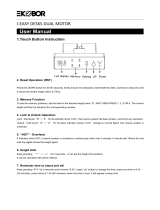Page is loading ...

ASSEMBLY & USE INSTRUCTIONS
Height Adjustable Tables
RWFS-TS-ET3 90.014.01.0255v.E

2
CAUTION / INFORMATION
USE / LIABILITY
Make sure no obstacles are in the desk’s path. Make sure the desktop
is not touching any walls. Make sure all cords are appropriate length to
accommodate the change in height.
Keep all electrical components away from liquids.
Do not sit or stand on the desk frame. Do not crawl or lie under the desk frame.
Do not place any objects taller than 20” underneath the desk.
Do not open any of the components - the Legs, Control Box, or Switch. There is a danger of electric shock.
This product is designed with a duty cycle of 10% 12 min. on, 1 8 min. off).
In the event of a power outage or if the power cord is unplugged, a manual reset may be necessary - see USE section.
This height adjustable desk has electric motors and is designed for use in dry work areas only.
The desk height is adjustable so that it can be positioned at the most ergonomically suitable height.
Any other use is at user’s risk.
Under no circumstances does the manufacturer accept warranty claims or liability claims
for damages caused from improper use or handling of the desk frame.
IMPORTANT:
Please read this manual carefully.
If this desk is sold, please provide this manual to the buyer.
Keep children away from electric height-adjustable desks, control units and handsets.
There is a risk of injury and electric shock.
WARNING: PINCH POINT
Keep hands and fingers clear.

3
ASSEMBLY
Phillips Head Screwdriver
and/or Power Drill
Tape Measure4mm Allen Wrench (Included)
Tools Required:
Parts List:
Part Quantity
1. Leg 2x
2. Foot 2x
3a. Frame End - CB 1x
3b. Frame End 1x
4. Center Rail 2x
Part Quantity
5. Side Bracket 2x
6. Control Box 1x
7. Handset* 1x
8. Power Cord 1x
9. Cable (1.3m) 1x
Part Quantity
10. M6x10 Machine Screw 16x
11. M6x14 Machine Screw 12x
12. M5x20 Wood Screw 7x
13. M5x16 Wood Screw 2x
14. Cable Clip 10x
1
6
12
12
12
12
7
8
9
14
2
5
5
3a
3b
4
10
10
10
10
11
11
11
11
10

4
ASSEMBLY
1. Lay out all components and hardware to ensure that you have all the components and hardware listed on the parts page. Slide the Control Box
(part 6) off the Frame End-CB (part 3a) and set aside. Fully separate Frame End (part 3b) from Frame End-CB (part 3a). You will find the Center
Rails (part 4) inside.
2. Place one of the Legs (part 1) into the Frame End-CB (part 3a) ensuring the bar (arrow) is
on “top” in relation to the Leg (part 1).
Line up the holes on the Leg (part 1) with the holes on the Frame End-CB (part 3a).
Using the supplied Allen Wrench, insert (4) M6x10 Machine Screws (part 10) through the
holes in the Frame End-CB (part 3a), going into the Leg (part 1) and rotate each screw just a
few turns. Aer all four (4) M6x10 Machine Screws (part 10) are inserted, tighten all four (4)
screws.
Do the same for the other Leg (part 1) and the Frame End (part 3b).
3. The Frame End-CB (part 3a) should be placed on the side of the desk where you plan to
mount the Control Box (part 6) and the Handset (part 7).
Slide the Side Bracket (part 5) into the Frame End-CB (part 3a). Insert two (2) M6x14
Machine Screws (part 11) through two (2) holes in the boom of the Frame End (part 3a)
going into the inserted Side Bracket (part 5). Using the supplied Allen Wrench, rotate each
screw just a few turns. Aer both M6x14 Machine Screws are inserted, tighten both screws.
Do the same for the other frame end/leg assembly.
4. Slide the two (2) Center Rails (part 4) into the two Frame Ends (part
3a & 3b) ensuring:
a. The slots in the Center Rails (part 4) face inward.
b. The slots in the Center Rails (part 4) are closer to the top edge when
the assembly is upside down (see inset).
6
3a
3b
4
1
3a
10
10
3a
1
5
11
3a
3b
4
If you drop a screw inside the frame end, simply tilt to retrieve.

5
ASSEMBLY
6. Your desktop may or may not be pre-drilled. Check both sides of the desktop before
placing the desk base on the underside of the desktop.
Adjust the width of the desk base to fit the desktop by sliding the two halves outward.
We recommend leaving at least 1/2” of the desktop width (on each end) protruding
beyond the frame width and centering the Side Brackets (part 5) fore and a.
5. For each leg assembly, aach a Foot (part 2) with four (4) M6x14 Machine Screws (part 11)
and tighten in a cross-paern.
11
2
3a
4
3b
5
5
10
10
7. If the desktop is pre-drilled, perform Step 8 before Step 7.
If the desktop is not pre-drilled, lock the position of the Center Rails (part 4) using
eight (8) M6x10 Machine Screws (part 10).
Ensure that the M6x10 Machine Screws (part 10) contacts the Center
Rails (part 4) by sliding the Center Rails (part 4) as needed.
8. Double check that the desk base is properly positioned on the underside of the
desktop.
Aached the desk base to the underside of the desktop using seven (7) M5x20 Wood
Screws (part 12).
Aach the Handset (part 7) so the front of the handset is flush with the front desktop
edge (or recessed up to 1/8”). The Handset may be placed anywhere along the front
edge of the desktop but we recommend placing it toward an end so it does not
interfere with your chair when seated. Use two (2) M5x16 Wood Screws (part 13) to
aach the handset to the desktop.
Double-check that the wood screws are not too long for your desktop
and won’t puncture the surface when screwed all the way in.
We recommend that you pre-drill any holes needed for fasteners if
your desktop is not pre-drilled. Never use countersunk screws.
Ensure that the M6x10 Machine Screws (part 10) contacts the Center
Rails (part 4) by sliding the Center Rails (part 4) as needed.
12
13
7

6
ASSEMBLY
USE
9. Slide the Control Box (part 6) onto the Frame End-CB (part 3a).
Connect the cable exiting the leg (part 1) that is aached to the Frame End-CB (part 3a)
directly into the Control Box (part 6).
Connect the Cable (part 9) to the other Leg (part 1) and to the Control Box (part 6).
Connect the Handset (part 7) cable to the Control Box (part 6).
Connect the Power Cord (part 8) to the Control Box (part 6).
Use the adhesive-backed Cable Clips (part 14) to secure the cables so they do not sag.
10. Turn the assembled desk right-side up. With at least two people, grab the DESK BASE (not the desktop) and turn the desk right-side up. Adjust
the pre-installed glides on the Feet (part 2) as needed.
11. Plug the Power Cord (part 8) into a 110v outlet.
6
3a
7
8
9
Make sure no obstacles are in the desk’s path. Make sure the desktop is not touching any walls.
Make sure all cords are appropriate length to accommodate the change in height.
IMPORTANT: You must reset desk prior to use.
RESET PROCEDURE: Press and hold the DOWN buon on the Handset (part 7) until the desk reaches is lowest height. Release the DOWN buon.
Press and hold the DOWN buon again until the LED display reads “RST” or about 10 seconds on non-LED handset models. Release the DOWN
buon. Press and hold the DOWN buon again until the desk lowers a lile bit more, slightly rises and stops. Release the DOWN buon. Your desk
is now ready to use.
The desk and base can be adjusted by press and holding either the UP or DOWN buon until the desired height is reached.
To program up to four presets (on some models): Use the up/down buons to find a desired height, then press “M” followed by a number 1 - 4.
CAUTION: Once a preset buon is pushed, the desk will move to the programmed height (see caution box above).

7
TROUBLE SHOOTING
SPECIFICATIONS
PROGRAMMING
If your desk is not functioning properly it may need to be reset. Follow the RESET procedure outlined in the USE section.
If your desk has a handset with an LED readout and it displays “RST” (reset), perform the reset procedure outlined in the USE section.
If the LED readout displays an error message (“Er1” - “Er13”) confirm that all wired connections are secured (legs to cables, cables to control box).
Then perform the reset procedure outlined in the USE section.
If the error message persists aer the reset procedure, contact your seller.
If the height between the legs exceeds 1.5 inches, stop the reset procedure and contact your seller.
If the handset displays “HOT”, let the base cool down for 20 minutes.
Press the DOWN buon on the Handset (part 7) until the base reaches its lowest position. Press and hold the DOWN buon again until the LED
displays reads “RST”.
Press and hold the 1 buon (about 5 seconds) while the LED flashes “RST” and then switches to either:
10.1 = One-Touch
10.2 = Constant-Touch
Release the 1 buon. Press the 1 buon again until the desired seing is reached. Once the chosen seing is displayed, release the buon and
wait about 5 seconds for the display to return to “RST”.
Finish the reset process by pressing and holding the DOWN buon until the desk lowers a lile bit more, slightly rises and stops. Release the
buon. The new program seing is saved and your desk is now ready to use.
*Option only available on select models.
Height Range 23.5” - 49” (without desktop)
Base Width 42” min - 74” max
Travel Speed 1.5” per second (no load)
Load Capacity 1000N
Duty Cycle 10% Max. 2 mins on, 18 mins off.
So start/stop
Adjustable leveling studs
4 memory presets (some models)

8
SETTING THE LED RETRACTED HEIGHT
SETTING THE UPPER & LOWER LIMITS
Press the DOWN buon on the Handset (part 7) until the base reaches its lowest position. Measure the distance from the floor to the top surface
of the desktop. If the number on the LED display does NOT match your measurements, follow these steps:
Press and hold the DOWN buon until the LED display reads “RST”:
Press and hold the “M” buon (about 5 seconds) until the LED displays the flashing height. If the display returns to “RST” before the next step is
taken, repeat this step. Use the UP/DOWN buons to change the value of the starting height so that it matches your measurement. Wait about 5
seconds and the display will return to “RST”.
Finish the reset process by pressing and holding the DOWN buon again until the desk lowers a lile bit more, slightly rises and stops. Release the
buon. The new starting height value is saved and your desk is now ready to use.
Note: the LED display has a ±0.1 tolerance.
*Option only available on select models.
The base is designed to go its minimum and maximum heights, allowing for the widest possible range. If you prefer to change the seings to a
more narrow range, follow these steps:
Make sure the power is ON and a number reads in the LED display (if no number appears, please follow the Reset procedure described in the USE
section).
To Se the Upper-Limit Position:
Use the UP/DOWN buons to move the base to the desired maximum-height position. Press the “M” buon and release. Press the UP buon and
release. The LED display will flash “S-”. Press and hold the “M” buon (about 2 seconds) until the LED display changes to “999”. The display will
automatically return to the selected height. The new upper limit is now set.
To Set the Lower-Limit Position:
Use the UP/DOWN buons to move the base to the desired minimum-height position. Press the “M” buon and release. Press the DOWN buon
and release. The LED display will flash “S-”. Press and hold the “M” buon (about 2 seconds) until the LED display changes to “000”. The display
will automatically return to the selected height. The new lower limit is now set.
To Remove the Upper/Lower Limit Position:
Press and hold the “M” buon until the LED display flashes “S-” and then release it. Within 5 seconds, press the “M” buon again and hold for 2
seconds. The LED display will change to “555” and then automatically return to the height display. The upper and lower limits are now removed.
A RESET procedure requires the desk base to full retracts (beyond any lower limit set).
Please ensure that you have the proper clearance below the desk base.
Aer the upper and lower limits are set, the previous memory positions (1,2,3,4) may be outside the new range of movement. If so, simply reset the
memory positions.
If you aempt to revise a previously set upper or lower limit and it is outside of the existing range, you will need to remove the previously set
upper/lower limits first.
*Option only available on select models.

9
HANDSET LOCK
CHANGING INCHES TO CENTIMETERS
CHANGING ANTICOLLISION SENSITIVITY
To lock the handset:
Press and hold the “M” buon (about 8 seconds) until the LED display switches to “S-” and then to “LOC”. Release the buon.
To unlock the handset:
Press and hold the “M” buon (about 8 seconds) until the LED switches from “LOC” to the height display. Release the buon.
*Option only available on select models.
Press the DOWN buon on the Handset (part 7) until the base reaches its lowest position. Press and hold the DOWN buon again until the LED
display reads “RST”:
Press and hold the 2 buon (about 5 seconds) while LED flashes “RST” and then switches to either:
10.3 = centimeters
10.4 = inches
Release the 2 buon. Press and hold the 2 buon again until the desired seing is reached. Once the chosen seing is displayed, release the
buon and wait about 5 seconds for the display to return to “RST”.
Finish the reset process by pressing and holding the DOWN buon until the desk lowers a lile bit more, slightly rises and stops. Release the
buon. The new measurement seing is saved and your desk is now ready to use.
*Option only available on select models.
Press the DOWN buon on the Handset (part 7) until the base reaches its lowest position. Press and hold the DOWN buon again until the LED
display reads “RST”:
Press and hold the UP buon (about 5 seconds) while the LED flashes “RST” and then switches to either:
10.5 = 10kg pressure (most sensitive)
10.6 = 15kg pressure (middle seing)
10.7 = 20kg pressure (least sensitive)
Release the UP buon. Press and hold the UP buon again until the desired seing is reached. Once the chosen seing is displayed, release the
buon and wait about 5 seconds for the display to return to “RST”.
Finish the reset process by pressing and holding the DOWN buon until the desk lowers a lile bit more, slightly rises and stops. Release the
buon. The new anti-collision sensitivity seing is saved and your desk is now ready to use.

10
TROUBLESHOOTING LEG BASE
Before performing any troubleshooting steps, be sure the outlet is working and the following connections are secure:
Handset cable to control box
Cables to control box
Liing columns to cables
Power cord to control box
1. Is the handset equipped with an LED read-out?
2. Is the LED read-out illuminated (aer any buon is pushed)?
3. Does the handset say "HO1"?
4. Does the handset say "RST" or "Er01 - Er13"?
5. (A) Perform a system reset
(B) Is the desk working properly?
6. Does the handset still show "RST"?
7. (A) Does the handset show "Er01" or "Er07"?
(B) Does the handset show "Er02" or "Er08"?
8. (A) Write the error message here:
(B) Swap the cables in control box port M1 and M2
(C) Do a system reset
(D) Write the new error message here:
(E) Did the error message change between Steps 8A and 8D?
Note: Once you begin the troubleshooting process, do no make any undirected changes to cable positions.
Troubleshooting Steps:
(Please mark the boxes as appropriate; result key on last page)
Yes - Go to Step 2
No - Go to Step 12
Yes - Go to Step 3
No - Go to Result 1
Yes - Go to Result 1
No - Go to Step 4
Yes - Go to Step 5
No - Go to Result 2
Yes - You're done!
No - Go to Step 6
Yes - Go to Result 2
No - Go to Step 7
Yes (A) - Go to Step 8
Yes (B) - Go to Step 10
Yes - Go to Step 9
No - Go to Result 2

11
TROUBLESHOOTING LEG BASE
9. (A) Rewrite the 8D error message here:
(B) Make a full swap of the cables, switching both the ports (M1 and M2) and the liing columns
(C) Do a system reset
(D) Write the new error message here:
(E) Did the error message change between Steps 9A and 9D?
10. (A) Write the error message here:
(B) Swap the cables in control box ports M1 and M2
(C) Do a system reset
(D) Write the new error message here:
(E) Did the error message change between Steps 10A and 10D?
11. (A) Write the 10D error message here:
(B) Make a full swap of the cables, switching both the ports (M1 and M2) and the liing columns
(C) Do a system reset
(D) Write the new error message here:
(E) Did the error message change between Steps 11A and 11D?
12. (A) Do a system reset
(B) Is the problem resolved?
(C) Is the whole desk immobile?
(D) Is one leg immobile or lagging?
13. (A) Follow the cable from the lagging leg to the control box port
(B) Is it connected to M1?
(C) Is it connected to M2?
14. (A) Swap the cables in control box ports M1 and M2
(B) Do a system reset
(C) Is the lagging leg now plugged into M2?
15. (A) Make a full swap of the cables, switching both at the ports (M1 and M2) and the liing columns
(B) Do a system reset
(C) Is the lagging leg now plugged into M1?
16. (A) Swap the cables in control box ports M1 and M2
(B) Do a system reset
(C) Is the lagging leg now plugged into M1?
17. (A) Make a full swap of the cables, switching both at the ports (M1 and M2) and the liing columns
(B) Do a system reset
(C) Is the lagging leg now plugged into M2?
Yes - Go to Result 3
No - Go to Result 4
Yes - Go to Step 11
No - Go to Result 2
Yes - Go to Result 3
No - Go to Result 4
Yes (B) - You're done!
Yes (C) - Go to Result 2
Yes (D) - Go to Step 13
Yes (B) - Go to Step 14
Yes (C) - Go to Step 16
Yes - Go to Step 15
No - Go to Result 2
Yes - Go to Result 3
No - Go to Result 4
Yes - Go to Step 17
No - Go to Result 2
Yes - Go to Result 3
No - Go to Result 4

12
TROUBLESHOOTING LEG BASE
Troubleshooting Results:
Result 1:
You have exceeded the 10% duty cycle and the desk is overheated. Wait 20 minutes and the desk should resume normal operation.
Result 2:
Replace the control box.
Fill in the M.D. # from the control box here:
Result 3:
Replace the cable.
If directed to this result from 9E or 15C, replace the cable connected to port M1.
If directed to this result from 11E or 17C, replace the cable connected to port M2.
Result 4:
Fill in the M.D. # from the Liing Column here:
Fill in the color of the Liing Column here:
If directed to this result from 9E or 15C, replace the liing column connected to port M2.
If directed to this result from 11E or 17C, replace the liing column connected to port M1.
Use the space below to communicate any important notes about the trouble shooting process, and/or list any parts missing or damage for which
replacements are requested:
Name of Troubleshooting Technician

13
TROUBLESHOOTING LEG BASE
Before performing any troubleshooting steps, be sure the outlet is working and the following connections are secure:
Handset cable to control box
Cables to control box
Liing columns to cables
Power cord to control box
1. Is the handset equipped with an LED read-out?
2. Is the LED read-out illuminated (aer any buon is pushed)?
3. Does the handset say "HO1"?
4. Does the handset say "RST" or "Er01 - Er13"?
5. (A) Perform a system reset
(B) Is the desk working properly?
6. Does the handset still show "RST"?
7. (A) Does the handset show "Er01" or "Er07"?
(B) Does the handset show "Er02" or "Er08"?
(C) Does the handset show "Er03" or "Er09"?
8. (A) Write the error message here:
(B) Swap the cables in control box port M1 and M2
(C) Do a system reset
(D) Write the new error message here:
(E) Did the error message change between Steps 8A and 8D?
Note: Once you begin the troubleshooting process, do no make any undirected changes to cable positions.
Troubleshooting Steps:
(Please mark the boxes as appropriate; result key on last page)
Yes - Go to Step 2
No - Go to Step 14
Yes - Go to Step 3
No - Go to Result 2
Yes - Go to Result 1
No - Go to Step 4
Yes - Go to Step 5
No - Go to Result 2
Yes - You're done!
No - Go to Step 6
Yes - Go to Result 2
No - Go to Step 7
Yes (A) - Go to Step 8
Yes (B) - Go to Step 10
Yes (C) - Go to Step 12
Yes - Go to Step 9
No - Go to Result 2

14
TROUBLESHOOTING LEG BASE
9. (A) Rewrite the 8D error message here:
(B) Make a full swap of the cables, switching both the ports (M1 and M2) and the liing columns
(C) Do a system reset
(D) Write the new error message here:
(E) Did the error message change between Steps 9A and 9D?
10. (A) Write the error message here:
(B) Swap the cables in control box ports M2 and M3
(C) Do a system reset
(D) Write the new error message here:
(E) Did the error message change between Steps 10A and 10D?
11. (A) Write the 10D error message here:
(B) Make a full swap of the cables, switching both the ports (M2 and M3) and the liing columns
(C) Do a system reset
(D) Write the new error message here:
(E) Did the error message change between Steps 11A and 11D?
13. (A) Rewrite the 12D error message here:
(B) Make a full swap of the cables, switching both the ports (M1 and M3) and the liing columns
(C) Do a system reset
(D) Write the new error message here:
(E) Did the error message change between Steps 13A and 13D?
14. (A) Do a system reset
(B) Is one leg not moving or lagging?
12. (A) Write the error message here:
(B) Swap the cables in control box port M1 and M3
(C) Do a system reset
(D) Write the new error message here:
(E) Did the error message change between Steps 12A and 12D?
16. (A) Swap the cables in control box ports M1 and M2
(B) Do a system reset
(C) Is the lagging leg now plugged into M2?
Yes - Go to Result 3
No - Go to Result 4
Yes - Go to Step 11
No - Go to Result 2
Yes - Go to Result 3
No - Go to Result 4
Yes - Go to Result 3
No - Go to Result 4
Yes - Go to Step 15
No - You're done!
Yes - Go to Step 13
No - Go to Result 2
Yes - Go to Step 17
No - Go to Result 2
15. (A) Follow the cable from the lagging leg to the control box port, is it connected to M1?
(B) Follow the cable from the lagging leg to the control box port, is it connected to M2?
(C) Follow the cable from the lagging leg to the control box port, is it connected to M3?
Yes (A) - Go to Step 16
Yes (B) - Go to Step 18
Yes (C) - Go to Step 20

15
TROUBLESHOOTING LEG BASE
18. (A) Swap the cables in control box ports M2 and M3
(B) Do a system reset
(C) Is the lagging leg now plugged into M3?
20. (A) Swap the cables in control box ports M1 and M3
(B) Do a system reset
(C) Is the lagging leg now plugged into M1?
19. (A) Make a full swap of the cables, switching both at the ports (M2 and M3) and the liing columns
(B) Do a system reset
(C) Is the lagging leg now plugged into M2?
21. (A) Make a full swap of the cables, switching both at the ports (M1 and M3) and the liing columns
(B) Do a system reset
(C) Is the lagging leg now plugged into M3?
17. (A) Make a full swap of the cables, switching both at the ports (M1 and M2) and the liing columns
(B) Do a system reset
(C) Is the lagging leg now plugged into M1?
Yes - Go to Step 19
No - Go to Result 2
Yes - Go to Step 21
No - Go to Result 2
Yes - Go to Result 3
No - Go to Result 4
Yes - Go to Result 3
No - Go to Result 4
Yes - Go to Result 3
No - Go to Result 4

16
TROUBLESHOOTING LEG BASE
Troubleshooting Results:
Result 1:
You have exceeded the 10% duty cycle and the desk is overheated. Wait 20 minutes and the desk should resume normal operation.
Result 2:
Replace the control box.
Fill in the M.D. # from the control box here:
Result 3:
Replace the cable.
If directed to this result from 9E or 17C, replace the cable connected to port M1.
If directed to this result from 11E or 19C, replace the cable connected to port M2.
If directed to this result from 13E or 21C, replace the cable connected to port M3.
Result 4:
Fill in the M.D. # from the Liing Column here:
Fill in the color of the Liing Column here:
If directed to this result from 9E or 17C, replace the liing column connected to port M2.
If directed to this result from 11E or 19C, replace the liing column connected to port M3.
If directed to this result from 13E or 21C, replace the liing column connected to port M1.
Use the space below to communicate any important notes about the trouble shooting process, and/or list any parts missing or damage for which
replacements are requested:
Name of Troubleshooting Technician

800.434.7400 | 978.562.7500 | www.ais-inc.com | info@ais-inc.com | 01/2020
/