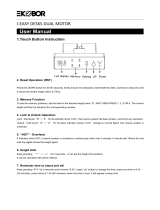Page is loading ...

LEAP Radial
Assembly & User Instructions
LEAP
TAKING HEALTH SERIOUSLY

Take
a stand for
Oce Wellbeing
with
LEAP Desks

Contents
LEAP Radial
Use/Liability 3
Parts List/Tools 4
Assembly 5-8
Trouble Shooting 9
Specications 9
Programming 10-12

Use / Liability
This height adjustable desk has electric motors and is designed for use in dry work areas only.
The desk height is adjustable so that it can be positioned at the most ergonomically suitable
height.
Any other use is at users risk.
Under no circumstances does the manufacturer accept warranty claims or liability claims for
damages caused from improper use or handling of the desk frame.
Please be informed that the anti collision software is designed for furniture protection, not
human protection.
Assembly
3 4
Make sure no obstacles are in the desk’s path.
Make sure the desktop is not touching any walls.
Make sure all cords are appropriate length to
accommodate the change in height.
Keep children away from electric height-adjustable desks, control
units and handsets. There is a risk of injury and electric shock.
Keep all electrical components away from liquids.
Do not sit or stand on the desk frame.
Do not crawl or lie under the desk frame.
Do not place any objects taller than 20” underneath the desk.
Do not open any of the components - the Legs, Control Box, or Switch.
There is a danger of electric shock.
This product is designed with a duty cycle of 10%
(2 min. on, 18 min. off).
In the event of a power outage or if the power cord is unplugged, a
manual reset may be necessary - see USE section.
IMPORTANT: You must RESET the desk prior to use.
WARNING
Pinch Point
Keep hands and
ngers clear.

4
Tools
4mm Allen Wrench (included) Phillips Head Screwdriver
and/or Power Drill Tape Measure
Parts List
Parts List
Part Qty
Leg 2
Foot 2
Frame End-CB 1
Frame End 1
Centre Rail 2
Part Qty
Side Bracket 2
Control Box 1
Handset 1
Power Cord 1
Cable 1
Part Qty
M6x14 Machine Screw 12
M6x10 Machine Screw 8
M5x20 Wood Screw 11
M5x16 Wood Screw 2
Cable Chip 2
1
2
3
4
5
6
7
8
9
10
11
12
13
14
15
1
8
3
4
5
2
6
6
9
10
11
12
11 12
12
12 11
12
15

Assembly
1
2
3
5 6
Lay out all components and hardware to ensure that you have all items listed on the parts
page. Slide the Control Box (part 7) off the Frame End-CB (part 3) and set aside.
Fully separate Frame End (part 4) from Frame End-CB (part 3). You will nd the Centre Rails
(part 5) inside.
3 4
7
5
1
11
3
1
12
3
6
Place one of the Legs (part l) into the Frame End-CB (part 3)
ensuring that the bar (arrow) is on “top” in relation to the Leg
(part l).
Line up the holes on the Leg (part l) with the holes
on the Frame End-CB (part 3).
Using the supplied Allen Wrench, insert four (4) M6x14 Machine
Screws (part 11) through the holes in the Frame End-CB (part 3),
going into the Leg (part l) and rotate each screw just a few turns.
After all four (4) M6x14 Machine Screws (part 11) are inserted,
tighten all four (4) screws.
Do the same for the other Leg (part l) and the Frame End (part 4).
The Frame End-CB (part 3) should be placed on
the side of the desk where you plan to mount the
Control Box (part 7) and the Handset (part 8).
Slide the Side Bracket (part 6) into the Frame End-
CB (part 3). Insert two (2) M6x10 Machine Screws
(part 12) through the two (2) holes in the bottom of
the Frame End (part 3} going into the inserted Side
Bracket (part 6). Using the supplied Allen Wrench,
rotate each screw just a few turns. After both M6x10
Machine Screws are inserted, tighten both screws.
Do the same for the other frame end/leg assembly.

6
Assembly
4
5
6
7
5
3
4
12
2
3
4
5
10
10
12
Slide the two (2) Centre Rails (part 5)
into the two Frame Ends (parts 3 &
4) ensuring: a} the slots in the Centre
Rail (part 5) face inward b} the slots
in the Centre Rail (part 5) are closer
to the top edge when the assembly
is upside down (see inset).
For each leg assembly, attach a Foot (part 2) with
four (4) M6x10 Machine Screws (part l 2) and tighten
in a cross-pattern.
Check both sides of the desktop before placing
the desk base on the underside of the desktop.
Adjust the width of the desk base to t the
desktop by sliding the two halves outward.
We recommend leaving at least 1/2” of the
desktop width (on each end) protruding
beyond the frame width and centring the
side brackets (part 6) before and after.
Lock the position of the Centre
Rail (part 5) using eight (8) M6x10
Machine Scews (part 12).
Ensure the M6x10 Machine Screws
(part 12) contacts the Centre Rail
(part 5) by sliding the Centre Rail
(part 5) as needed.

Assembly
8
9
7 8
8
13
14
3
8
7
10
Double check that the wood screws are not too long for your desktop
and won’t puncture the surface when screwed all the way in.
We recommend that you pre-drill any
holes needed for fasteners. Never use
countersunk screws.
Double check that the desk base is
properly positioned on the underside
of the desktop.
Attach the desk base to the underside
of the desktop using eleven (11) M5x20
Wood Screws (part 13).
Attach the Handset (part 8) so the front of the handset is ush with the front desktop
edge (or recessed up to 1/8”). The handset may be placed anywhere along the
front edge of the desktop, but we recommend placing it towards an end so it
prevents interference when seated. Use two (2) M5x16 Wood Screws (part 14) to
attach the handset to the desktop.
Do not overtighten screws in this step. Overtightening could cause damage to the
components.
Slide the Control Box (part 7) onto the Frame End-CB (part 3).
Connect the cable exiting the Leg (Part 1) that is
attached to the Frame End-CB (part 3) directly into
the Control Box (part 7).
Connect the Cable (part 10) to the
other Leg (part 1) and to the
Control Box (part 7).
Connect the Handset (part 8)
cable to the Control Box (part 7).
Connect the Power Cord (part 9) to
the Control Box (part 7).

8
RESET PROCEDURE
Press and hold the DOWN button on the Handset (part 3) until the desk reaches its
lowest height. Release the DOWN button. Press and hold the DOWN button again
until the LED display reads “RST” or about 10 seconds on non-LED handset models.
Release the DOWN button. Press and hold the DOWN button again until the desk
lowers a little bit more, slightly rises and stops. Release the DOWN button. Your desk
is now ready to use.
The desk base can be adjusted by pressing and holding either the UP or DOWN
button until the desired height is reached.
To program up to three presets (**Old models may have up to 4): Use the up/down
buttons to nd a desired height, then press “M” followed by a number 1 - 3.
CAUTION
Once a Preset button is pushed, the desk will move to the programmed height (see
caution below).
Ensure there are no obstacles in the desk’s path, and that the desktop
is not touching any walls. Please also ensure that all cords are an
appropriate length to accommodate the change in height.
IMPORTANT: You must RESET the desk prior to use.
Assembly
10
11
12
Turn the assembled desk right-side up. With at least two people, grab the DESK BASE
(not the desktop) and turn the desk right-side up. Adjust the pre-installed glides on
the Feet (part 2) as needed.
Plug the Power Cord (part 9) into a 230v outlet.

9 10
If your desk is not functioning properly it may need to be reset. Follow the RESET procedure
outlined in the USE section.
If your desk has a handset with an LED readout and it displays “RST” (reset), perform the reset
procedure outlined in the USE section.
If the LED readout displays an error message (*Er1* - *Er13*) conrm that all wired connections are
secure (legs to cables, cables to control box). Then perform the reset procedure outlined in the
USE section.
If the error message persists after the reset procedure, contact your seller.
If the height between the legs exceeds 1.5 inches, stop the reset procedure & contact your seller.
If the handset displays “HOT”, let the base cool down for 20 minutes.
Height Range 595 - 1245 mm (without desktop)
Base Width 1200 - 1800 mm
Travel Speed 40 mm per second (no load)
Distributed Load 125Kg
Duty Cycle After 2 min. continuous use rest for
18 min to prevent overheating
Soft start/stop
Adjustable leveling studs
3 Memory presets
Trouble Shooting
Specifications

10
To set the upper-limit position
Use the ‘UP’ button to move the base to the desired max height position.
Press the ‘M’ button and release. Press the ‘UP’ button and release. The LED display
will ash ‘S’. Press and hold the ‘M’ button for about 2 seconds, or until the LED display
changes to ‘999’. The display will automatically return to the selected height. The new
upper limit has now been set.
To set the lower-limit position
Use the ‘DOWN’ buttons to move the base to the desired minimum height position.
Press the ‘M’ button and release. Press the ‘DOWN’ button and release. The LED
display will ash ‘S’. Press and hold the ‘M’ button for about 2 seconds or until the LED
display changes to ‘000’. The display will automatically return to the selected height.
The new lower limit has now been set.
To remove the upper/lower limit position
Press and hold the ‘M’ button until the LED display ashes ‘S’ and then release it. Within
roughly 5 seconds, press the ‘M’ button again and hold for 2 seconds. The LED display
will change to ‘555’ and then automatically return to the height display. The upper
and lower limits are now removed.
To lock the handset
Press and hold the ‘M’ button (for roughly 8 seconds) until the LED display switches
to ‘S’, then back to the height display. Keep holding the button until the handset
changes to ‘LOC’. Release the button.
To unlock the handset
Press and hold the ‘M’ button (about 8 seconds) until the LED display switches from
‘LOC’ to the height display. Release the button.
Programming
1
2
3
Resetting the base
When the LED display shows an error code, press the ‘DOWN’ button for up to 5
seconds until the LED changes to a ashing ‘RST’
Press the ‘DOWN’ button again until the base has lowered and then slightly risen. The
base is now ready for use.

Setting the LED retracted height
Press the ‘DOWN’ button until the base reaches its lowest position.
Press the ‘DOWN’ button again until the LED ashes ‘RST’.
Press the ‘M’ button until the LED shows the current starting height.
Then use the UP/DOWN buttons to revise the starting height.
The display will automatically return to a ashing ‘RST’.
Press the ‘DOWN’ button again until the base has lowered, then slightly risen.
The new retracted height has been set.
Changing the pre-set program
Follow the reset instructions until the Led ashes ‘RST’
After this has happened, hold down the ‘1’ button to switch the program.
Display will automatically return to a ashing ‘RST’.
Press the ‘DOWN’ button until the base has lowered and then risen slightly.
The program has been set.
*10.1 is the One-touch program – meaning you can press the pre-set button and desk
will go to required height that was pre-set.
*10.2 is the Constant-touch program – meaning you must hold down the button until
desk goes to required height.
Changing between inches / centimetres
Press the ‘DOWN’ button until the base reaches its lowest position
Press the ‘DOWN’ button again for about 5 seconds, or until LED changes to a ashing
‘RST’
Press the ‘2’ button to switch the setting.
Programming
4
5
6
11 12

12
The display will automatically return to a ashing ‘RST’.
Press the ‘DOWN’ button until the base has lowered a little and then slightly risen.
The new setting is displayed.
Repeat this process to switch back.
*10.3 is centimetres
*10.4 is Inches
Changing the anti-collision sensitivity
Press the ‘DOWN’ button on the handset until the base reaches its lowest position.
Press and hold the ‘DOWN’ button until LED display reads ‘RST’.
Press and hold the ‘UP’ button for about 5 seconds while the LED ashes ‘RST’ and then
switches to either:
10.5 – 10kg pressure (most sensitive)
10.6 – 15kg pressure (mid sensitivity)
10.7 – 20kg pressure (least sensitive)
Release the ‘UP’ button. Press and hold the ‘UP’ button again until the desired setting
his reached.
Once the chosen setting is displayed, release the button and wait roughly 5 seconds for
the display to return to ‘RST’
Finish the reset process by pressing and holding the down button until the desk lowers
a bit then rises and stops. Release the button. The new anti-collision sensitivity setting is
saved, and your desk is now ready to use.
Setting the memory pre-set buttons
Press the ‘M’ button once and the display will change to ‘S –‘. Then select and press
one of the Memory pre-set buttons. The position has been saved.
Using the Up/Down buttons, move the base to the next desired position and repeat
process.
Programming
6
7
8

LEAP
TAKING HEALTH SERIOUSLY
/