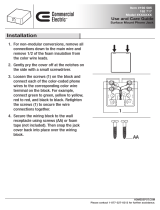Page is loading ...

Galaxy AF-3400 12 mm
Display Manual
ED-17998 Rev 1 23 March 2009
331 32nd Ave PO Box 5128 Brookings SD 57006
Website: www.daktronics.com
Tel 866-343-3122 Fax: 605-697-4444

ED-17998
Product 1260
Rev 1–23 March 2009
DAKTRONICS, INC.
Copyright 2009
All rights reserved. While every precaution has been taken in the preparation of this manual,
the publisher assumes no responsibility for errors or omissions. No part of this book covered
by the copyrights hereon may be reproduced or copied in any form or by any means – graphic,
electronic, or mechanical, including photocopying, taping, or information storage and retrieval
systems – without written permission of the publisher.
Galaxy
®
is a registered trademark of Daktronics, Inc. All others are trademarks of their respective companies.

Table of Contents i
Table of Contents
Section 1: Introduction ................................................................................................................. 1
1.1 Safety Precautions ................................................................................................................... 1
1.2 Display Overview ................................................................................................................... 1
Section 2: Mechanical Installation .............................................................................................. 3
2.1 Support Structure Requirements .......................................................................................... 3
Pre-installation Checklist ................................................................................................ 4
2.2 Lifting the Display .................................................................................................................. 4
2.3 Display Mounting ................................................................................................................... 5
2.4 Temperature Sensor Mounting ............................................................................................. 5
Section 3: Power Installation ....................................................................................................... 7
3.1 Preparing for Power Connection .......................................................................................... 7
3.2 Conduit ..................................................................................................................................... 7
3.3 Power Requirements .............................................................................................................. 8
Main Disconnect .............................................................................................................. 8
Grounding......................................................................................................................... 8
Power Connection ............................................................................................................ 9
Section 4: Signal Overview ........................................................................................................ 15
4.1 Primary to Primary Signal Connection .............................................................................. 15
4.2 RS-422 Communication ........................................................................................................ 17
4.3 Fiber Optic Communication ................................................................................................ 18
4.4 Radio Communication ......................................................................................................... 19
4.5 RS-232 Communication ........................................................................................................ 20
4.6 Ethernet Communication ..................................................................................................... 21
4.7 Fiber Ethernet Communication ........................................................................................... 22
4.8 Ethernet Bridge Radio Communication ............................................................................. 23
4.9 Modem Communication ...................................................................................................... 24
4.10 Temperature Sensor Installation ......................................................................................... 25
Section 5: Start-up Procedure ................................................................................................... 27
5.1 Start-up Checklist .................................................................................................................. 27
5.2 Start-up Sequence ................................................................................................................. 28
Section 6: Maintenance and Parts Replacement ..................................................................... 29
6.1 Display Access ....................................................................................................................... 30
6.2 Maintenance ........................................................................................................................... 31
Ventilation ...................................................................................................................... 31
Thermostats .................................................................................................................... 31
Weather Stripping .......................................................................................................... 31
Annual Maintenance ..................................................................................................... 32

Table of Content ii
6.3 Troubleshooting .................................................................................................................... 32
6.4 Replacement Parts List ......................................................................................................... 33
6.5 Replacing Parts ...................................................................................................................... 35
Location of Internal Components ................................................................................ 35
Module Replacement ..................................................................................................... 35
Transformer and RFI Filter Replacement ................................................................... 36
Power Supply Replacement .......................................................................................... 36
Section 7: Daktronics Exchange and Repair & Return Programs .......................................... 41
Before Contacting Daktronics ...................................................................................... 41
7.1 Exchange Program ................................................................................................................ 41
7.2 Repair & Return Program .................................................................................................... 42
7.3 Daktronics Warranty and Limitation of Liability ............................................................. 42
Appendix A: Reference Drawings.................................................................................................. 43
Appendix B: Temperature Sensor ................................................................................................. 44
Appendix C: Daktronics Warranty and Limitation of Liability (SL-02374) ................................. 45

List of Figures iii
List of Figures
Figure 1: Drawing Label ........................................................................................................................ 1
Figure 2: Galaxy 12 mm 24 x 112 .......................................................................................................... 2
Figure 3: Back View of Typical Display .................................................................................................. 3
Figure 4: Lifting the Display .................................................................................................................... 4
Figure 5: Proper Grounding .................................................................................................................... 9
Figure 6: 120 VAC Power Termination ................................................................................................. 10
Figure 7: 120/240 VAC Power Termination .......................................................................................... 10
Figure 8: Making Cage Clamp Connections ......................................................................................... 11
Figure 9: One-circuit 120 VAC Termination One-circuit 240 VAC Termination .............................. 12
Figure 10: Two-circuit 120/240 VAC Termination ................................................................................ 12
Figure 11: RS-422 Interconnection from Primary to Primary Display .................................................. 16
Figure 12: RS-422 Communication Layout .......................................................................................... 17
Figure 13: Fiber Serial Communication Layout .................................................................................... 18
Figure 14: Radio Communication Layout ............................................................................................. 19
Figure 15: RS-232 Communication Layout .......................................................................................... 20
Figure 16: Ethernet Communication Layout ......................................................................................... 21
Figure 17: Fiber Ethernet Communication Layout ................................................................................ 22
Figure 18: Ethernet Bridge Radio Layout ............................................................................................. 23
Figure 19: Modem Communication Layout .......................................................................................... 24
Figure 20: Basic Display Set-up ........................................................................................................... 27
Figure 21: Location of Internal Components ........................................................................................ 29
Figure 22: Opening Display .................................................................................................................. 30
Figure 23: Display fans ......................................................................................................................... 31
Figure 24: Typical Label ....................................................................................................................... 33
Figure 25: Removing a Module ............................................................................................................ 35
Figure 26: One-circuit Power Termination ............................................................................................ 36
Figure 27: Power Supply ...................................................................................................................... 36
Figure 28: Controller Component Layout ............................................................................................. 38


Section 1: Introduction
This manual explains the installation, maintenance, and troubleshooting for the Galaxy
AF-3400
12 mm display. For questions regarding the safety, installation, operation, or service of this system,
please refer to the telephone numbers listed on the cover page of this manual.
Drawings may be referenced by drawing number at the beginning of some sections. Figure 1
illustrates the Daktronics drawing label. The drawing number is located in the lower-right corner of
the drawing. The drawing number consists of the last set of digits and the letter preceding them. In
the example below, the drawing would be referred to as Drawing B-206146. Reference drawings are
inserted in Appendix A.
Figure 1: Drawing Label
1.1 Safety Precautions
Important Safeguards:
Read and understand these instructions before installing
Be sure the display and external signal enclosures are properly grounded with
an earth ground electrode at the display
Disconnect power when servicing the display
Do not modify the display structure or attach any panels or coverings to the
display without the written consent of Daktronics.
1.2 Display Overview
The Galaxy
®
AF-3400 12 mm displays are designed and manufactured for performance,
reliability, easy maintenance, and long life. The pixels have a 12 mm center-to-center spacing
and are lit using LEDs (light-emitting diodes). A light sensor on the front of the display is
used for automatic dimming of the LEDs based on the ambient light levels.
The Galaxy
®
display number for these displays is described as follows:
Introduction 1

Introduction 2
AF-3400-RxC-12-RGB
AF-3400 =
Outdoor louvered Galaxy display
R=
Number of rows high
C=
Number of columns long
12 =
12 mm pixel to pixel spacing
RGB =
LED color (Red, Green, and Blue)
A module is the building block of the Galaxy
®
display. Each module measures 24 pixels high
by 16 pixels wide. By placing modules next to each other, a display of any size can be
designed and built. Individual modules can be easily removed from the display if required.
Figure 2 shows a typical Galaxy
®
12mm display.
Figure 2: Galaxy 12 mm 24 x 112

Section 2: Mechanical Installation
Daktronics engineering staff must approve any changes to the display. If any
modifications are made, detailed drawings of the changes must be submitted to
Daktronics for evaluation and approval, or the warranty may be void.
Daktronics is not responsible for installations or the structural integrity of
support structures done by others. The customer is responsible for ensuring
that a qualified structural engineer approves the structure and any hardware.
2.1 Support Structure Requirements
Because every installation site is unique, no single procedure is approved by Daktronics for
mounting Galaxy
®
displays. The information contained in this section is general information
only and may or may not be appropriate for this particular installation.
A qualified individual must make all decisions regarding the mounting of this display.
Support structure design depends on the mounting methods, display size, and weight. In
general, the front of the display needs to be unobstructed to allow for air flow and internal
access. The bottom of the display houses the fans so allowances will need to be made for their
operation. Also keep in mind the location of the mounting clips and the power/signal
termination box or knockouts on the back of the display. Display height and wind loading
are also critical factors to be considered. This information can be found in the Shop drawing
provided with the display.
The external components and their typical location are shown in Figure 3. Refer to the
specific shop drawing for the actual dimensions and location of components in a particular
display.
Figure 3: Back View of Typical Display
Mechanical Installation 3

Pre-installation Checklist
Verify the following before proceeding with installation:
The display is in good condition after shipping and uncrating.
All clip angles or mounting holes are attached to the support structure.
A straight and square mounting frame is provided for the display.
Height variation in any four-foot horizontal section may not exceed ¼-inch.
Adequate support is provided for the display so that the structure will not yield at
any unsupported points after mounting.
Clearance of 4" of unobstructed space above the top of the display is allowed to
remove the eyebolt. Note: No clearance is required once the eyebolt is removed.
Clearance in front of the display is maintained to allow unobstructed air flow
through the vents and to allow access to internal components.
2.2 Lifting the Display
The top of the display is equipped with eyebolts that are used to lift the unit. Take special
care to ensure that the rated load of the eyebolts is not exceeded. Refer to the information at
the end of this section labeled Eyebolts to determine the allowable load of the eyebolts
shipped with the display.
Figure 4 illustrates both the correct (left example) and the incorrect (right example) method
of lifting a display. Lift the display as shown on the left, with the lifting bar. Use every lifting
point provided.
Figure 4: Lifting the Display
Do not attempt to permanently support the display by the eyebolts.
Eyebolts can be removed after mounting to eliminate the need for overheard clearance.
Mechanical Installation 4

Mechanical Installation 5
2.3 Display Mounting
The method used to mount displays can vary greatly from location to location. For this
reason, only general mounting topics can be addressed in this manual.
The back of the display is equipped with 2" x 2" x 1/4" x 3" steel angles at the top and bottom
as shown in Figure 3. All angles must be used for display installation. Remember to have
all mounted displays inspected by a qualified structural engineer.
The number of attachment points needed and the mounting structure must be reviewed by a
qualified structural engineer and meet all national and local codes. It is the customer’s
responsibility to determine the proper wall mounting method and location. Daktronics
requires using bottom mounting angles or all mounting holes as attachment points.
1. Carefully uncrate the display and inspect each side of the display for possible
damage that may have occurred during shipping.
2. Following the guidelines described in Section 2.2 lift the display into position on the
support structure.
3. Weld or use ½" Grade-5 bolts and hardware to secure the mounting angles to the
support structure as shown in the Shop Drawing.
4. Refer to Section 3 for information on routing power to the display.
5. After installation is complete, carefully inspect the display for any holes that may
allow water to seep into the display and seal any openings with silicone. If the
eyebolts on the top of the display have been removed, plug the holes with bolts
and the rubber-sealing washer that was removed with the eyebolt (unless
prevented by an overhead structure).
2.4 Temperature Sensor Mounting
Refer to Appendix B for instructions on mounting and connecting signal for the temperature
sensor.


Section 3: Power Installation
Only a qualified individual should terminate power and signal cable at this
Daktronics display.
The Daktronics engineering staff must approve any changes made to the display.
Before altering the display, submit detailed drawings for the proposed modifications
to the Daktronics engineering staff for evaluation and approval or the warranty will
be rendered null and void.
Schematic, Power Term Panel, 2 Circuit-120/240VAC ............................................. Drawing A-211947
Schematic, Power Term Panel, 1 Circuit-120VAC .................................................... Drawing A-211950
Schematic, Power Term Panel, 2 Pole-240VAC ....................................................... Drawing A-218666
Schematic, Power Term Panel, 1 Pole-240VAC ....................................................... Drawing A-220287
Schematic, AF-3400-12-RGB-P, General ................................................................. Drawing A-253685
Power Specs, AF-3400-(24x192-96-192-12-RGB ..................................................... Drawing A-254277
3.1 Preparing for Power Connection
A power termination box is provided on the back of the display. If the installation of the
display does not allow for the use of this enclosure, refer to Section 3.6 for information
on the internal wiring for the power.
Route power to the display through a fused disconnect switch capable of opening all
ungrounded power conductors. Install this disconnect within the line-of-sight of any
personnel performing maintenance on the display. If the disconnect is located out of
sight of the display, it must be capable of being locked in the open position.
Note: Displays are equipped with supplemental protection devices that carry a UL1077
(IEC 60947, VDE 660) rating. These devices are only intended to protect the components
within the display. Suitable devices must be used for the equipment and feeders
supplying power to the display.
Power conductors from the disconnect to the display should be routed through conduit
in agreement with local code.
Display power will terminate to the display at the external power termination J-box
mounted to the back of the display.
Connect the grounding electrode conductor at the grounding lug on the display at this
time.
3.2 Conduit
Daktronics does not include the conduit. Separate conduit must be used to route:
Power
Signal IN wires to the display, when applicable
Electrical Installation 7

The power J-box on the back of the display is provided with ¾” threaded holes for use with
¾” conduit. If necessary, knockout/drill holes are provided in the display cabinet itself when
not using the enclosure.
3.3 Power Requirements
Each display uses one 120 VAC or 120/240 VAC single phase power source. Proper power
installation is imperative for proper display operation. Refer to Drawing A-254277 for power
specifications for the specific display size.
Main Disconnect
The National Electrical Code requires the use of a lockable power disconnect near the
display. Provide a lockable disconnect switch (knife switch) at the display location so that all
power lines can be completely disconnected. Use a 3-conductor disconnect so that both hot
lines and the neutral can be disconnected. The main disconnect should be mounted at or near
the point of power supply connection to the display. A main disconnect is to be provided for
each supply circuit to the display.
The disconnecting means must be located in a direct line-of-sight from the display or outline
lighting that it controls. This requirement provides protection by enabling a worker to keep
the disconnecting means within view while working on the display.
Exception: Disconnecting means that are capable of being locked in the open position may be
located elsewhere.
Grounding
This sign is to be installed in accordance with the requirements of Article 600 of the National
Electrical Code and/or other applicable local codes. This includes proper grounding and
bonding of the sign.
For these displays, installation with ground and neutral conductors provided is used. The
power cable must contain an isolated earth-ground conductor. Refer to Figure 5 for the an
overview of proper grounding.
Under this circumstance, do not connect neutral to ground at the disconnect or at the display.
This would violate electrical codes and void the warranty. Use a disconnect so that all hot
lines and neutral can be disconnected. The National Electrical Code requires the use of a
lockable disconnect within sight of or at the display.
The display system must be connected to earth-ground. Proper grounding is necessary for
reliable equipment operation. It also protects the equipment from damaging electrical
disturbances and lightning.
The display must be properly grounded, or the warranty will be void.
Electrical Installation 8

Figure 5: Proper Grounding
Important points about grounding:
Follow local and national codes
: The material of an earth-ground electrode differs from
region to region and from conditions present at the site. Consult the National Electrical
Code and any local electrical codes that may apply.
Support structure cannot be used as an earth-ground electrode
: The support is
generally embedded in concrete. If in earth, the steel is either primed or it corrodes,
making it a poor ground.
One grounding electrode for each display face
: The grounding electrode is typically one
grounding rod for each display face. Other grounding electrodes as described in Article
250 of the National Electric Code may be used.
Resistance to ground 10 ohms or less
: This is required by Daktronics for proper display
performance. If the resistance to ground is higher than 10 ohms, it will be necessary to
install additional grounding electrodes to reduce the resistance. The grounding
electrode should be installed within 25 feet of the base of the display. The grounding
electrode must be connected to the ground lug on the back of the display (Figure 5).
Power Connection
Two options are possible for terminating power to the display:
terminating power to the J-box.
terminating power directly to the power termination panel inside the display.
Installation instructions for both are provided in this section.
Electrical Installation 9

Option 1: Terminating hot, neutral, and ground wires at the J-box
Display power is connected to the power termination enclosure on the back of the display.
Complete the following steps to terminate the hot, neutral, and ground wires at the
termination enclosure.
1. Route the power cable through ½” conduit to the rear of the display and into the
power termination enclosure.
2. The power termination enclosure will contain two wires plus a ground coming from
the interior of the display – these wires are pre-terminated to the power termination
panel inside the display.
3. Inside the external power termination J-box, connect the power wires to the wires
coming from the display interior, using wire nuts. Refer to Figure 6 for further
information.
Note the following colors are used for the pre-terminated wires:
120 VAC 120/240 VAC
Line 1 – Black x Line 1 - Black
Neutral - White x Line 2 - Red
Grounding Conductor - Green-Yellow x Neutral - White
x Grounding conductor – Green-yellow
Figure 6: 120 VAC Power Termination
Figure 7: 120/240 VAC Power Termination
Electrical Installation 10

Option 2: Terminating power through direct connections
If these power terminations cannot be made at the enclosure, they can be made directly to the
power termination panel in the display. The following steps will need to be done to complete
internal connections:
1. Open the display as explained in Section 6.1 and locate the power termination panel.
2. Route the cable through conduit to the back of the display – use one of the ½”
knockouts for access, being careful not to damage any internal components.
3. Disconnect the wires to the terminal block going to the external power J-box, and
connect the wires from the direct cable.
4. Using a small flat screwdriver to open the cage clamps, release the jumper wires
connected to the external wires going to the external power termination box.
5. Install the wires from the direct circuit into the cage clamps following the directions
in Figure 8.
Figure 8: Making Cage Clamp Connections
Electrical Installation 11

6. Make the following connections as shown in Figure 9
:
1-circuit termination
Line 1 to circuit breaker 1 (line side)
Neutral to gray terminal block (line side)
Ground to green/green yellow terminal block
Figure 9: One-circuit 120 VAC Termination One-circuit 240 VAC Termination
2-circuit termination
Line 1 to circuit breaker 1 (line side)
Line 2 to circuit breaker 2
Neutral to gray terminal block (line side)
Ground to green/green yellow terminal block
Figure 10: Two-circuit 120/240 VAC Termination
Refer to the Schematic Drawings in Appendix A for additional information.
Electrical Installation 12

Electrical Installation 13

/