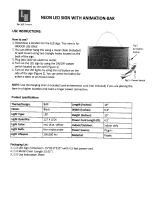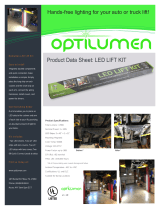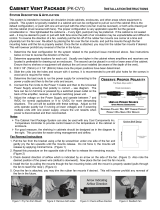Page is loading ...

331 32nd Ave PO Box 5128 Brookings SD 57006
Tel 605-697-4034 or 877-605-1113 Fax 605-697-4444
www.daktronics.com e-mail: helpdesk@daktronics.com
Galaxy
®
Outdoor
Series AF-3197 - RGB
Display Manual
ED14037 Rev 2 22 December 2004

ED14037
Product 1259
Rev 2 – 22 December 2004
DAKTRONICS, INC.
Copyright © 2003-2004
All rights reserved. While every precaution has been taken in the preparation of this manual,
the publisher assumes no responsibility for errors or omissions. No part of this book covered
by the copyrights hereon may be reproduced or copied in any form or by any means – graphic,
electronic, or mechanical, including photocopying, taping, or information storage and retrieval
systems – without written permission of the publisher.
Galaxy
®
is a trademark of Daktronics, Inc.
All others are trademarks of their respective companies.

Table of Contents i
Table of Contents
Section 1: Introduction....................................................................................1-1
1.1 Safety Precautions .....................................................................................1-2
1.2 Network Concepts.....................................................................................1-2
RS232 Network..................................................................................1-3
RS422 Network..................................................................................1-3
Modem Network................................................................................. 1-3
Fiber Optic Network...........................................................................1-3
Radio Network ...................................................................................1-4
1.3 Sign Overview...........................................................................................1-4
1.4 Component Identification..........................................................................1-5
1.5 Daktronics Nomenclature..........................................................................1-8
Section 2: Mechanical Installation.................................................................2-1
2.1 Mechanical Installation Overview.............................................................2-1
2.2 Support Structure Design...........................................................................2-1
2.3 Ventilation Requirements..........................................................................2-2
2.4 Lifting the Sign..........................................................................................2-2
2.5 Sign Mounting...........................................................................................2-3
2.6 Optional Temperature Sensor....................................................................2-4
Section 3: Electrical Installation.....................................................................3-1
3.1 Common Connectors in the Sign...............................................................3-1
3.2 Control Cable Requirements......................................................................3-3
RS232.................................................................................................3-3
RS422.................................................................................................3-3
Modem ...............................................................................................3-3
Fiber Optic.......................................................................................... 3-3
Radio .................................................................................................. 3-4
3.3 RJ Connector Cables .................................................................................3-4
3.4 Conduit......................................................................................................3-5
3.5 Preparing for Power/Signal Connection....................................................3-6
3.6 Power.........................................................................................................3-6
Grounding........................................................................................... 3-7
3.7 Main Disconnect........................................................................................3-8
3.8 Signal Termination from Computer to Sign..............................................3-9
RS232.................................................................................................3-9
RS422............................................................................................... 3-11
Modem .............................................................................................3-13
Fiber Optic........................................................................................ 3-14
Venus
®
1500 Radio Client................................................................3-15
RS422 Interconnection..................................................................... 3-16
3.9 Optional Temperature Sensor..................................................................3-20
3.10 First Time Operation ...............................................................................3-20

Table of Contents
i
i
Section 4: Maintenance and Troubleshooting............................................. 4-1
4.1 Maintenance and Troubleshooting Overview............................................4-1
4.2 Recommended Tools List..........................................................................4-2
4.3 Signal Summary.........................................................................................4-2
4.4 Power Summary.........................................................................................4-3
4.5 Display Access...........................................................................................4-3
4.6 Service and Diagnostics.............................................................................4-4
Line Filter...........................................................................................4-4
Modules, Pixel Strips and Drivers......................................................4-4
Controller............................................................................................4-6
Modem................................................................................................4-9
Fiber Board.......................................................................................4-10
RS422 Surge Suppressor..................................................................4-11
Power Supplies.................................................................................4-14
4.7 Ventilation Systems.................................................................................4-14
4.8 Thermostats .............................................................................................4-15
4.9 Sign Maintenance ....................................................................................4-15
4.10 Weather Stripping....................................................................................4-15
4.11 Troubleshooting.......................................................................................4-16
4.12 Initial Operation Information...................................................................4-17
4.13 Replacement Parts List............................................................................4-18
4.14 Daktronics Exchange and Repair and Return Programs..........................4-19
Appendix A: Reference Drawings .....................................................................A-1
Appendix B: Signal Converter ...........................................................................B-1
Appendix C: Optional Temperature Sensor .....................................................C-1

List of Figures iii
List of Figures
Figure 1: Drawing Label............................................................................................................1-1
Figure 2: Controller...................................................................................................................1-6
Figure 3: 8x8 Pixel Module (Front and Rear) ...............................................................................1-7
Figure 4: Signal Converter .........................................................................................................1-8
Figure 5: Module Numbering Example – 24x80 Front...................................................................1-8
Figure 6: Module Numbering .....................................................................................................1-8
Figure 7: Typical Label..............................................................................................................1-9
Figure 8: Lifting the Displays (left; correct) and (right; incorrect)...................................................2-2
Figure 9: Ribbon Cable Connector..............................................................................................3-1
Figure 10: Termination Block.....................................................................................................3-1
Figure 11: Phoenix Connector ....................................................................................................3-1
Figure 12: Mate-n-Loc Connector...............................................................................................3-2
Figure 13: Fiber Optic Cable......................................................................................................3-2
Figure 14: RJ11 Connector.........................................................................................................3-2
Figure 15: RS232/6-pin Quick Connect Jack................................................................................3-2
Figure 16: 6-Conductor RJ11 Connector and Cable.......................................................................3-4
Figure 17: Flipped Cable with RJ Connectors...............................................................................3-5
Figure 18: Opening the Display ..................................................................................................3-6
Figure 19: Display Grounding ....................................................................................................3-7
Figure 20: Signal Termination Locations.....................................................................................3-9
Figure 21: RS232 Display Layout.............................................................................................3-10
Figure 22: RS232 Controller Board...........................................................................................3-10
Figure 23: RS422 Display Layout.............................................................................................3-11
Figure 24: Signal Converter to Surge Board Connection..............................................................3-12
Figure 25: Modem Display Layout............................................................................................3-13
Figure 26: Modem Signal Termination Location.........................................................................3-13
Figure 27: Fiber Display Layout ...............................................................................................3-14
Figure 28: Fiber Signal Connections.....................................................................................3-15
Figure 29: Radio Display Controller..........................................................................................3-16
Figure 30: Client Radio connected to Display.............................................................................3-16
Figure 31: Ethernet Display Layout..........................................................................................3-17
Figure 32: Ethernet Signal Connection ......................................................................................3-17
Figure 33: Fiber Ethernet Layout ..............................................................................................3-18
Figure 34: Fiber Ethernet Signal Connections.............................................................................3-18
Figure 35: Display Interconnect Cable......................................................................................3-19

List of Figures
iv
Figure 36: RS422 Interconnection.............................................................................................3-19
Figure 37: AF-3197 Signal Flow Diagram ...................................................................................4-2
Figure 38: Opening Display........................................................................................................4-3
Figure 39: Driver Board.............................................................................................................4-5
Figure 40:Controller..................................................................................................................4-6
Figure 41: Modem Board ...........................................................................................................4-9
Figure 42: Modem Jumper Location..........................................................................................4-10
Figure 43: Fiber Optic Board....................................................................................................4-10
Figure 44: Surge Suppressor.....................................................................................................4-11
Figure 45: Ethernet Surge Card.................................................................................................4-11
Figure 46: Media Converter......................................................................................................4-12
Figure 47: Displays with No External Temperature Sensor ..........................................................4-12
Figure 48: Termination Location for Displays with External Temperature Sensor ..........................4-13
Figure 49: Location of CAN Temperature Sensor Termination Jumper .........................................4-13

Section 1: Introduction
This manual explains the installation, maintenance, and troubleshooting of the 89 mm AF-
3197 RGB Galaxy
®
signs. For questions regarding the safety, installation, operation, or
service of this system, please refer to the telephone numbers listed on the cover page of this
manual.
The manual contains seven sections: Introduction, Mechanical Installation, Electrical
Installation, Maintenance and Troubleshooting, Appendix A, Appendix B and Appendix C.
• Introduction covers the basic information needed to make the most of the rest of
this manual. Take time to read the entire introduction as it defines terms and explains
concepts used throughout the manual.
• Mechanical Installation provides general guidance on display mounting.
• Electrical Installation gives general guidance on terminating power and signal
cable at the display.
• Maintenance and Troubleshooting addresses, such topics as removing basic
display components, troubleshooting the display, performing general maintenance,
and exchanging display components.
• Appendix A lists the drawings included within the manual.
• Appendix B includes information about the signal converter.
• Appendix C includes information about the Optional Temperature Sensor.
Daktronics identifies manuals by an ED number located on the cover page of each manual.
For example, Daktronics refers to this manual as ED-14037.
Daktronics, commonly uses a number of drawing types, along with the information that each
provides. This manual might not contain all of these drawings:
• System Riser Diagrams: Overall system layout from control computer to display,
power, and phase requirements.
• Shop Drawings: Fan locations, mounting information, power and signal entrance
points, and access method (front and rear).
• Schematics: Power and signal wiring for various components.
• Display Assembly: Locations of critical internal display components, such as power
supply assemblies, controller boards, thermostats, and light detectors.
Figure 1 illustrates Daktronics drawing label. The lower-right corner of the drawing contains
the drawing number. The manual identifies the drawings by listing the last set of digits and
the letter preceding them. In the example below, the manual refers to the drawing as Drawing
B-206146. Reference drawings are inserted in Appendix A.
Figure 1: Drawing Label
Introduction
1-1

This manual shows all references to drawing numbers, appendices, figures, or other manuals
in bold typeface, as shown below:
“Refer to Drawing B-206146 in Appendix A for the power supply wiring.”
Additionally, the manual lists drawings referenced in a particular section at the beginning of
that section as seen in the following example:
Reference Drawing:
Schem, Primary Signal, Internal, W/QC................................... Drawing B-206146
Daktronics builds displays for long life and that require little maintenance. However, from
time to time, certain display components need replacing. The Replacement Parts List in
Section 4.13 provides the names and numbers of components that may need to be replaced
during the life of the display. Most display components have a white label that lists the part
number. The component part number is in the following format:
0P-_ _ _ _-_ _ _ _ (circuit board) or 0A-_ _ _ _-_ _ _ _ (multi-component assembly).
Following the Replacement Parts List is the Exchange and Repair and Return Programs
in Section 4.14. Refer to these instructions if any display component needs replacement or
repair.
1.1 Safety Precautions
Important Safeguards:
1. Read and understand these instructions before installing.
2. Be sure the display and radio enclosures are properly grounded with an
earth ground electrode at the display.
3. Disconnect power when servicing the display.
4. Do not modify the display structure or attach any panels or coverings to
the display without the written consent of Daktronics, Inc.
1.2 Network Concepts
The concept of using LED displays as a cost effective, high impact method of
communication is rapidly growing throughout many industries and businesses. The
reasons for this growth are many, but the need for additional features and the
complexity of multiple display installations has emerged. Daktronics display systems
have been designed to meet those needs.
Introduction
1-2

Introduction
1-3
The common thread to most client requests is a means of programming and controlling a
gr
oup of displays from a central control point. Daktronics responded by developing a
powerful system of interconnecting and controlling displays. Great care has been taken to
design products that will satisfy a wide variety of installations. Some of the design goals
of these systems include the following:
• Easy trans
fer of messages
• Th
e ability to tell a display or group of displays in the network which message
should run
• Th
e ability to determine the status of any display on the network
• Th
e ability to control multiple display technologies on the same network
Tools required for mounting the display depend on the location and size of the display.
For
some installations, it may be possible to purchase pre-terminated telephone cables for
use with the displays.
There are six (6) network systems available: RS232, RS422, modem, fiber, radio and
Eth
ernet. Up to 240 displays can exist on one network.
RS232 Network
RS232 (EIA/TIA-232-E) is a standard communication interface that employs a single-
ended serial transmission scheme that uses a maximum cable length of 7.6 meters
(approximately 25 Feet). This interface was designed for computer communication at
short distances. The computer used will require an RS232 communication port. Refer to
Section 3 for additional information.
RS422 Network
RS422 (EIA/TIA-422-B) is a standard communication interface that utilizes a differential
balanced transmission scheme that uses a typical maximum cable length of 1.2 km
(approximately 4000 feet). The main advantage to RS422 over RS232 is the longer cable
length that is possible. A signal converter is needed to convert the computer’s RS232
signal to RS422. Refer to Section 3 for additional information.
Modem Network
The modem is a standard communication interface that utilizes standard phone
transmission lines. The phone company assigns each phone line a number that the modem
uses to communicate between computer and display. Each modem network needs to
have a dedicated phone line assigned to it. Refer to Section 3 for additional information.
Fiber Optic Network
A fiber optic network is a standard communication method transmitting light (signal)
through a glass fiber. Fiber optic cable has a maximum length of 600 meters
(approximately 2,000 feet). A signal converter is needed to convert the computer’s
RS232 signal to fiber optic signal; a minimum of two fibers is required. Refer to Section
3 for additional information.

Introduction
1-4
Radio Network
The radio network is a standard communication method that uses radio waves at high
frequencies to transmit signal. The Venus
®
1500 Radio network has a maximum
distance of 450 meters (approximately 1500 feet) outdoor and 150 meters
(approximately 500 feet) indoor. A nearly straight line-of-sight path must be
maintained between the Server Radio connected to the computer and the Client
Radio connected to the display. Refer to Section 3 and the Venus 1500 Radio
Manual, ED-13932, for the additional information.
Ethernet Network
Note: The use of a quick connect cable or interconnect wiring between display
controllers will not allow separate control of the second display if the input
signal was Ethernet. Only separately wired primary displays are allowed when
controlled by an Ethernet signal.
1. Th
e Ethernet network that uses fiber optic cable is a standard
communication method transmitting light (signal) through a glass fiber.
When used with the media converter the fiber optic cable has a maximum
length of 2000 meters (approximately 1.2 miles). One media converter is
needed to convert the Ethernet signal from the hub or switch to fiber optic
signal and then a second media converter is located in the display that
converts the fiber signal back to Ethernet. A minimum of two fibers is
required. Refer to Section 3 for additional information.
2. Th
e Ethernet network that uses copper cable is a standard communication
interface that utilizes a local area network (LAN). Utilizing Cat-5/Cat-5E
cable, this transmission scheme has a typical maximum cable length of 100
meters (approximately 330 feet) from an Ethernet hub or switch. The cable
will connect to a network hub and then to the Ethernet surge card in the
display. Refer to Section 3 for more information.
1.3 Sign Overview
Reference Drawings:
Power Specs, AF-3197, RGB LEDs
............................ Drawing A-183906
Component Layout, AF-3190-**x**-89mm
.................. Drawing B-181666
Shop Drawings ........................................................Ref
er to Appendix A
Daktronics designs and manufactures AF-3197 Galaxy
®
displays for performance,
reliability, easy maintenance, and long life. The pixels have an 89mm
center-to-center spacing and LEDs (light emitting diodes). Each display section has a
m
inimum of 24-inch character height. A light sensor on the front of the first display
is used for automatic dimming of the LEDs based on the ambient light levels.
Refer to D
rawing A-183906, Drawing B-181666, and the Shop Drawings for the
approximate size, weight, and power requirements for your model of display.

Introduction
1-5
The following describes the Galaxy
®
model numbers: AF-3197-RRCCC-89-RGB
AF-3197
=
Outdoor 89mm Louvered RGB Galaxy Sign
RR
=
Number of Rows High (8, 16, 24, 32, 40 and 48 are available)
CCC
=
Number of Columns Long (32, 48, 64, 80, 96, and 112 are
available)
89
=
89mm center-to-center pixel spacing
RGB
=
LED Color (32,000 RGB)
A typical sign system consists of a Windows
®
based personal computer (PC) running
Venus
®
1500 software and one or more displays. Venus
®
1500 is a software package that
runs under Windows
®
98, ME
™
, NT
®
4.0, 2000, or XP Home/Professional operating
systems on an IBM-compatible computer. Refer to the Venus 1500 controller manual,
ED13530, for installation and maintenance of the Venus 1500 editing station.
The displays are single-face units, which are si
ngle-sided stand-alone displays. The first
display is called the primary, and if mounted back-to-back with a second display; the
second display is called the echo. If the second display will be mounted at a distance of
more than ten feet from the primary, which is common with the 89mm displays, the quick
connect interconnect cable cannot be used. Signal between controllers will need to be
hardwired.
1.4 Component Identification
The following illustrations and definitions depict some of the more commonly accessed
Galaxy
®
sign components. Because Daktronics occasionally alters standard design to
meet customer needs, the actual sign design may vary slightly from the illustrations
below.
This is only a brief overview. Refer to Secti
on 4 for detailed information on maintaining
and troubleshooting various sign components.
Com Port: T
he serial connector on the back of the control computer. The COM port
controls the sign through either a 9 or a 25 pin serial connector.
Controller: Th
e display’s controller is the “brains” of the display. The controller
receives, translates, and activates the signal information from the control computer to the
appropriate pixels on the display accordingly.

Driver: Circuit board responsible for switching the intensity levels of the LEDs. The
driver is located inside the driver box and mounts on the back of the module.
Fiber Optic: Technology that uses glass (or plastic) threads (fibers) to transmit data
from the controller to the display. A fiber optic cable consists of a bundle of glass
threads, each of which transmits messages modulated onto light waves.
Galaxy
®
: Daktronics trademarked name for LED monochrome, tri-colored, or RGB
matrix signs.
Latch Access Fastener: Device utilizing a rotating retainer bar to hold the module
firmly to the display frame. There is one latch near the center of the module on the
right side.
LED (light emitting diode): Low energy, high intensity lighting units.
Louver: Black shade positioned horizontally above each pixel row. The louvers
increase the level of contrast on the display face and direct LED light.
Module: 89mm Galaxy
®
modules are 8 pixels high by 8 pixels wide. They consist of
pixel strips, louvers, and a driver. Refer to
Figure 3 for identification of parts.
Network: Consists of multiple signs connected to each other.
Pixel: Cluster of LEDs. The number and color of the LEDs depends on display
application.
Figure 2: Controller
Introduction
1-6

Pixel Strip: Four LED pixels mount directly onto a pixel strip. Each pixel strip is
removable from the module. There are 16 pixel strips per module.
Power Supply: Converts AC line voltage from the load center to low DC voltage for
one or more module driver boards.
RS232: RS232 is a standard PC communication type with a maximum cable length
of 25 feet (7.62 meters)
RS422: RS422 is a standard differential communication type with a maximum cable
length of 4000 feet (1.2 kilometers).
Serial Port: An actual serial port is required for direct connections through the J-
box, signal converter or the radio J-box/signal converter from the computer. Certain
USB adaptors create an “actual” serial port and others create “virtual” ports.
Daktronics does not support the use of a USB adaptor. The Venus 1500 software will
not recognize a virtual port.
Sign Address: The sign address is an identification number assigned to each display
of a network. It is set by rotating the hex address switches on the controller. The
control software uses the address to locate and communicate with each display.
Displays that are on the same network cannot have the same address.
Figure 3: 8x8 Pixel Module (Front and Rear)
Introduction
1-7

Figure 4: Signal Converter
Signal Converter: The signal converter, shown in
Figure 4, is a Daktronics supplied unit that converts
the data from RS232 to RS422. A similar looking
device is used to convert RS232 to fiber optic signal.
The signal converter is connected to the control PC via
a straight through serial cable.
Venus
®
1500: Daktronics designed, Windows
®
based
software used to create and edit messages on the
display. Refer to ED-13530 for more information.
1.5 Daktronics Nomenclature
Figure 5: Module Numbering Example – 24x80 Front
To fully understand some Daktronics drawings, such as schematics, it is necessary to
know how those drawings label various components. This information is also useful
when trying to communicate maintenance or troubleshooting efforts.
A module is the building block of the sign.
Each module measures 8 pixels high by 8
pixels wide. By placing modules side-by-side
and on top of one another, Daktronics can
design and build signs of any size. A person
can easily remove individual modules from the
sign if required.
Figure 5 illustrates how
Daktronics numbers modules on a Galaxy
®
sign.
Figure 6 breaks down the module
numbering method.
Figure 6: Module Numbering
Introduction
1-8

In addition, various Daktronics drawings may contain the following labeling formats:
• “TB_ _” shows a termination block for power or signal cable.
• “F_ _” denotes a fuse.
• “E_ _” signifies a grounding point.
• “J_ _” stands for a power or signal jack.
• “P_ _” represents a power or signal plug for the opposite jack.
Finally, drawings commonly have Daktronics part numbers. You can use those part
numbers when requesting replacement parts from Daktronics Customer Service.
Take note of the following part number formats:
• “0P-_ _ _ _-_ _ _ _” gives the form of an individual circuit board, such as a
module driver.
• “0A-_ _ _ _-_ _ _ _” represents an assembly, such as a circuit board and the
plate or bracket to which it mounts. A collection of circuit boards working
as a single unit may also carry an assembly label.
• “W-_ _ _ _” indicates a wire or cable. Cables may also carry the assembly
numbering format in certain circumstances. This is especially true of ribbon
cables.
• “F-_ _ _ _” signifies a fuse.
Most circuit boards and components within this sign carry a label that lists the part
number of the unit. If the Replacement Parts List in Section 4.13 does not list a
circuit board or assembly, use the label to order a replacement.
Figure 7 on the right
illustrates a typical label. The part number is in bold.
Figure 7: Typical Label
Introduction
1-9


Electrical Installation
2-1
Section 2: Mechanical Installation
Note: Daktronics does not guarantee the warranty in situations where the display is not
constantly in a stable environment.
Daktronics engineering staff must approve an
y changes that may affect the weather-tightness
of the display. If you make any modifications, you must submit detailed drawings of the
changes to Daktronics for evaluation and approval, or you may void the warranty.
Daktronics is not responsible for installations or the structural integrity of support
struc
tures done by others. The customer is responsible to ensure a qualified structural
engineer approves the structure and any additional hardware.
2.1 Mechanical Installation Overview
Because every installation site is unique, Daktronics has no single procedure for
mounting Galaxy
®
displays. This section contains general information only and may
or may not be appropriate for your particular installation.
A qualified installer must make all decisions re
garding the mounting of this
display.
Read both the mechanical and electrical installati
on sections of this manual
before beginning any installation procedures.
2.2 Support Structure Design
Support structure design depends on the mounting methods, display size, and weight.
Since the structure design is critical, only a qualified individual should mount the
display. Display height and wind loading are also critical factors. It is the customer’s
responsibility to ensure that the structure and mounting hardware are adequate.
Daktronics is not responsible for the installations or the structural integrity of
support structures done by others.
The installer is responsible to ensure the mounting
structure and hardware are
capable of supporting the display and agrees with local codes.
Before beginning the installation process, verify the following:
• The mounting structure provides a straight and square frame for the display.
• The mounting structure supports the display without yielding at any
unsupported points after mounting.
• Clearance: 3" of unobstructed space is available below the display for
ventilation. 1¼" of unobstructed space is available above the top of the
display.
Correct any deficiencies b
efore installation.

2.3 Ventilation Requirements
Reference Drawings:
Shop Drawings.........................................................Refer to Appendix A
Fans mounted in the backsheets toward the top of the display allow for ventilation.
Maintain a minimum distance of 3" (7.62 cm) below the display to maintain proper
airflow. Refer to the appropriate Shop Drawing for additional information.
If the display cabinet is completely enclosed:
• Provide 6 square inches of unobstructed opening per module to ensure
adequate cooling.
• Make allowances to compensate for the percentage of material covering the
openings in the structure.
• For adequate cooling, the cabinet may require forced ventilation. If the
enclosed cabinet must use forced ventilation, it must ventilate at a rate of 10
cubic feet per minute per module (28" x 28" active area).
Failure to comply with these requirements voids the Galaxy
®
display warranty.
2.4 Lifting the Display
The top of the display has eyebolts to lift the unit. Do not exceed the rated load of
the eyebolts. Refer to the information at the end of this section labeled Eyebolts to
determine the allowable load of the eyebolts shipped with the display.
Figure 8 illustrates both the correct (left example) and the incorrect (right example)
method of lifting a display. Lift the display as shown on the left, with the lifting bar.
Use every lifting point provided.
Do not attempt to permanently support the display by the eyebolts.
If you remove the eyebolts, adequately seal the holes using 13 bolts and sealing
washers, ½ inch in size. Silicone along the threads to ensure water does not enter the
display.
Figure 8: Lifting the Displays (left; correct) and (right; incorrect)
Electrical Installation
2-2

Electrical Installation
2-3
2.5 Display Mounting
Reference Drawings:
Assy, Grounding and Fan Harness .............................Dra
wing A-175194
Schematic, AF-3197-8-48x
32x***-89, RGB.................Drawing A-184111
Block Diagram, Power, AF-3197, 89mm .....................Dra
wing B-184326
Shop Drawings.........................................................Ref
er to Appendix A
The method used to mount displays varies greatly from location to location. For this
reason
, the manual covers only general mounting topics.
The installer is responsible to
ensure the installation will adequately meet local
codes and standards. The installer is also responsible for the mounting method
and hardware.
Before beginning the installation process, verify the following items:
• The mounting structure will provide a straight and square frame for the sign.
Height variation in any four-foot horizontal section may not exceed ¼- inch.
• The mounting structure will not give way at any unsupported points after the
sign is mounted.
The back of the display uses 3x2x
3
/
8
" steel clip angles at the locations shown in the
Shop Drawings. These angles assist in mounting the display. Remember to have all
mounted displays inspected by a qualified structural engineer.
The customer must ha
ve a qualified structural engineer review the number of
attachment points needed and the wall structure to ensure both meet all national and
local codes. Daktronics recommends using all clip angles as attachment points.
1. Carefu
lly uncrate the display. Look each side of the display over for
possible damage cased during shipping.
2. Fol
lowing the guidelines described in Section 2.4, lift the display into
position on the support structure using all provided eyebolts.
3. W
eld or use ½" Grade-5 bolts and hardware to secure the clip angles to the
support structure as shown in Top View in Shop Drawings. Refer to
Section 3 for information on routing power and signal.
4. (For Sectional Displays Only): Rem
ove lift eyes from the bottom section.
Using all lift eyes provided, lift the top section over the bottom section.
Align the holes as required for 5/8" hardware. Secure sections using 5/8"
hardware, as shown in the Shop Drawings. Connect power and signal (refer
to Drawings A-175194, A-184111, and B-184326). The sign is then ready
for installation.
5. Upon
completing the installation, carefully inspect the display for any holes
that may allow water to seep into the display. Seal any openings with
silicone. If you remove the eyebolts on the top of the display, plug the holes
with bolts and the rubber sealing washers that you removed with the
eyebolts. Silicone the threads on the bolts.

Electrical Installation
2-4
2.6 Optional Temperature Sensor
If you have an optional temperature sensor to be used with your display, see
Appendix C for mounting and signal connections.
/