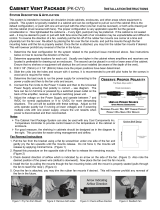Page is loading ...

331 32nd Ave PO Box 5128 Brookings SD 57006
Tel 605-697-4034 or 877-605-1113 Fax 605-697-4444
www.daktronics.com e-mail: helpdesk@daktronics.com
Galaxy
®
64mm
Outdoor - Mono
Series AF-3400
Display Manual
ED16004 Rev 0 13 January 2006

ED16004
Product 1308
Rev 0 – 13 January 2006
DAKTRONICS, INC.
Copyright © 2006
All rights reserved. While every precaution has been taken in the preparation of this manual,
the publisher assumes no responsibility for errors or omissions. No part of this book covered
by the copyrights hereon may be reproduced or copied in any form or by any means – graphic,
electronic, or mechanical, including photocopying, taping, or information storage and retrieval
systems – without written permission of the publisher.
Galaxy
®
is a registered trademark of Daktronics, Inc. All others are trademarks of their respective companies.

Table of Contents i
Table of Contents
Section 1: Introduction....................................................................................1-1
1.1 Safety Precautions .....................................................................................1-2
1.2 Network Concepts.....................................................................................1-3
1.3 Display Overview......................................................................................1-4
1.4 Component Identification..........................................................................1-5
1.5 Daktronics Nomenclature..........................................................................1-6
Section 2: Mechanical Installation.................................................................2-1
2.1 Mechanical Installation Overview.............................................................2-1
2.2 Support Structure Design...........................................................................2-1
2.3 Ventilation Requirements..........................................................................2-2
2.4 Lifting the Display.....................................................................................2-2
2.5 Display Mounting......................................................................................2-2
2.6 Optional Temperature Sensor Installation.................................................2-3
Section 3: Electrical Installation.....................................................................3-1
3.1 Common Connectors in the Display..........................................................3-1
3.2 Signal Termination Enclosures..................................................................3-3
3.3 Conduit......................................................................................................3-3
3.4 Preparing for Power/Signal Connection....................................................3-4
3.5 Power.........................................................................................................3-5
Grounding.................................................................................................. 3-5
Power Installation...................................................................................... 3-6
Power Connection......................................................................................3-6
Main Disconnect........................................................................................ 3-7
3.6 Signal Termination from Computer to Display.........................................3-8
3.7 Signal Termination between Displays.......................................................3-8
3.8 Optional Temperature Sensor Installation.................................................3-9
3.9 First Time Operation .................................................................................3-9
Section 4: Maintenance and Troubleshooting..............................................4-1
4.1 Maintenance and Troubleshooting Overview............................................4-1
4.2 Signal Summary ........................................................................................4-1
4.3 Power Summary ........................................................................................4-2
4.4 Display Access ..........................................................................................4-3
4.5 Service and Diagnostics.............................................................................4-3
Line Filter.................................................................................................. 4-4
Modules and Drivers .................................................................................4-4
Controller................................................................................................... 4-5
Power Supplies..........................................................................................4-7
4.6 Ventilation Systems...................................................................................4-7
4.7 Thermostats ...............................................................................................4-8
4.8 Display Maintenance.................................................................................4-8
4.9 Weather-Stripping .....................................................................................4-9
4.10 Troubleshooting.........................................................................................4-9
4.11 Initial Operation Information...................................................................4-10
4.12 Replacement Parts List............................................................................4-10

Table of Contents
i
i
4.13 Daktronics Exchange and Repair and Return Programs..........................4-11
Appendix A: Reference Drawings .....................................................................A-1
Appendix B: Optional Temperature Sensor .....................................................B-1

List of Figures iii
List of Figures
Figure 1: Drawing Label
..................................................................................................1-2
Figure 2: Controller........................................................................................................1-5
Figure 3: 8x8 Amber Pixel Module (Front and Rear)..............................................................1-6
Figure 4: Module Numbering Example – 24x64 Front ............................................................1-7
Figure 5: Module Numbering ............................................................................................1-7
Figure 6: Typical Label....................................................................................................1-8
Figure 7: Lifting the Display (left; correct) and (right; incorrect)..............................................2-2
Figure 8: Ribbon Cable Connector.....................................................................................3-1
Figure 9: Termination Block .............................................................................................3-1
Figure 10: Phoenix Connector...........................................................................................3-1
Figure 11: RJ45 Connector...............................................................................................3-2
Figure 12: Mate-n-Loc Connector......................................................................................3-2
Figure 13: RS232/6-pin Quick Connect Jack.........................................................................3-2
Figure 14: Primary Display with Enclosure..........................................................................3-4
Figure 15: Display Grounding...........................................................................................3-5
Figure 16: Power Termination Box.....................................................................................3-7
Figure 17: RS422 Interconnection......................................................................................3-9
Figure 18: Primary Display Signal Summary........................................................................4-2
Figure 19: Removing a Module..........................................................................................4-3
Figure 20: Power Term Panels..........................................................................................4-4
Figure 21: Driver Board ..................................................................................................4-4
Figure 22: Controller ......................................................................................................4-5


Introduction
1-1
Section 1: Introduction
This manual explains the installation, maintenance, and troubleshooting of the Galaxy
®
64mm
AF-3400 louvered monochrome LED display. For questions regarding the safety, installation,
operation, or service of this system, please refer to the telephone numbers listed on the cover
page of this manual.
The manual contains six sections: Introduction, Mechanical Installation, Electrical
Installation, Maintenance and Troubleshooting, Appendix A, and Appendix B.
• Introduction covers the basic information needed to make the most of the rest of
this manual. Take time to read the entire introduction as it defines terms and
explains concepts used throughout the manual.
• Mechanical Installation provides general guidance on sign mounting.
• Electrical Installation gives general guidance on terminating power and signal
cable at the sign.
• Maintenance and Troubleshooting addresses such topics as removing basic sign
components, troubleshooting the sign, performing general maintenance, and
exchanging sign components.
• Appendix A lists the drawings referenced within the manual.
• Appendix B includes information about the optional temperature sensor.
Daktronics identifies manuals by an ED number located on the cover page of each manual.
For example, Daktronics refers to this manual as ED16004.
Daktronics, commonly uses a number of drawing types, along with the information that each
pr
ovides. This manual might not contain all of these drawings:
• System Riser Diagrams: Overall system layout from control computer to display,
power, and phase requirements
• Shop Drawings: Fan locations, mounting information, power and signal entrance
points, and access method (front and rear)
• Schematics: Power and signal wiring for various components
• Component Placement Diagrams: Locations of critical internal display
components such as power supply assemblies, controller boards, thermostats, and
light detectors

Figure 1 illustrates Daktronics drawing label. The lower-right corner of the drawing
contains the drawing number. The manual identifies the drawings by listing the last set of
digits and the letter preceding them. In the example below, the manual refers to the
drawing as Drawing B-206146. Appendix A contains all reference drawings.
Figure 1: Drawing Label
This manual shows all references to drawing numbers, appendices, figures, or other
manuals in bold typeface, as shown below:
“Refer to Drawing B-206146 in Appendix A for the power supply connections.”
Additionally, the manual lists drawings referenced in a particular section at the beginning
of that section as seen in the following example:
Reference Drawing:
Schem, Primary Signal, Internal, W/QC............................. Drawing B-206146
Daktronics builds displays for long life and that require little maintenance. However,
from time to time, certain display components need replacing. The Replacement Parts
List in Section 4.13 provides the names and numbers of components that may need
replaced during the life of the display. Most display components have a white label that
lists the part number. The component part number is in the following format: 0P-_ _ _ _-
_ _ _ _ (circuit board) or 0A-_ _ _ _-_ _ _ _ (multi-component assembly).
Following the Replacement Parts List is the Exchange and Repair and Return
Programs in Section 4.14. Refer to these instructions if any display component needs
replacement or repair.
1.1 Safety Precautions
Important Safeguards:
1. Read and understand these instructions before installing.
2. Be sure the display and external signal enclosures are properly grounded
with an earth ground electrode at the display.
3. Disconnect power when servicing the display.
4. Do not modify the display structure or attach any panels or coverings to the
display without the written consent of Daktronics, Inc.
Introduction
1-2

Introduction
1-3
Note: This equipment has been tested and found to comply with the limits for a
C
lass A digital device, pursuant to part 15 of the FCC Rules. These limits are
designed to provide reasonable protection against harmful interference when the
equipment is operated in a commercial environment. This equipment generates, uses,
and can radiate radio frequency energy and, if not installed and used in accordance
with the instruction manual, may cause harmful interference to radio
communications. Operation of this equipment in a residential area is likely to cause
harmful interference. In such cases, the user will be required to correct the
interference at their own expense.
Modifications not expressly approved by the manufacturer could void the user's
au
thority to operate the equipment under FCC rules.
1.2 Network Concepts
The concept of using LED displays as a cost effective, high impact method of
communication is rapidly growing throughout many industries and businesses. The
reasons for this growth are many, but the need for additional features and complexity
of multiple display installations has emerged. Daktronics display systems have been
designed to meet those needs.
The common thread to most client requests is a means of programming and
co
ntrolling a group of displays from a central control point. Daktronics responded by
developing a powerful system of interconnecting and controlling displays. Great care
has been taken to design products that will satisfy a wide variety of installations.
Some of the design goals of these systems include the following:
• Easy trans
fer of messages
• Th
e ability to tell a display or group of displays in the network which
message should run
• Th
e ability to determine the status of any display on the network
• Th
e ability to control multiple display technologies on the same network
Tools required for mounting the display depend on the location and size of the
display. For some installations, it may be possible to use pre-terminated telephone
cables for use with the displays.
There are six network systems available: RS232, RS422, modem, fiber, radio and
Et
hernet. They differ in the type of physical connections needed, the distance
allowed, and the equipment used. A separate manual is provided for the type of
communication method ordered with your display. See Section 3.7 for the
communication manual ED numbers.
Up to 240 displays can exist on one network.

Introduction
1-4
1.3 Display Overview
Reference Drawings:
Power Specs, AF-3400, **x**-64-A-P-*-Domestic....... Dra
wing A-192935
Power Specs AF-3400, **x**-64-R-P-*-Domestic........ Dra
wing A-192937
Shop Drawings.........................................................Ref
er to Appendix A
Daktronics 64 mm, AF-3400 Galaxy
®
displays are designed and manufactured for
performance, reliability, easy maintenance, and long life. The pixels have a 64mm
center-to-center spacing and LEDs (light emitting diodes). Each display section has
minimum 18-inch character height. An optional remotely mounted light sensor can
automatically dim the LEDs based on the ambient light levels. The configuration of
pixels depends on the model of display ordered.
Refer to the appropriate Sh
op Drawings for the approximate size, weight, and power
requirements for your model of display.
The Galaxy
®
model numbers are described as follows: AF-3400-RRCCC-64-X-P
AF-3400
=
Outdoor Louvered Galaxy Display
RR
=
Number of Rows High (8, 16, 24, and 32)
CCC
=
Number of Columns Long (32, 48, 64, 80, 96, and 112)
64
=
64mm center-to-center pixel spacing
R or A
=
LED Color, R (Red) or A (Amber)
P
=
Primary
A typical display system consists of a Windows
®
based personal computer (PC)
running Venus
®
1500 software and one or more displays. Venus
®
1500 is a software
package that runs under Windows 98, ME, NT
®
, 4.0, or 2000 operating systems on
an IBM
®
-compatible computer. Refer to the Venus 1500 controller operator’s
manual (ED13530) included on the installation CD for installation and operation of
the Venus
®
1500 software.
The displays are offered as single-face un
its, which are single-sided, stand-alone
displays. They can become double-faced by mounting them back-to-back with a
second primary unit.

1.4 Component Identification
The following illustrations and definitions depict some of the more commonly
accessed Galaxy
®
display components. Because Daktronics occasionally alters
standard design to meet customer needs, the actual display design may vary slightly
from the illustrations below.
This is only a brief overview. Refer to Section 4 for detailed information on
maintaining and troubleshooting various display components.
Com Port: Connector on the back of the control computer. The COM port controls
the sign through a 9-pin serial connector.
Controller: The display’s controller is the “brains” of the display (refer to Figure 2).
The controller receives, translates, and activates the signal information from the
control computer to the appropriate pixels on the display.
Figure 2: Controller
Display Address: The display address is an identification number assigned to each
display of a network. It is set by rotating hex switches on the controller. The control
software uses the address to locate and communicate with each display. Displays that
are on the same network cannot have the same address.
Driver: Circuit board responsible for switching the intensity levels of the LEDs. One
driver mounts on the back of each 4x8 board of an 8x8 module.
Galaxy
®
: Daktronics trademarked name for LED monochrome or tri-colored matrix
signs.
LED (light emitting diode): Low energy, high intensity lighting units.
Introduction
1-5

Louver: Black shade positioned horizontally above each pixel row. The louvers
increase the level of contrast on the display face and direct LED light.
Module: 64mm Galaxy
®
modules are 8 pixels high by 8 pixels wide. They consist of
the louver assembly, two 4x8 pixel boards, and two drivers (refer to
Figure 3).
Figure 3: 8x8 Amber Pixel Module (Front and Rear)
Network: Consists of multiple displays connected to each other.
Pixel: Cluster of LEDs. The number and color of the LEDs depends on display
application.
Pixel Board: The pixel board contains the LED clusters, which mount into the metal
face panel. A module driver is attached to the back of each 4x8 pixel board.
Power Supply: Converts AC line voltage from the load center to low DC voltage for
one or more module driver boards.
Primary: A primary display is a single-faced unit. The communication and
temperature input will be connected to this display. The light sensor is internally
mounted in this display. If two primary displays are used, the display signal and
temperature information is hardwired from display to display. Route the
interconnect cable through conduit when exposed to outdoor conditions.
1.5 Daktronics Nomenclature
To fully understand some Daktronics drawings, such as schematics, it is necessary to
know how those drawings label various components. This information is also useful
when trying to communicate maintenance or troubleshooting efforts.
Introduction
1-6

Figure 4: Module Numbering Example – 24x64 Front
A module is the building block of the
display. Each module measures 8 pixels
high by 8 pixels wide. By placing modules
side-by-side and on top of one another,
Daktronics can design and build displays
of any size. A person can easily remove
individual modules from the displays if
required.
Figure 4 illustrates how
Daktronics numbers modules on a Galaxy
®
display.
Figure 5 breaks down the module
numbering method.
Figure 5: Module Numbering
In addition, various Daktronics drawings
may contain the following labeling formats:
• “TB_ _” shows a termination block for power or signal cable.
• “F_ _” denotes a fuse.
• “E_ _” signifies a grounding point.
• “J_ _” stands for a power or signal jack.
• “P_ _” represents a power or signal plug for the opposite jack.
Finally, drawings commonly have Daktronics part numbers. You can use those part
numbers when requesting replacement parts from Daktronics Customer Service.
Take note of the following part number formats:
• “0P-_ _ _ _-_ _ _ _” gives the form of an individual circuit board, such as a
fiber optic board.
• “0A-_ _ _ _-_ _ _ _” represents an assembly, such as a circuit board and the
plate or bracket to which it mounts. A collection of circuit boards working
as a single unit may also carry an assembly label.
• “W-_ _ _ _” indicates a wire or cable. Cables may also carry the assembly
numbering format in certain circumstances. This is especially true of ribbon
cables.
• “F-_ _ _ _” signifies a fuse.
Introduction
1-7

Most circuit boards and components within this display
carry a label that lists the part number of the unit. If the
Replacement Parts List in Section 4.13 does not list a
circuit board or assembly, use the label to order a
replacement.
Figure 6 illustrates a typical label. The part
number is in bold.
Figure 6: Typical Label
Introduction
1-8

Mechanical Installation
2-1
Section 2: Mechanical Installation
Note: Daktronics does not guarantee the warranty in situations where the display is not
constantly in a stable environment.
Daktronics engineering staff must approve an
y changes that may affect the weather-tightness
of the display. If any modifications are made, detailed drawings of the changes must be
submitted to Daktronics for evaluation and approval, or the warranty may be void.
Daktronics is not responsible for installations or the structural integrity of support
struc
tures done by others. The customer is responsible to ensure that a qualified structural
engineer approves the structure and any additional hardware.
2.1 Mechanical Installation Overview
Because every installation site is unique, Daktronics has no single procedure for
mounting the Galaxy
®
displays. This section contains general information only and
may or may not be appropriate for your particular installation.
A qualified installer must make all decisions regarding the mounting of this
display.
Read both the mechanical and electrical installati
on sections of this manual
before beginning any installation procedures.
2.2 Support Structure Design
Support structure design depends on the mounting methods, display size and weight.
Since the structure design is critical, only a qualified individual should mount the
display. Display height and wind loading are also critical factors. It is the customer’s
responsibility to ensure that the structure and mounting hardware are adequate.
Daktronics is not responsible for the installations or the structural integrity of
support structures done by others.
The installer is responsible to ensure the mounting structure and hardware are
capable of supporting the display and agree with local codes.
Before beginning the installation process, verify the following:
• The mounting structure provides a straight and square frame for the display.
• The mounting structure supports the display without yielding at any
unsupported points after mounting.
• Clearance: 3 " of unobstructed space is available behind the display for
ventilation. 1¼" of unobstructed space is available above the top of the
display.
Correct any deficiencies b
efore installation.

2.3 Ventilation Requirements
Reference Drawings:
Shop Drawings.........................................................Refer to Appendix A
Fans mounted in the backsheets toward the top of the display allow for ventilation.
Maintain a minimum distance of 3" (7.62 cm) behind the display to maintain proper
airflow. Refer to the appropriate Shop Drawing for additional information.
If the display cabinet is shrouded or completely enclosed, allowances must be made
to compensate for the percentage of material covering the openings in the structure.
Failure to comply with these requirements voids the Galaxy
®
display warranty.
2.4 Lifting the Display
Figure 7: Lifting the Display (left; correct) and (right; incorrect)
The top of the display has eyebolts to lift the unit. Do not exceed the rated load of the
eyebolts. Refer to the information at the end of this section labeled Eyebolts to
determine the allowable load of the eyebolts shipped with the display.
Figure 7 illustrates both the correct (left example) and the incorrect (right example)
method of lifting a display. Lift the display as shown on the left, with the lifting bar.
Use every lifting point provided.
Do not attempt to permanently support the display by the eyebolts.
If you remove the eyebolts, adequately seal the holes using 13 bolts and sealing
washers, ½ inch in size. Silicone along the threads to ensure water does not enter the
display.
2.5 Display Mounting
Reference Drawings:
Shop Drawings.........................................................Refer to Appendix A
The method used to mount displays varies greatly from location to location. For this
reason, the manual covers only general mounting topics.
Mechanical Installation
2-2

Mechanical Installation
2-3
The installer is responsible to
ensure the installation will adequately meet local
codes and standards. The installer is also responsible for the mounting method
and hardware.
Before beginning the installation process, verify the following items:
• The mounting structure will provide a straight and square frame for the
display. Height variation in any four-foot horizontal section may not exceed
¼- inch.
• The mounting structure will not give way at any unsupported points after
the display is mounted.
The back of the display uses 3x2x
3
/
8
" steel clip angles at the locations shown in the
Shop Drawings. These angles assist in mounting the display. Remember to have all
mounted displays inspected by a qualified structural engineer.
The customer must ha
ve a qualified structural engineer review the number of
attachment points needed and the wall structure to ensure both meet all national and
local codes. Daktronics recommends using all clip angles as attachment points.
1. Carefully uncrate the display. Look over all sides of the display for possible
damage during shipping.
2. Following the guidelines described in Section 2.4, lift the display into
position on the support structure using all provided eyebolts.
3. Weld or use ½" Grade-5 bolts and hardware to secure the clip angles to the
support structure as shown in Top View in the Shop Drawings. Refer to
Section 3 for information on routing power and signal.
4. For 40 and 48 high Sectional Displays Only: Remove lift eyes from the
bottom section. Using all lift eyes provided, lift the top section over the
bottom section. Align the holes as required for 5/8" hardware. Secure
sections using 5/8" hardware, as shown in Shop Drawings. Connect power
using the Mate-N-Lok
®
plugs provided with the display. Connect the signal
by routing the ribbon cable from the controller to the first driver in the row
of modules for the rows in the top section.
5. Upon completing the installation, carefully inspect the display for any holes
that may allow water to seep into the display. Seal any openings with
silicone. If eyebolts are removed on the top of the display, plug the holes
with bolts and the rubber sealing washers that were removed with the
eyebolts. Silicone the threads on the bolts.
2.6 Optional Temperature Sensor Installation
If an optional temperature sensor will be used with the display, see Appendix B for
mounting and signal connections.


Section 3: Electrical Installation
Only a qualified individual should terminate power and signal cable within this
Daktronics display.
The Daktronics engineering staff must approve any changes made to the display. Before
altering the display, submit detailed drawings for the proposed modifications to the
Daktronics engineering staff for evaluation and approval, or the warranty will render null and
void.
3.1 Common Connectors in the Display
Figure 8: Ribbon
Cable Connector
The power and signal connections in the displays use many
different types of connectors. Take special care when disengaging
any connector so as not to damage the connector, the cable, or the
circuit board.
When pulling a connector plug from a jack, do not pull on the wire
or cable; pull on the jack itself. Pulling on the wires may damage
the connector.
The following information presents some common connectors
encountered during display installation and maintenance.
1. Ribbon Cable Connectors:
Figure 8 illustrates a typical ribbon connector. To
disconnect the ribbon cable, push the plastic clips on the
sides to unlock and remove the jack.
Figure 9: Termination
Block
Before replacing a ribbon cable connector, spray it with
DeoxIT
™
contact cleaner to remove any foreign matter that
may cause signal problems. In addition, apply a generous
amount of CaiLube
™
protector paste to the plug before
inserting it into the jack. This paste protects both the plug
and the jack from corrosion.
2. Termination Blocks:
Termination blocks connect internal power and signal
wires to wires of the same type coming into the display
from an external source. Most signal wires come with
forked connectors crimped to the ends of the wire. Power
wires need to have one-half inch of insulation stripped
from the end of the wire prior to termination. Tighten all
screws firmly to ensure a good electrical connection. Refer
to Figure 9.
Figure 10: Phoenix
Connector
3. Phoenix
™
-Style Connectors:
Phoenix-style connectors, usually green, allow for signal
termination on circuit boards. Refer to Figure 10. Strip
one-quarter inch of insulation from the wire prior to
termination. To remove a wire, turn the above
Electrical Installation
3-1

Figure 11: RJ45
Connector
screw counterclockwise to loosen the connectors grip on
the wire. To insert a wire, push the bare wire into the
connector and turn the above screw clockwise to lock the
wire into place.
4. Phone Jacks (RJ11/RJ45 Connectors):
RJ connectors, as shown in Figure 11, are similar to the
telephone connectors found in homes. In order to remove
this plug from the jack, depress the small clip on the
underside of the plug.
Before replacing an RJ connector, spray it with DeoxIT
™
contact cleaner to remove any foreign matter that may
cause signal problems. In addition, apply a generous
amount of CaiLube
™
protector paste to the plug before
inserting it into the jack. This paste will protect both the
plug and the jack from corrosion.
Figure 12: Mate-
n-Loc Connector
5. Mate-n-Lok
™
Connectors:
The white Mate-n-Lok connectors found in the displays
come in a variety of sizes. Figure 12 illustrates a five-pin
Mate-n-Lok connector. To remove the plug from the jack,
squeeze the plastic locking clasps on the side of the plug
and pull it from the jack.
6. Quick Connect Jack:
The display uses quick connect jacks for the connection of
the signal termination enclosure and the temperature
sensor. There is one quick connect input board with
three input jacks. The board is located on the back of
the display, and when the jacks are not used, the
attached dust cover should be kept closed.
Figure 13: RS232/6-pin
Quick Connect Jack
To attach the cable to a jack, make sure to line up the
plug to match the jack, push the plug in, and then turn
the outer collar to lock in place. Figure 13
illustrates
the 6-pin quick connect jack.
Electrical Installation
3-2
/