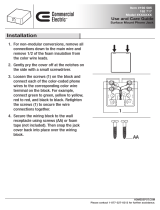Page is loading ...

Galaxy
®
46 mm
Outdoor
Series AF-3400
Display Manual
ED-15477 Rev 3 13 April 2007
Website: www.daktronics.com
Tel: 866-343-3122 Fax: 605-697-4444
331 32nd Ave, PO Box 5128, Brookings SD 57006


ED-15477
Product 1345
Rev 3 – 13 April 2007
DAKTRONICS, INC.
Copyright © 2004-2007
All rights reserved. While every precaution has been taken in the preparation of this manual,
the publisher assumes no responsibility for errors or omissions. No part of this manual covered
by the copyrights hereon may be reproduced or copied in any form or by any means – graphic,
electronic, or mechanical, including photocopying, taping, or information storage and retrieval
systems – without written permission of the publisher.
Galaxy
®
is a registered trademark of Daktronics, Inc.
All others are trademarks of their respective companies.


Reproduction Reference
ED-15477 – P1345
Display Manual; Galaxy
®
46 mm - Series AF-3400
1) This page is for reproduction reference only and will not be included in the
manual.
2) This manual is to be copied on FRONT AND BACK PAGES -8 ½ x 11 paper.
Note: The first page, Cover Page, uses the front of the page (blank on back).
Section heading pages always start on a new page; they never start on the back
of another page.
3) Insert ED-7244 at the end of Section 2.
4) Print and insert the drawings into Appendix A. Use the drawing list in Appendix
A to print and arrange the drawings. Print C-size as B-size.
5) Insert ED-14377 within Appendix B.
6) Use a blue window cover and a blue back.
7) Punch all pages, window cover and back cover along the left edge, and bind with
a binder.
8) Please direct questions and suggestions to Engineering Secretarial.


Table of Contents i
Table of Contents
Section 1: Introduction....................................................................................1-1
1.1 Safety Precautions.....................................................................................1-2
1.2 Network Concepts ..................................................................................... 1-3
1.3 Display Overview...................................................................................... 1-4
1.4 Component Identification..........................................................................1-5
1.5 Daktronics Nomenclature.......................................................................... 1-7
Section 2: Mechanical Installation.................................................................2-1
2.1 Mechanical Installation Overview.............................................................2-1
2.2 Support Structure Design........................................................................... 2-1
2.3 Ventilation Requirements.......................................................................... 2-2
2.4 Lifting the Display..................................................................................... 2-2
2.5 Display Mounting...................................................................................... 2-3
Mounting a Non-Sectional Display.................................................... 2-3
Mounting a Sectional Display ............................................................ 2-4
2.6 Optional Temperature Sensor Mounting ...................................................2-5
Section 3: Electrical Installation.....................................................................3-1
3.1 Common Connectors in the Display..........................................................3-1
3.2 Signal Termination Enclosures.................................................................. 3-3
3.3 Interconnect for Sectional Displays........................................................... 3-3
3.4 Conduit...................................................................................................... 3-4
3.5 Preparing for Power/Signal Connection....................................................3-4
3.6 Power.........................................................................................................3-5
Power Requirements........................................................................... 3-5
Grounding........................................................................................... 3-6
Power Installation...............................................................................3-6
Power Connection .............................................................................. 3-7
Main Disconnect.................................................................................3-9
3.7 Signal Termination from Computer to Display......................................... 3-9
3.8 Signal Termination Between Displays (Primary – Mirror) ..................... 3-10
Section 4: Maintenance and Troubleshooting..............................................4-1
4.1 Maintenance and Troubleshooting Overview............................................ 4-1
4.2 Signal Summary ........................................................................................ 4-2
4.3 Power Summary ........................................................................................ 4-3
4.4 Display Access .......................................................................................... 4-5
4.5 Service and Diagnostics.............................................................................4-7
Transformer and RFI Filter ................................................................4-8
Controller ...........................................................................................4-9
Power Supplies................................................................................. 4-12
4.6 Ventilation Systems................................................................................. 4-12
4.7 Thermostats ............................................................................................. 4-12

Table of Contents
ii
4.8
Weatherstripping......................................................................................4-13
4.9 Display Maintenance...............................................................................4-13
4.10 Troubleshooting.......................................................................................4-14
4.11 Initial Operation Information...................................................................4-15
4.12 Replacement Parts List............................................................................4-16
4.13 Daktronics Exchange and Repair and Return Programs..........................4-17
Appendix A: Reference Drawings .....................................................................A-1
Appendix B: Optional Temperature Sensor .....................................................B-1

List of Figures iii
List of Figures
Figure 1: Drawing Label ............................................................................................1-2
Figure 2: Version 3 Controller...................................................................................1-5
Figure 3: 46 mm Module...........................................................................................1-6
Figure 4: Module Numbering Example – 32x64 Front ..............................................1-7
Figure 5: Module Numbering.....................................................................................1-7
Figure 6: Typical Label..............................................................................................1-8
Figure 7: Lifting the Display (Correct, Left; Incorrect, Right).....................................2-2
Figure 8: Ribbon Cable Connector............................................................................3-1
Figure 9: One Breaker Termination Block.................................................................3-1
Figure 10: Phoenix Connector...................................................................................3-2
Figure 11: Mate-n-Loc Connector .............................................................................3-2
Figure 12: RJ11 Connector .......................................................................................3-2
Figure 13: RS232/6-pin Quick Connect Jack............................................................3-2
Figure 14: Connecting the Power Interconnect Cables.............................................3-3
Figure 15: Primary Display with Enclosures..............................................................3-5
Figure 16: Installation with Ground and Neutral Conductors ....................................3-7
Figure 17: Making Cage Clamp Connections............................................................3-8
Figure 18: Power Termination Box (4, 6 and 8 Circuit Displays) ..............................3-9
Figure 19: Display Interconnect...............................................................................3-10
Figure 20: Quick Connect Cables (48-high display shown) ....................................3-10
Figure 21: Primary Display Signal Summary (32-high Display)................................4-2
Figure 22: 13.1 VDC Power Supply RGB..................................................................4-3
Figure 23: Magnified view of Jacks and Fuses for 13.1 VDC Power Supply RGB..4-4
Figure 24: 13.1 VDC Power Supply Mono ...............................................................4-4
Figure 25: Magnified View of Jacks and Fuses for 13.1 VDC Power Supply Mono 4-4
Figure 26: Removing a Module .................................................................................4-5
Figure 27: Control Corner Component Locations......................................................4-6
Figure 28: RFI Filter Assembly for RGB displays larger than 32x96.........................4-8
Figure 29: Primary Display Power Termination Box..................................................4-8
Figure 30: Primary Display Power Termination Boxes for RGB Displays Larger than
32x96.................................................................................................................4-8
Figure 31: Controller Component Layout.................................................................4-9


Introduction
1-1
Section 1: Introduction
This manual explains the installation, maintenance and troubleshooting of a Daktronics
Galaxy
®
46 mm AF-3400 louvered LED display. For questions regarding the safety,
installation, operation or service of this system, please refer to the telephone numbers listed
on the cover page of this manual.
The manual is divided into six sections: Introduction, Mechanical Installation, Electrical
Installation, Maintenance and Troubleshooting, Appendix A and Appendix B.
• The Introduction section covers the basic information needed to make the most of
the rest of this manual – take time to read the entire introduction as it defines terms
and explains concepts used throughout the manual.
• The Mechanical Installation section provides general guidance on display
mounting.
• The Electrical Installation section gives general guidance on terminating power
and signal cables at the display.
• The Maintenance and Troubleshooting section addresses such things as removing
basic display components, troubleshooting the display, performing general
maintenance and exchanging display components.
• Appendix A lists the drawings referenced within this manual.
• Appendix B includes information on the Optional Temperature Sensor.
Daktronics identifies manuals by an ED number located on the cover page of each manual.
For example, this manual would be referred to as ED-15477.
Listed below are a number of drawing types commonly used by Daktronics with the
information that each is likely to provide. This manual might not contain all of these
drawings:
• System Riser Diagrams: Overall system layout from control computer to display,
power and phase requirements.
• Shop Drawings: Fan locations, mounting information, power and signal entrance
points and access method (front and rear).
• Schematics: Power and signal wiring for various components.
• Component Placement Diagrams: Locations of critical internal display
components, such as power supply assemblies, controller boards, thermostats and
light detectors.

Figure 1 illustrates the Daktronics drawing label. The drawing number is located in the
lower-right corner of the drawing. Listing the last set of digits and the letter preceding them
identifies drawings in the manual. In the example below, the drawing would be referred to as
Drawing B-206146. Reference drawings are inserted in Appendix A.
Figure 1: Drawing Label
All references to drawing numbers, appendices, figures or other manuals are presented in bold
typeface, as shown below.
“Refer to Drawing B-206146 in Appendix A for the power supply connections.”
Additionally, drawings referenced in a particular section are listed at the beginning of that
section as seen in the following example:
Reference Drawing:
Schem; Primary Signal, Internal, W/QC................................... Drawing B-206146
Daktronics displays are built for long life and require little maintenance. However certain
display components may need replacing. The Replacement Parts List in Section 4.12
provides the names and numbers of components that may need to be ordered during the life of
the display. Most display components have a white label that lists the part number. The
component part number is in the following format: 0P-_ _ _ _-_ _ _ _ (component) or 0A-_ _
_ _-_ _ _ _ (multi-component assembly).
Following the Replacement Parts List is the Daktronics Exchange and Repair and
Return Programs in Section 4.13. Refer to these instructions if any display component needs
replacement or repair.
1.1 Safety Precautions
Important Safeguards:
1. Read and understand these instructions before installing.
2. Be sure the display and external signal enclosures are properly grounded
with an earth ground electrode at the display.
3. Disconnect power when servicing the display.
4. Do not modify the display structure or attach any panels or coverings to the
display without the written consent of Daktronics, Inc.
Introduction
1-2

Introduction
1-3
Note: This equipment has been tested and found to comply with the limits for a
Class A digital device, pursuant to part 15 of the FCC Rules. These limits are
designed to provide reasonable protection against harmful interference when the
equipment is operated in a commercial environment. This equipment generates, uses,
can radiate radio frequency energy, and if not installed and used in accordance with
the instruction manual, may cause harmful interference to radio communications.
Operation of this equipment in a residential area is likely to cause harmful
interference. In such cases, the user will be required to correct the interference at
their own expense.
Modifications not expressly approved by the manufacturer could void the user's
authority to operate the equipment under FCC rules.
1.2 Network Concepts
The concept of using LED displays as a cost effective and high impact method of
communication is rapidly growing throughout many industries and businesses. The
reasons for this growth are many, but the need for additional features and the
complexity of multiple display installations has emerged. Daktronics display systems
have been designed to meet those needs.
The common thread to most client requests is a means of programming and
controlling a group of displays from a central control point. Daktronics responded by
developing a powerful system of interconnecting and controlling displays. Great care
has been taken to design products that will satisfy a wide variety of installations.
Some of the design goals of these systems include the following:
• Easy transfer of messages
• The ability to tell a display or group of displays in the network which
message should run
• The ability to determine the status of any display on the network
• The ability to control multiple display technologies on the same network
There are six network systems available: RS232, RS422, modem, fiber, radio and
Ethernet. They differ on the type of physical connections needed, the distance
allowed and equipment required. A separate manual is provided for the type of
communication method ordered with the display. See Section 3.7 for the
communication manual ED numbers.
Up to 240 displays can exist on one network.

Introduction
1-4
1.3 Display Overview
Reference Drawing:
Shop Drawing, Mounting Details................................. Drawing B-227417
Daktronics 46 mm, AF-3400 Galaxy
®
displays are designed and manufactured for
performance, reliability, easy maintenance and long life. The pixels have a 46 mm
center-to-center spacing and are lit using LEDs (light emitting diodes). A light sensor
on the front of the primary display is used for automatic dimming of the LEDs based
on the ambient light levels. The configuration of pixels depends on the model of
display ordered.
Refer to Drawing B-227417 for the approximate size and weight for your display
model.
The Galaxy
®
model numbers are described as follows:
AF-3400-RRCCC-46-*-X
AF-3400 =
Outdoor Louvered Galaxy Display
RR =
Number of Rows High (8, 16, 24, 32, 40, 48, 56, and 64)
CCC =
Number of Columns Long (Up to 192 Columns
Standard)
46 =
46 mm pixel to pixel spacing
* =
LED Color, RGB (32,000 color), R (Red) or A (Amber)
X =
P - Primary or 2V – Primary/Mirror
A typical display system has a Windows
®
based personal computer (PC) running
Venus
®
1500 software and one or more displays. Venus
®
1500 is a software package
that runs under Windows
®
98, ME
™
, NT
®
4.0, 2000 or XP Home/Professional
operating systems on an IBM
®
-compatible computer.
The displays are offered as single-face units, which are single-sided, stand-alone
displays. The first display is called the primary. If the primary is mounted back-to-
back with a second display, the second display is called the mirror. If the second
display will be mounted at a distance of more then six feet from the primary display,
two primary displays will be utilized.
Refer to Sections 4.2 and 4.3 for the summaries of how signal and power are routed
through the displays.

1.4 Component Identification
The following illustrations depict some of the more commonly accessed Galaxy
®
display components. Because Daktronics occasionally alters standard design to meet
customer needs, the actual display design may vary slightly from the illustrations
below.
This is only a brief overview. Refer to Section 4 for additional information on
maintaining the various display components. Additional definitions are given in the
communication manual provided with your display.
Controller: The display’s controller is the “brains” of the display (refer to Figure
2). The controller receives, translates and activates the signal information from the
computer to the appropriate pixels on the display.
Figure 2: Version 3 Controller
Display Address: The display address is an identification number assigned to each
display of a network. Rotating the address switches on the controller sets the display
address. The control software uses the address to locate and communicate with each
display. Displays that are on the same network cannot have the same address.
Driver/Pixel Board: The LED pixels are mounted directly onto the driver/pixel
board. This board is also responsible for the switching and intensity levels of the
LEDs. The driver/pixel board is also called a module.
Galaxy
®
: Daktronics trademarked name for LED monochrome, tri-colored or RGB
matrix displays.
LED (light emitting diode): This is a low energy and high intensity lighting unit.
Louver: Black plastic shade positioned horizontally above each pixel row. The
louvers increase the level of contrast on the display face and direct LED light.
Introduction
1-5

Figure 3: 46 mm Module
Mirror: A mirror display is the second display in a Primary-Mirror or 2V
configuration. The mirror display does not have a controller. All signal information
to the mirror is received though a signal inter-connect cable from the primary.
Module: 46 mm Galaxy
®
modules are 8 pixels high by 8 pixels wide. Each is
individually removable from the front of the display.
Module Latch Assembly: This is a device utilizing a sliding retainer bar to hold the
module firmly to the display frame at each corner. There are two per module. A
1
/
8
"
Allen wrench is used to turn the retaining bar. Refer to Figure 3 for module latch
locations.
Network: A network consists of multiple displays connected to each other. Up to
240 primary displays can exist on one network.
Pixel: A pixel is a single LED or cluster of LEDs. The number and color of the
LEDs depends on display application.
Power Supply: Converts AC line voltage from the load center to low DC voltage for
multiple module driver boards
Primary: A primary display is a single-faced unit or the first display in a Primary-
Mirror or 2V configuration. The communication and temperature sensor input will
be connected to this display. The light sensor is also internally mounted in this
display. An interconnect cable will transfer information from the primary to the
mirror display in the 2V configuration.
Introduction
1-6

1.5 Daktronics Nomenclature
To fully understand some Daktronics drawings, such as schematics, it is necessary to
know how various components are labeled in those drawings. This information is
also useful when trying to communicate maintenance or troubleshooting efforts.
A module is the building block of the Galaxy
®
display. Each module measures 8
pixels high by 8 pixels wide. By placing modules side-by-side and on top of one
another, a display of any size can be designed and built. Individual modules can be
easily removed from the display if required. Figure 4 shows how Daktronics
numbers the modules on a Galaxy
®
display. Figure 5 illustrates the module
numbering method.
Figure 4: Module Numbering Example – 32x64 Front
Figure 5: Module Numbering
In addition, the following labeling formats might be found on various Daktronics
drawings:
• “TB_ _” signifies a termination block for power or signal cable.
• “F_ _” represents a fuse.
• “E_ _” shows a grounding point.
• “J_ _” denotes a power or signal jack.
• “P_ _” stands for a power or signal plug for the opposite jack.
Introduction
1-7

Figure 6: Typical Label
Finally, Daktronics part numbers are commonly found
on drawings. Those part numbers can be used when
requesting replacement parts from Daktronics Customer
Service. Take note of the following part number
formats:
• “0P-_ _ _ _-_ _ _ _” indicates an individual
circuit board, such as the internal fiberboard.
• “0A-_ _ _ _-_ _ _ _” stands for an assembly, such as a circuit board and the
plate or bracket to which it is mounted.
• “W-_ _ _ _” represents a wire or cable.
Note: A collection of circuit boards working as a single unit may carry an assembly
label. Cables may also carry the assembly numbering format in certain
circumstances. This is especially true of ribbon cables.
Most circuit boards and components within this display carry a label that lists the
part number of the unit. If a circuit board or assembly is not listed in the
Replacement Parts List in Section 4, use the label to order a replacement. A typical
label is shown in Figure 6. The part number is in bold.
Introduction
1-8

Mechanical Installation
2-1
Section 2: Mechanical Installation
Note: Daktronics does not guarantee the warranty in situations where the display is not
constantly in a stable environment.
The Daktronics engineering staff must approve any changes that may affect the weather-
tightness of the display. If any modifications are made, detailed drawings of the changes must
be submitted to Daktronics for evaluation and approval or the warranty may be void.
Daktronics is not responsible for installations or the structural integrity of support
structures done by others. It is the customer’s responsibility to ensure that a qualified
structural engineer approves the structure and any additional hardware.
2.1 Mechanical Installation Overview
Because every installation site is unique, there is no single Daktronics-approved
procedure for mounting the Galaxy
®
displays. The information contained in this
section is general information only and may or may not be appropriate for your
particular installation.
A qualified individual must make all decisions regarding the mounting of this
display.
Read both the mechanical and electrical installation sections of this manual
before beginning any installation procedures.
2.2 Support Structure Design
Support structure design depends on the mounting methods, display size and weight.
The structure design is critical and should be done only by a qualified individual.
Display height and wind loading are also critical factors. It is the customer’s
responsibility to ensure that the structure and mounting hardware are adequate.
Daktronics is not responsible for the installations or the structural integrity of
support structures done by others.
It is the installer’s responsibility to ensure the mounting structure and
hardware are capable of supporting the display and will agree with local codes.
Before beginning the installation process, verify the following:
• All clip angles or mounting holes must be attached to the support structure.
• The mounting structure will provide a straight and square-mounting frame
for the display.
• The mounting structure is capable of supporting the display and will not
yield at any unsupported points after mounting.
• Clearance: 4" of unobstructed space is available above the top of the display
to remove the eyebolt.
Note: No clearance is required once the eyebolt is removed. Correct any deficiencies
before installation.

2.3 Ventilation Requirements
Reference Drawing:
Shop Drawing, Mounting Details................................. Drawing B-227417
Vents are provided in the face of the display for ventilation. Vents and fans draw air
into the front of the display at the bottom, and the warm air is expelled out the top of
the display through vents in the front. Both the intake and exhaust vents run the
length of the display and should not be obstructed. Refer to Shop Drawing B-
227417 for additional information.
The display cabinet may be completely enclosed on the sides and in back, only if the
vents in the face are not obstructed. In some displays there will be a hood on the
backsheet, and the back of the display cannot be covered.
If these requirements are not met, the Galaxy
®
display warranty may be void.
2.4 Lifting the Display
The top of the display is equipped with eyebolts that are used to lift the unit. Take
special care to ensure that the rated load of the eyebolts is not exceeded. Refer to the
information at the end of this section labeled Eyebolts to determine the allowable
load of the eyebolts shipped with the display.
Figure 7 illustrates both the correct (left example) and the incorrect (right example)
method of lifting a display. Lift the display with the lifting bar as shown on the left.
Use every lifting point provided.
Figure 7: Lifting the Display (Correct, Left; Incorrect, Right)
Do not attempt to permanently support the display by the eyebolts.
Eyebolts can be removed from the display to eliminate the need for overhead
clearance.
Mechanical Installation
2-2
/